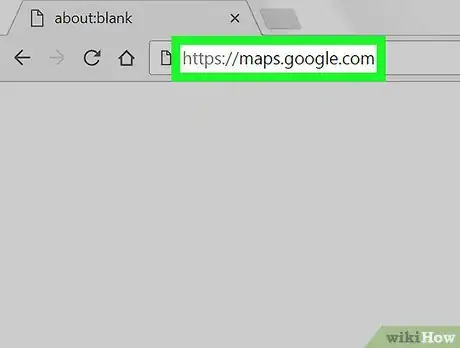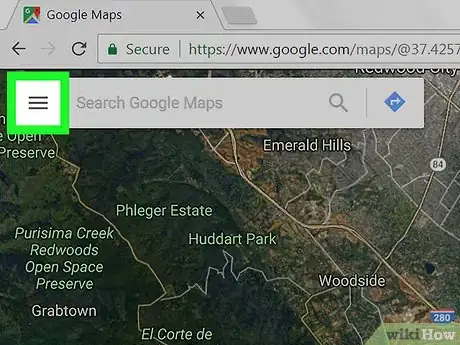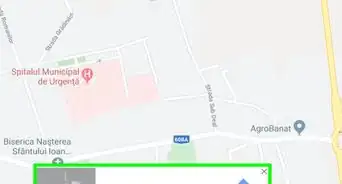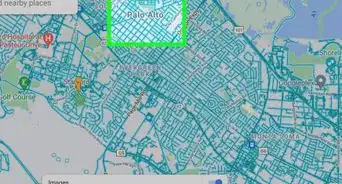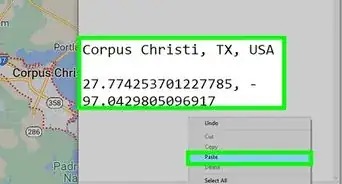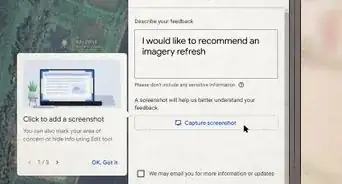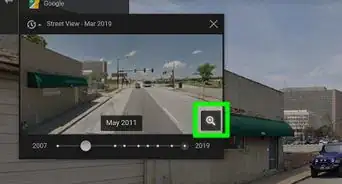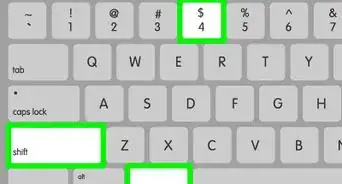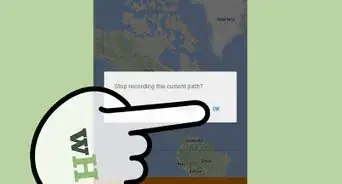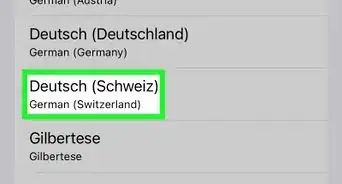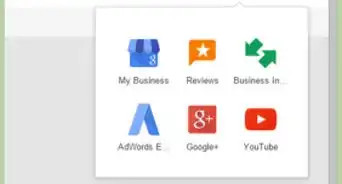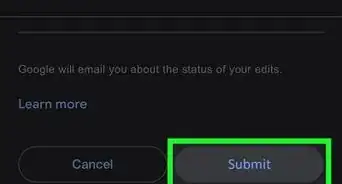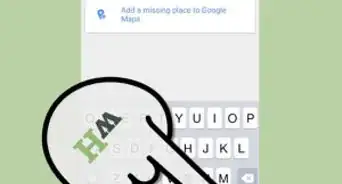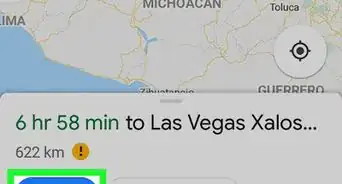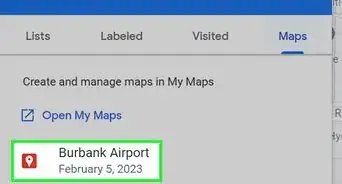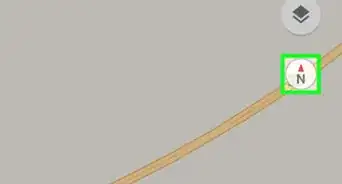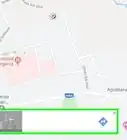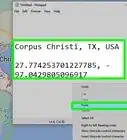X
This article was co-authored by wikiHow staff writer, Nicole Levine, MFA. Nicole Levine is a Technology Writer and Editor for wikiHow. She has more than 20 years of experience creating technical documentation and leading support teams at major web hosting and software companies. Nicole also holds an MFA in Creative Writing from Portland State University and teaches composition, fiction-writing, and zine-making at various institutions.
This article has been viewed 11,064 times.
Learn more...
This wikiHow teaches you how to switch a map’s view from a satellite image back to a regular map in Google Maps.
Steps
-
1Go to https://maps.google.com in a web browser. If you’re currently in satellite view, you’ll see an image of the area taken from the sky.
-
2Click ≡. It’s at the top-left corner of the map.Advertisement
-
3Click Map. It’s the first option in the list. This switches the view back to a regular map view.
- To switch back to satellite mode, return to the menu and click Satellite.
- You can also quickly switch between views by clicking the tiny Maps box at the bottom-left corner of the map.
Advertisement
About This Article
Advertisement