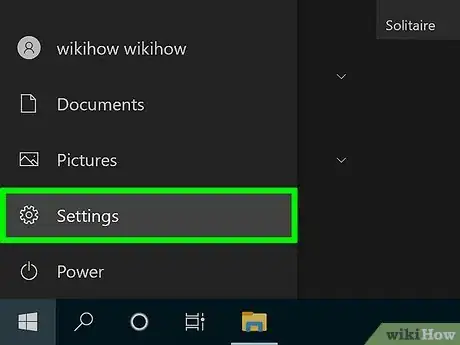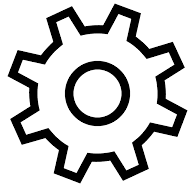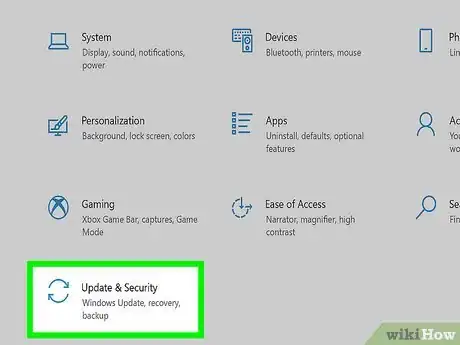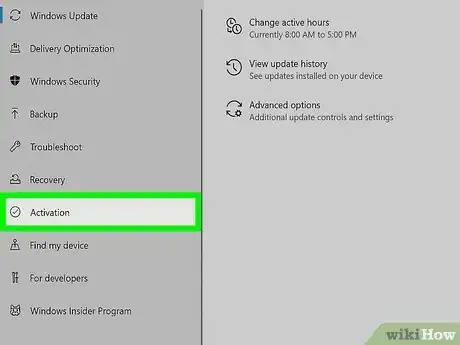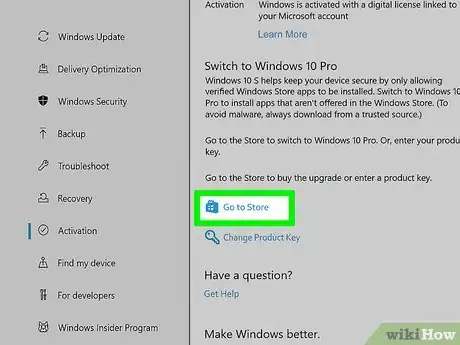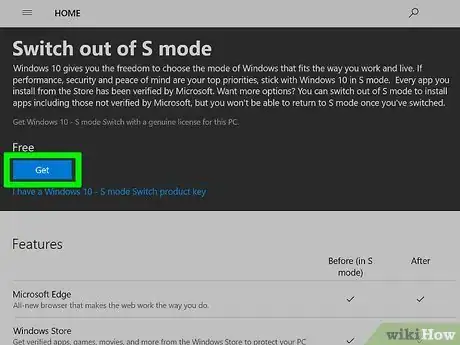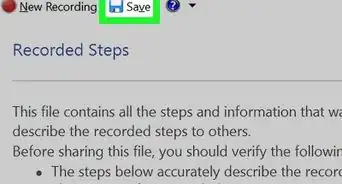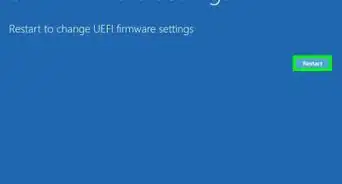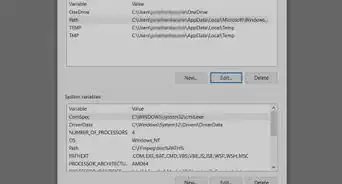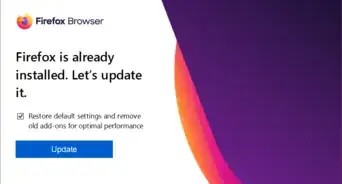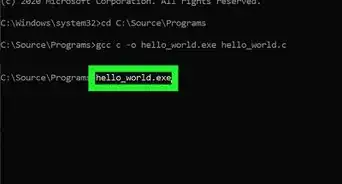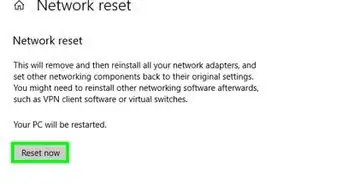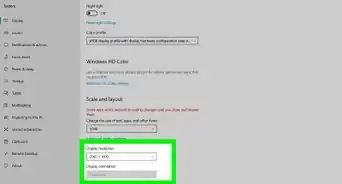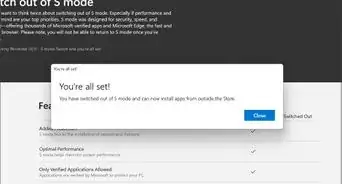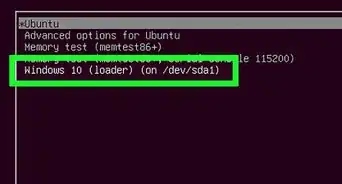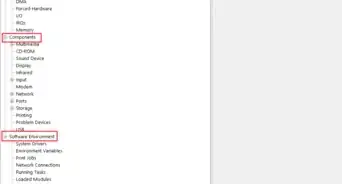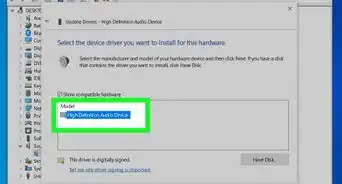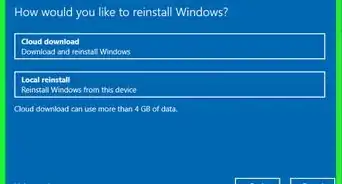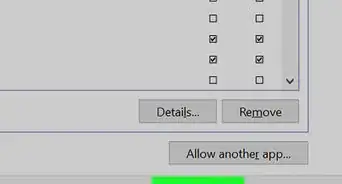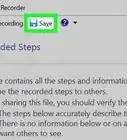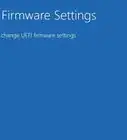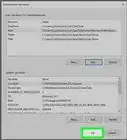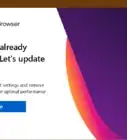This article was co-authored by wikiHow staff writer, Darlene Antonelli, MA. Darlene Antonelli is a Technology Writer and Editor for wikiHow. Darlene has experience teaching college courses, writing technology-related articles, and working hands-on in the technology field. She earned an MA in Writing from Rowan University in 2012 and wrote her thesis on online communities and the personalities curated in such communities.
This article has been viewed 66,272 times.
Learn more...
Windows 10 in S mode will run only apps that you've downloaded from the Microsoft Store, which is a feature designed towards security and performance. If you want to run or install an app not from the Microsoft Store, you'll need to exit this mode. This wikiHow will teach you how to turn off S Mode in Windows 10 in settings; however, this change is not reversible. If you turn off S Mode, you won't be able to turn it back on.
If you've upgraded to Windows 11, read How to Turn Off S Mode in Windows 11 for more relevant help.
Steps
-
1
-
2Click Update & Security. It's with a refresh icon that looks like 2 arrows that form a circle.Advertisement
-
3Click Activation. You'll find this in the panel on the left side of the window.
-
4Click Go to the Store. You'll find this under the "Switch to Windows 10 Home" or "Switch to Windows 10 Pro" headers.
- Do not click this under "Upgrade your edition of Windows."
- If you aren't in S Mode, you won't see the previous options.
-
5Click Get next to "Switch out of S Mode." The wording here may vary slightly, but it will be similar.
- When your Windows 10 computer switches out of S Mode, you'll receive an email confirmation that you'll be able to install and run apps outside of the Microsoft Store.[1]
Community Q&A
-
Question‘Go to store’ is not opening. What can I do?
 RupertTop AnswererTry re-launching the settings app, or restarting your computer. This may be a minor bug that restarting will fix. Alternatively, you can use the search function from the start menu to access the store directly, and leave S Mode from there, without going through settings.
RupertTop AnswererTry re-launching the settings app, or restarting your computer. This may be a minor bug that restarting will fix. Alternatively, you can use the search function from the start menu to access the store directly, and leave S Mode from there, without going through settings. -
QuestionThe "get" button is grayed out and won’t let me click on it. Is there a resolution to this?
 RupertTop AnswererMake sure you’re logged in as an administrator. Leaving S Mode is a significant, irreversible change to your computer, and therefore will most likely require administrator permission to complete.
RupertTop AnswererMake sure you’re logged in as an administrator. Leaving S Mode is a significant, irreversible change to your computer, and therefore will most likely require administrator permission to complete. -
QuestionDo you have to have a Microsoft ID to log into the store for the switch?
 RupertTop AnswererYou shouldn’t need to be logged into your Microsoft online account to access the store.
RupertTop AnswererYou shouldn’t need to be logged into your Microsoft online account to access the store.
References
About This Article
1. Open Settings.
2. Click Update & Security.
3. Click Activation.
4. Click Go to the Store.
5. Click Get next to "Switch out of S Mode."