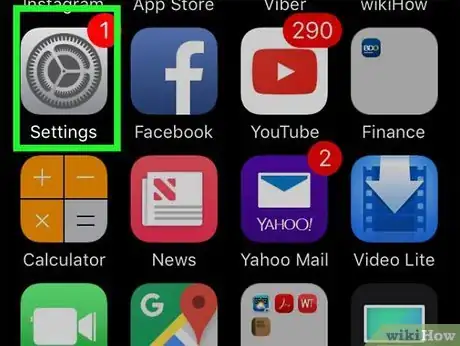wikiHow is a “wiki,” similar to Wikipedia, which means that many of our articles are co-written by multiple authors. To create this article, volunteer authors worked to edit and improve it over time.
The wikiHow Tech Team also followed the article's instructions and verified that they work.
Learn more...
Are you getting an error message that says "Untrusted developer" when trying to install an iPhone app? When you install an app from the App Store, the app is assumed to be trustworthy. Installing an app from another location requires you to manually trust the app's developer. If an enterprise app, such as those required by your workplace, is installed using a Mobile Device Management solution (MDM), it will be trusted automatically. But if you try to install an enterprise app manually, you will need to trust the app manually. Luckily, it's easy to do so. This wikiHow article teaches you how to trust an app on an iPhone.
Things You Should Know
- Enterprise apps installed using a Mobile Device Management solution are trusted automatically.
- To trust an app, open "Settings" and to go "General" > "Profiles" or "Profiles & Device Management". Tap the developer name and tap "Trust [developer name]."
- Do not trust an app developer unless you are sure the app you want to install is trustworthy.
Steps
-
1Open the Settings app on your iPhone. It has a grey icon that resembles two silver gears.
- You must have an internet connection to establish trust with an app developer. Make sure your iPhone is connected to the internet.
-
2Tap General. It's near the top of the Settings menu.Advertisement
-
3Tap Profiles or Profiles & Device Management. The option you see will be different depending on your model of iPhone, but it should be the first option under VPN.
- If you don't see this option, try installing the app first. The option will only appear after you've installed an app that requires trust.
-
4Tap the app developer's name. It should be listed below "Enterprise App" in the Profiles & Device Management menu.
-
5Tap Trust [developer name]. It's the blue text at the top of the menu. This displays a confirmation pop-up screen.
-
6Tap Verify App to confirm. Once you trust the developer, you will see a list of unverified apps from the developer that you have installed on your iPhone. Tap Verify App to verify the app.
- Once an app developer has been trusted and an app has been verified, you can open the app anytime you want.
- You do not need to repeat the verification process unless you delete the app.[1]
References
About This Article
1. Make sure your iPhone is connected to the internet.
2 Open the Settings app.
3. Tap General.
4. Tap Profiles or Profiles & Device Management.
5. Tap the app developer's name.
6. Tap Trust [developer name].
7. Tap Verify App.