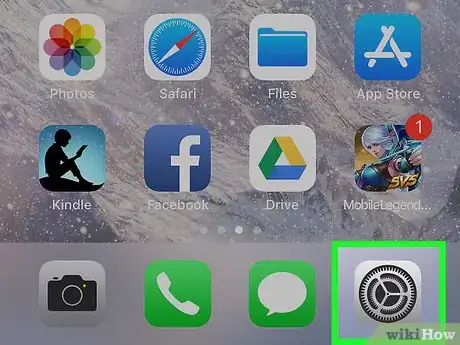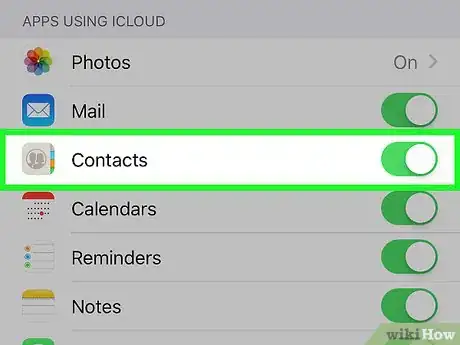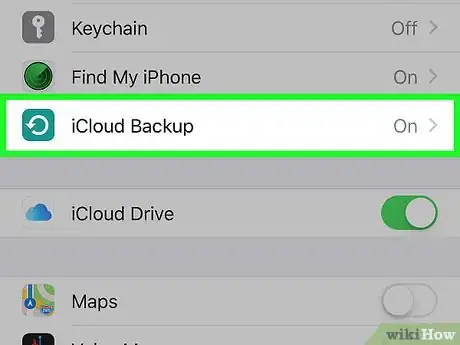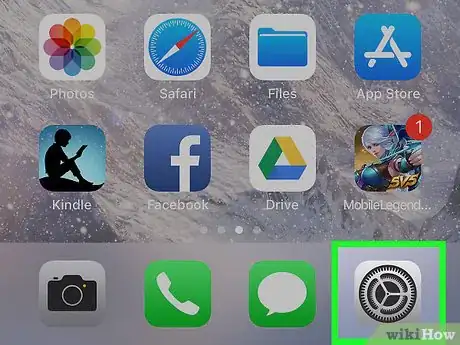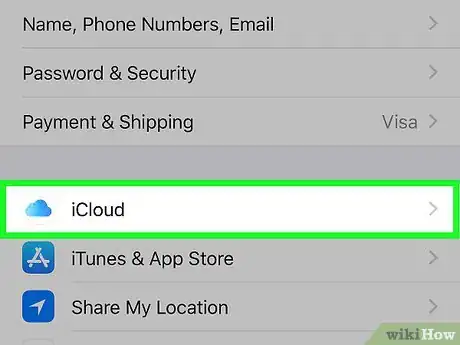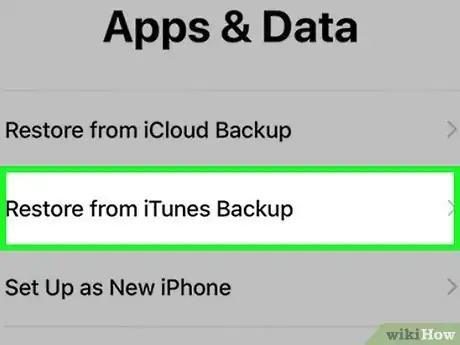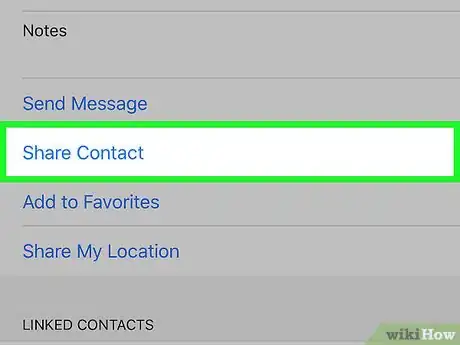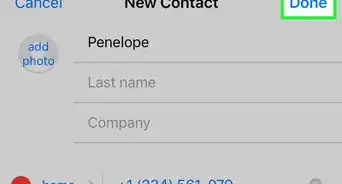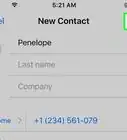This article was co-authored by Josef Storzi. Josef Storzi is an Apple and Mobile Phone Repair Specialist and the Owner of Imobile LA, a mobile phone repair company based in Los Angeles, California. Josef specializes in repairing screens, charging ports, batteries, water damage, speakers, and microphones on all mobile phone brands including Apple, Samsung, LG, Nokia, and Sony. He also specializes in tablet, laptop, and computer repairs as well as the pros and cons of recent mobile software updates.
The wikiHow Tech Team also followed the article's instructions and verified that they work.
This article has been viewed 909,404 times.
This wikiHow teaches you how to transfer contacts data from one iPhone to another.
Steps
Using iCloud
-
1Open the old iPhone's Settings.[1] It's a gray app that contains gears (⚙️) and is typically located on the home screen.
- Both iPhones must be connected to a Wi-Fi network. To connect, tap Wi-Fi near the top of the Settings menu, slide Wi-Fi to the "On" (green) position, and tap a network from the list under "Choose a network..."
- Enter a password if prompted to do so.
-
2Tap your Apple ID. It's the section at the top of the menu that contains your name and image if you've added one.
- If you are not signed in, tap Sign in to (Your Device), enter your Apple ID and password, then tap Sign In.
- If you are running an older version of iOS, you may not need to do this step.
Advertisement -
3Tap iCloud.[2] It's in the second section of the menu.
-
4Slide "Contacts" to the "On" position. It's near the top of the "APPS USING ICLOUD" section and will turn green.
-
5Scroll down and tap iCloud Backup.[3] It's near the bottom of the "APPS USING ICLOUD" section.
- If it's not already green, slide "iCloud Backup" to the "On" position.
-
6Tap Back Up Now.[4] Doing so backs up your old iPhone's contacts to iCloud.
-
7Open the new iPhone's Settings. It's a gray app that contains gears (⚙️) and is typically located on your home screen.
-
8Tap your Apple ID. It's the section at the top of the menu that contains your name and image if you've added one.
- If you are not signed in, tap Sign in to (Your Device), enter your Apple ID and password, then tap Sign In.
- If you are running an older version of iOS, you may not need to do this step.
-
9Tap iCloud. It's in the second section of the menu.
-
10Slide "Contacts" to the "On" position. It's near the top of the "APPS USING ICLOUD" section.
-
11Press the Home button. It's the round button on the face of your iPhone, below the screen.
-
12Open Contacts. It's a gray app that contains a darker gray silhouette and has letter tabs along the right side.
-
13Swipe down and hold. From the middle of the screen, swipe down slowly and hold until you see a spinning "refresh" icon above the contacts list, then lift your finger. The contacts from your old iPhone should now be available on your new iPhone.
Using an iTunes Backup
-
1Open iTunes on your computer. You can transfer your contacts to your new iPhone from your old one using iTunes or iCloud. iTunes is the recommended route, as it is a much faster process than transferring using an iCloud backup.
-
2Connect your old iPhone to your computer via USB. It should appear in the top row of buttons in the iTunes window.
-
3Select your iPhone in iTunes. This will open the Summary page.
-
4Select "This computer" and then click "Back Up Now." This will create a backup of your old iPhone that will be saved to your computer. Creating the backup may take a few minutes to complete.
-
5Start the setup process on your new iPhone. After the backup has been created, you can start setting up your new iPhone. Turn it on and follow the Setup Assistant prompts to setup your new device. Make sure to log in with the same Apple ID that you used on your old iPhone.
-
6Select "Backup from iTunes" when asked if you want to restore a backup. You'll be prompted to connect your new iPhone to your computer so that it can load the backup file from iTunes.
-
7Wait for the backup to load. This may take several minutes as the data is copied from your computer to your new iPhone. Once the backup restore is complete, your new iPhone will have all of the contacts from your old one.
Sharing Contacts with Others
-
1Open the Contacts app on your iPhone. You can also open the Phone app and select the "Contacts" tab.
-
2Tap the contact that you want to send to someone. You can send the contact details for any contact on your list.
-
3Tap Share Contact. This opens the "Share" menu.
-
4Select the app you want to use to share. This will open the app with your contact file attached. You can send the contact using Messages, Mail, or other messaging apps.
-
5Enter the name of the person you wish to share the contact with. Your contact will be sent to the recipient in VCF format. If the recipient opens the message on their iPhone, tapping the VCF file will load the contact as a new entry in their Contacts app.
Community Q&A
-
QuestionHow do I use music as a ringtone?
 Community AnswerDownload the song to your Mac or PC, and use the free app Ringer to shorten and export the ringtone file. Export it to your phone using iTunes. Then you can embed it to your contacts.
Community AnswerDownload the song to your Mac or PC, and use the free app Ringer to shorten and export the ringtone file. Export it to your phone using iTunes. Then you can embed it to your contacts. -
QuestionHow do I retrieve info if my phone is stolen?
 Community AnswerUse the Find my iPhone app on icloud.com or another iDevice. Apple id and password required.
Community AnswerUse the Find my iPhone app on icloud.com or another iDevice. Apple id and password required. -
QuestionHow do I restore my contacts from one iPhone to the other if the old one is dead and won't turn on?
 Community AnswerIf the old phone was connected to iCloud, and your contacts are on iCloud, then when setting up the new phone, the contacts should automatically transfer.
Community AnswerIf the old phone was connected to iCloud, and your contacts are on iCloud, then when setting up the new phone, the contacts should automatically transfer.
References
About This Article
If you want to transfer your contacts from one iPhone to another, start by opening the old iPhone's settings and tapping on your Apple ID. In the second section of the menu, click "iCloud," then slide the "Contacts" slider to the "On" position. Next, scroll down to "iCloud Backup" to make sure it's on, and click "Back Up Now." From here, open the settings on your new iPhone, tap your Apple ID to go to iCloud, then make sure the "Contacts" slider is in the "On" position. After you open the contacts app on your new phone, swipe down and hold, so the old iPhone's contacts transfer over to your new iPhone. For more advice, like how to transfer contacts from iPhone to iPhone using an iTunes backup, read on!