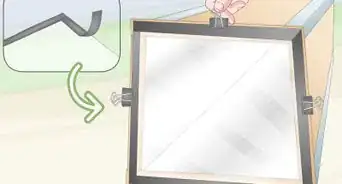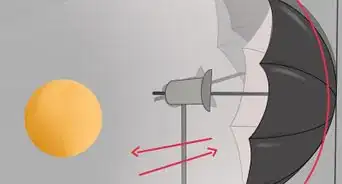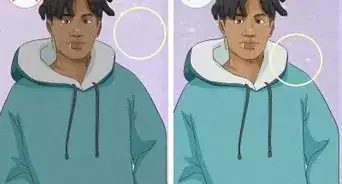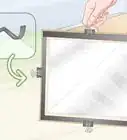wikiHow is a “wiki,” similar to Wikipedia, which means that many of our articles are co-written by multiple authors. To create this article, 15 people, some anonymous, worked to edit and improve it over time.
This article has been viewed 33,302 times.
Learn more...
You see a pretty red rose in bloom, you get your camera out and you get ready to photograph it but instead on the viewfinder or resulting photograph it comes out pink! The sky in your beach pictures and the water came out green and not blue. The people in your portraits are either alien green or some crazy orange color. All these color mishaps in photography can be avoided if you learn how to adjust the camera settings or use the preset camera scenes to make those tricky colors come out correctly on your resulting photographs. Get the camera out and use this article to help you out.
Steps
Understanding the Properties of Color
-
1Learn the difference between additive and subtractive color situations. Like in any form of visual arts photography requires some knowledge about how colors react to light. There are two color properties that can be helpful when trying to get photographed objects to turn out correctly. Once you learn how to correctly identify the color situation you're dealing with and how these situations affect different hues of color you can photograph colors more accurately.
- Additive colors are the result of adding white light to a color against a black background. In this situation, if you add equal parts of red, green and blue you'll get white. Whenever you use a lighted screen such as the computer screen you use this system. This color system is called RGB or Red, Green, Blue system.
- Whenever you're using high exposure or a flash you are adding a white light thus this is an additive color situation.
- Subtractive colors are the results of what you if illuminate a colored filter from behind with the white light. If you mix all of these colors together in equal parts you get black. It's the opposite of the additive. This property is most commonly used in mixing colors with any art mediums not involving light. This system is also called the CYMK or Cyan, Yellow, Magenta, Black.
- If your object is an art project on a sheet of white paper or is surrounded with a lot of white without flash you are in a subtractive setting.
-
2Some cameras are only additive (RGB) or subtractive(CYMK) in capturing images. Others may have a way you can opt in or out between modes or systems. Check out the manual or ask questions on discussion forums on photography for more information on this feature.
Learning how to select the correct white balance and light temperature settings.
-
1Learn how to identify white balance settings in different situations. White balance refers to the cast, or glow, that white areas and subjects appear in photography. Unless you what to do a special color effect like Sepia (brownish cast) you need to set the White Balance on the camera settings to match the light temperature of the light source. You know this when you see the pure white, pure blacks or pure gray on the viewfinder(if there is any item in these colors).
- The main white balance settings on most cameras are
- Daylight (on a sunny day),
- Cloudy (spread out light softening colors,
- Incandescent (warm yellowish light )
- Fluorescent ( cool bluish white).
- Halogen (pure white without any colors)
- Candlelight (warmest light that can appear orange)
- If your camera doesn't have some of the settings listed on the options screen already it may be hidden in the "shooting mode" or "scene" options under different names like"romantic", "dusk or dawn", "snow". For some cameras, the color temperature setting chart is a series of colored squares or temperatures. Some cameras have smart portrait settings that let you adjust the color temps by skin, eye, make-up or foundation color. Check your product's manual.
-
2Take advantage of Manual White Balance Mode if available. This lets the user be in total control by few points of degree. It uses a lever/slider format. Some cameras have this control and others don't. Apps can be downloaded on smartphones that make the device act like DSLR cameras which contain manual settings.
- Use this to become familiar with how different degrees of color temperature affects the colors of subjects in photographs. Color temperature refers to how cool (blue) or how warm (red) in the light of the photograph's setting.
- Under neutral color temperature, green grass is green as you see it with your own eyes.
- Move the color temperature to the setting into the reds and the grass turns to brownish color (olive or lime).
- Move it towards the blue and the green turns bluish (teal or aquamarine).
- Be careful when selecting the color temperature to make sure the subjects stay their natural colors unless going for an off color effect.
-
3Use a neutral colored accessories and charts to help you find the correct white balance and color temperature. The actual color accessories are available in many camera stores and websites but may get too expensive. You always make your own by finding non-reflective white, gray or black colored boards, papers in the stores or using paint swatch boards in the hardware store.
-
4Use the color temperature and white balance to create atmosphere. Use the cool ones in waterfall setting to enhance the relaxing feeling of the sound of running water. Use the warm settings in romantic or Christmas settings.
-
5When confronted in a setting with a dominating warm or cool color hue or light use an opposite temperature color setting. Adding more the dominating color will in most cases cause everything in the picture to be that specific hue or very similar to it. Choosing the opposite color temperature setting can help balance out that strong hue and give other colors some oomph.
Adjusting the Colors With Accessories
-
1Try experimenting with viewing colors under different filters, colors of light, with and without the camera. Search for art sites, camera stores and shops that sell these filters or you can make your one using any color plastic or glass transparent item like a plastic cap, sunglass lens, 3-D glasses lens and take any colored item and experiment with how the color of that filter affects that color being viewed. Many cameras with large millimeter lens have special filters and lens available for purchase but the smaller lens ones are hard to find. If they are too expensive or not available you can always make your own.
- You can use these filters as well as other equipment in many different applications when using the camera. Place them over the flash to color or diffuse the light that comes out of the flash. Put clear filters over the lens itself to see how it affects the colors.
- There are now new small camera accessory kits and zoom lens that are actually made to fit over the camera lens of an Android smartphone or iPhone. Consider experimenting with these, since they are inexpensive.
- There are also professional filters that can screw onto the lens of a DSLR camera. If you have a camera without a lens that protrudes, such as a waterproof model, you can attach a 37mm (or any size that fits) lens ring adapter with mounting putty or Command Hook adhesive.
- This will not work with a zoom lens that is mechanical, as it may break the device.
-
2Cover or surround the flash bulb on the camera with a material to modify the colors of the object or the light of the flash. The flash can be at times too bright and overpowering for a photograph and can cause errors in the colors of the resulting photograph. There are several versions on the market mostly for specific camera models and can get pricey but affordable alternatives can be created with a sense of invention and experimentation.
- Cover a portion of the flash bulb with an opaque item which will also affect the shutter speed and aperture (how much light the shutter lets in the camera). It gives the user more control of the degree of brightness of the flash. This creates great detail focus in many shoots and clearer colors. It also works well when shooting items that are shining lights or in front of shining lights.
- Cover the flash bulb of the camera with any translucent or transparent material and any color. Like glass or plastic.
- Surround the flash bulb with material that is white or reflective. There are many kinds of lights and tools photographers use to bounce light at an angle that can enhance colors and textures of the object.
-
3Obtain a light that allows the user to adjust the brightness and the color of the light being emitted from the light. There are various models of these lights available for professional photographers with various names but again they can be rather expensive or/and too large and cumbersome. There are selfie lights that are compact and small enough for even the smallest cameras. Some have interchanging color snap on color filters as well.
Handling Tricky Color Situations
-
1Watch out for colors that shift from one color to another. To avoid this, it's best to use a lower saturation point because by lowering the saturation level one point off the center or two and even changing the white balance and color temperature settings can change the colour. Consider changing the outdoor sunny white balance setting to cloudy or indoor lighting like fluorescent.
- Be careful with extremely bright and neon colors. Other terms for these kinds of colors is highly saturated and pure. These colors easily transform themselves into other colors different of which they are viewed with the human eye, in the viewfinder or on the actual photograph. Yellow lemons can turn to green. Bright red poppies turn out orange or pink.
- Red produces very strong wavelengths that can easily take over a photograph and cause blobs, spots, or other strange phenomena in photography. Bright saturated reds are very tricky even for professionals to photograph accurately.
- The color of the walls in a room indoors or the surrounding buildings or other things outside can be reflected onto your subject affecting the color.
- Some darker colors can affect the colour as well. Dark burgundy can become bright reddish purple and not deep and rich.
- Many items are not just one color. What appears to be bluish green to a naked eye under the magnification of a camera in macro zoom can have extra spots of yellowish green. Almost every leaf is or flower petal is not that pure color but has veins of many different tones, tints, shades, and even other colors. These colors blend with each other and cause different colors. Same goes for trying to photograph a child's art project. The different stokes of crayon even if it's the same color can appear more or less intense due to the color of the background paper.
-
2Get your object sharp and in focus and in detail before taking the shot. It can be difficult to tell rather or not the subject is the correct color when it's out of focus and colors are blurred together.
-
3Don't be afraid to experiment in using different preset scenes on the camera other than their proposed purposes. Also experiment with various different degrees of white balance, saturation, and color temperatures in different settings. Don't be intimidated and take risks to see what the results are. You'll be surprised. Have a notepad and pencil handy with you to be able to copy down the settings of the exposure, white balance, aperture, shutter speed, flash settings etc. in the mode so you use different parts of these settings in a custom or manual mode if one is available to create your own perfect mode or setting.
- The snow setting can be useful when photographing a landscape loaded white flowers and rocks.
- The snow setting, as well as the beach setting, is good for when you are in a situation where there is a lot of reflection like a portrait behind a glass building.
- The sunny white balance setting used indoors can make colors appear natural and very pleasing instead of using the cloudy or indoor settings.
Using Photo-Editing Software
-
1Download photo editor software from sites and install the software. There's always one problem color that'll never come out correctly despite your best efforts. There's some great software to help you out. Adobe Photoshop and Lightroom can be a bit costly. However, you can just download and install freeware and then find plugins from Adobe that can really help to bring your pictures to their best light.
- Photoscape is a freeware editor that has a lot of color correction features including color temperature and remove color cast. Very lightweight and fast. Also comes with a built-in .RAW to JPG converter.
- Gimp the popular "Photoshop replacement" also has features that include color correction and enhancement features and can use most Photoshop Plugin "8bf" files. It, however, comes in a new updated version that may or may not work well on many Windows computers and uses lots of memory space on the hard drive. It's best to use the portable version. Do not use the clone GimpShop because of bugs and risk of viruses.
- Deep Paint by Right Hemisphere has a freeware version called 2.0 downloadable from the site named Chip.eu now loadion.com can easily use many Adobe Plugins by just moving the files to the plugin folder.
- Deep Paint also does many things Photoshop and other similar programs do without needing plugins, actions or scripts. It also uses layers and blending modes and offers easily controllable options. Unlike the others, there are adjustable lighting features. Add a blank layer, fill it with a color and adjust the opacity for endless effects.
-
2If using Photoshop make sure your pictures files are in .RAW not .JPG format. Photoshop's Cast Removal Tool doesn't work on .JPG and this format doesn't store color information in precision like in .RAW. Updated versions might not have this problem but you can always convert JPG to RAW format using another software.
-
3Search for suitable plugins on the web for download. Some are free and some are expensive. Some are good and others not so good. Some are the exact same features already on the main software only under a different name. Gimp and some other programs can use Photoshop plugins with some extra steps or just by moving the files to the plugin folder. Action files do not work in such applications. These additions also can use a lot of memory on the hard drive and a lot installed can get overwhelming.
- AAA Filters site disappeared in 2015 but is still downloadable via other websites.
- Smart Curves Gives you precise color correction with the use of curves you adjust by moving and adding points and sliding the line up and down.
-
4Use photo editing or photo enhancing software on your camera already installed. Many digital cameras and smartphones come already equipped with photo editing tools on them. Many of these are simply finding the color fixing tool you want and moving the sliders.
-
5Double check the Color Correction Tool's location and its name on the software or camera being used. Some software programs simply the curve tools for color correction. Others have specific steps and procedures for color correction; try searching "Color Correction" and the software name on a search engine to find a specific tutorial for that program.
Warning
- Never point the camera directly toward an intensely bright light source or the sun for extended periods. Depending on the brand or model of a camera this will ruin the sensor device in the camera and make the viewfinder screen turn completely dark. This will appear on the viewfinder but not in the finished photograph. It also hurts your own eyes as well or can cause blindness.
- Never look directly at the flash or have your subject look directly into it when doing close-ups. Not only does it make the eyes look sleepy it can also cause eye injury or blindness.
- Know when to and when not to use flash or camera sounds. Fish aquariums, museums, concerts, and schools don't allow flash to avoid distracting the performers, viewers or/and harming the fish/animals or even materials. A wildlife viewing club will not want you scaring the animals away with distracting noises from your camera. Using camera sounds and flashes can get you kicked out as well.
- When experimenting with flash coverings make sure the item is not completely clinging to the flash so the heat produced by the flash has a place to escape. This prevents the burning of the object, and the flash bulb. If you smell burning or see scorching stop using the item and throw it out. The heat produced by flash varies by model of camera.