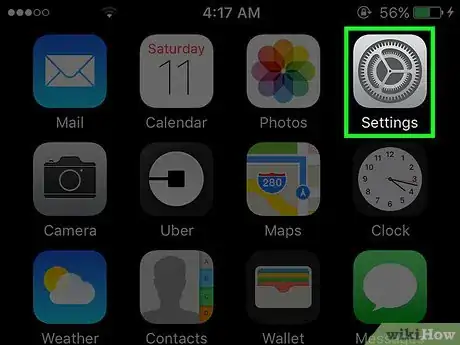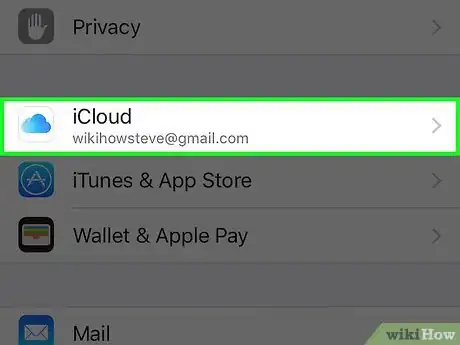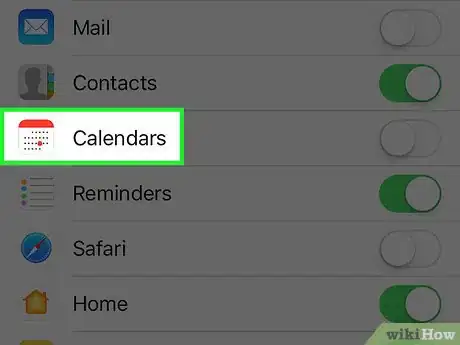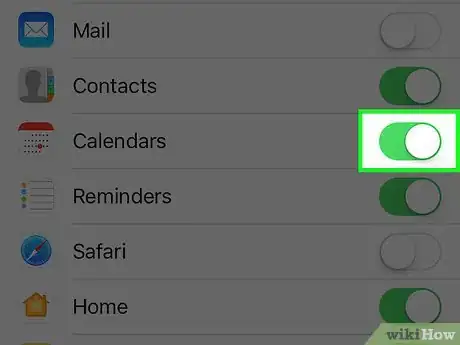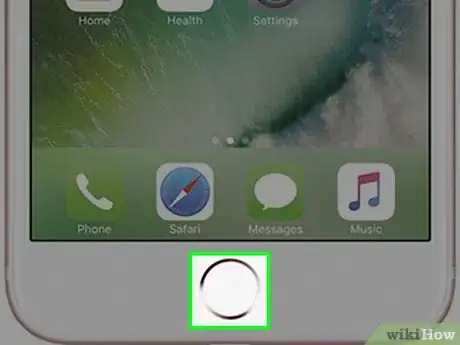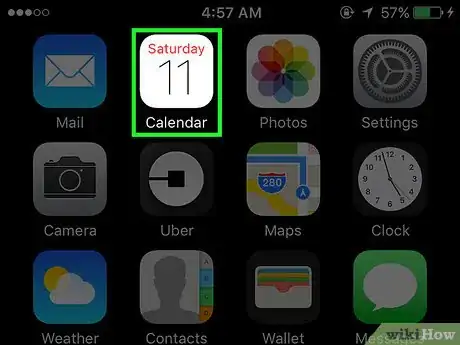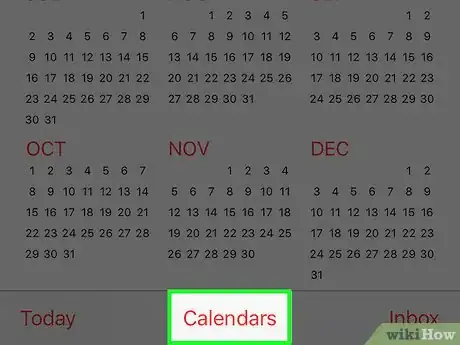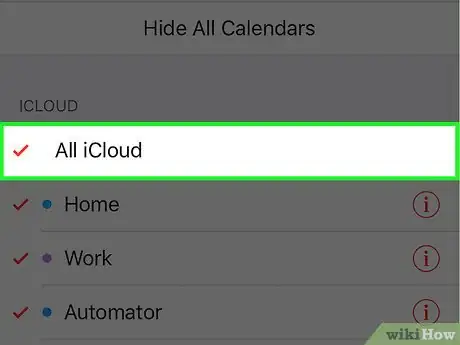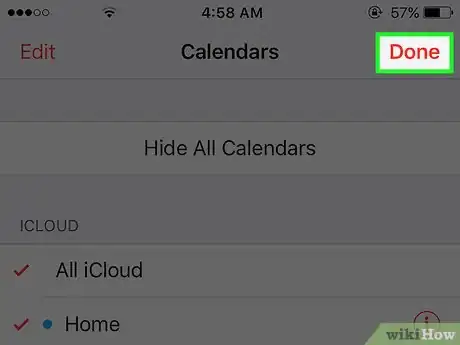This article was co-authored by wikiHow staff writer, Jack Lloyd. Jack Lloyd is a Technology Writer and Editor for wikiHow. He has over two years of experience writing and editing technology-related articles. He is technology enthusiast and an English teacher.
The wikiHow Tech Team also followed the article's instructions and verified that they work.
This article has been viewed 15,889 times.
Learn more...
This wikiHow teaches you how to synchronize your Calendar app with your iCloud account--and, by extension, all iOS devices that use your Apple ID.
Steps
-
1Open your iPhone's Settings. Do so by tapping the grey gear icon on one of your Home screens (it might also be in a folder named "Utilities").
-
2Scroll to the fourth group of options and select iCloud.Advertisement
-
3Scroll to the Calendars option.
-
4Slide the Calendars switch right to the "On" position. It should turn green, signifying that your calendar app and all of its contents are synchronized with iCloud.
-
5Exit your iPhone's Settings. Do this by tapping your Home button.
-
6Open your iPhone's Calendar. The Calendar icon is the current day of the week with the date listed below it.
- Your Calendar should be on one of your Home screens.
-
7Tap Calendars. This option is at the bottom of your screen.
-
8Make sure the All iCloud section is checked. If not, tap it.
-
9Tap Done. This is in the top right corner of your screen. You should now be able to see all events from your iCloud devices listed in your Calendar.
Community Q&A
-
QuestionI am not offered the All iCloud option on 5s, only 'Home' and 'Work'. What do I do?
 Community AnswerYou may want to visit Apple's website or just give them a call. Sometimes, it's just a problem witht the phone, otherwise though it's not a big deal to fix.
Community AnswerYou may want to visit Apple's website or just give them a call. Sometimes, it's just a problem witht the phone, otherwise though it's not a big deal to fix.
Warnings
- If this is your first time synchronizing your calendars to iCloud, the process may take up to a minute to complete.⧼thumbs_response⧽
References
About This Article
1. Open your iPhone's Settings.
2. Scroll to the fourth group of options and select iCloud.
3. Scroll to the Calendars option.
4. Slide the Calendars switch right to the On position.
5. Exit Settings and open your iPhone's Calendar.
6. Tap Calendars at the bottom of your screen.
7. Check All iCloud if it isn't already checked.
8. Tap Done to view your iCloud Calendar.