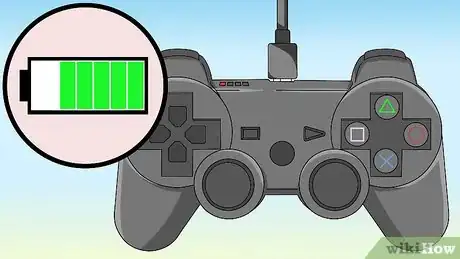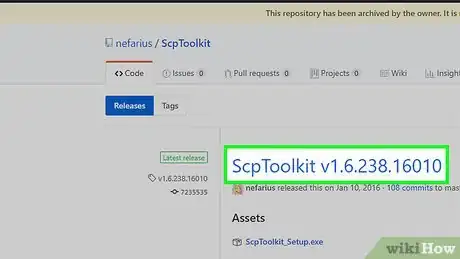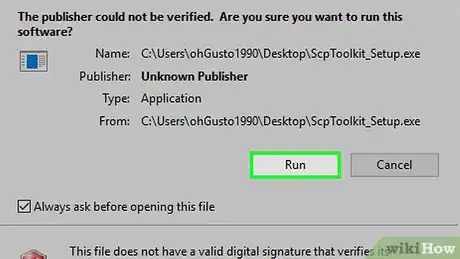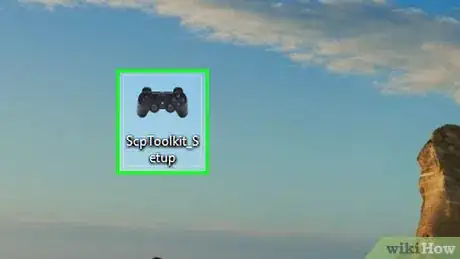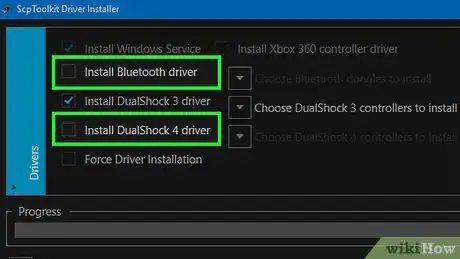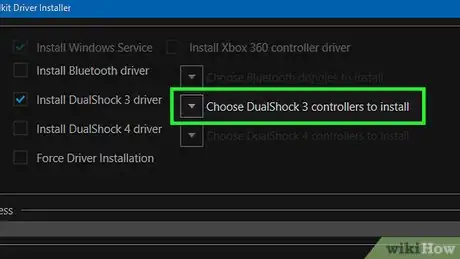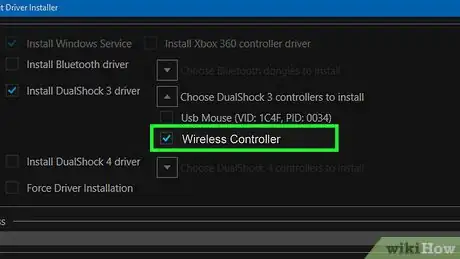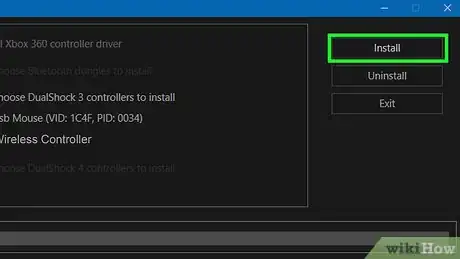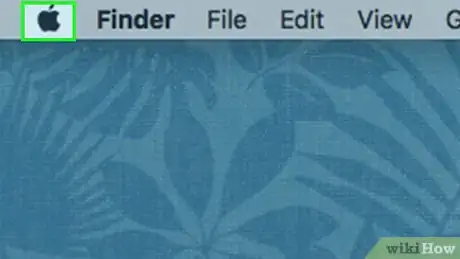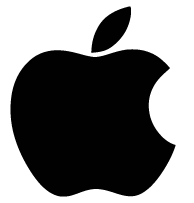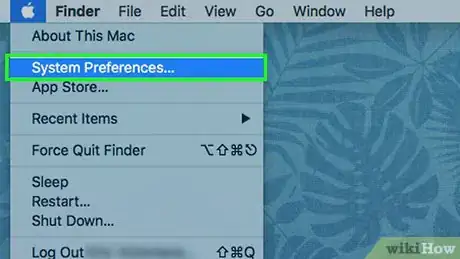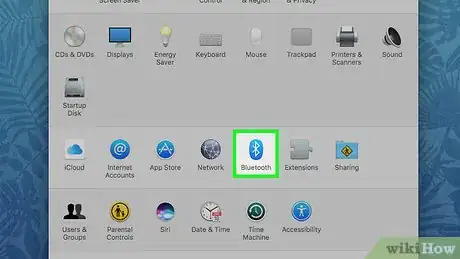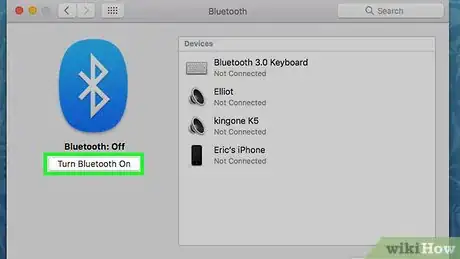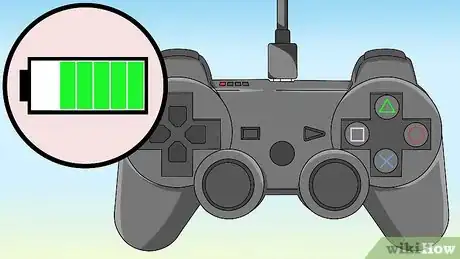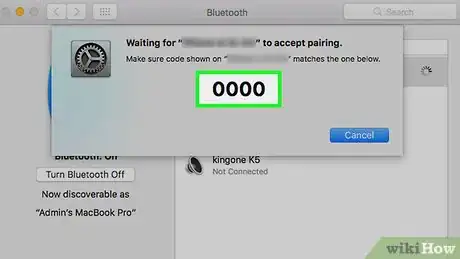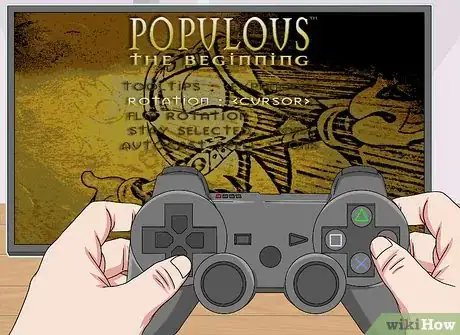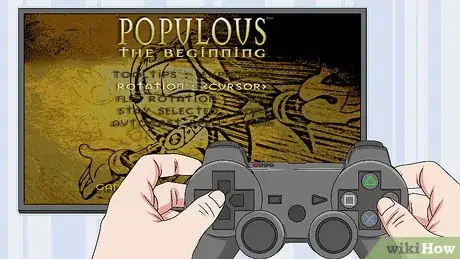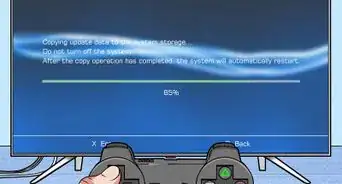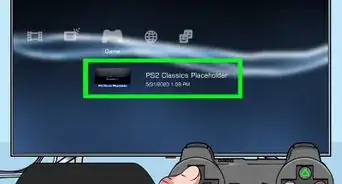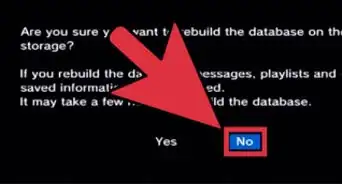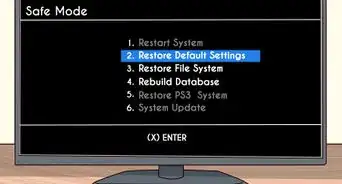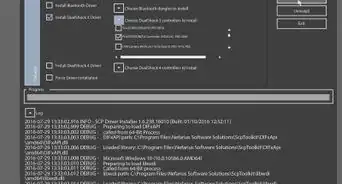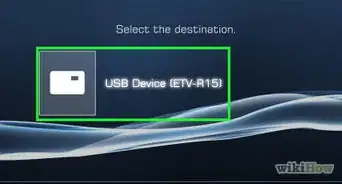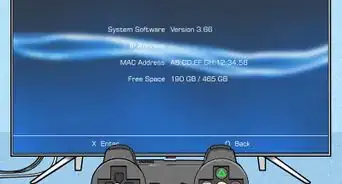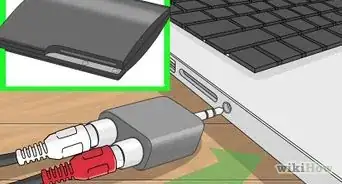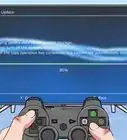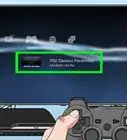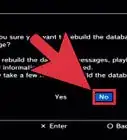This article was co-authored by wikiHow staff writer, Jack Lloyd. Jack Lloyd is a Technology Writer and Editor for wikiHow. He has over two years of experience writing and editing technology-related articles. He is technology enthusiast and an English teacher.
The wikiHow Tech Team also followed the article's instructions and verified that they work.
This article has been viewed 1,045,155 times.
Learn more...
This wikiHow teaches how to connect your PS3 controller wirelessly to your PS3, as well as how to use it on a Windows or Mac computer. It's also possible to use a PS3 controller with Android, though you'll need to root your phone or tablet to do so. When connecting a PS3 controller to anything, it is crucial that you use a PS3 controller made by Sony; any third-party controllers are liable to fail or glitch out.
Steps
Connecting on a PlayStation 3
-
1Turn on the PlayStation 3. Press the Power button on the front of the console. When connecting a new controller, the PS3 cannot be in Standby mode.
-
2Connect the controller's charging cable to the controller. You'll find the charging port for the cable, which is a mini-USB cable, in the front of the controller's housing (between the triggers).Advertisement
-
3Connect the other end of the cable to the PS3. The other end of the charging cable should plug into a USB port on the front of the PS3.
- Depending on your PlayStation model, you'll find either two or four USB ports here.
-
4Turn on the controller. Press the PlayStation button in the middle of the controller. The lights on the front end of the controller will begin blinking.
-
5Wait for the controller lights to finish blinking. Once a single light is on and not blinking, your controller is synced with the PS3.
- The light that is on indicates which controller you are using (P1, P2, etc.).
-
6Disconnect the USB cable from the controller. Your controller should now be connected to the PS3 wirelessly.
- Wireless functionality is only available on official Sony DualShock 3 controllers. On unofficial controllers, you'll need to leave the cable plugged in.
-
7Charge the controller if it doesn't stay on. If your controller turns off after unplugging it, it may be out of charge. Keep it plugged in for a few hours with the PS3 on to charge the battery.
-
8Reset the controller if it still won't sync. If you still can't get your controller to sync with the PS3, you may need to reset it. To do so:
- Turn over the controller and locate the Reset button. You can find it along the top of the backside, near the L2 button.
- Use a bent paperclip to press and hold the Reset button. You should be able to feel it click.
- Hold the Reset button for at least two seconds, then remove the paperclip.
- Try connecting and syncing the controller again.
Connecting on Windows
-
1Make sure that you have a Sony-certified controller and charging cable. The program that you'll use to connect your PlayStation 3 controller to your computer only works reliably with Sony DualShock 3 controllers that are connected to the computer via a PS3 controller charging cable.
- While you may be able to get third-party controllers to work (or Sony controllers to work wirelessly), the only reliable way of connecting a PlayStation 3 controller to your Windows computer is with the aforementioned Sony-certified controller and cable.
-
2Unplug your PlayStation 3. If you have a PS3 within range of your controller, unplug it from the wall to prevent the controller from accidentally connecting to it.
-
3Reset your controller. Using a bent paperclip, press the recessed Reset button that's on the bottom of your controller. This will prevent the controller from failing to connect due to past pairings.
-
4Turn on your controller. Press the PlayStation button in the middle of the controller to do so. Its lights will begin blinking.
- Due to a glitch on some Windows computers, you'll need to turn on your controller before connecting it to your computer.
-
5Connect your controller to your computer. Plug the small end of the charging cable into your PS3 controller, then plug the other end into one of your computer's USB ports.
-
6Download the SCP Toolkit. SCP Toolkit is a program that allows Windows to use a PlayStation 3 controller.
- Go to the SCP Toolkit website in a browser.
- Click ScpToolkit_Setup.exe below the "Assets" heading.
- Wait for the file to finish downloading.
-
7Install the SCP Toolkit program. To do so:
- Double-click the setup file.
- Click Yes when prompted.
- Follow the on-screen instructions until you can click Install, then click it.
- You may have to click several different Install buttons.
- If prompted to install prerequisites, click Next until the prerequisites begin to install.
- Click Finish when prompted.
-
8Open the “SCPToolkitDriver” Installer program. Double-click this app icon on your desktop to open it.
-
9Disable unwanted options. Uncheck both the "Install DualShock4 Controller" box and the "Bluetooth" box, as well as any other options in the window that you don't want to use.
- If you're unfamiliar with the other checked boxes not listed here, it's best to leave them checked.
-
10Click the "Choose DualShock 3 Controllers to Install" box. You'll find this on the right side of the window.
-
11Check the "Wireless Controller" option. You'll see a list of all devices attached to your computer (e.g., keyboards, mouses, webcams, etc.). Your PS3 controller is the option marked "Wireless Controller (Interface [number])" here.
- The [number] section pertains to the USB port that your controller is using.
-
12Click Install. It's on the right side of the window. Doing so will prompt SCP Toolkit to begin installing your controller's drivers.
- Once the installation is complete, you'll hear a confirmation noise, at which point you should be able to use your PlayStation 3 controller with any compatible game.
Connecting on a Mac
-
1Power down and unplug your PS3. If you have a PS3 for which you would normally use your controller, turn it off and unplug it to prevent accidentally turning it on while you pair the controller with your Mac.
-
2Reset your controller. Using a bent paperclip, press the recessed Reset button that's on the bottom of your controller. This will prevent the controller from running into issues left over from previous pairings.
- This step is optional, but highly recommended.
-
3
-
4Click System Preferences…. It's in the drop-down menu. This will open the System Preferences window.
-
5
-
6Click Turn Bluetooth On. This button is on the left side of the page. Doing so enables your Mac's Bluetooth.
- If this button reads Turn Bluetooth Off instead, Bluetooth is already enabled.
-
7Connect the PS3 controller to your Mac. Attach the small end of the charger cable that came with your PS3 controller to the controller's charging port, then plug the other end into your Mac's USB port.
- If your Mac uses USB-C ports (ovals) instead of USB 3.0 ports (rectangles), you'll need to buy a USB 3.0 to USB-C adapter for your Mac before you can do this. You can find them on Amazon and in tech department stores.
-
8Let the controller charge if necessary. If the controller hasn't been charged for a while, you may want to let it charge for about 30 minutes before proceeding with setting up the Bluetooth connection.
-
9Press and hold the PlayStation button for 2 seconds. It's in the middle of the controller. Doing so will prompt the lights on the top of the controller to begin flashing.
-
10Unplug the controller and wait for it to sync. The PS3 controller will appear in the list as "Connected" after a few seconds.
-
11Enter 0000 as the passcode if prompted. If your Mac prompts you for the device's passcode, type 0000 and then click Pair. This usually isn't required on newer Macs.
-
12Set up your controller in-game. Now that the PS3 controller is connected to your computer via Bluetooth, you can use it in any game that supports gamepads. You may have to manually set the controller buttons for game functions; this varies from game to game.
-
13Finished.
Community Q&A
-
QuestionWill a third party PS3 controller sync with a PC?
 Community AnswerYes, it will.
Community AnswerYes, it will. -
QuestionI lost the USB to a controller without a charger port. How do I connect it to my PS3?
 Community AnswerPress the reset and PS button for 3 seconds. And have the PS3 off for it to work.
Community AnswerPress the reset and PS button for 3 seconds. And have the PS3 off for it to work. -
QuestionCan I sync my PS3 controller to my PS3 without the cable?
 Community AnswerOn the back of your controller there should be a small hole on the upper part closer to the side that contains the D-pad. This hole contains a Reset button that can be depressed with any long thin item such as a fork prong or a small screwdriver. This should cause the controller to search for nearby PlayStations to sync with.
Community AnswerOn the back of your controller there should be a small hole on the upper part closer to the side that contains the D-pad. This hole contains a Reset button that can be depressed with any long thin item such as a fork prong or a small screwdriver. This should cause the controller to search for nearby PlayStations to sync with.
Warnings
- Connecting a PlayStation 3 controller to a Windows computer can be an unreliable process due to Microsoft's aversion to Sony products.⧼thumbs_response⧽