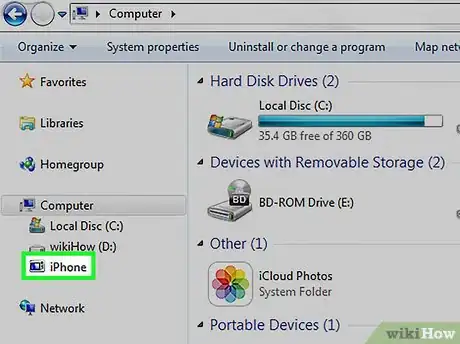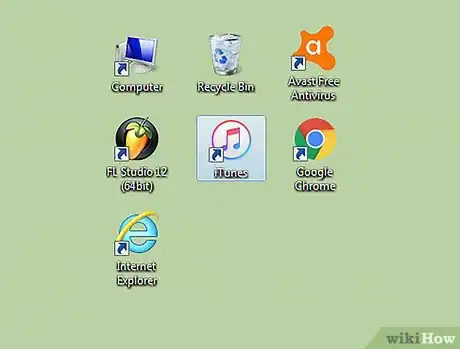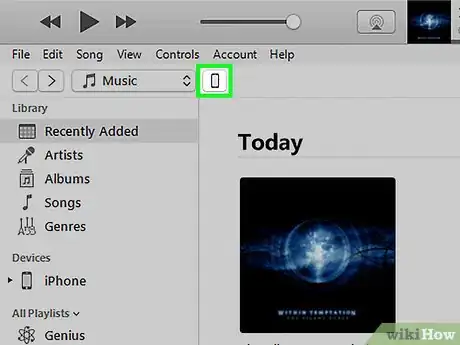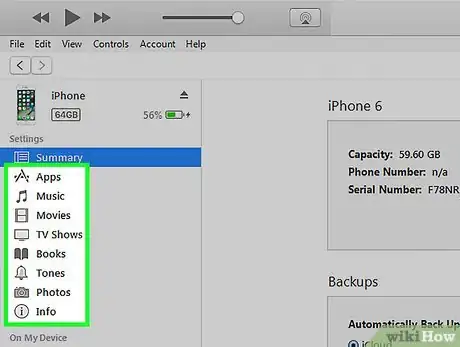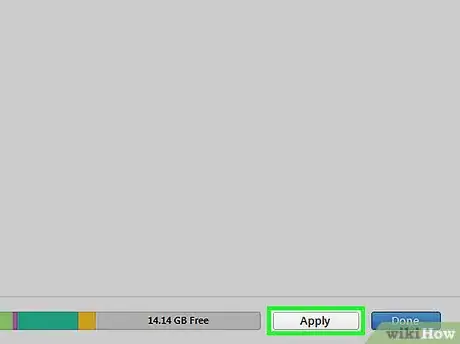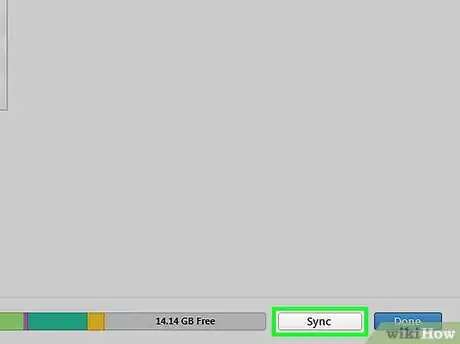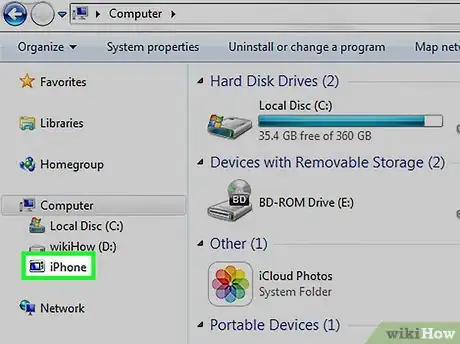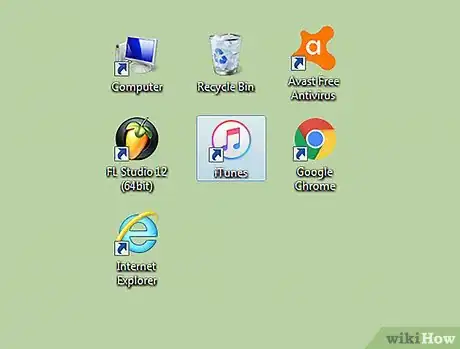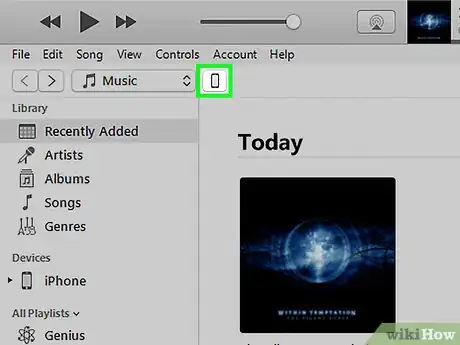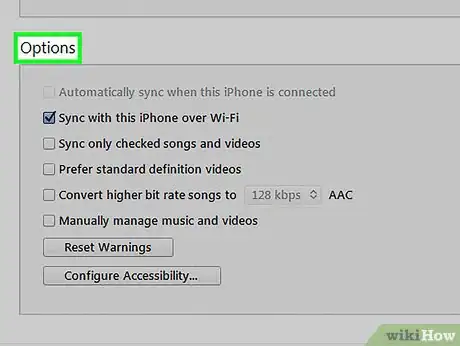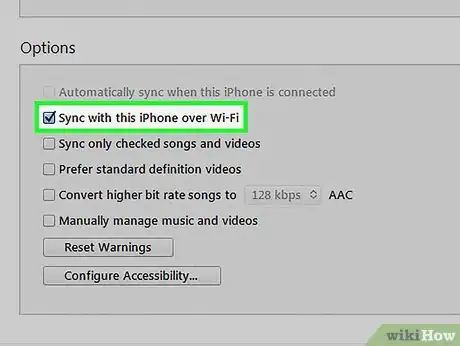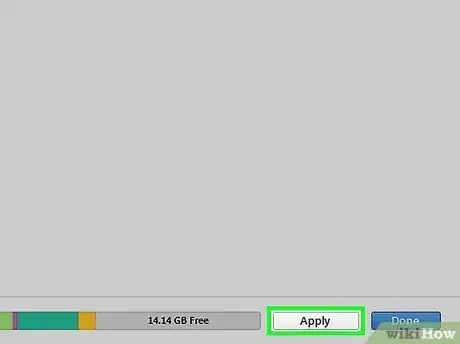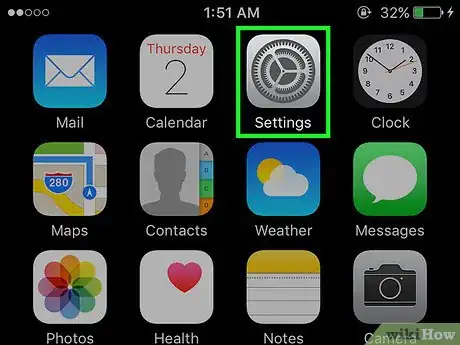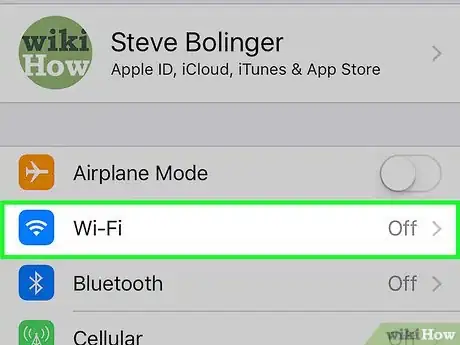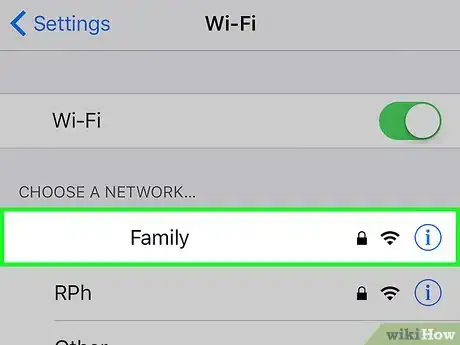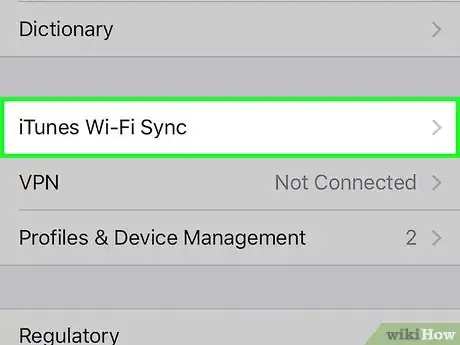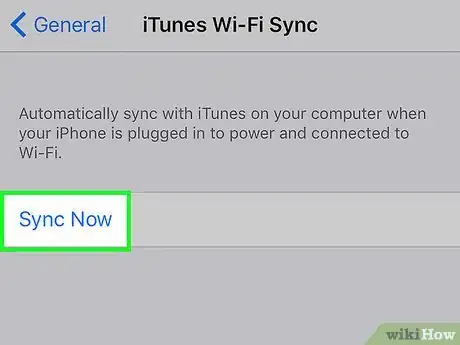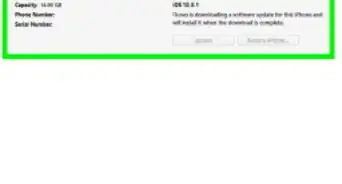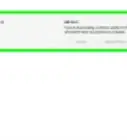This article was co-authored by wikiHow Staff. Our trained team of editors and researchers validate articles for accuracy and comprehensiveness. wikiHow's Content Management Team carefully monitors the work from our editorial staff to ensure that each article is backed by trusted research and meets our high quality standards.
The wikiHow Tech Team also followed the article's instructions and verified that they work.
This article has been viewed 410,532 times.
Learn more...
This wikiHow will teach you how to select and sync content stored on your desktop (music, movies, TV shows, etc) to your iPhone. Syncing your iPhone to iTunes is actually really simple, and you have a couple of different options. You can sync using a USB, or you can sync over wifi. Either way, we've got you covered! The steps below will walk you through both processes.
Steps
Syncing Over USB
-
1Connect your iPhone to a desktop computer. Use the USB cable that came with your device.
-
2Open iTunes. It's an app with a musical note icon.
- iTunes may launch automatically when you connect your iPhone.
Advertisement -
3Click on the iPhone icon. It will appear in the upper left corner of the iTunes window.
-
4Select content to sync. Do so by clicking on a content category in the left pane of the window, then checking or unchecking Sync [content] at the top of the right pane. Content categories include.
- Apps. Apps installed on your iPhone will sync automatically. Click on Install or Remove next to a listed app to install it on or delete from your iPhone.
- Music. If you like, you can fill any remaining free space on your iPhone with random music from your library by checking "Automatically fill free space with songs".
- Movies.
- TV Shows.
- Podcasts.
- Books.
- Audiobooks.
- Tones.
- Photos. Depending on your iCloud configuration, photos may sync via iCloud or with the Photos app.
-
5Click on Apply. It's in the lower-right corner of the window. Doing so saves the sync options you've selected.
-
6Click on Sync. It's in the lower-right corner of the window. The syncing process will begin.
- Check "Automatically sync when this iPhone is connected" in the "Options" section of the window to sync whenever you connect your iPhone to your desktop.[1]
- Any songs purchased on your iPhone will appear in your iTunes library. They will appear in your "Purchased" playlist. If you are using iCloud, purchased songs will appear automatically, without syncing.
- If you delete a file from iTunes on your computer after you have synced the file to your iPhone, it will be deleted from your device the next time you plug it in to sync.
- If you would rather manually add and remove files from your iPhone, check the box labeled “Manually manage music and videos” under the "Options" section of the "Summary" screen.
Syncing over Wi-Fi
-
1Connect your iPhone to a desktop computer. Use the USB cable that came with your device.
-
2Open iTunes. It's an app with an musical note icon.
- iTunes may launch automatically when you connect your iPhone.
-
3Click on the iPhone icon. It will appear in the upper left corner of the iTunes window.
-
4Scroll to "Options". It's the last section in the right pane of the iTunes window.
-
5Check "Sync with this iPhone over Wi-Fi". The box is on the left side of the right pane.
-
6Click on Apply. It's in the lower right corner of the iTunes window.
- Wait for your iPhone to finish syncing for changes to be applied.
-
7Disconnect your iPhone from your desktop.
-
8Open your iPhone's Settings. It's a gray app that contains gears (⚙️) and is typically located on your home screen.
-
9Tap Wi-Fi. It's near the top of the menu.
-
10Tap a Wi-Fi network. Your iPhone and your desktop must be connected to the same Wi-Fi network.
-
11Scroll down and tap General. It's next to a gray gear (⚙️) icon containing near the top of the menu.
-
12Tap iTunes Wi-Fi Sync. It's near the bottom of the menu.
- If more than one desktop is listed, tap the desktop with which you want to sync.
- Make sure iTunes is open on your desktop.
-
13Tap Sync Now. Your iPhone will wirelessly sync with your desktop over Wi-Fi.
Community Q&A
-
QuestionHow am I sure that all music and photos are synced to my PC?
 Community AnswerMusic is automatically synced when you plug your phone into your computer, but photos and videos will be synced when you check the box labeled, "Sync photos and videos." From that point, it is synced.
Community AnswerMusic is automatically synced when you plug your phone into your computer, but photos and videos will be synced when you check the box labeled, "Sync photos and videos." From that point, it is synced. -
QuestionIf I'm using a Windows OS on my PC, what version of Windows is required to support iTunes?
 Community AnswerWindows 7 or later would provide you with the best experience. It also supports iCloud.
Community AnswerWindows 7 or later would provide you with the best experience. It also supports iCloud. -
QuestionWhy am I unable to sync my new Iphone 6 to my computer?
 Community AnswerMake sure you must have installed iTunes in your pc or laptop and make sure that it is updated.
Community AnswerMake sure you must have installed iTunes in your pc or laptop and make sure that it is updated.