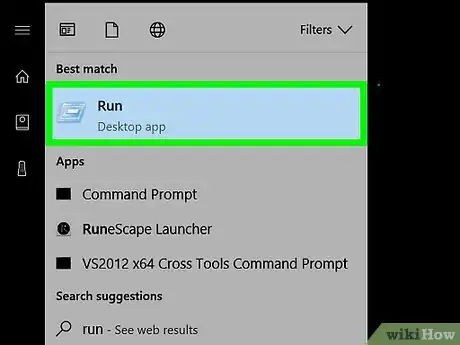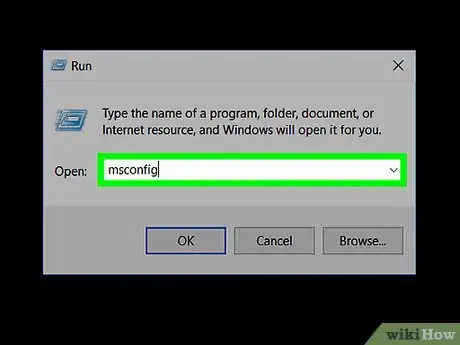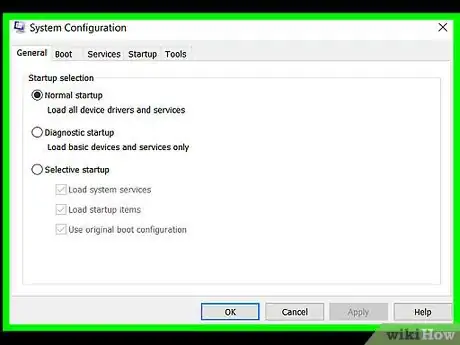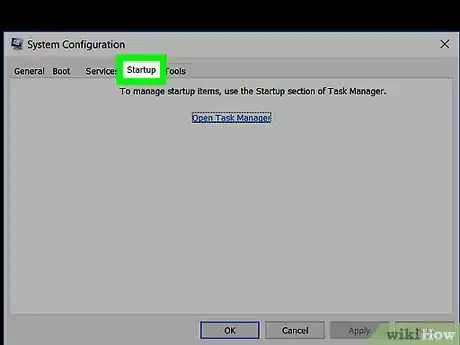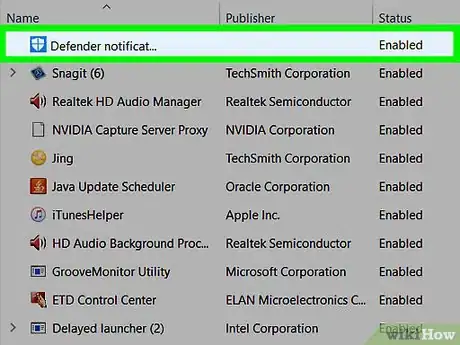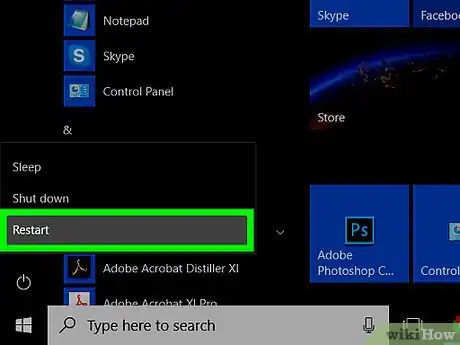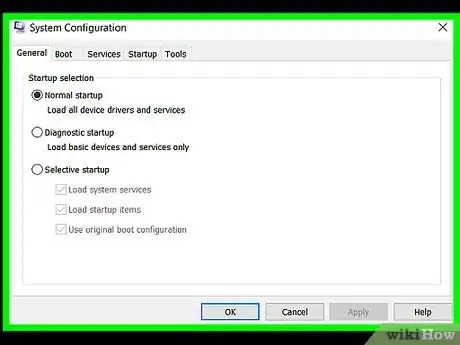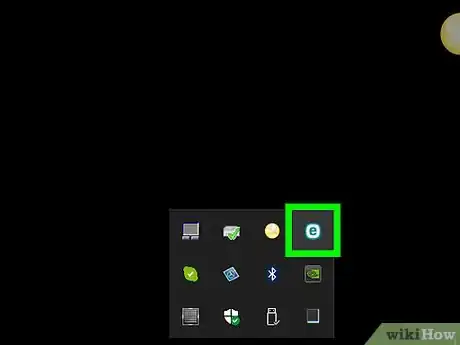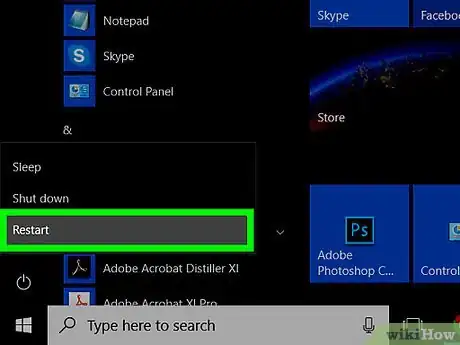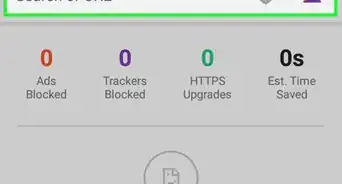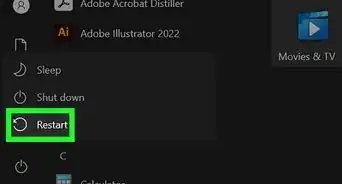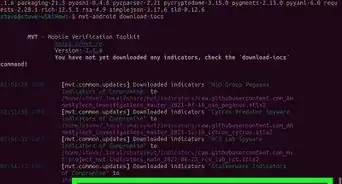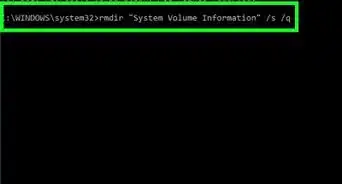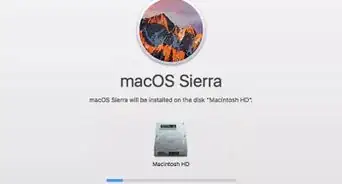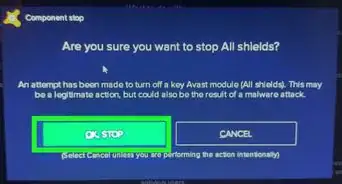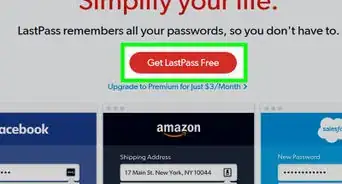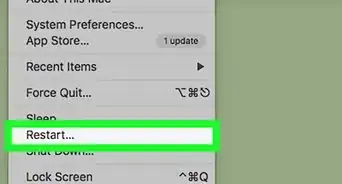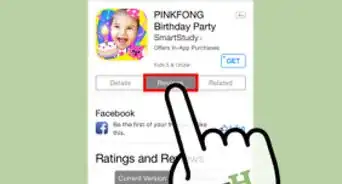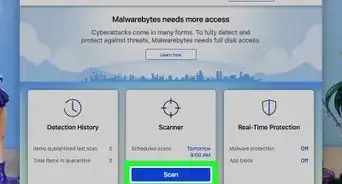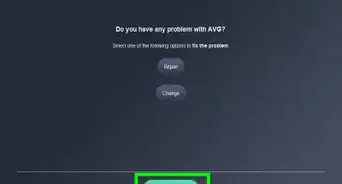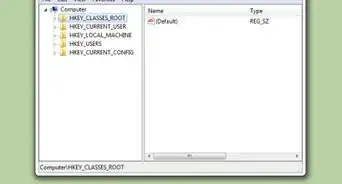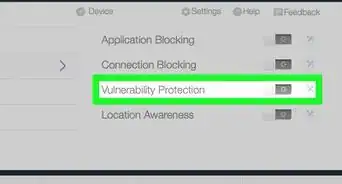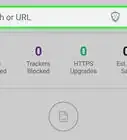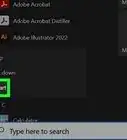wikiHow is a “wiki,” similar to Wikipedia, which means that many of our articles are co-written by multiple authors. To create this article, volunteer authors worked to edit and improve it over time.
This article has been viewed 56,571 times.
Learn more...
Programs that start functioning by themselves along with the Windows boot process are regarded as startup items. A few of these startup items that you will find in your computer system might be a messenger service, antivirus software, download managers and media programs. If any of these programs are installed on your computer system, then the speed of your computer will slow down. Thus, it is best to disable these programs to ensure that you get a better performance from the system.
Steps
Startup of Windows 7/Vista/XP
-
1On the Windows desktop, hold the Windows key and the R key, or go to the Start menu and click Run...
-
2Type 'msconfig' without quotes and hit enter.Advertisement
-
3You may need administrator privileges. If asked for click Yes and enter administrator password.
-
4In the new window, click on the Startup tab.
-
5Uncheck every name that is associated with Norton Anti-Virus. Don't worry, you can always undo things by checking them again.
-
6Click OK and restart the computer.
Rebooting from safe mode
-
1Reboot your computer in safe mode. For turning off Norton startup, the very first thing that you need to do is to reboot the operating system into safe mode. By coming up in safe mode, the Norton Antivirus installed on your system will not load. The other advantage you have is that no spyware, viruses, or other malware can enter the system.
- Go to start menu and type “Run” command in the Search bar.
- Type “msconfig” in the dialog box and then press Enter. (This will open a window on the screen, which is called msconfig window.)
- In the appeared window, go to the “boot” tab, and check the “safeboot” box.
- Click “apply” and then close the window.
- Click “yes” on the system reboot option that appears on the screen.
-
2Stop Norton Antivirus startup through the msconfig window.
- Go to start button and click on “run” dialog box.
- Type “msconfig” in the box one more time. (msconfig window will popup.)
- Go to the “startup” tab. (all the startup programs will be showcased in a window)
- Among those various programs, search for “Norton Antivirus” program.
- And when you find it, uncheck the box and click “apply”.
- After that a window will pop-up to ask you reboot your computer. However, you do not have to click “yes”, as the system is not set completely. Thus, you have to configure the “boot” tab before rebooting the system.
-
3Stop Norton with the help of Norton Antivirus.
- Go to the option menu of your Norton Antivirus program.
- A list will be displayed, and then select Norton Antivirus.
- Go to “Miscellaneous”. (Again a new window will appear)
- In the new window, uncheck the box “Scan system files at startup” and click “OK”.
-
4Bring your computer in normal mode. Once your Norton Antivirus startup disabling is done, then further you have to configure the boot option. And for that you need to follow the steps aforesaid and open the msconfig window again.
- Go to the “boot” tab and uncheck the box next to “safeboot”.
- Press “apply” and close the window.
- After you close it, it will ask you to reboot the system, press “yes”.
Community Q&A
-
QuestionHow do I remove items from startup?
 Community AnswerOne method is to download CCleaner; you can find a free version by searching on Google. Once you have the program, go to Tools, then click on Startup. Select the program you'd like to remove from the list and press the disable button on the right.
Community AnswerOne method is to download CCleaner; you can find a free version by searching on Google. Once you have the program, go to Tools, then click on Startup. Select the program you'd like to remove from the list and press the disable button on the right.
Warnings
- If something important is missing from Startup, mark the relevant checkboxes.⧼thumbs_response⧽