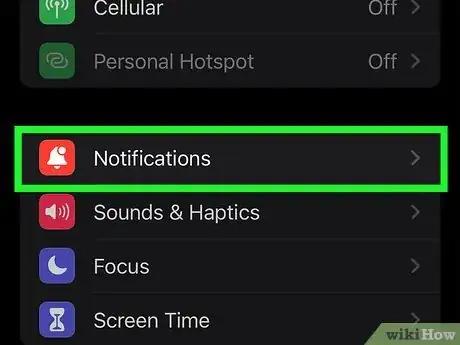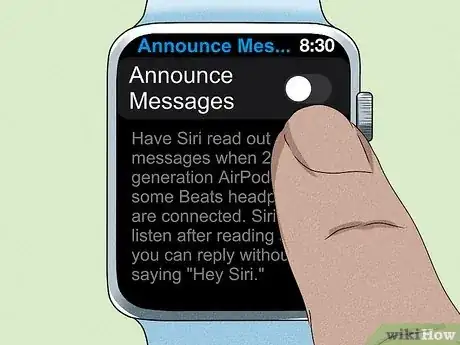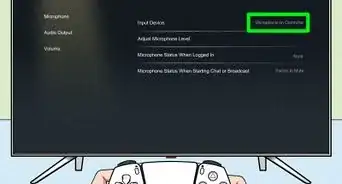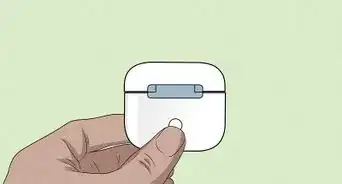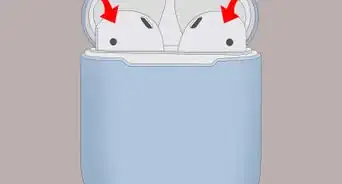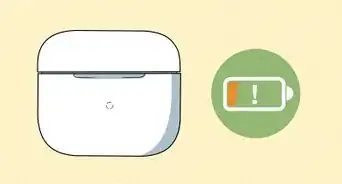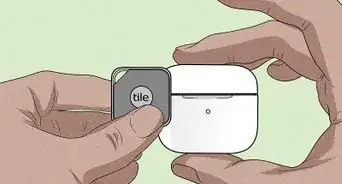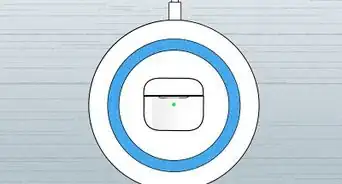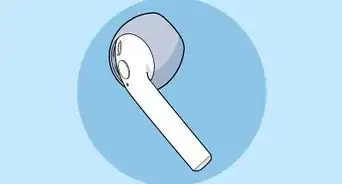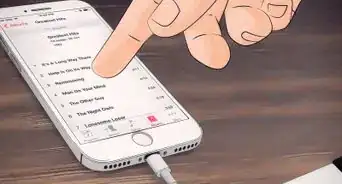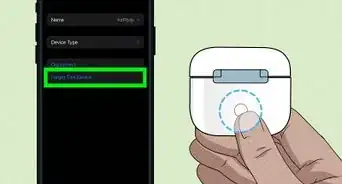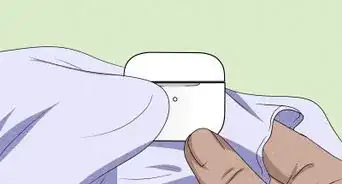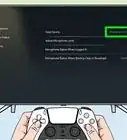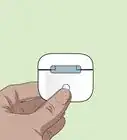This article was co-authored by wikiHow staff writer, Ellie Salyers. Ellie Salyers is a Technology Writer for wikiHow. Ellie has experience working for a data science startup, as well as writing analytically and creatively for college courses. She has written a number of how-to articles in the technology and social media spaces. She is currently earning her Bachelor's Degree from NYU in Social & Cultural Analysis alongside a double minor in Creative Writing and Studio Art.
This article has been viewed 8,907 times.
Learn more...
Are you tired of Siri interrupting your music or podcast on your AirPods every time you get a text? Turning off the Announce Notifications setting on your iPhone or Apple Watch is a quick and easy way to fix this problem. This wikiHow article will give you steps on how to turn off text reading on AirPods.
Steps
Using an iPhone or iPad
-
1Open Settings. On your iOS device (with iOS 15 or later), open the settings app. The icon is gray with a gear inside.[1]
-
2Tap on Notifications. This is next to a pink icon with a bell icon inside.[2]Advertisement
-
3Tap on Announce Notifications. This is located underneath the “Siri” header.[3]
-
4Toggle off Headphones. To disable Siri from announcing notifications on your AirPods, tap on this toggle button near the top of your screen.[4]
- Doing this will keep the Announce Notifications setting on for CarPlay. If you would like to also turn CarPlay notifications off, simply toggle off Announce Notifications at the very top of your screen.
Using an Apple Watch
-
1Open Settings. Open the Settings app on your Apple Watch by tapping on the gray icon with the gear inside.
-
2Tap on Siri. Scroll down until you find this button. It is next to the multicolored Siri icon.[5]
-
3Tap on Announce Messages. Scroll down until you find this button. It may look like a bell.[6]
-
4Toggle off Announce Messages. Simply tap on the toggle button to disable the Announce messages feature.[7]
References
- ↑ https://support.apple.com/guide/iphone/find-settings-iph079e1fe9d/ios
- ↑ https://support.apple.com/en-us/HT210406
- ↑ https://nerdschalk.com/how-to-turn-off-message-announce-on-airpods-announce-notifications/
- ↑ https://www.cnet.com/tech/mobile/21-airpods-tips-and-tricks-to-get-the-most-out-of-your-apple-wireless-headphones/
- ↑ https://support.apple.com/guide/watch/listen-and-respond-to-notifications-apd97b20fe28/watchos
- ↑ https://nerdschalk.com/how-to-turn-off-message-announce-on-airpods-announce-notifications/
- ↑ https://nerdschalk.com/how-to-turn-off-message-announce-on-airpods-announce-notifications/
About This Article
1. Open Settings.
2. Tap on Notifications.
2. Tap on Announce Notifications.
2. Toggle off Headphones.