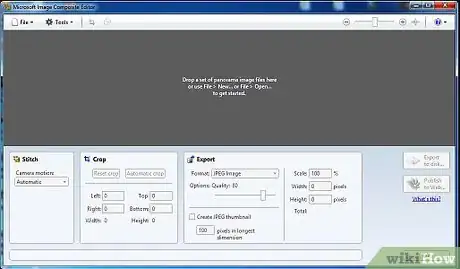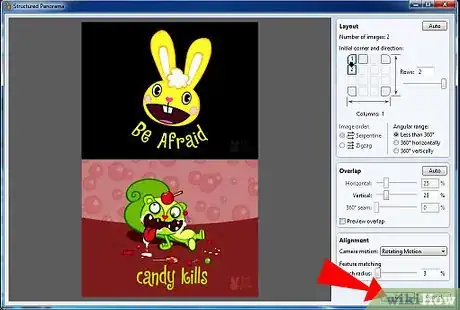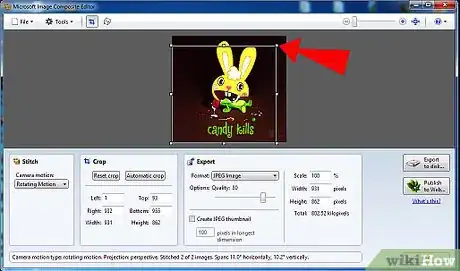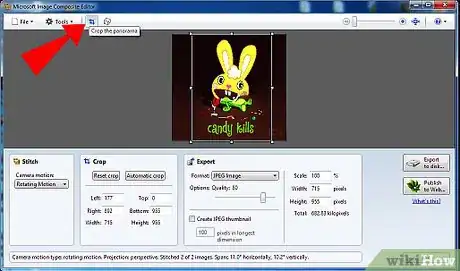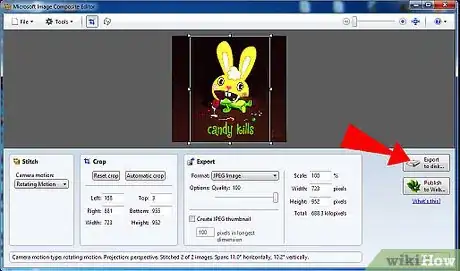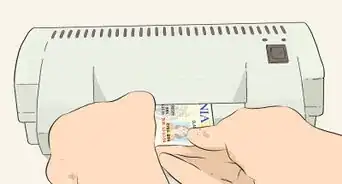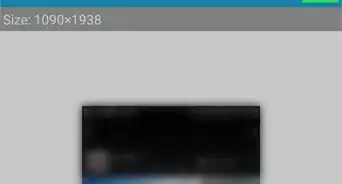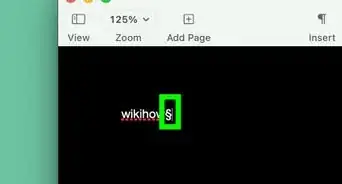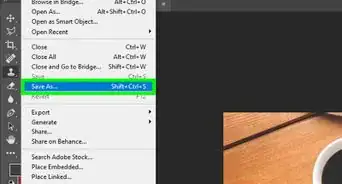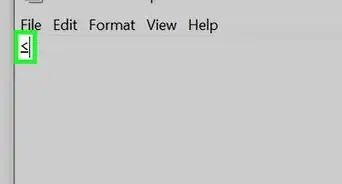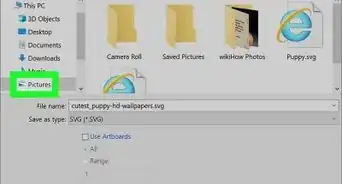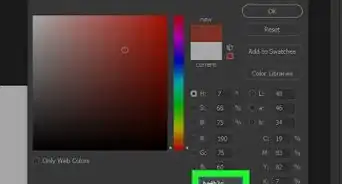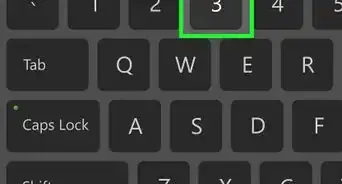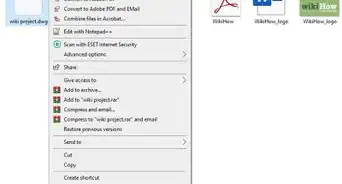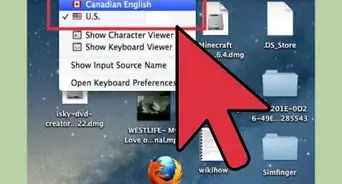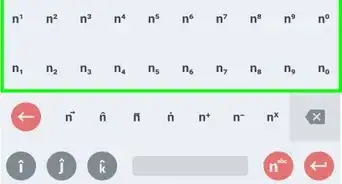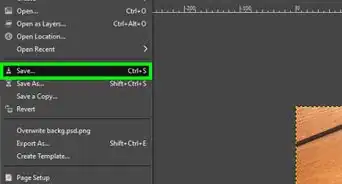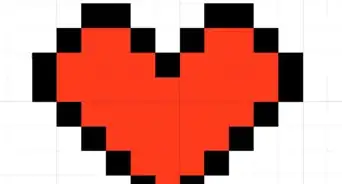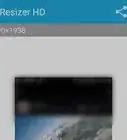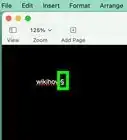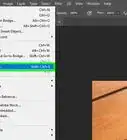X
wikiHow is a “wiki,” similar to Wikipedia, which means that many of our articles are co-written by multiple authors. To create this article, volunteer authors worked to edit and improve it over time.
This article has been viewed 33,183 times.
Learn more...
Sometimes, you just can't get a whole picture of something in your viewfinder, so you don't have separate shots. Microsoft Image Composite Editor makes short work of reassembling them and it's free.
Steps
-
1If you don't already have the software, go to Microsoft.com. Download and install it. It comes in the Microsoft installer package.
-
2After installing it, start up the software. This image shows you what you will see then.Advertisement
-
3Click on File >> New and then navigate to where your images are. If they are not contiguous, use CTRL to select them. Click on Open.
-
4Wait a bit, depending on how many images you are using. Once it is completed, you will see it come up on the screen.
-
5Zoom into your image. You will notice that adjustments had to be made for it to fit together. You will need to crop it.
-
6Using the 'handlebars' on the crop outline that you see, move them so that the images is cropped the way you want it to be.
-
7Once you have it how you want it, click on the crop icon. Alternatively, you can select Automatic Cropping and it will crop it how it sees fit...without the rough edges. Be aware that it won't look any different in the program. You will see the difference when you Export it.
-
8Click on 'Export to Disk...'. You will be saving it in another format, such as JPG. Be sure you save it where you can find it.
Advertisement
Community Q&A
-
QuestionWhy can't I open a stitched image?
 Community AnswerYou need the image to perform surgery on the stitched image. Unstitch the stitches and open the image.
Community AnswerYou need the image to perform surgery on the stitched image. Unstitch the stitches and open the image.
Advertisement
About This Article
Advertisement