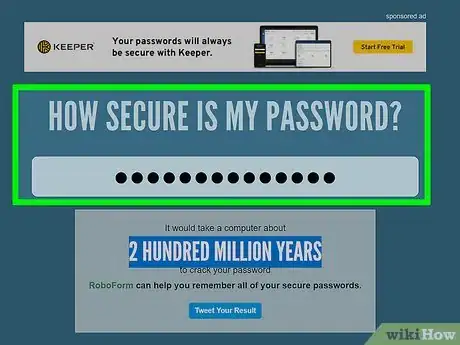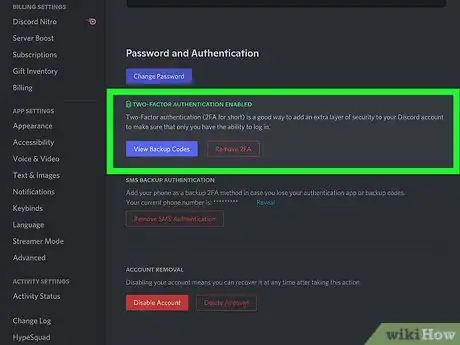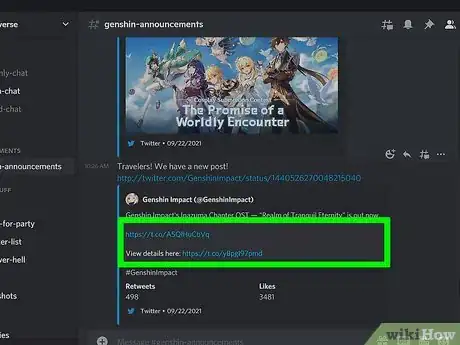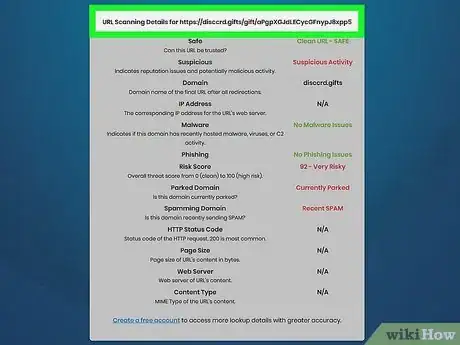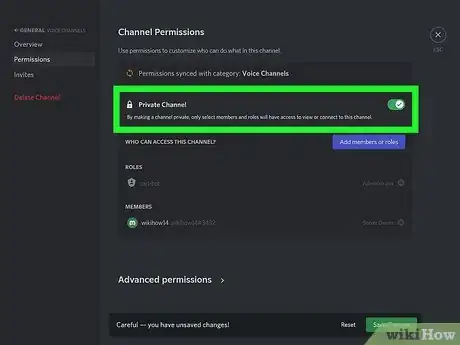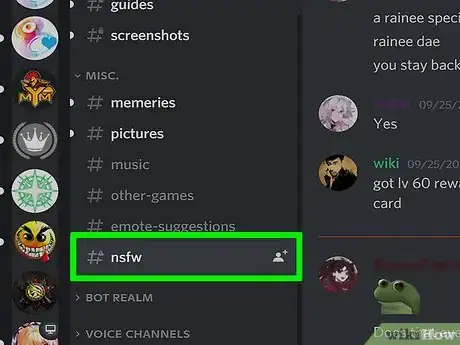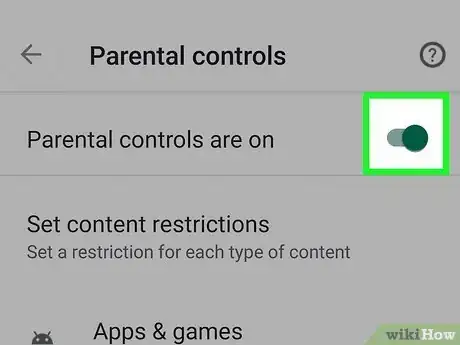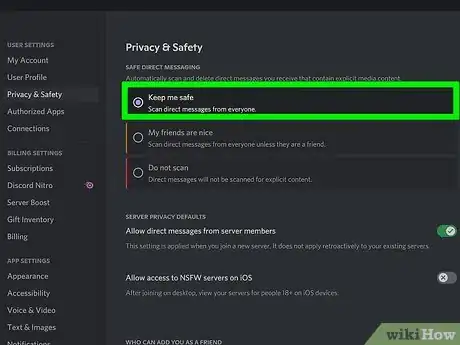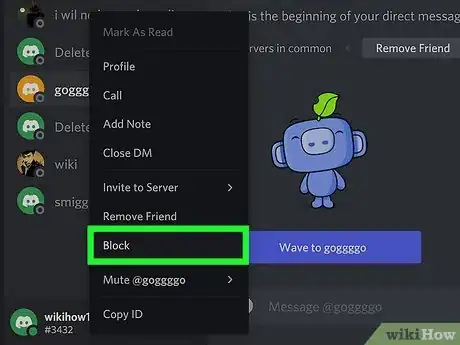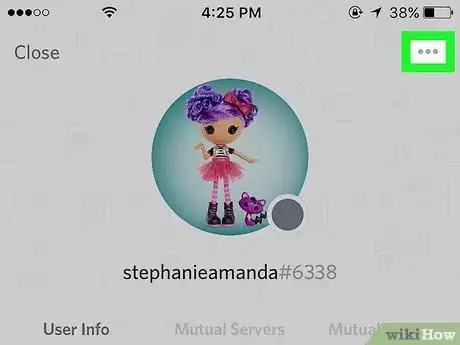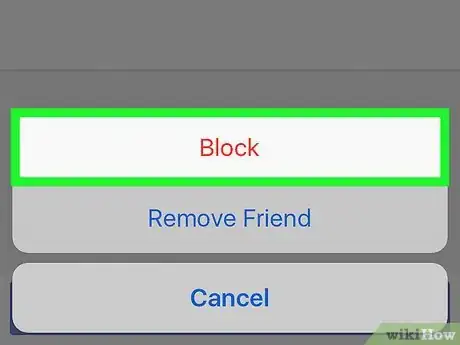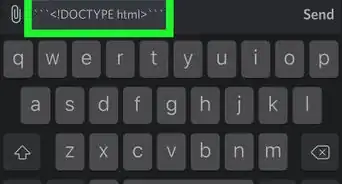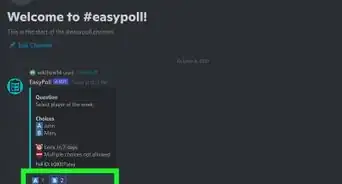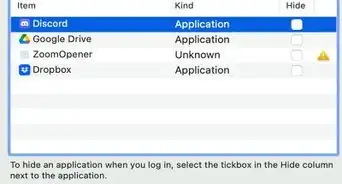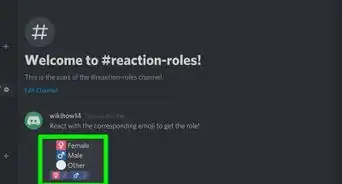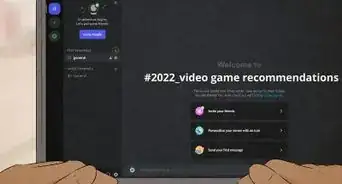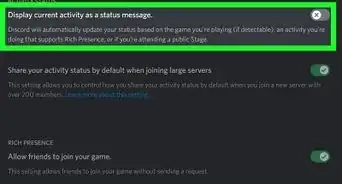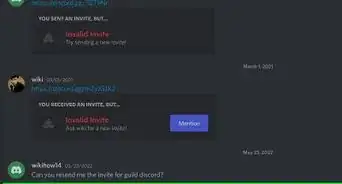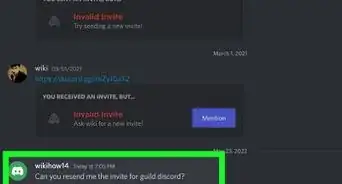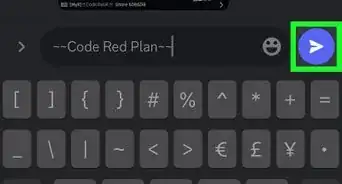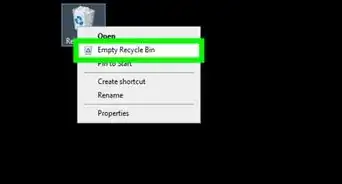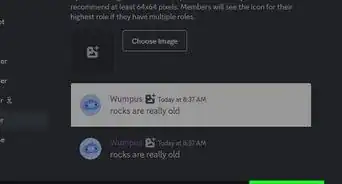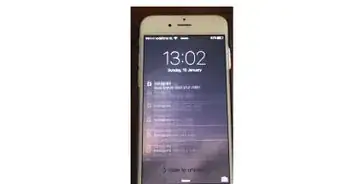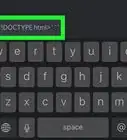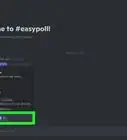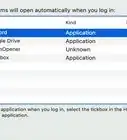This article was co-authored by wikiHow staff writer, Nicole Levine, MFA. Nicole Levine is a Technology Writer and Editor for wikiHow. She has more than 20 years of experience creating technical documentation and leading support teams at major web hosting and software companies. Nicole also holds an MFA in Creative Writing from Portland State University and teaches composition, fiction-writing, and zine-making at various institutions.
This article has been viewed 5,945 times.
Learn more...
Discord is a free voice and text chat service used by millions across the globe. Most activity on Discord takes place on smaller, invite-only servers—spaces where groups of friends can stay in touch. Other servers are publicly available to anyone and host larger communities of people with shared interests. Because Discord is so popular, hackers and malware-pushers may use the service to target its users. This wikiHow article will teach you how you (or your child) can stay safe while chatting on Discord.
Steps
Preventing Hacking and Malware
-
1Use a secure password. The most secure passwords contain at least 12 characters and include a mix of letters, numbers, and special characters. Your Discord password should not be the same as any of your other passwords.
- There is no reason for you (or your child) to ever share your Discord password with anyone. Not even close friends, teachers, or anyone who claims to be on Discord's staff. Hackers may try to trick you into divulging your password by pretending to be someone trustworthy. No Discord employee will ever ask for a user's password.
-
2Turn on two-factor authentication (2FA). 2FA adds an extra layer of security when logging in, requiring you to type a time-sensitive code into the login screen in addition to their password. You can receive this code by text message or authentication app.[1] Using 2FA can help you keep your account safe even if someone does get a hold of your password—if they can't get access to your phone, they won't be able to log in with your account.
- To set up 2FA on a computer, click the gear icon near your username, which takes you to the My Account screen. Click Enable Two-Factor Auth and follow the on-screen instructions.
- If you're using a phone or tablet, tap the gear at the bottom, tap My account, tap Enable Two-Factor Auth, and then follow the on-screen instructions.
Advertisement -
3Don't click unfamiliar or unexpected web links. It's possible that a hacker or scammer could share a link in a chat that, when clicked, could take you to a rogue website. Paste links you're tempted to visit into a site like Sucuri or VirusTotal to scan it for malware before following them.[2]
-
4Look out for the Discord "free Nitro" code phishing scam. If you receive a message (or see a message in a channel) claiming that you can get Discord's Nitro upgrade for free, do not click the link.[3] Don't click the link even if it comes from someone you know and looks like a real Discord link—the link will prompt you to log in to Discord, but it's not really Discord—it's a site made to look like Discord that's designed to steal your login information.
- Scammers make the links look like legitimate Discord links by changing the URL slightly, such as replacing the "i" in Discord with an "l," replacing ".com" or ".co.uk" with ".info."
- If a friend sends you a message like this, it's likely their account was hacked.
-
5Make your channels private. If you're a server administrator or moderator, consider making channels on your server private so that you can prevent unauthorized people from joining the conversation. This prevents people from joining your channels just to bait your users into divulging personal information.
Blocking Explicit Content (For Parents)
-
1Discord doesn't have built-in parental controls. But if you're the parent of a teen who is under 18 (and they used their real age when signing up for Discord), your child won't be able to join chat channels marked Not Safe For Work (NSFW).[4]
- You can ensure your teen isn't viewing explicit materials on Discord by keeping your computer in an open, visible area, or by installing parental controls on their Android, iPhone, or iPad.
-
2Set up parental controls on your child's device. Although Discord doesn't have built-in parental controls, you can controls, computer, phone, or tablet, such as Google's Family Link controls for Android, Microsoft Family Safety for Windows, and Apple's content restrictions for Mac, iPhone, and iPad.
-
3Block explicit direct messages. Discord has a safe direct messaging feature that can scan for and delete direct messages containing explicit text or images. It will also work to protect your child from known phishing links. To turn on this feature:
- On a computer: Click the gear icon in Discord, select Privacy & Safety, and then choose Keep me safe.
- On a phone or tablet: Tap the three-line menu icon at the top-left, and then tap the profile photo at the bottom-right corner. Tap Privacy & Safety and then tap Keep me safe.
Blocking Problematic Users
-
1Tap or right-click the name of the person you want to block. If someone is harassing you on Discord, you should block them immediately. Blocking someone prevents them from being able to send you messages.
-
2Tap the three-dot menu (mobile users only). This icon is at the top-right corner of your phone or tablet's screen.
-
3Click or tap Block. The blocked user can no longer contact you on Discord.
- If the harasser creates another account and contacts your after being blocked, you can file an incident report at https://support.discord.com/hc/en-us/requests/new?ticket_form_id=360000029731.
References
- ↑ https://support.discord.com/hc/en-us/articles/219576828-Setting-up-Two-Factor-Authentication
- ↑ https://discord.com/safety/360044104071-Tips-against-spam-and-hacking
- ↑ https://blog.malwarebytes.com/scams/2021/10/discord-scammers-lure-victims-with-promise-of-free-nitro-subscriptions/
- ↑ https://discord.com/safety/360044149591-Answering-parents'-and-educators'-top-questions
About This Article
1. Create a secure password.
2. Block explicit direct messages.
3. Keep password private.
4. Don't click unfamiliar web links.
5. Block harassers.
6. Report repeat harassment to the Trust and Safety team.