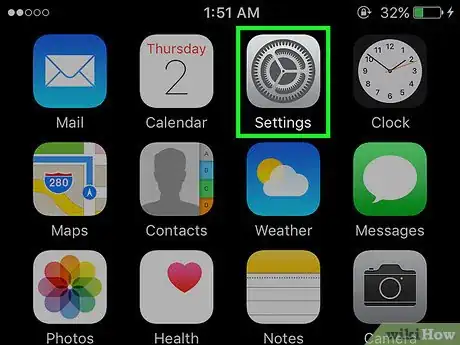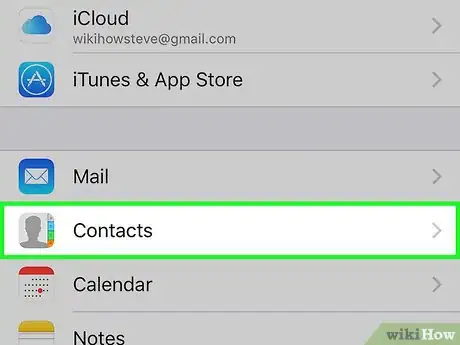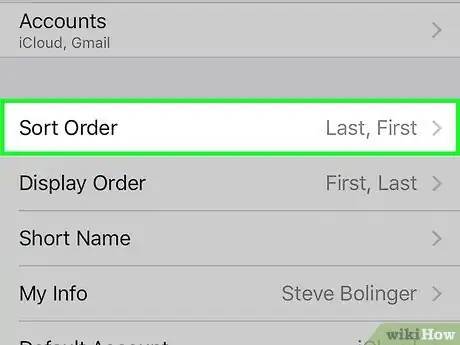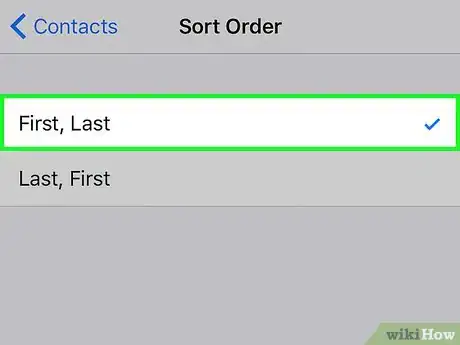This article was co-authored by wikiHow Staff. Our trained team of editors and researchers validate articles for accuracy and comprehensiveness. wikiHow's Content Management Team carefully monitors the work from our editorial staff to ensure that each article is backed by trusted research and meets our high quality standards.
The wikiHow Tech Team also followed the article's instructions and verified that they work.
This article has been viewed 556,818 times.
Learn more...
This wikiHow teaches you how to list your contacts by first name in the iPhone’s Contacts and Mail apps. Since contacts are listed by last name by default, this change will help you quickly and easily find someone’s first name while scrolling through the contact list.
Steps
-
1Open your iPhone’s Settings. The icon looks like a set of grey gears located on one the home screens.
- If Settings isn’t present on a home screen, its icon may be located in the Utilities folder on one the home screens.
-
2Scroll down and tap Contacts. It is located in the fifth set of menu options.Advertisement
-
3Tap Sort Order.
-
4Tap First, Last. You will now see names listed alphabetically by first name anytime you access the list in apps such as Contacts and Mail.
Community Q&A
-
QuestionHow do I sort my contacts alphabetically?
 Community AnswerIt should sort your contacts alphabetically by default, but if you want to sort them by the first name instead of the last, you can do so by going to Settings and then to Contacts. Then there should be an option so change the sorting order.
Community AnswerIt should sort your contacts alphabetically by default, but if you want to sort them by the first name instead of the last, you can do so by going to Settings and then to Contacts. Then there should be an option so change the sorting order. -
QuestionHow do I move apps to another page on iPhone 6?
 Community AnswerHold onto the app block until it starts to shake. Drag it to where you want it to be, and let go. If you want it on the next page, hold it at the edge of the screen until it moves to the next screen.
Community AnswerHold onto the app block until it starts to shake. Drag it to where you want it to be, and let go. If you want it on the next page, hold it at the edge of the screen until it moves to the next screen. -
QuestionHow do I sort my contacts by the last name alphabetically?
 Community AnswerThat's the default. If not, just follow these instructions, but make the change inverted.
Community AnswerThat's the default. If not, just follow these instructions, but make the change inverted.
About This Article
1. Open Settings.
2. Tap Contacts.
3. Tap Sort Order.
4. Tap First, Last.