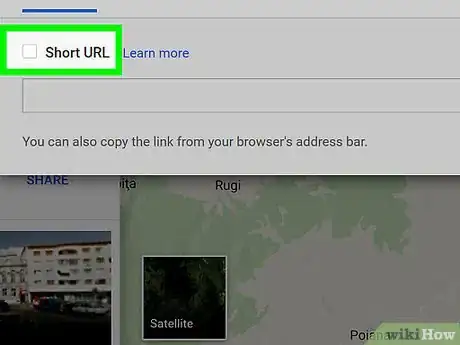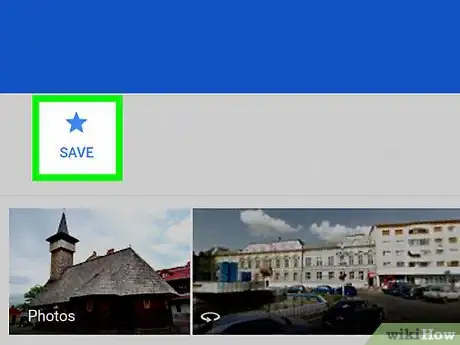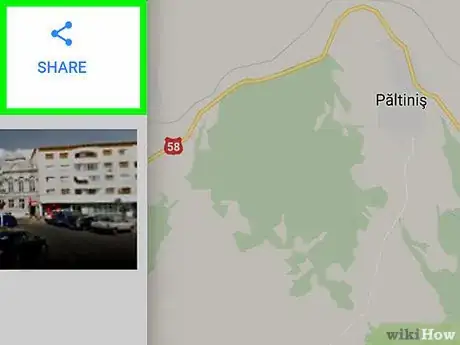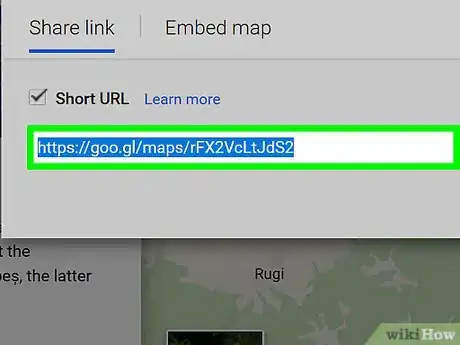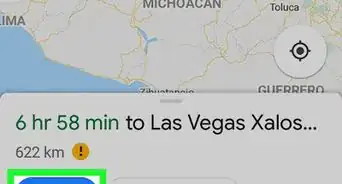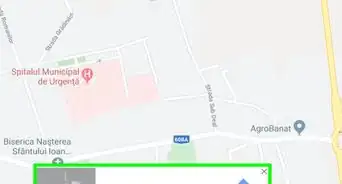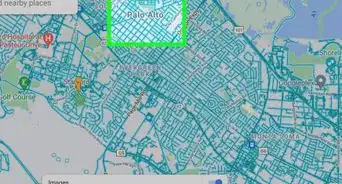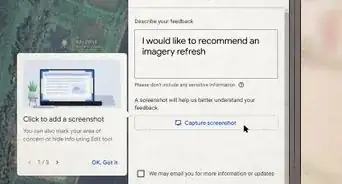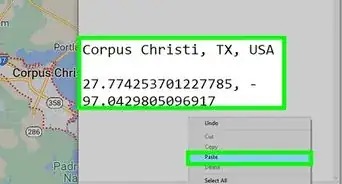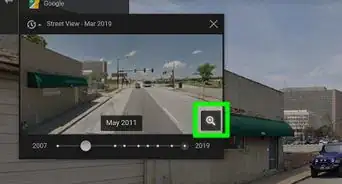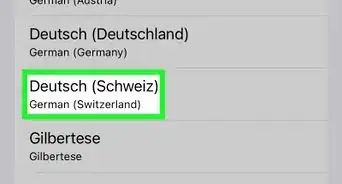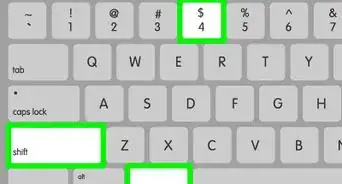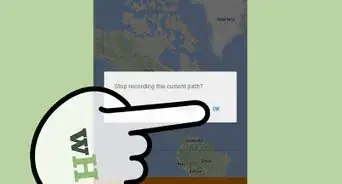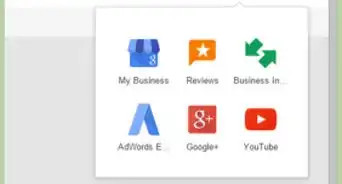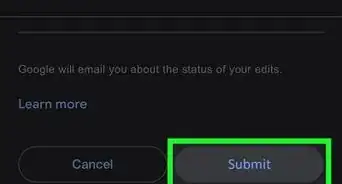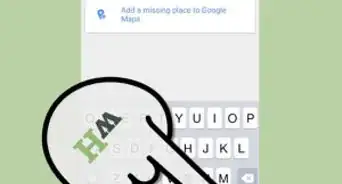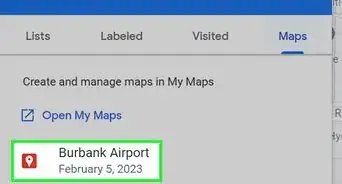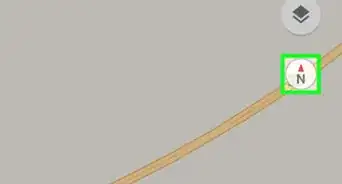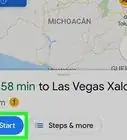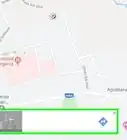A simple and easy guide on shortening the URL of Google Maps
X
wikiHow is a “wiki,” similar to Wikipedia, which means that many of our articles are co-written by multiple authors. To create this article, volunteer authors worked to edit and improve it over time.
The wikiHow Tech Team also followed the article's instructions and verified that they work.
This article has been viewed 109,810 times.
Learn more...
Due to the many parameters involved in compiling a Google map, URLs for Google Maps tend to be very long; too long in fact to add to a tweet on Twitter, or to insert anywhere that space is an issue. This article explains how to fix this easily, using an easily enabled Google Maps Labs feature known as "short URLs".
Steps
-
1Go to Google Maps Labs. The URL is: http://maps.google.com/maps?showlabs=1. A box will pop up. In the box, you will see "Short URL".
-
2Click on "Enable". Click on "Save Changes".Advertisement
-
3Check a Google map. You should be able to see a small tab "Link" in the top right hand corner.
-
4Right click on the "Link" tab. Your URL for that map will be immediately turned into a shortened URL, the box widening out for you. Copy and use as needed.
Advertisement
Warnings
- Currently Google removes the embedding feature if you enable "short URLs".⧼thumbs_response⧽
Advertisement
Things You'll Need
- Internet
- Google Maps
References
- Google Operating System, http://googlesystem.blogspot.com/2010/07/shorter-google-maps-urls.html – research source
About This Article
Advertisement