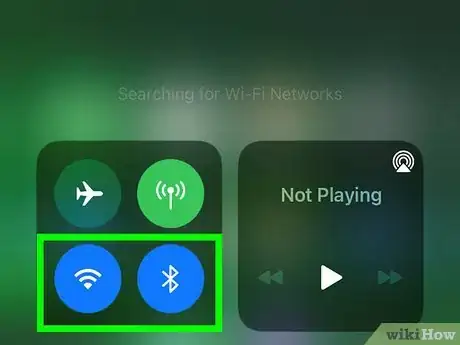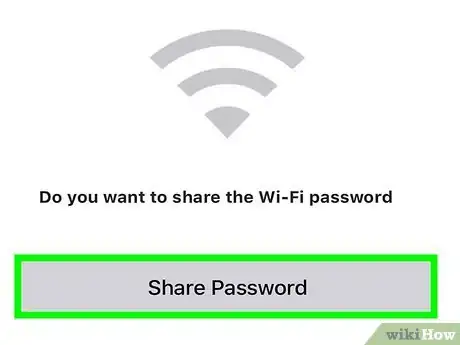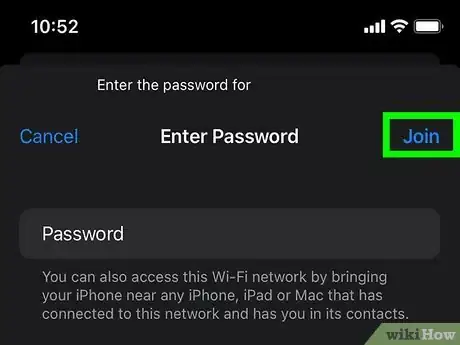This article was co-authored by wikiHow staff writer, Darlene Antonelli, MA. Darlene Antonelli is a Technology Writer and Editor for wikiHow. Darlene has experience teaching college courses, writing technology-related articles, and working hands-on in the technology field. She earned an MA in Writing from Rowan University in 2012 and wrote her thesis on online communities and the personalities curated in such communities.
This article has been viewed 7,890 times.
Learn more...
Want to connect your iPhone to a wireless network without having to type the password? If one of your contacts with an iPhone is nearby and is already connected to the network, they can share the password with you. With passwords as complicated as they are, sharing a Wi-Fi password between iPhones makes a slightly frustrating situation super easy—we'll show you how!
Steps
-
1Make sure both iPhones meet the requirements. There are a few things, in addition to running the most updated iOS, both of you need to have in order to proceed:
- Both phones must have Wi-Fi and Bluetooth turned on. Swipe down from the top right corner to open Control Center and make sure the Wi-Fi and Bluetooth icons are blue (that indicates they are on).
- Turn off personal hotspot if it's on. Tap and hold the Wi-Fi icon inside Control Center, then tap the personal hotspot icon to turn it grey (it will be off).
- You'll both need each other saved in Contacts, including your Apple ID email addresses.
- Be within Wi-Fi and Bluetooth range of each other (6 feet).
-
2Connect to Wi-Fi on the secondary iPhone. The person who doesn't have the Wi-Fi password should go to Settings, tap Wi-Fi, and then select the network they want to join. This person will be prompted to enter a password.
- At the same time, a "Share Password" window will appear on the iPhone that's already connected to Wi-Fi.
Advertisement -
3Tap Share Password on the iPhone that's already connected. When the person who is already connected to the network taps Share Password, the Wi-Fi password will be filled in on the other iPhone, obscured by special characters.
-
4Tap Join to connect. Once the person who is trying to connect sees the stars that represent a password in the password field, tapping Join will connect to the wireless network.[1]
References
About This Article
1. Make sure you meet the requirements.
2. Connect to the network on the secondary iPhone.
3. Tap Share Password on the primary iPhone.
4. Tap Join on the secondary iPhone.