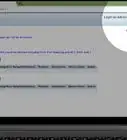X
wikiHow is a “wiki,” similar to Wikipedia, which means that many of our articles are co-written by multiple authors. To create this article, 18 people, some anonymous, worked to edit and improve it over time.
This article has been viewed 237,559 times.
Learn more...
This is a walkthrough of wireless (IEEE 802.11 also known as WiFi) home networking with Puppy Linux using the graphical networking wizard.
Steps
If your router isn't new, then turn it on and skip to "Detecting your wireless adapter" (below). make sure to connect it to your computer
Method 1
Method 1 of 3:
Set up your new router
-
1Plug your router into your internet socket if you want to share your internet.
-
2Plug your router into your PC with an ethernet cable.Advertisement
-
3Go to your browser and type in the address "http://192.168.0.1 192.168.0.1" or "http://192.168.2.1 192.168.2.1", or "http://192.168.1.1 192.168.1.1".
-
4Enter your user name and password from your router (often "admin" and "admin") then your internet service provider.
-
5Enable wireless and set your encryption (WPA as a minimum, WEP can be cracked in seconds) use AES encryption if you have it available, skip if you do not. and type a memorable passkey that is at least 64 characters. It's a hassle, but you only have type it a few times.
Advertisement
Method 2
Method 2 of 3:
Detecting your wireless adapter
-
1Click the "Connect" icon on your desktop.
-
2In the "Connect" box, click "Connect to Internet by network interface".
- If under "Interfaces" (or "Driver Modules" if Puppy 2 series) a wireless device appears skip to "Connecting to a network" (below).
-
3Click "Load module", choose automatic and click OK, if this is successful skip to "Connecting to a network" (below).
- If your wireless adapter isn't found automatically, find the manufacturer and model, choose it from the list and click OK.
- If your wireless adapter isn't on the list, check WirelessWorking for a list of cards which may work with Puppy.
- If your wireless adapter isn't on the list, choose "ndiswrapper" from the list and choose your Microsoft Windows driver (.inf file) and click OK until you return to the Network setup screen.
-
4Click "Save".
Advertisement
Method 3
Method 3 of 3:
Connecting to a network
-
1Under "Interfaces", click on the newly detected wireless adapter.
-
2Click on the "Wireless" button.
-
3Click on "Scan" (this may take a number of attempts), choose your own network (find your manufacturer and model), then click OK.
-
4Choose your "Encryption" by clicking on "WEP" or "WPA/skip, then enter your passkey where it says "Provide a key".
-
5Click "Use This Profile".
-
6Click "Auto DHCP" (or "Static IP" and enter the IP addresses manually if "Auto DHCP" doesn't work) then you are connected.
-
7Click "Save" and this connection will be launched at every boot.
-
8If everything works, and you can check by opening Google in a browser, then click Done.
Advertisement
Community Q&A
-
QuestionMy WiFi uses WPA2 PSK. How do I connect Puppy Linux to that?
 MrPerfectCommunity AnswerType in the password that is on the back/bottom of your router, or whatever you may have changed it to.
MrPerfectCommunity AnswerType in the password that is on the back/bottom of your router, or whatever you may have changed it to.
Advertisement
References
About This Article
Advertisement

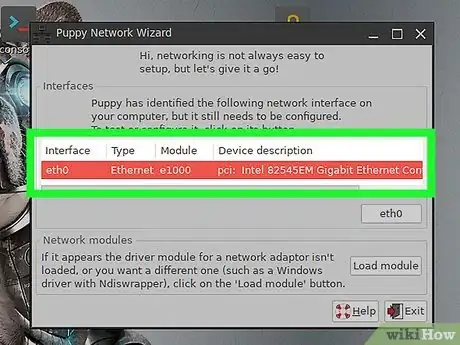
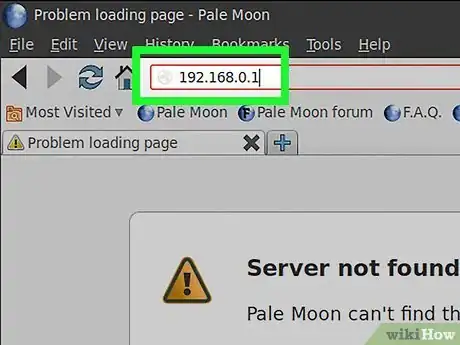
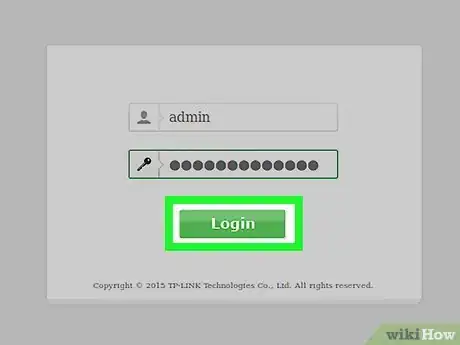
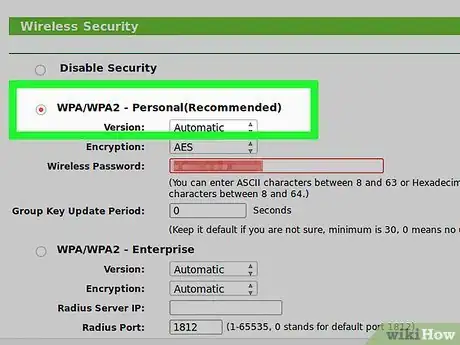
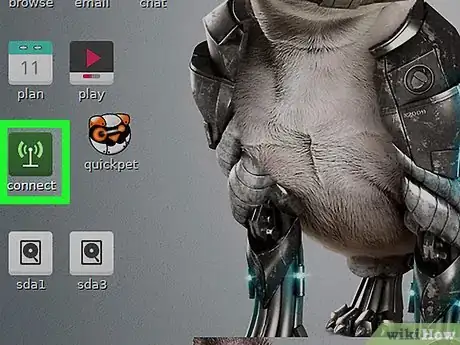
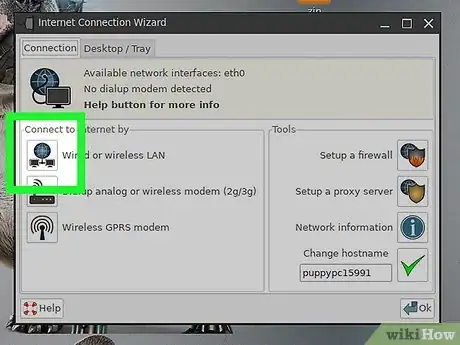
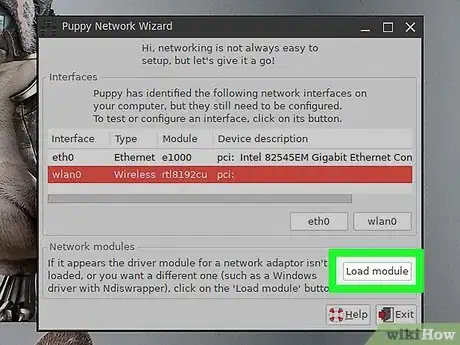
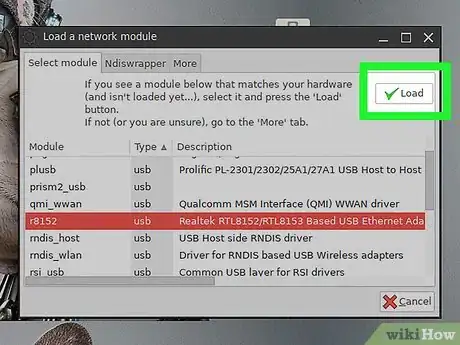
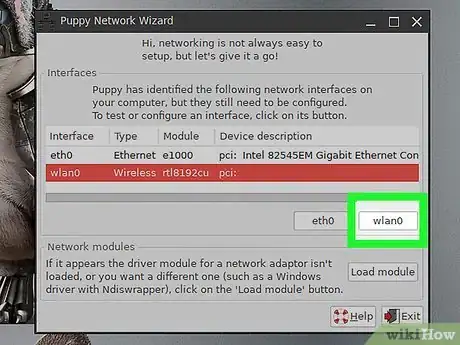
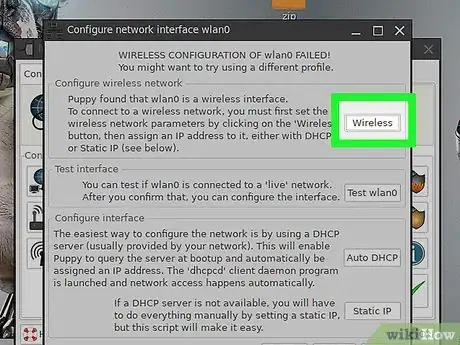
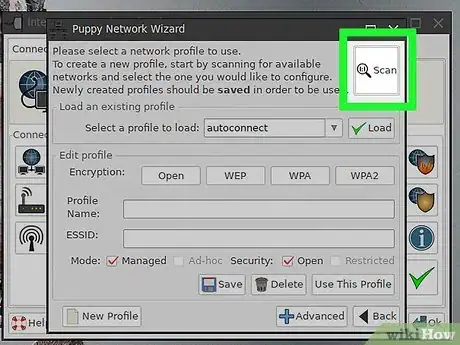
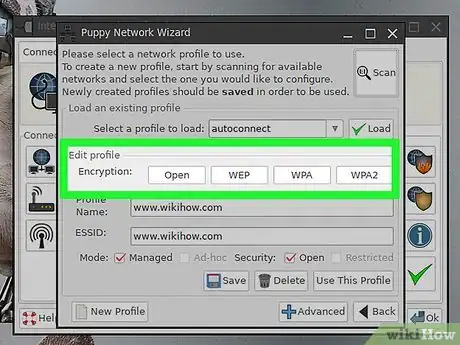
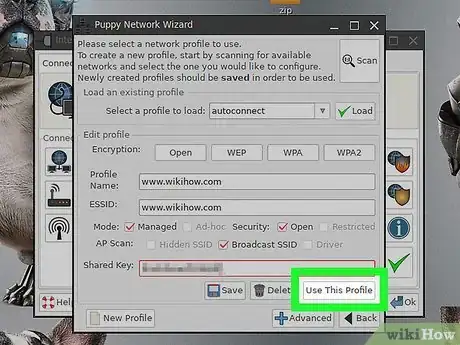
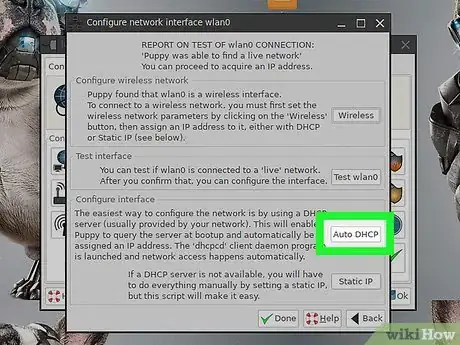
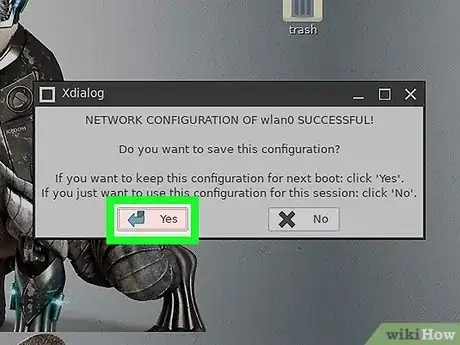
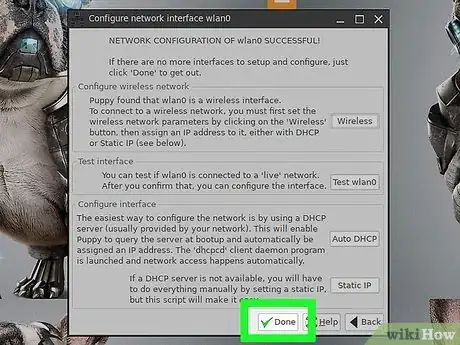

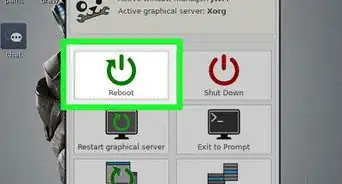
-Connection-Step-12-Version-5.webp)
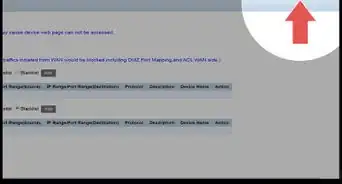
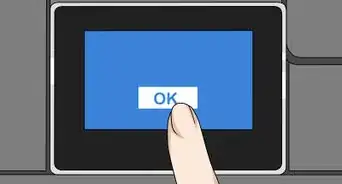
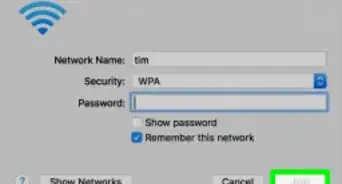
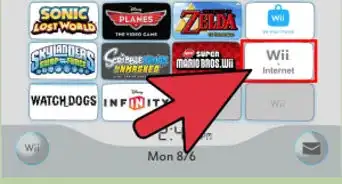

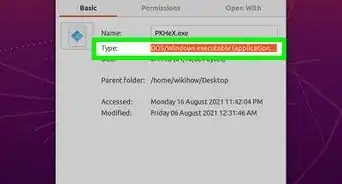
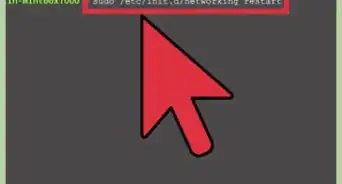
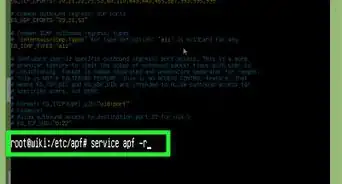
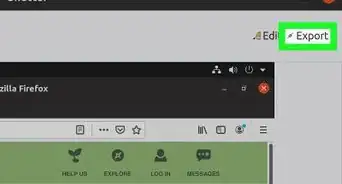
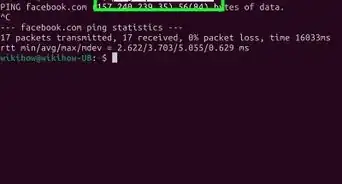







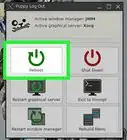
-Connection-Step-12-Version-5.webp)