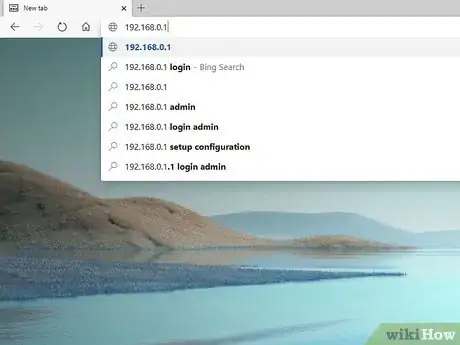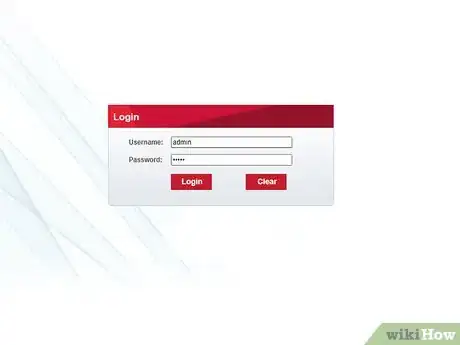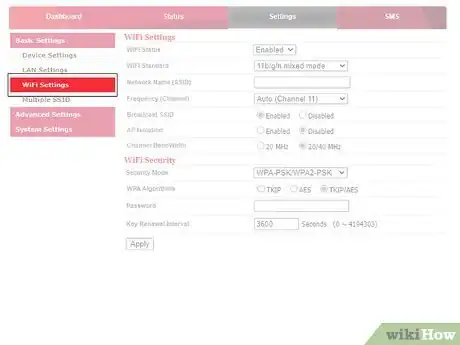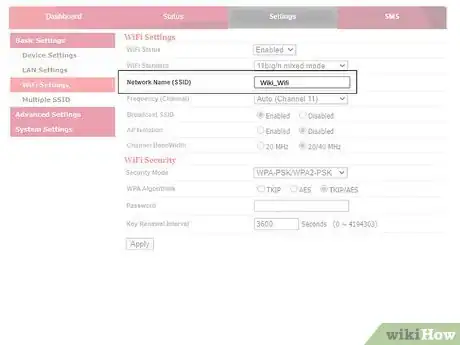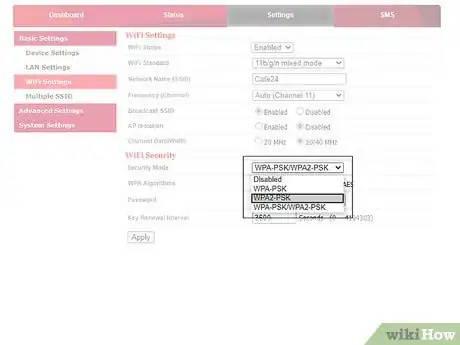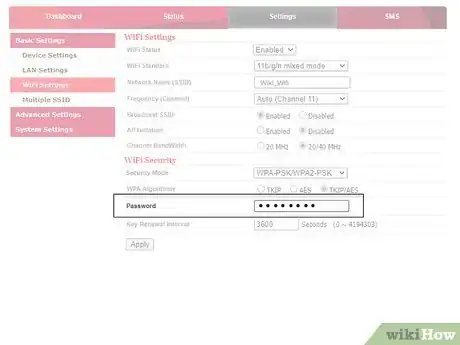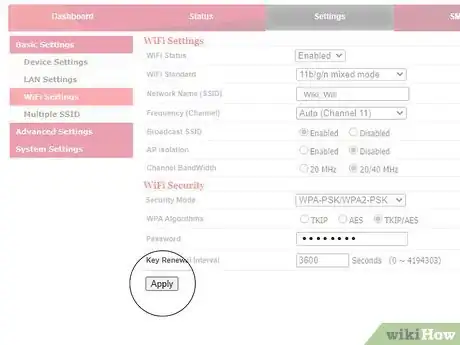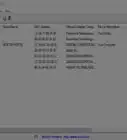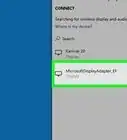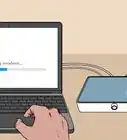This article was written by Mitch Harris and by wikiHow staff writer, Travis Boylls. Mitch Harris is a Consumer Technology Expert based in the San Francisco Bay Area. Mitch runs his own IT Consulting company called Mitch the Geek, helping individuals and businesses with home office technology, data security, remote support, and cybersecurity compliance. Mitch earned a BS in Psychology, English, and Physics and graduated Cum Laude from Northern Arizona University.
The wikiHow Tech Team also followed the article's instructions and verified that they work.
This article has been viewed 8,203 times.
Wireless networking, or Wi-Fi has become the standard for networking computers and internet access in recent years. This article will tell you how to set up a wireless network for your home or business.
Steps
Gather your equipment.
Connect the modem to a live internet connection.
-
Your internet service provider will install an internet connection at your home or business. The type of internet connection that's available depends on your location.
- If you have cable internet, connect the coaxial cable to the back of the modem.
- If you are using a DSL connection, connect a standard phone line from a phone jack to the internet or "WAN" port on the modem.
- If you are using a fiber-optic connection, connect the fiber optic cable, or an ethernet cable connected to the media converter to the Internet or WAN port on the modem.[1] X Research source .
Connect the wireless router to the modem.
-
The steps are a little different depending on your modem and router. If you have a wireless router that is separate from your modem, connect one end of the cable to a LAN port on the modem. Then connect the other end of the cable to the "Internet" or "WAN" port on the wireless router.
- Make sure both your modem and router are plugged in using the AC adapter that came with them.
- If you have a gateway (modem and router in one), you can skip this step.
Connect a computer to the wireless router.
Go to your router's admin webpage in a web browser.
-
Type the router's default IP address into your web browser's address bar. This opens the login page for the router's user interface.
- Check the user's manual that came with the router, or manufacturer's web page to find the default IP address.
- Common IP addresses include 192.168.0.1, and 10.0.0.1.
Log in to the to the router's user interface.
Find the wireless SSID name and password section.
Name your wireless network.
-
The SSID is the name of the network that you and your guests will use to log in to your Wi-Fi network. Enter the name you want to use as the SSID in the SSID or network name field.[2] X Research source
Select a security mode.
Create a password.
-
The password (or key) is what users will need to enter when connecting to the network. Type a password in the field that says "Password", "Network key", or something similar.[3] X Research source
Save your changes.
Connect other devices to the network.
-
Now that your network is set up, other users and devices can get online. Use the following steps to connect other devices to your wireless network:
- Open the network settings menu or click or tap the wireless icon which usually resembles a dot with arching lines over it.
- Select your wireless SSID.
- Enter the wireless password.
- Click or tap Connect.
You Might Also Like
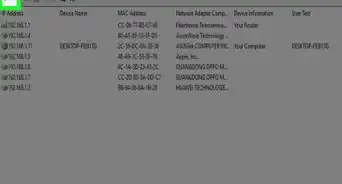
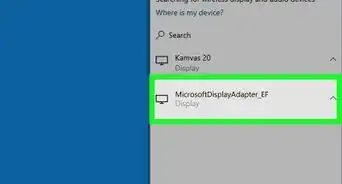 Mirror Your Screen to a TV: Miracast, Chromecast & Wireless HDMI
Mirror Your Screen to a TV: Miracast, Chromecast & Wireless HDMI
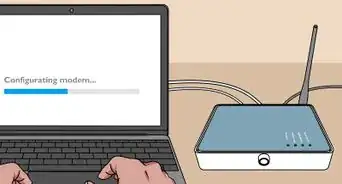

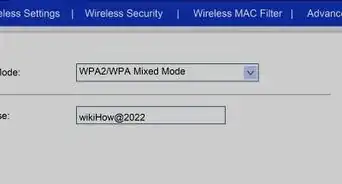 10 Easy Steps to Set Up a Wireless Router
10 Easy Steps to Set Up a Wireless Router
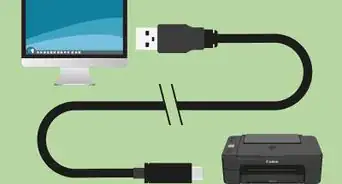 How to Connect a Canon Printer to Wi-Fi on Windows or Mac
How to Connect a Canon Printer to Wi-Fi on Windows or Mac
-Step-8-Version-2.webp)
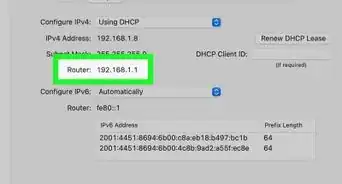 Easy Ways to Change the Wi-Fi Network Name
Easy Ways to Change the Wi-Fi Network Name
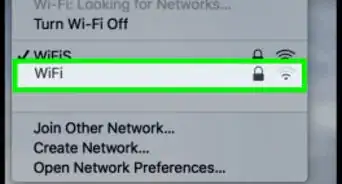
-Step-30.webp) How to Add a Password to Your Wi-Fi: 6 Methods
How to Add a Password to Your Wi-Fi: 6 Methods
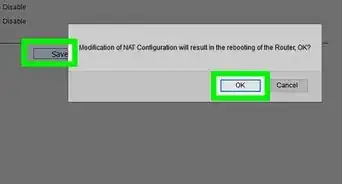

-Connection-Step-12-Version-5.webp)

References
About This Article

1. Connect a live internet cable to the modem.
2. Connect ethernet cable from the modem to the wireless router.
3. Use an ethernet cable to connect a computer to the wireless router.
4. Enter the default IP address for the router in the address bar of a web browser.
5. Log in with the router's default username and password.
6. Locate the network name (SSID) and password section of the router's user interface.
7. Choose a network name and password.
8. Save your changes.