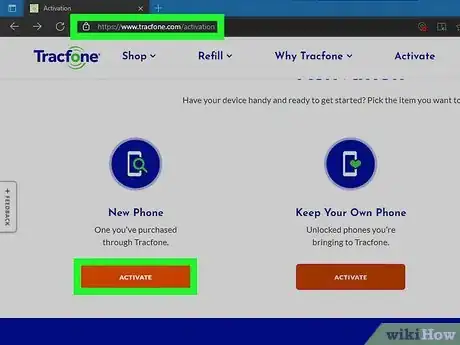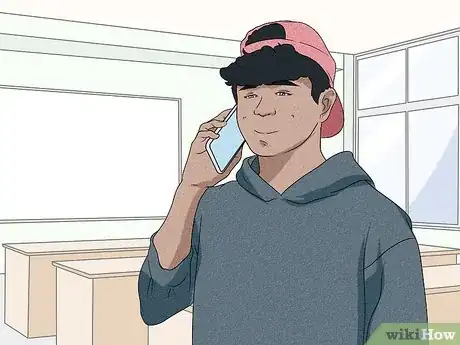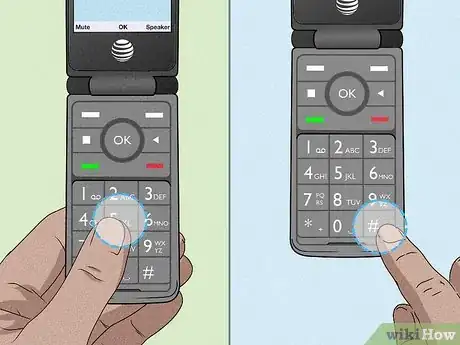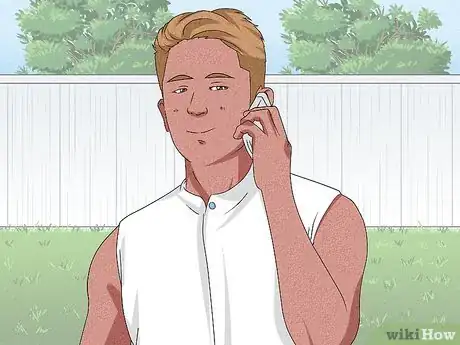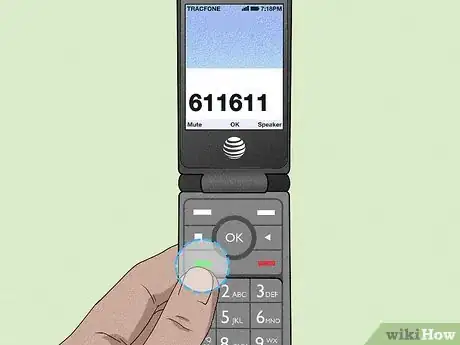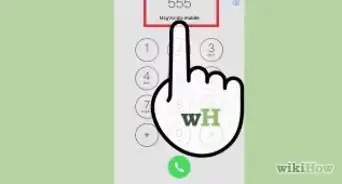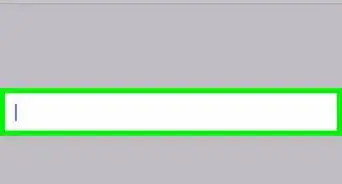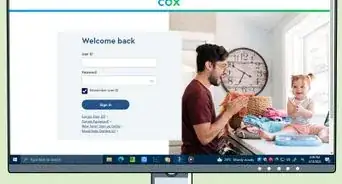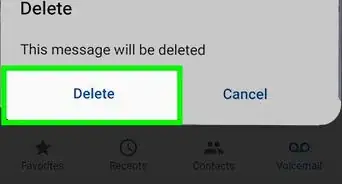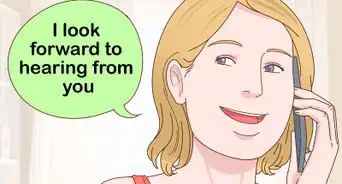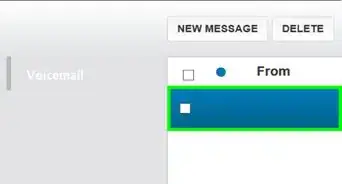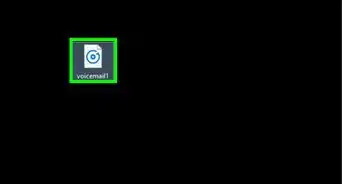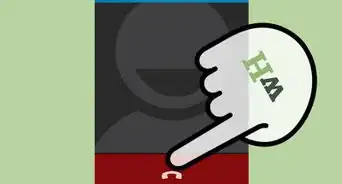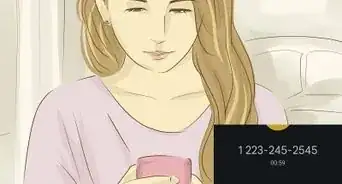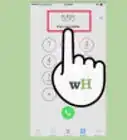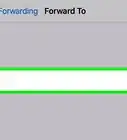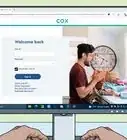This article was co-authored by wikiHow staff writer, Darlene Antonelli, MA. Darlene Antonelli is a Technology Writer and Editor for wikiHow. Darlene has experience teaching college courses, writing technology-related articles, and working hands-on in the technology field. She earned an MA in Writing from Rowan University in 2012 and wrote her thesis on online communities and the personalities curated in such communities.
The wikiHow Tech Team also followed the article's instructions and verified that they work.
This article has been viewed 248,395 times.
Learn more...
Are you looking to set up your voicemail? It can be helpful to get your calls even when you can't answer your phone. This wikiHow article teaches you how to set up your voicemail on a Tracfone.
Things You Should Know
- If you have a new phone, make sure to activate it and make at least one call before setting up voicemail.
- Press and hold the 1 key on the dial pad to open the voicemail page.
- Enter in your information according to the voicemail setup prompts.
Steps
-
1Activate your phone. When you get a new phone from Tracfone, it may not be activated. Go to the activation page to activate it and continue.
- When your phone is activated, you can continue to the next step.
-
2Make a phone call. Once your phone is activated, you need to make at least one call before you can set up your voicemail. It doesn't matter who you call, so you can call your own landline (if you have one).Advertisement
-
3Open your TracFone's dialer. Tap the phone-shaped app icon on your TracFone's main screen to do so. This will bring up a dial pad.
- If you have a flip phone without a touch screen, simply flipping open your phone will work for this step.
-
4Press and hold 1. Doing so will prompt the voicemail page to open, which will be signified by a voice announcing your voicemail main page.
- If you have a flip phone, press 1 and then the center key (also the key that makes phone calls).[1]
-
5Select a language. When prompted, press the number that corresponds with the language that you want to use.
-
6Confirm the change. Press the # (pound) key to do so. You'll use the pound key to confirm all choices during the setup process.
-
7Enter a password when prompted. Type in a password that's four to seven digits in length, then press the # key.[2]
- The password you're creating usually can't have more than one of the same number in a row (for example, 1123 won't work, but 1213 will).
- The password also can't contain a series of consecutive numbers (e.g., 1234).
- If you need to reset this password, text "PASSWORD" to 611611.[3]
-
8Enter your first and last name. When prompted at the tone, say aloud your first and last name, then press the # key.
-
9Confirm the name. Listen to your recorded name, then press the # key when prompted to save your changes.
- If you want to re-record your name, press the * key instead.
-
10Select a greeting if prompted. If given the option of selecting a specific greeting, press the number that correlates with the greeting that you want to use, listen to the greeting to make sure that you like it, and then press the # key to confirm.
- Not all TracFones have this option.
- You may be given the option to record a greeting. If so, speak aloud your greeting when prompted, then listen to it to confirm that you like it and press # to save it.
-
11Follow any additional spoken instructions. Depending on the quality and age of your TracFone, you may have additional features to set up. If so, you'll be prompted to set them up via voice command.
-
12Revisit the voicemail setup options (if you want to change anything). If at any point you want to change your voicemail setup options in the future, you can re-open the voicemail menu by pressing and holding 1, entering your password when prompted, and then pressing 4.
- If none of these steps worked for you, get voicemail instructions specifically for your phone. If you're having trouble following the spoken directions or the steps here don't apply to your model of phone, do the following:
- Open your TracFone's "Messages" app.
- Type 611611 into the "To" field.
- Type voicemail into the text field.
- Tap the "Send" button.
- Review the instructions that are sent back to you.
- If none of these steps worked for you, get voicemail instructions specifically for your phone. If you're having trouble following the spoken directions or the steps here don't apply to your model of phone, do the following:
-
13Access your TracFone messages. Whenever you want to listen to your TracFone's messages, simply press and hold 1 to open the voicemail menu, enter your password when prompted, and listen to the messages in the order in which they were recorded.
Community Q&A
-
Questionhow do i reset my voicemail password if I've forgotten it?
 wikiHow Staff EditorThis answer was written by one of our trained team of researchers who validated it for accuracy and comprehensiveness.
wikiHow Staff EditorThis answer was written by one of our trained team of researchers who validated it for accuracy and comprehensiveness.
Staff Answer wikiHow Staff EditorStaff AnswerTo reset your password, text PASSWORD to 611611. You'll then need to follow instructions to reset your password.
wikiHow Staff EditorStaff AnswerTo reset your password, text PASSWORD to 611611. You'll then need to follow instructions to reset your password. -
QuestionWhen I try to set up the voicemail, my phone indicated that it cannot add a new VMS Center. What does this mean?
 Community AnswerThe VMS, or Voice Mail Service, may already be set-up on your phone. Try pressing & holding 1 or *86.
Community AnswerThe VMS, or Voice Mail Service, may already be set-up on your phone. Try pressing & holding 1 or *86. -
QuestionDo I have to have a password for my voicemail?
 Community AnswerOnly if you choose to have one.
Community AnswerOnly if you choose to have one.
Warnings
- If your TracFone already has voicemail set up on it, you'll need to factory reset the phone in order to remove the voicemail account.⧼thumbs_response⧽
- The voicemail feature cannot be removed or disabled after you have activated voicemail using your TracFone.⧼thumbs_response⧽
References
About This Article
1. Activate your phone.
2. Make a phone call.
3. Open your TracFone's dialer.
4. Press and hold 1.
5. Select a language.
6. Confirm the change.
7. Enter a password when prompted.
8. Enter your first and last name.
9. Confirm the name.
10. Select a greeting if prompted.
11. Follow any additional spoken instructions.
12. Revisit the voicemail setup options (if you want to change anything).
13. Access your TracFone messages.