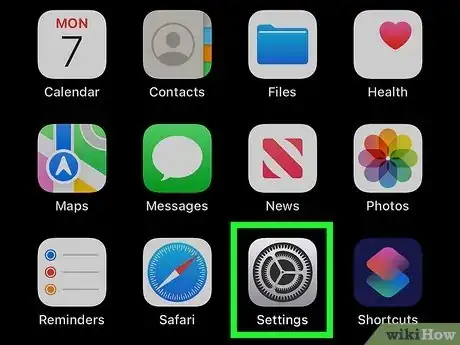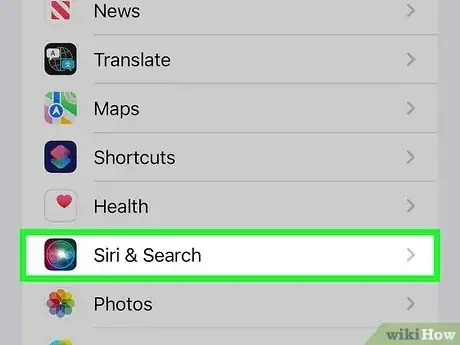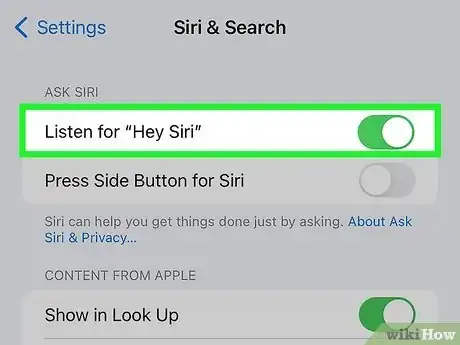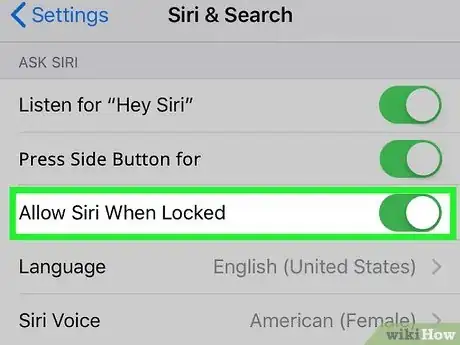This article was co-authored by wikiHow staff writer, Darlene Antonelli, MA. Darlene Antonelli is a Technology Writer and Editor for wikiHow. Darlene has experience teaching college courses, writing technology-related articles, and working hands-on in the technology field. She earned an MA in Writing from Rowan University in 2012 and wrote her thesis on online communities and the personalities curated in such communities.
This article has been viewed 2,199 times.
Learn more...
Are you trying to set up Siri on a phone without a Home button? Summoning Siri has moved to the side button, but the process for setting up the voice assistant hasn't changed too much. Although Siri is automatically enabled, this wikiHow article teaches you how to set up Siri on an iPhone 11.
Steps
-
1Open Settings. Tap the app icon that looks like some gears on a light grey background.
- Make sure you're connected to Wi-Fi. In order for Siri to function correctly, your iPhone must be connected to the Internet.
-
2Tap Siri & Search. This option is near the middle of the menu next to a spark icon on a blue and purple background.Advertisement
-
3Choose how you want to activate Siri. For instance, tap the switch next to "Listen for "Hey Siri"" to toggle it on. When the switch is to the right and colored in, Siri is enabled and will activate when you say "Hey Siri."
- If you don't want to say "Hey Siri," you can instead tap the switch next to "Press Side Button for Siri."
-
4Tap the switch next to "Allow Siri When Locked" to toggle it on . This will let Siri activate even when your iPhone is locked, which is useful when you're cooking and want to ask Siri to set a timer while your iPhone is in your pocket.
- If you want to disable Siri, you can turn all these toggles off.[1]
About This Article
1. Open Settings.
2. Tap Siri & Search.
3. Choose how you want to activate Siri.
4. Tap the switch next to "Allow Siri When Locked" to toggle it on.