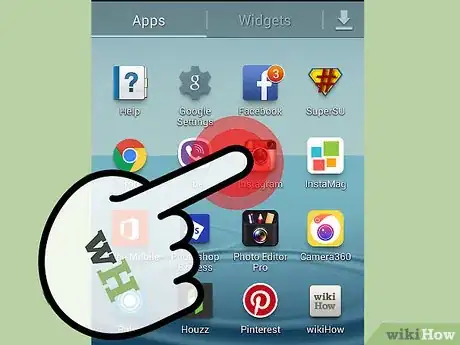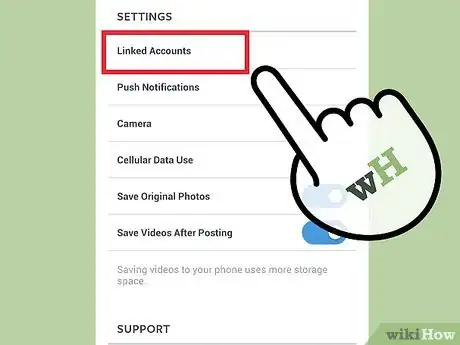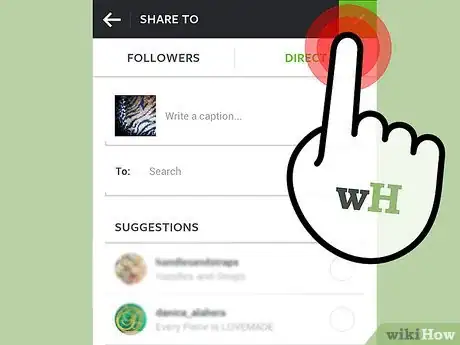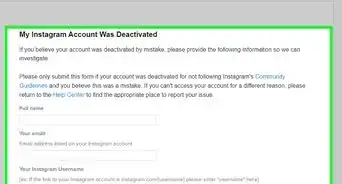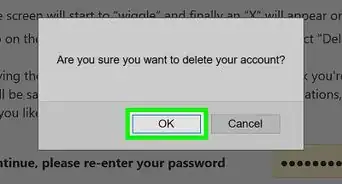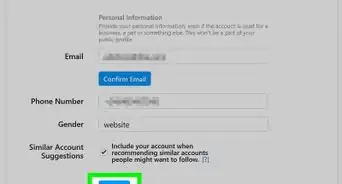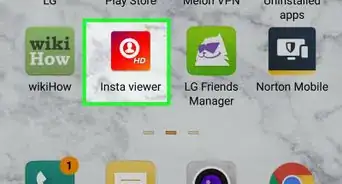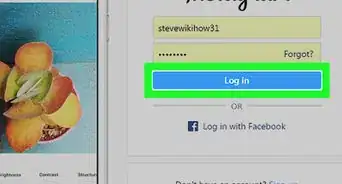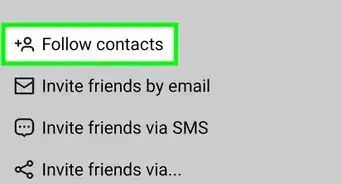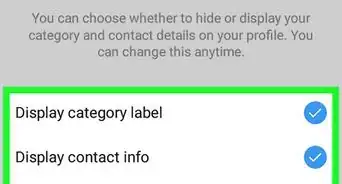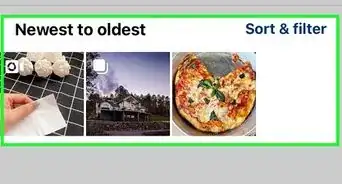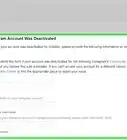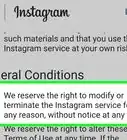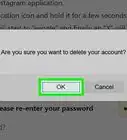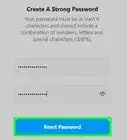This article was co-authored by Kasey Dunn. Kasey Dunn is a Social Media Expert and the Senior Social Media Manager for Golden Arrow PR in the Los Angeles Metropolitan Area. With over five years of experience, she specializes in business development, marketing, and brand design. She earned her BA in Business Administration and Management from Mount St. Joseph University. She also holds a SEMRUSH for Digital Agencies Certification, an SEO for Social Media Certification, and a Social Media Marketing Strategy: TikTok and Instagram Reels Certification.
This article has been viewed 91,456 times.
Instagram is a great way to discover and get in touch with friends, family, or even your favorite celebrity. Likewise, people can also learn things about you on what you post in your account. To get started, you will need to create your account and fill out additional information for your profile.
Steps
Creating an Instagram Account
-
1Download Instagram. Launch the App Store for iPhone/iPad, Play Store for Android, or Windows Phone Store for Windows phone. Search for Instagram and download it to your device.
-
2Launch Instagram. Tap the Instagram icon on your device after downloading.Advertisement
-
3Register an account. Select "Register with E-mail" to sign up with your e-mail address or "Register with Facebook" to register using your Facebook account.
- If you registered using your e-mail, enter a username and password and then complete your profile. Tap "Done" when finished.
- If you opt to use Facebook to register, simply log in using your Facebook username and password.
Configuring Your Account
-
1Add a profile photo. Go to your profile page by tapping the bottom-right corner icon. Select the blank space beside your name.
- Select a picture from your library or choose to import your Facebook, Twitter, or other social accounts' picture.
-
2Link your account. Go to your profile page once again and tap the the settings icon at the top-right corner of the screen.
- Tap "Share Settings" and select the accounts you would like to link to by tapping on its icon.
- You can choose more than 1 account.
-
3Start sharing. To take a photo, tap the camera icon in the middle of the dock. Take a picture and then apply effects and filters by simply tapping on them. Share to your friends to see!
Expert Q&A
-
QuestionIs it good to link your Instagram to Facebook?
 Kasey DunnKasey Dunn is a Social Media Expert and the Senior Social Media Manager for Golden Arrow PR in the Los Angeles Metropolitan Area. With over five years of experience, she specializes in business development, marketing, and brand design. She earned her BA in Business Administration and Management from Mount St. Joseph University. She also holds a SEMRUSH for Digital Agencies Certification, an SEO for Social Media Certification, and a Social Media Marketing Strategy: TikTok and Instagram Reels Certification.
Kasey DunnKasey Dunn is a Social Media Expert and the Senior Social Media Manager for Golden Arrow PR in the Los Angeles Metropolitan Area. With over five years of experience, she specializes in business development, marketing, and brand design. She earned her BA in Business Administration and Management from Mount St. Joseph University. She also holds a SEMRUSH for Digital Agencies Certification, an SEO for Social Media Certification, and a Social Media Marketing Strategy: TikTok and Instagram Reels Certification.
Social Media Expert Yeah, I think it's important to always connect Instagram to one other social media profile. Choosing Facebook is a good idea, because then you're able to post on either one and it saves you a lot of time.
Yeah, I think it's important to always connect Instagram to one other social media profile. Choosing Facebook is a good idea, because then you're able to post on either one and it saves you a lot of time. -
QuestionCan I set up an Instagram account through another person's mobile phone who has the app?
 Community AnswerYes, but you have to make sure that the person has only one account, as you are only allowed two accounts per phone. If you want, you can also set up Instagram through Safari.
Community AnswerYes, but you have to make sure that the person has only one account, as you are only allowed two accounts per phone. If you want, you can also set up Instagram through Safari. -
QuestionCan I have two separate Instagram accounts?
 Community AnswerYes. You will just need to log out of one to log into or create the other.
Community AnswerYes. You will just need to log out of one to log into or create the other.
Expert Interview

Thanks for reading our article! If you'd like to learn more about setting up Instagram, check out our in-depth interview with Kasey Dunn.