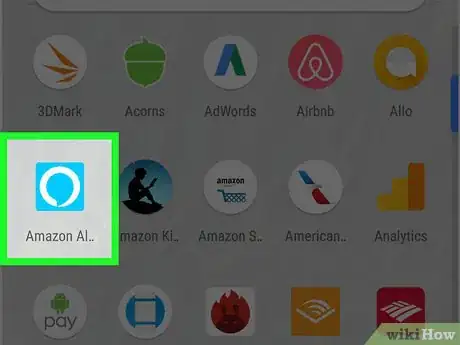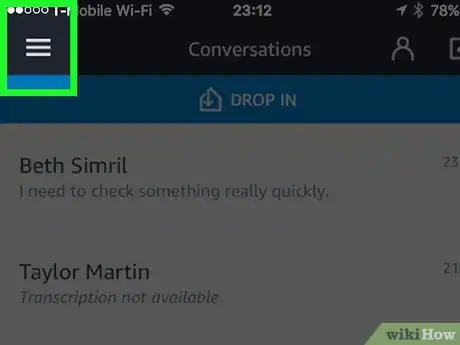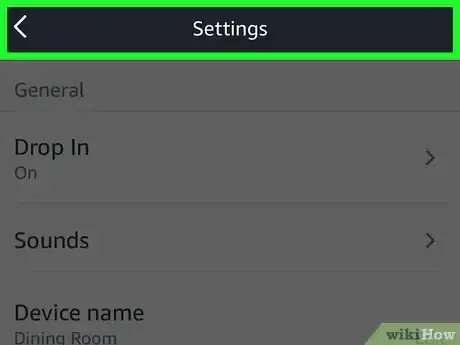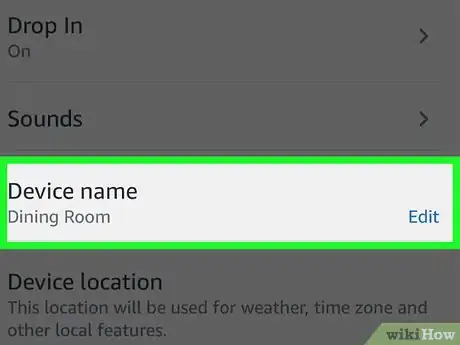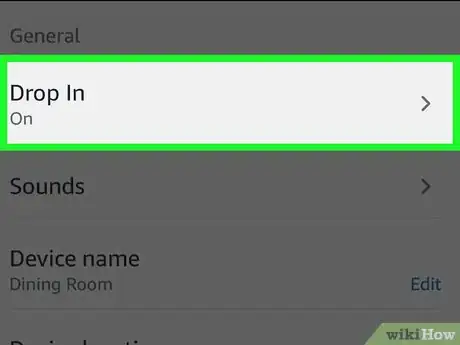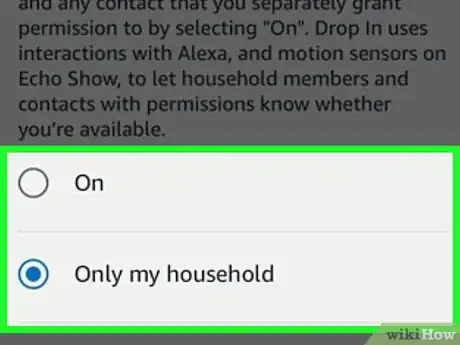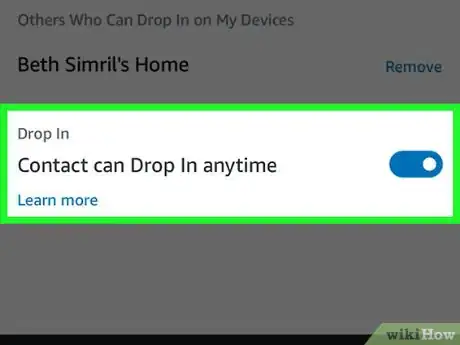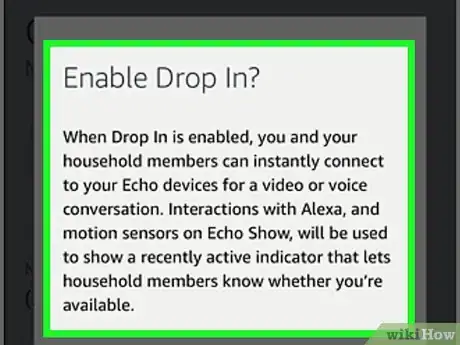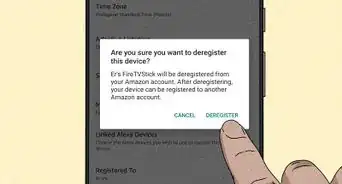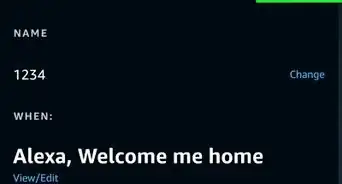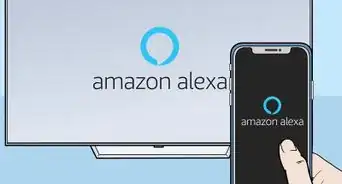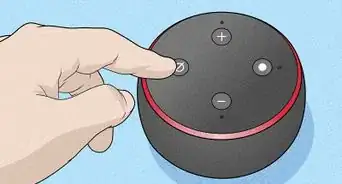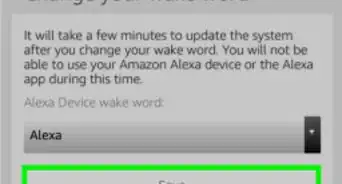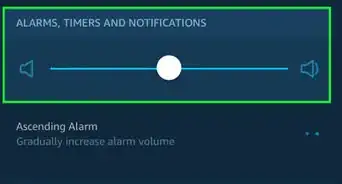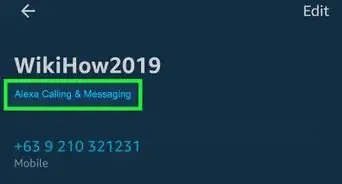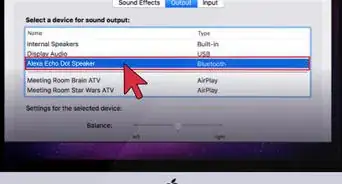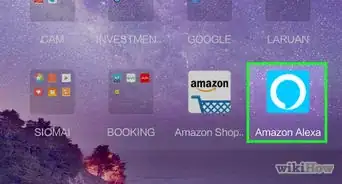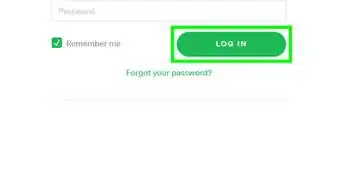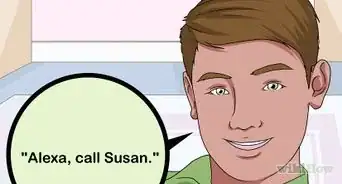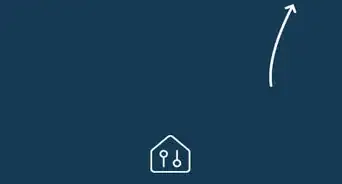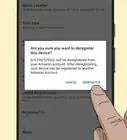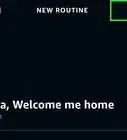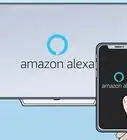This article was co-authored by wikiHow Staff. Our trained team of editors and researchers validate articles for accuracy and comprehensiveness. wikiHow's Content Management Team carefully monitors the work from our editorial staff to ensure that each article is backed by trusted research and meets our high quality standards.
The wikiHow Tech Team also followed the article's instructions and verified that they work.
This article has been viewed 52,717 times.
Learn more...
This wikiHow teaches you how to set up the Drop In feature on your Alexa-enabled devices, such as the Amazon Echo and Echo Dot. Drop In allows you to listen in and talk between Alexa devices as an intercom. You can also enable Drop In for specific contacts and friends that you allow so you can communicate with other Alexa devices that aren't on your account. When another contact Drops In on your Alexa device, you will hear a chime and they will be able to hear you and talk to you instantly.
Steps
-
1Open the Alexa app. On your Android or iOS phone, open the mobile Alexa app and sign in to your Amazon account. It's the light-blue app with a white outline of a speech bubble.
- Make sure you are signed in to the same Amazon account that you registered your Alexa device with.
-
2Tap ☰. It's in the top-left corner. This opens a pop-out menu on the left-side of the screen.Advertisement
-
3Tap Settings. It's the second to last option on the menu.
-
4Select the device you want to enable Drop In with. Tap the device name from your listed devices.
-
5Scroll down and tap "Drop In." This is under the "General" heading.
-
6Tap either On or Only my household. Selecting these options controls how your can use Drop In and how other people can use Drop In on your devices.
- Only my household: This allows you to use Drop In only with the Alexa devices on your Amazon account like an intercom system. This disables the ability of contacts and friends to Drop In on you from their Alexa devices.
- On: This allows you to use Drop In with the devices on your Amazon account as well as with any contacts or friends you allow to listen in and talk to your from their Alexa devices. By default no one will be able to listen in on your Alexa device. You'll need to allow Drop In permission to a contact before they can Drop In on your devices.
-
7Grant permission to specific contacts. If you selected "ON" for Drop In on your Alexa devices, you'll need to give your contacts and friends Drop In permission before they can use Drop In on your devices.
- Tap the speech bubble icon at the bottom.
- Tap the person icon at the top.
- Tap a contact.
- Tap the switch to the ON position.
-
8Wait for your contacts to give you Drop In permission. If you want to be able to drop in on your contacts, you will need to wait for them to grant you permission before you are able.
- Just because you give someone else permission to Drop In on your Alexa devices does not mean they will grant you permission to the Drop In on their devices.
Warnings
- Giving someone Drop In permission means they could see or hear everything from the camera and microphone of your Echo device without you having to accept or approve the call. *Only grant Drop In permission to someone you trust not to abuse it, like close family members and friends.⧼thumbs_response⧽
About This Article
1. Open the Alexa app.
2. Tap ☰.
3. Tap Settings.
4. Select a device.
5. Scroll down and tap Drop In.
6. Select On.