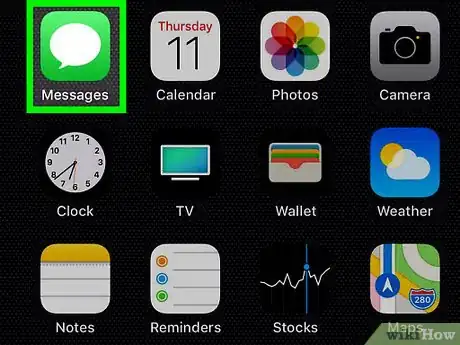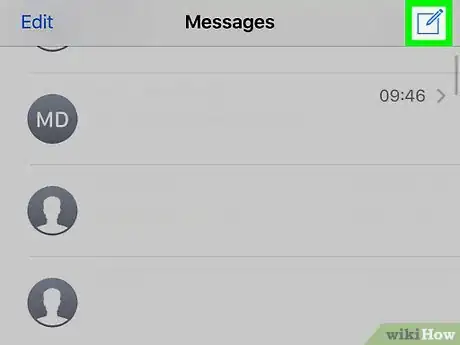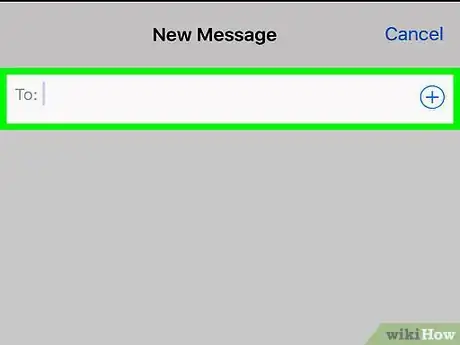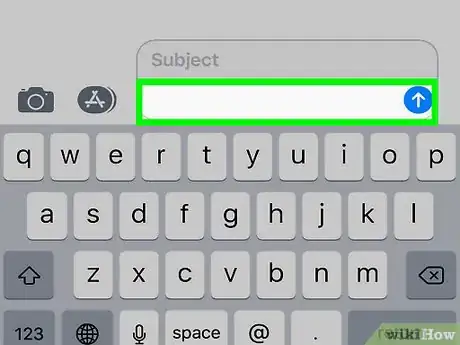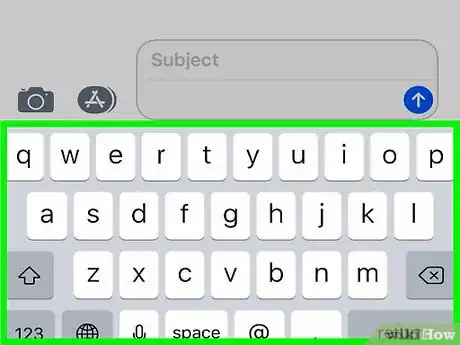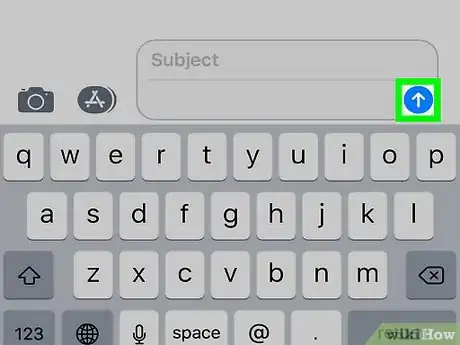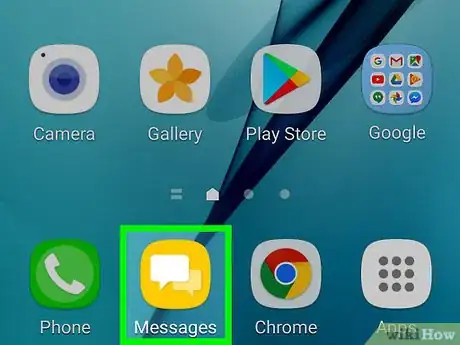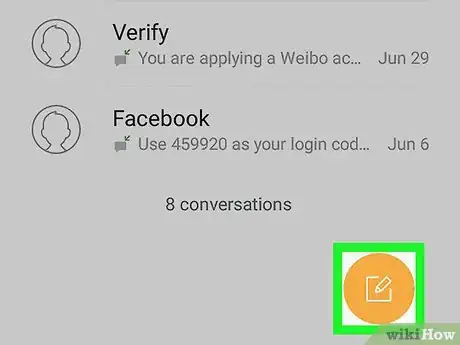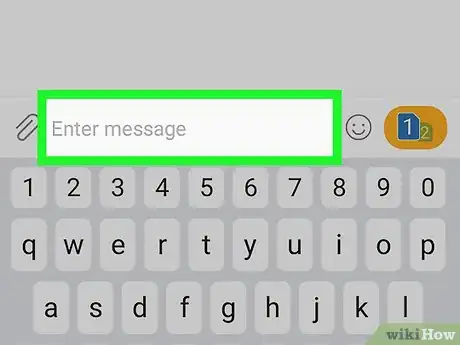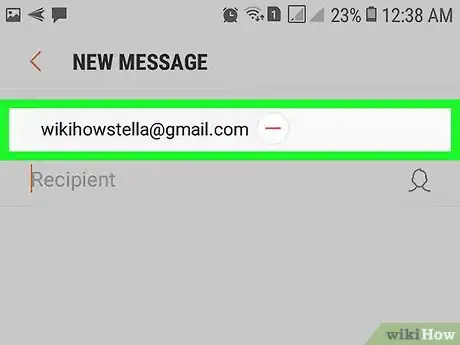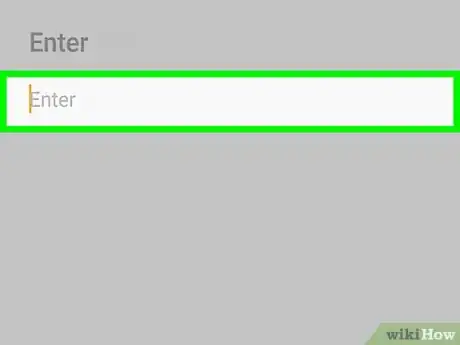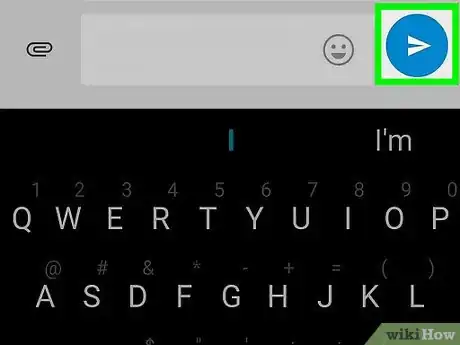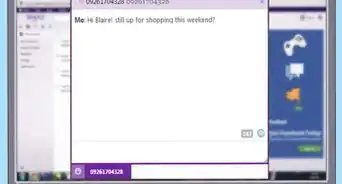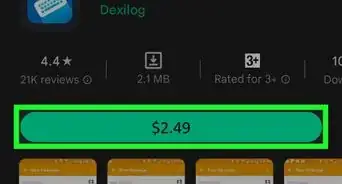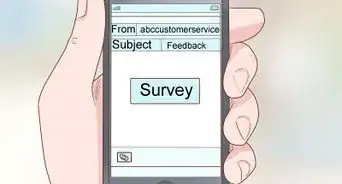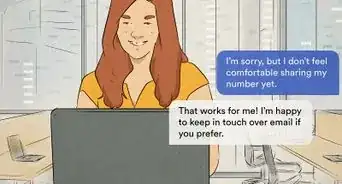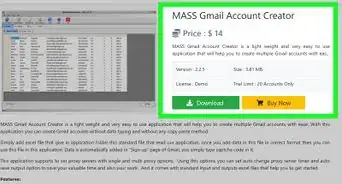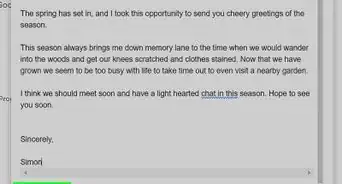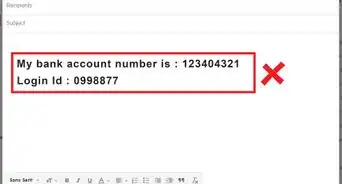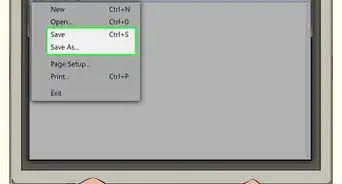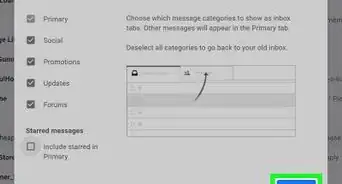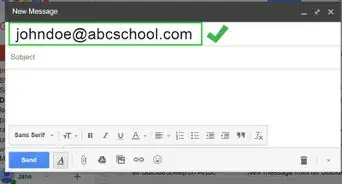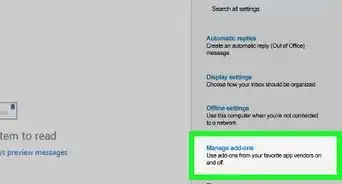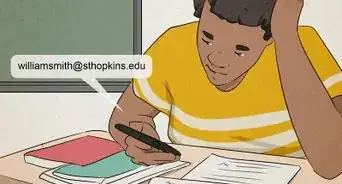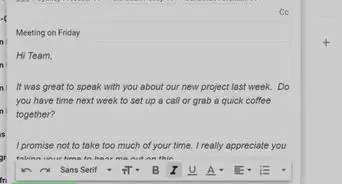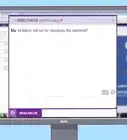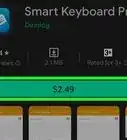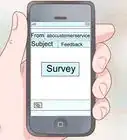This article was co-authored by wikiHow staff writer, Jack Lloyd. Jack Lloyd is a Technology Writer and Editor for wikiHow. He has over two years of experience writing and editing technology-related articles. He is technology enthusiast and an English teacher.
The wikiHow Tech Team also followed the article's instructions and verified that they work.
This article has been viewed 640,019 times.
Learn more...
Do you want to address a text to your email address? You can send a text to any email address by entering the email address into the "To" field in which you'd normally add a contact's name or number. This wikiHow article teaches you how to send a text message from your iPhone or Android phone to an email address.
Things You Should Know
- Open your Messages app on Android or iPhone, enter your email address in the "To" field, then send it to get the text as an email.
- If you want to send an existing text message, tap and hold that message, then tap "Forward", enter your email address in the "To" field, then send it to get the text in your email.
- Unfortunately, you can't forward an entire conversation like you can forward a single message.
Steps
Using an iPhone
-
1
-
2Tap the "New Message" icon . It's in the top-right corner of the screen.
- If Messages opens to a conversation, first tap in the top-left corner of the screen.
Advertisement -
3Enter an email address. Type in your email address at the top of the screen.
-
4Tap the message field. It's at the bottom of the screen.
-
5Enter your message. Type in the message that you want to send to your email address.
-
6Tap the "Send" arrow. It's a white arrow on a green background that's to the right of the text message field. Doing so will send the message to your email address; it should arrive there within a few minutes.
- If you have Message synced with iCloud, you can also access these texts on your Mac computer in Messages, on your iPad in the Messages app, or in a web browser at icloud.com.
- If you want to forward an existing text message, you'll have to copy the message and then paste it into a blank email.
Using an Android
-
1Open your Android's Messages app. Tap the Android Messages app icon in the App Drawer or on the Home screen.
- Make sure that this is the text messaging (SMS) app that came with your Android. You can't use third-party apps, such as Hangouts or Skype, to send texts to an email address.
-
2Create a new message. This step will vary depending on your Android, but in most cases you'll tap a + or a icon at the top or bottom of the screen.
- If your Android's messaging app opens to a conversation, first tap the "Back" button in the top-left corner of the screen (or at the bottom of your Android) to exit the conversation.
-
3Tap the "To" text field. Again, the location of this will vary, but you'll usually find it at the top of the screen. Doing so brings up your Android's on-screen keyboard.
-
4Enter your email address. Type in the email address to which you want to send your message.
-
5Enter your message. Tap the "Message" text field at the bottom of the screen, then type in the message that you want to send to your email address.
- You may first need to tap Send to or select an email app before you can do this.
-
6Tap the "Send" icon . It's on the far-right side of the text field. This will send the message to your email address; it should arrive there within a few minutes.[1]
- If you want to forward an existing text, tap and hold the message you want to send until a menu pops up, then tap Forward. When the message appears in a new text, add your email to the "To" field and send it. Unfortunately, you cannot send more than one message at a time using this method.
Community Q&A
-
QuestionDoes this work with iMessage?
 Community AnswerYes, just use an email that is not associated with your iMessage account.
Community AnswerYes, just use an email that is not associated with your iMessage account. -
QuestionHow do I send an email message to a phone?
 Community AnswerIt depends on what you mean. If you mean email a message to a phone, all you need to do is check your email on the phone. If you mean email to text, email to phone and then copy + paste it into your text.
Community AnswerIt depends on what you mean. If you mean email a message to a phone, all you need to do is check your email on the phone. If you mean email to text, email to phone and then copy + paste it into your text. -
QuestionHow do I send a text conversation to someone else's email?
 Community AnswerJust follow the directions and insert the other email in step 2 instead of your own.
Community AnswerJust follow the directions and insert the other email in step 2 instead of your own.
Warnings
- Third-party messaging apps, such as Google Hangouts or Skype, cannot send text messages to email addresses.⧼thumbs_response⧽