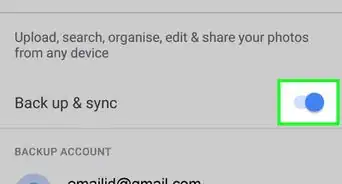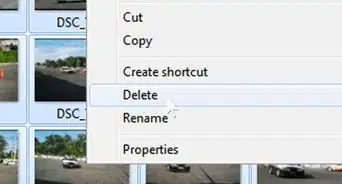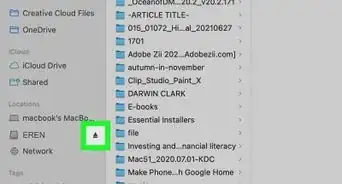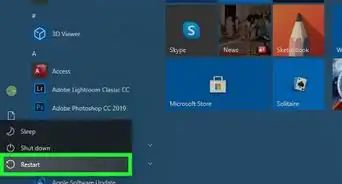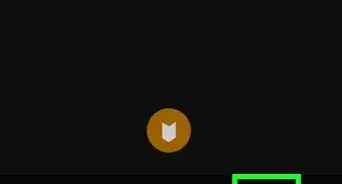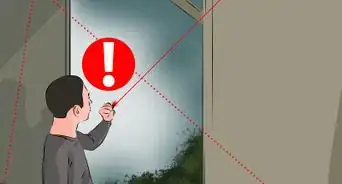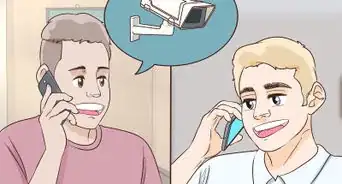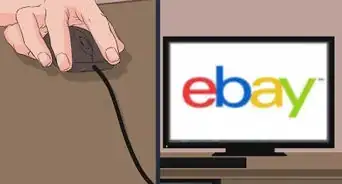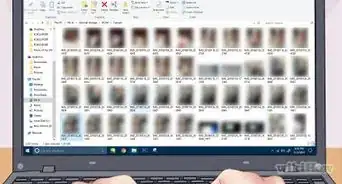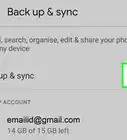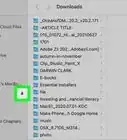X
wikiHow is a “wiki,” similar to Wikipedia, which means that many of our articles are co-written by multiple authors. To create this article, 23 people, some anonymous, worked to edit and improve it over time.
This article has been viewed 233,880 times.
Learn more...
Sometimes it can be really handy to be able to show someone a picture that's on your digital camera, without having to carry it around everywhere. A good solution is to transfer the pictures onto your cell phone, then you'll have your pictures wherever you go with your cell phone!
Steps
-
1Upload the picture onto a computer. This can be quickly, and easily done by using a cable to connect your digital camera and your computer. You should find the cable comes with the pack in the box that you get your digital camera in.
-
2Edit the picture to whatever size your phone allows, unless your phone resizes it automatically. If you don't resize it before transferring it, and the image is distorted, stretched, too small or otherwise not up to standard, then you can always go back and try again.Advertisement
-
3To transfer your photos:
- If your phone has a USB/phone cable: then you can use it to connect your phone to your computer (via USB port) to transfer the pictures. Your phone should come up on your computer as a new device, and in My Computer should appear as a new drive. You can simply click and drag items into the drive which should then appear on your phone. If not, you may need to see about a specific program provided by the manufacturer of your phone.
- If your phone doesn't, and you want to use the e-mail/picture message method: then follow steps 3-4.
- If both your phone and your computer has Bluetooth: then follow steps 5-6.
-
4[For e-mail/picture message] Find the e-mail address you need to mail to. Providers treat cell numbers like an e-mail. Below are the most common used providers and the email you would send, that would arrive as a text message on the cell phone:
- Virgin Mobile: phonenumber@vmobl.com
- Cingular: phonenumber@cingularme.com
- Sprint: phonenumber@messaging.sprintpcs.com
- Verizon: phonenumber@vzwpix.com
- Nextel: phonenumber@messaging.nextel.com
- AT&T: phonenumber@txt.att.net
-
5Address your email to that number and send the photo, as an attachment, to your phone. You should have an option to save the photo as background or to store it on your phone etc.
-
6[For Bluetooth] Enable Bluetooth on your phone, if you haven't done so already. You'll need to pair your phone and your computer for this to work. Don't panic, it's easier than it sounds.
- You need to set up your computer to allow Bluetooth connections. This can be done through Control Panel. Double-click the Bluetooth icon and you should see a Bluetooth Devices window. Click the Options tab and make sure "Allow Bluetooth devices to find this computer" and "Allow Bluetooth devices to connect to this computer" are both checked.
- Go to the Devices tab and click the "Add" button. This will open the Add Bluetooth Device Wizard, and after verifying that your device is set up and ready to be found, it will search for your phone.
- Select your phone and click Next. You should now enter a passkey, for security reasons. Something simple will do, if you're not one for remembering numbers. For example, 0000 or 1212. Your phone should now prompt you to enter this passkey. Do so, and the pairing process will now be complete after Windows finishes the process.
-
7If you don't already have it, or another program that deals with transfers, then download the latest version of Ringtone Media Studio. It supports the major cell phone models, and deals with transfers of different sizes over a Bluetooth connection. When you have installed and ran it, you'll see a list of files on your system which can be transferred. Find the pictures that you wish to transfer, and click the transfer button to copy them to your phone.
Advertisement
Community Q&A
-
QuestionCan I use an auxiliary cord to transfer videos from my camera to my phone?
 Community AnswerNo; auxiliary cables are for video and sound only and will not work for data transfers.
Community AnswerNo; auxiliary cables are for video and sound only and will not work for data transfers.
Advertisement
Warnings
- You may need to install a specific program to transfer things from your computer to phone and vice versa. Be sure to install it from a CD that was provided when you first got your phone, or, if necessary, download from a safe and secure website. If not, you can use the program suggested in Step 6.⧼thumbs_response⧽
- Please be aware that the e-mail/picture message method may NOT work. If it doesn't, then it may be a good idea to attempt the USB/phone or the Bluetooth way. If none work or your phone is too old then it may be a good idea to buy a new phone - unless you are strapped for cash and/or can put up with your old one. If you aren't too bothered about having those pictures from your digital camera on your phone, then don't buy a new phone for the sake of it.⧼thumbs_response⧽
Advertisement
About This Article
Advertisement