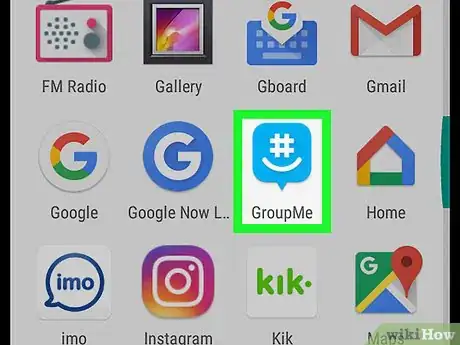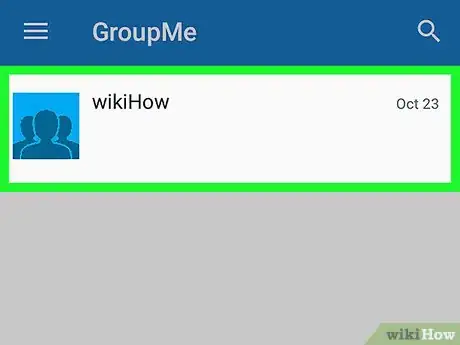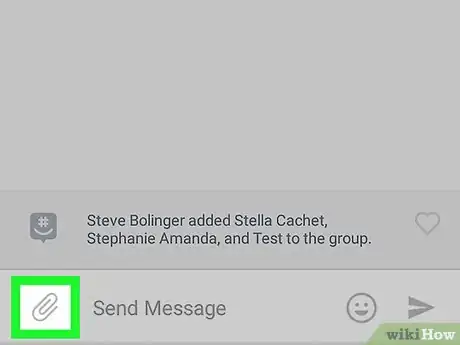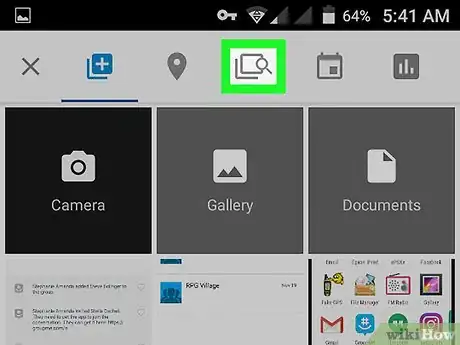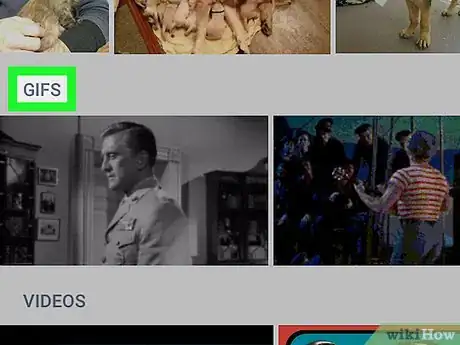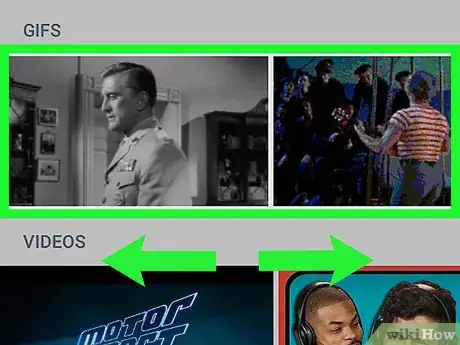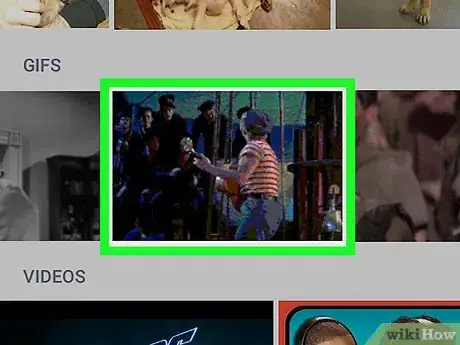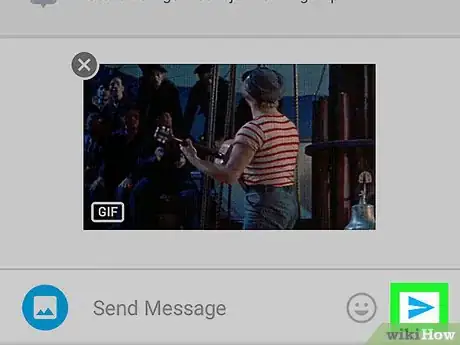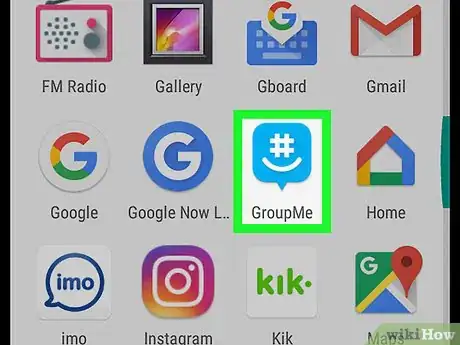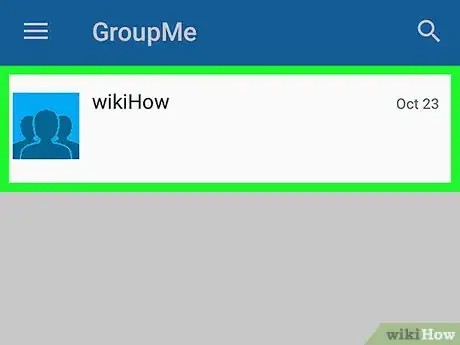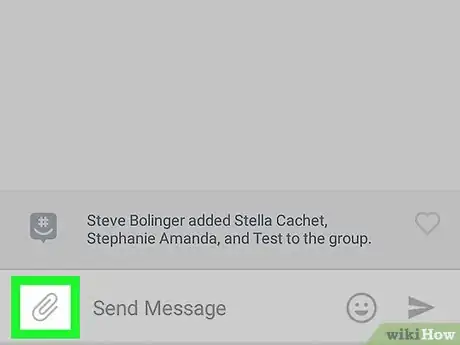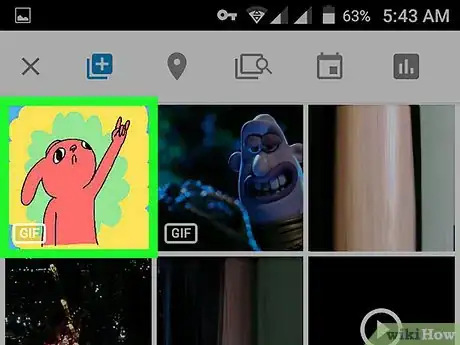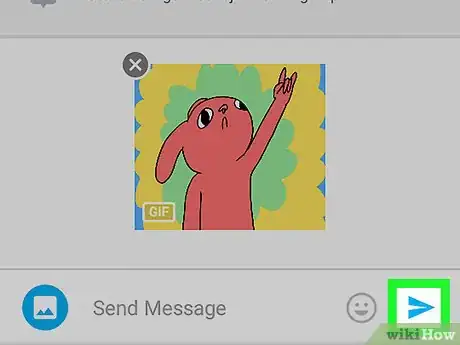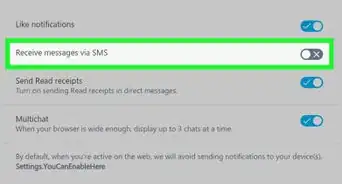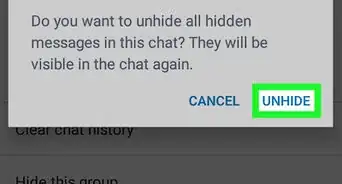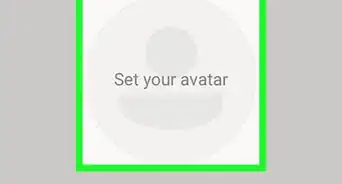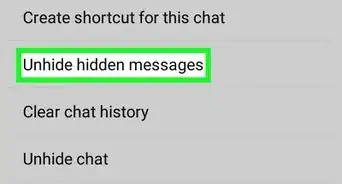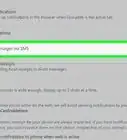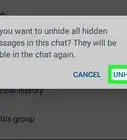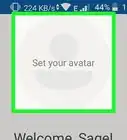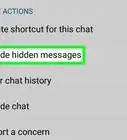This article was co-authored by wikiHow staff writer, Nicole Levine, MFA. Nicole Levine is a Technology Writer and Editor for wikiHow. She has more than 20 years of experience creating technical documentation and leading support teams at major web hosting and software companies. Nicole also holds an MFA in Creative Writing from Portland State University and teaches composition, fiction-writing, and zine-making at various institutions.
The wikiHow Tech Team also followed the article's instructions and verified that they work.
This article has been viewed 18,870 times.
Learn more...
Want to send GIFs and memes to your friends on GroupMe? It's easy to browse GroupMe's Media Search for funny animated GIFs that you can send to your group chat. And if you don't find the perfect meme in Media Search, you can also upload photos and videos from your Android's gallery. In this quick tutorial, we'll teach you how to find and share GIFs, videos, and images in your messages in the GroupMe app for Android.
Steps
Sending from GroupMe Media Search
-
1Open GroupMe on your Android. It’s a blue chat bubble icon with a white hash tag and smile inside. You’ll usually find it in the app drawer.
- Use this method to send a GIF from GroupMe’s GIF options. If you want to attach a GIF that’s already saved to your phone or tablet, see this method.
-
2Tap a contact or group. The contents of the conversation will appear.Advertisement
-
3Tap the paperclip. It’s at the bottom-left corner of the screen. A list of files and folders on your phone or tablet will appear.
-
4Tap the search icon. It the two overlapping squares with a magnifying glass above the list of files.[1] This opens the Media Search, which allows you to search for GIFs and videos online.
-
5Tap GIFs. It’s beneath the search box, but above the list of images.
-
6Browse for a GIF. Scroll down and select one of the suggested GIFs, or type a keyword (e.g. birthday, hello, Rihanna) into the search bar.
-
7Tap the GIF you want to send. This opens a larger version of the GIF.
-
8Tap the paper airplane icon. It’s at the bottom-right corner of the screen. The selected GIF now appears in the conversation.
Sending from the Gallery
-
1Open GroupMe on your Android. It’s a blue chat bubble icon with a white hash tag and smile inside. You’ll usually find it in the app drawer.
- Use this method if you want to attach a GIF that you’ve already saved to your phone or tablet.
-
2Tap a contact or group. The contents of the conversation will appear.
-
3Tap the paperclip. It’s at the bottom-left corner of the screen. A list of files and folders will appear.
-
4Tap the GIF you want to send. If you don’t see it on the screen, tap Gallery to view additional options.
-
5
-
6Tap the send icon. It’s the blue paper airplane at the bottom-right corner of the screen. The selected GIF now appears in the conversation.