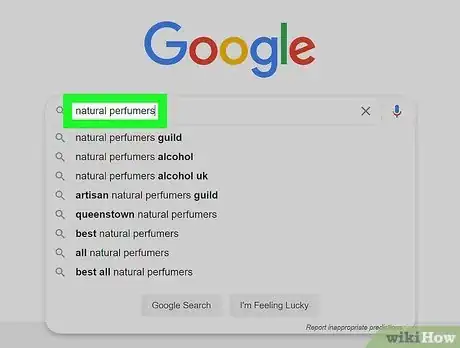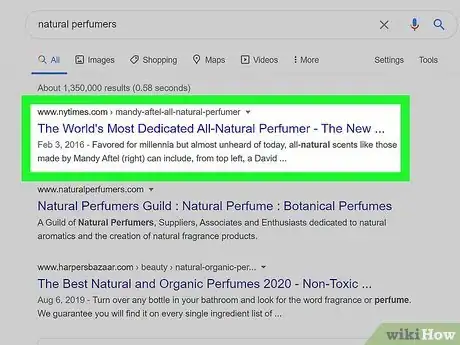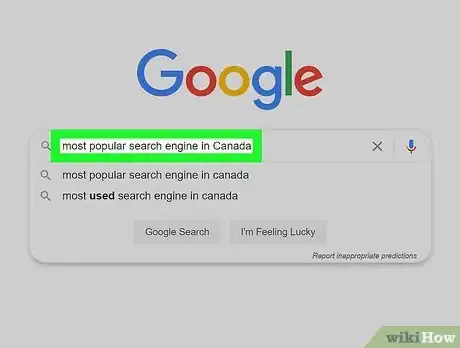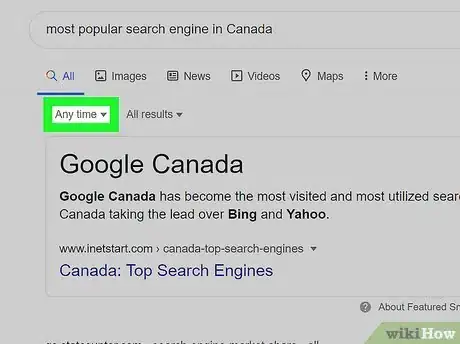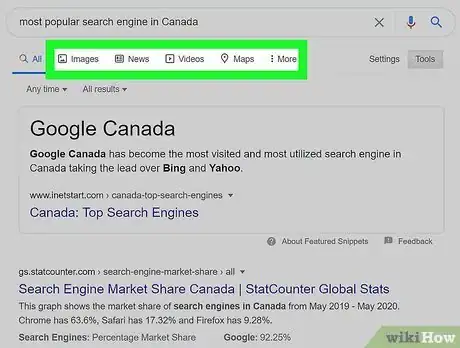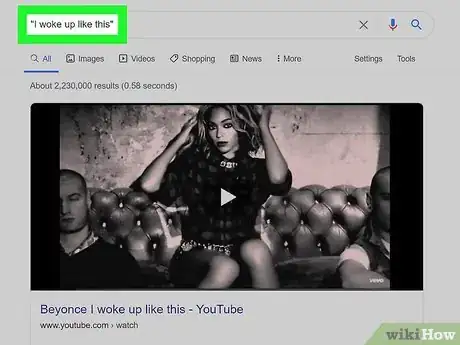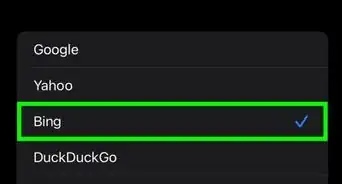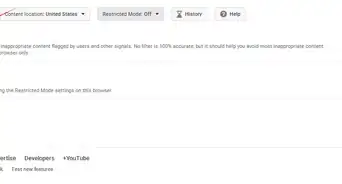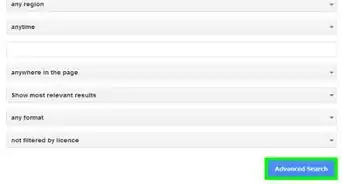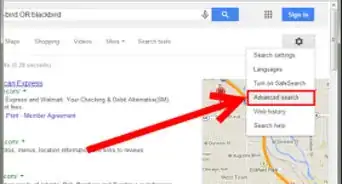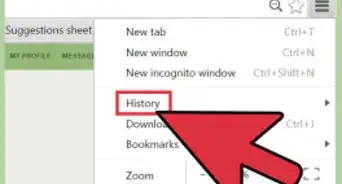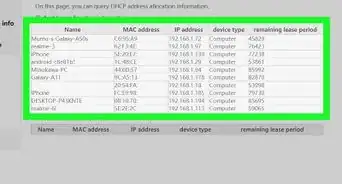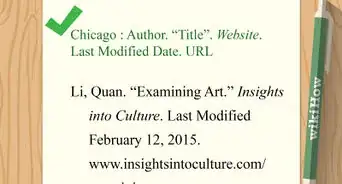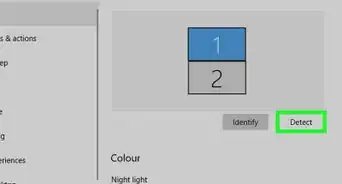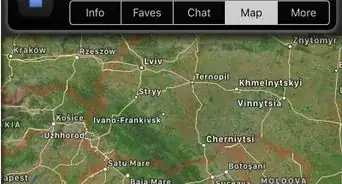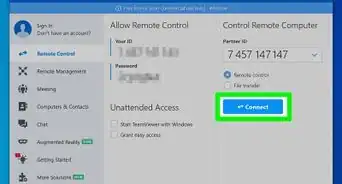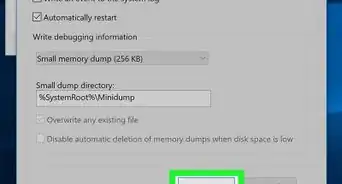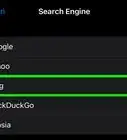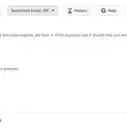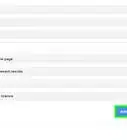This article was co-authored by wikiHow staff writer, Nicole Levine, MFA. Nicole Levine is a Technology Writer and Editor for wikiHow. She has more than 20 years of experience creating technical documentation and leading support teams at major web hosting and software companies. Nicole also holds an MFA in Creative Writing from Portland State University and teaches composition, fiction-writing, and zine-making at various institutions.
The wikiHow Tech Team also followed the article's instructions and verified that they work.
This article has been viewed 545,401 times.
Learn more...
A video of a purring tiger, a 2Pac song remixed with the Thomas the Tank Engine theme, a list of unusual college majors, the number of letters in the longest Spanish word—you can find just about anything on the internet if you know how to look for it! This wikiHow teaches you how to search the web using the most popular search engines, and how to improve your queries to get the most relevant results.
Steps
Starting Your Web Search
-
1Go to a search engine. A search engine is a website that collects and organizes information on the internet and makes it available for searching. Search engines use algorithms to display the most relevant search results based on trends, your location, and sometimes even your web activity. Many search engines have their own mobile apps that make searching easier on your phone or tablet. Check out some of the most popular search engines:
- Google is the most popular search engine in the world.[1] It's so popular that the word "Googling" is often used in place of "searching the web." Google also has special image and video search features that make it easy to find all sorts of media.
- Bing is Microsoft's answer to Google, and the second most popular search engine. Many of Google's functions, like image and video searching, are also available on Bing.[2]
- Yahoo used to be the largest search engine in the world. These days, it's powered by Bing and delivers similar results.
- DuckDuckGo is a privacy-focused search engine that doesn't collect or store your personal information. In fact, this search engine is so privacy-focused that it doesn't even look at your location or IP address.
- Startpage.com is another search engine focused on privacy, but it uses Google's search engine in the background instead of its own program.[3] The benefit is that you'll get Google's excellent quality results without sacrificing your personal data.
- Swisscows is another privacy-focused search engine, but it uses its own software that gives relevant results influence by semantics.[4]
- Yandex is one of the most popular search engines in Russia, but the English version has gained traction in other countries, including the United States.
-
2Type what you're looking for into the search bar. You'll find the search bar at the top of most search engines. You can enter a single word, a sentence, a phrase, some numbers, or anything else you wish.
- If you're searching for a multi-word phrase, surround it in quotation marks so the search engine knows to keep those words together. For example, "natural perfumers", "Trader Joe's dried mangos".
- Sometimes it's helpful to phrase your search like a question, such as What is Cardi B's real name?, What was James Baldwin's last book?, or Is there a vegan Chinese restaurant in Portland?
Advertisement -
3Press the ↵ Enter or ⏎ Return key to run your search. This displays your search results in a list. If you're using a smartphone or tablet, you may have to tap Search or Go instead. If you have a KaiOS-based phone, press the center button to run your search.
-
4Click or tap a result to view it. If you've found a website that looks like what you want, click or tap it to open in your browser. To go back to the search results, click or tap your browser's back button.
- The results display differently depending on what you're looking for. For example, if you searched for the word "weather" in Google or Bing, you'll see a weather chart with the local conditions at the top of your results. If you scroll down a little, you'll probably see some news articles about the weather, as well as links to popular weather websites. If you search for an address or location, you'll usually see a map and/or information about the business or landmark.
- If you scroll down through the first page and don't find what you're looking for, click or tap the next page number or Next at the bottom to view the next set of results.
- The best results are often on the first page, but sometimes you'll need to dig a little deeper to find that magic result.
Refining Your Search Results
-
1Rephrase your query for better results. If you're not finding the right information, you might need to use different words in your search. It's also possible that what you're searching for is too specific or too broad.
- For example, if you searched for most popular search engines and were hoping to see Canada-specific results, try most popular search engine in Canada or most popular search engine in Canada 2020 instead.
-
2Filter your results by date. The majority of search engines have some handy (but easy to miss) tools near the top of the results pages, including the ability to only show results from a certain time period. Click the Any time menu at the top of the search results page (or click the filter icon in Yandex) to choose a date range, such as Past 24 hours or Past year.
- If you're using Google and don't see the Any time menu, click the Tools tab at the top first.
- You can also use dates in your search queries, such as Billboard July 2010 charts.
-
3Filter your results by type. In general, doing a regular internet search displays a list of web links that match what you've typed. But what if you just want to see photos, videos, or news articles instead? Fortunately, you can click Images, Videos, News, and sometimes other categories at the top of every search engine's results page to filter your results.
- Google and Bing both have a bunch of other options, including Maps and Shopping.
- Most search engines have great photo search pages that let you specify things like photo size and colors. Use the menus at the top of the search results page to get the best results.
-
4Use special search engine operators. Operators are special words and symbols you can include in your searches so they'll return more relevant results. Many operators work for all search engines, but some occasionally vary from the standard.
- If you're searching for a set of words, such as a song lyric or a sentence that appeared verbatim in a news article, put quotes (") around the query. "I woke up like this", "Definitions belong to the definers, not the defined".
- If there's a certain word messing up your results (for example, if you're trying to find information on cardinals but are only seeing results for the St. Louis Cardinals), type a minus sign (-) in front of the word or phrase you want to omit. In this example, you might type cardinals -"St. Louis".
- You can use the word "AND" (or the & symbol) to ensure that two different words or phrases both appear in the same result. For example, coronavirus AND "swine flu". You can also use "NOT" to make sure results don't include a certain word (e.g., coronavirus NOT "swine flu").[5] They can even be used together, as well as multiple times per query. Make sure "AND" and "NOT" are capitalized, as most search engines will ignore them otherwise.
-
5Use the Advanced Search form. So what happens if you still can't find what you're looking for? Well, for one thing, you can always try a different search engine. But if you're pretty devoted to Google, Yahoo, or DuckDuckGo and want to bring out the big guns, go to the site's Advanced Search form. These forms let you enter your search criteria in an extremely specific way, which is great for research that requires only certain types of sources. Select your favorite search engine from the links below to get started:
Community Q&A
-
QuestionWhy do need to enter keywords in my search?
 Community AnswerKeywords allow you to get more specific results. If you simply typed in your question, you might get some results that are completely unrelated to what you are looking for.
Community AnswerKeywords allow you to get more specific results. If you simply typed in your question, you might get some results that are completely unrelated to what you are looking for. -
QuestionWhat is an e-mail, and how do I use it?
 Community AnswerAn email is an address where you can receive mail to electronically instead of getting letters the old-fashioned way through the post office. Simply find an email provider you like (Google is a popular one), sign up, create an email you like, and then you can send emails to others and receive them yourself.
Community AnswerAn email is an address where you can receive mail to electronically instead of getting letters the old-fashioned way through the post office. Simply find an email provider you like (Google is a popular one), sign up, create an email you like, and then you can send emails to others and receive them yourself. -
QuestionWhat are the search engines I can use on the internet?
 Community AnswerGoogle.com and Bing.com are two of the most popular search engines. If you want others, do a search for other search engines.
Community AnswerGoogle.com and Bing.com are two of the most popular search engines. If you want others, do a search for other search engines.
References
- ↑ https://gs.statcounter.com/search-engine-market-share
- ↑ https://www.businessinsider.com/bing-vs-duckduckgo-vs-google-search-comparison-2018-10#bing-was-pretty-much-on-par-with-google-which-was-a-big-surprise-9
- ↑ https://www.startpage.com/
- ↑ https://swisscows.com/en/about#innovations
- ↑ http://help.bing.microsoft.com/#apex/18/en-us/10002/0
About This Article
1. Go to a search engine website or launch your search app.
2. Type a question, phrase, or any other information you want to find.
3. Press the Enter or Return key.
4. Click a result to view it.
5. Refine your results with search engine tools and operators.