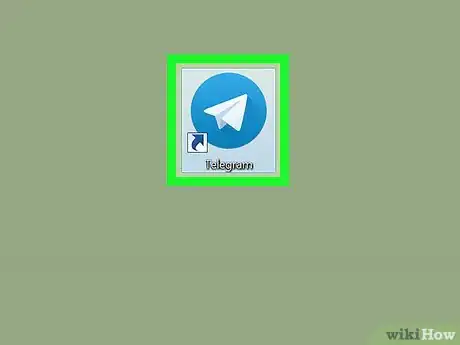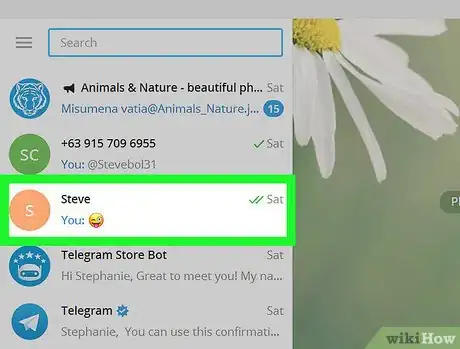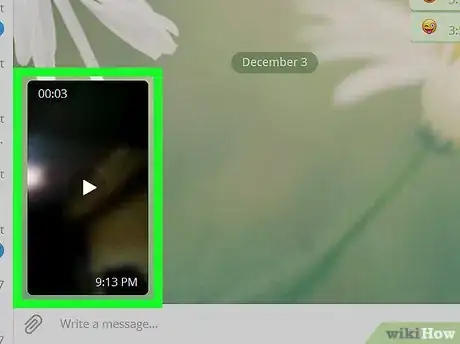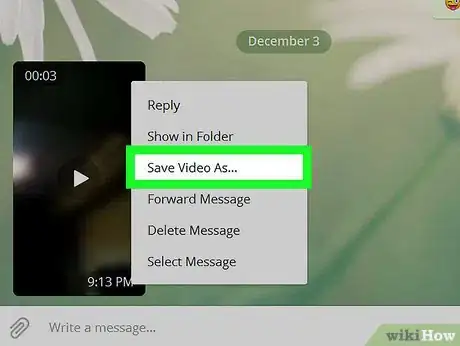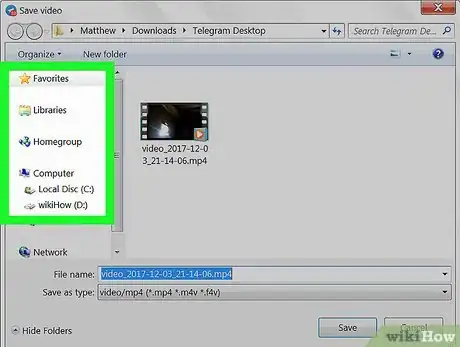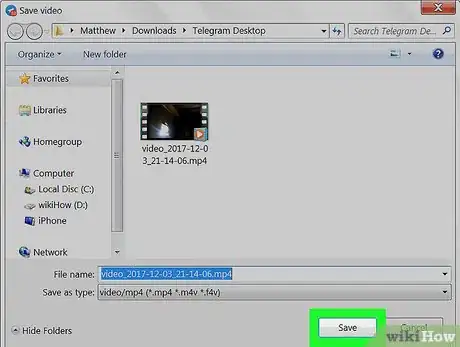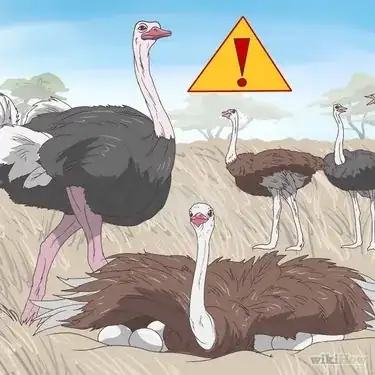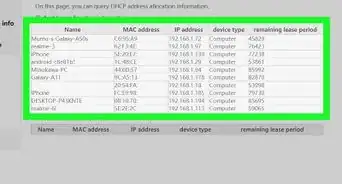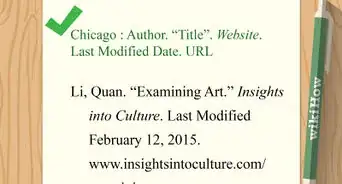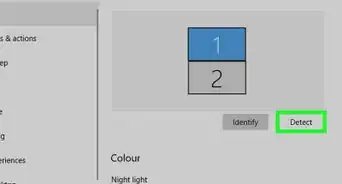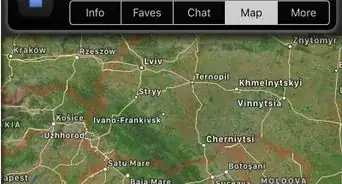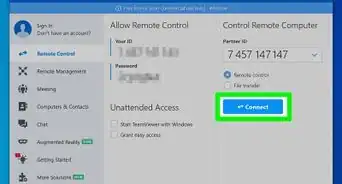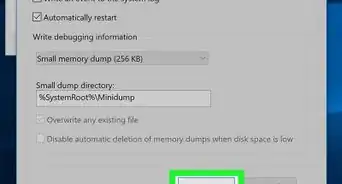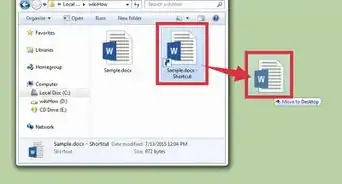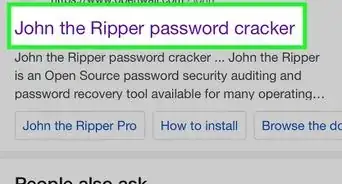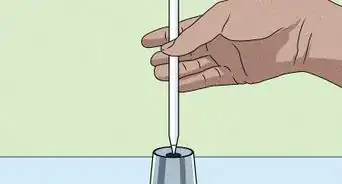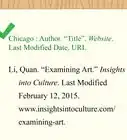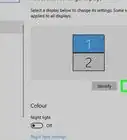An easy-to-follow guide on downloading and saving videos on Telegram
X
This article was co-authored by wikiHow Staff. Our trained team of editors and researchers validate articles for accuracy and comprehensiveness. wikiHow's Content Management Team carefully monitors the work from our editorial staff to ensure that each article is backed by trusted research and meets our high quality standards.
The wikiHow Tech Team also followed the article's instructions and verified that they work.
This article has been viewed 187,484 times.
Learn more...
This wikiHow teaches you how to download a video from a Telegram chat and save it to your computer, using Telegram's desktop app.
Steps
-
1Open the Telegram desktop app on your computer. The Telegram icon looks like a white paper plane on a blue background. You can find it in your Applications folder on a Mac, or on your Start menu on Windows.
- You can download and install the desktop app from Telegram's apps page.
-
2Click a chat on the left panel. Find the chat with the video you want to save in your chats list, and click it. This will open the conversation on the right-hand side.Advertisement
-
3Right-click the video you want to save. Find the video file in the chat conversation, and right-click to see your options. It will open a drop-down menu.
-
4Click Save File As on the menu. This option will allow you to download the video file, and save it on your computer. Clicking it will open a new pop-up window, and let you select a destination folder to save your video.
-
5Select a folder on your computer. This is where you will find your saved video after your download is finished.
-
6Click Save in the pop-up. This will download the video file, and save it to the selected folder on your computer.
Advertisement
Our Most Loved Articles & Quizzes
About This Article
Advertisement