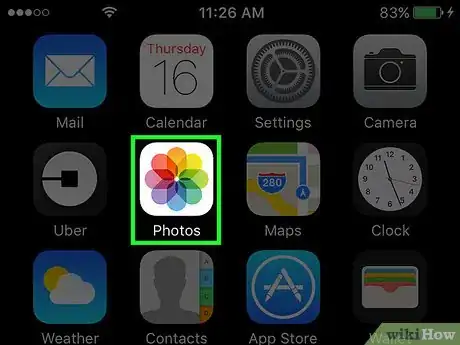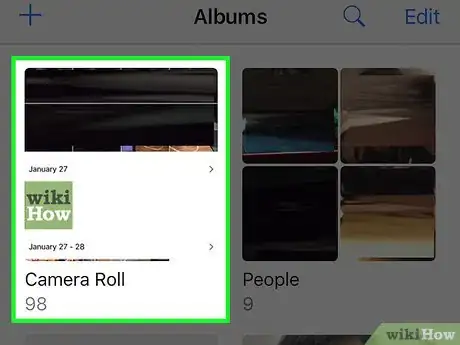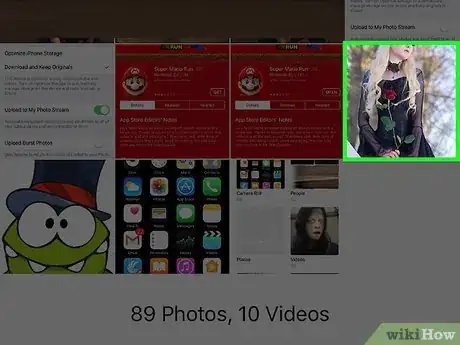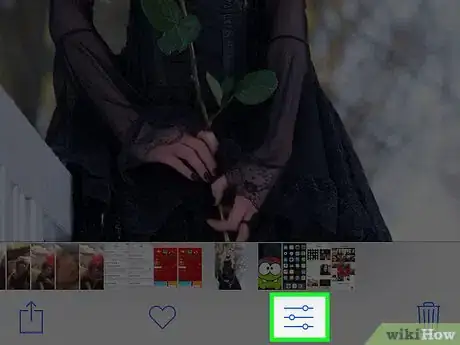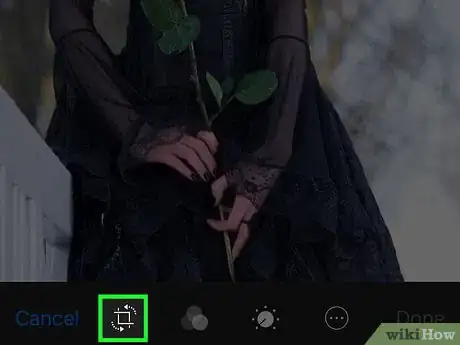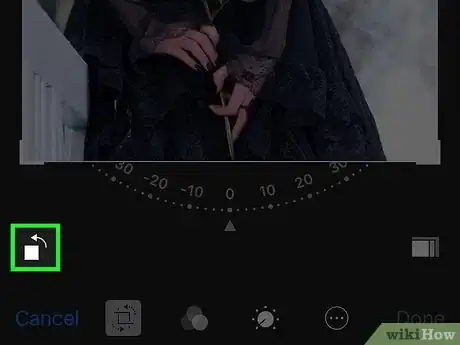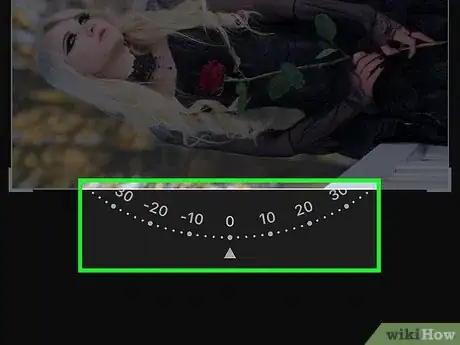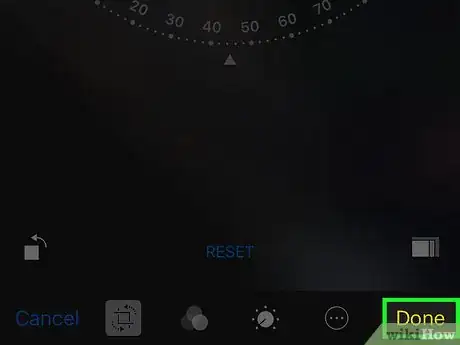X
This article was co-authored by wikiHow staff writer, Jack Lloyd. Jack Lloyd is a Technology Writer and Editor for wikiHow. He has over two years of experience writing and editing technology-related articles. He is technology enthusiast and an English teacher.
The wikiHow Tech Team also followed the article's instructions and verified that they work.
This article has been viewed 27,363 times.
Learn more...
This wikiHow teaches you how to rotate an iPhone photo clockwise or counterclockwise.
Steps
-
1Open your iPhone's Photos. Photos is the multicolored pinwheel icon on the Home Screen.
-
2Tap an album. You should have several albums listed here, one of which will be "All Photos".
- If Photos doesn't open to the Albums page, tap Albums in the bottom right corner of the screen.
Advertisement -
3Select a photo to edit.
-
4Tap the slider icon. It's on the bottom of the screen, to the left of the garbage can icon.
-
5Tap the box with arrows in the bottom left corner of the screen. It's to the right of the Cancel option.
-
6Tap the box with an arrow over it. It's above Cancel on the left side of the screen. Doing so will rotate your photo 90 degrees.
- Each time you tap this box, the photo will rotate by 90 degrees.
-
7Tap and drag the dial beneath your photo left or right. Doing this will slowly rotate your photo a couple of degrees at a time.
- This option will also zoom in and resize your photo as you rotate it.
-
8Tap Done. It's in the bottom right corner of the screen. Doing so will save your rotated photo.
Advertisement
About This Article
Article SummaryX
Open a photo in the Photos app, tap the slider icon, tap the box with rotating arrows around it, and then tap the box with a left-facing arrow over the top of it.
Did this summary help you?
Advertisement