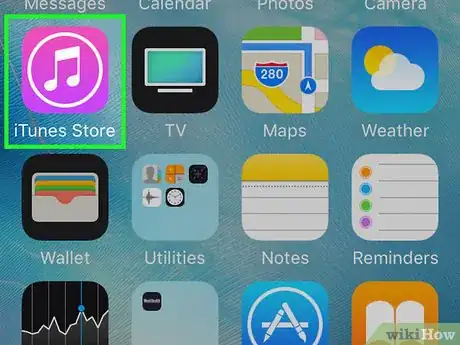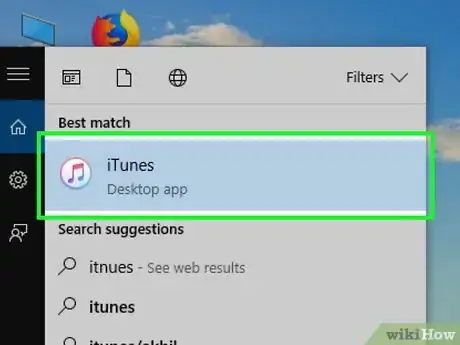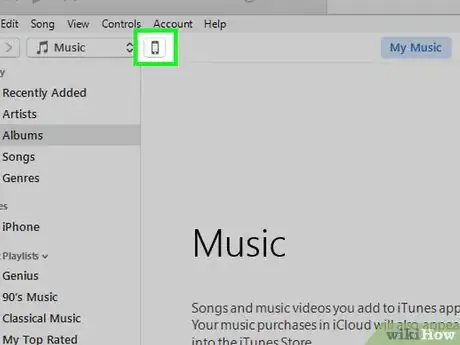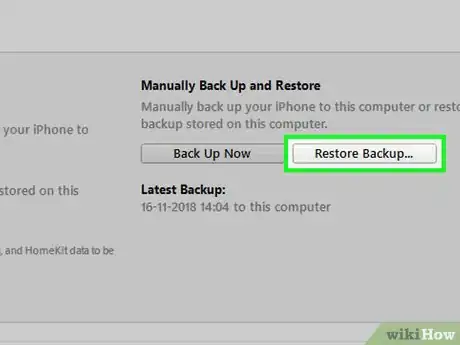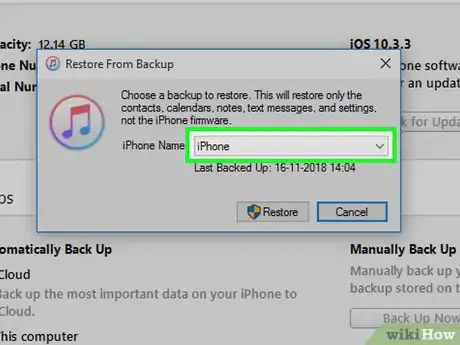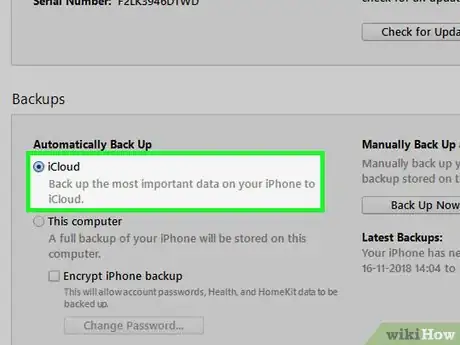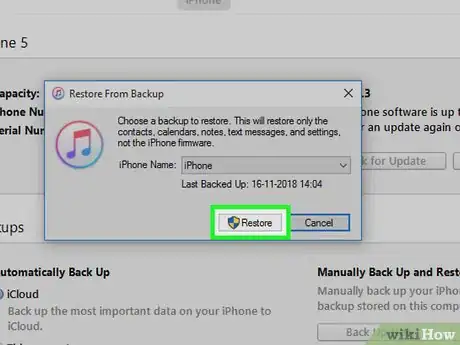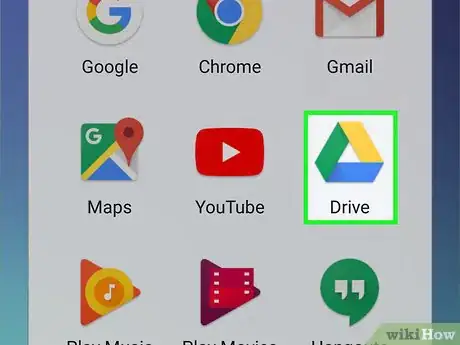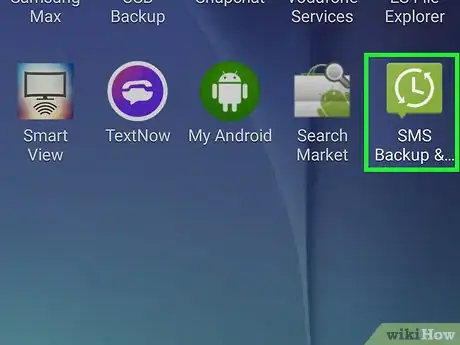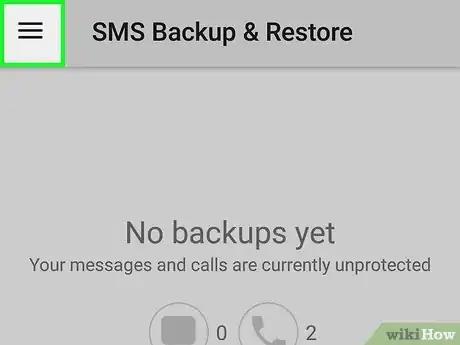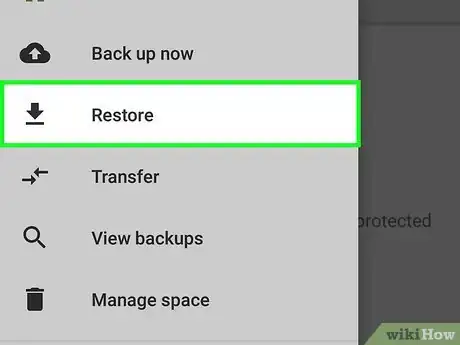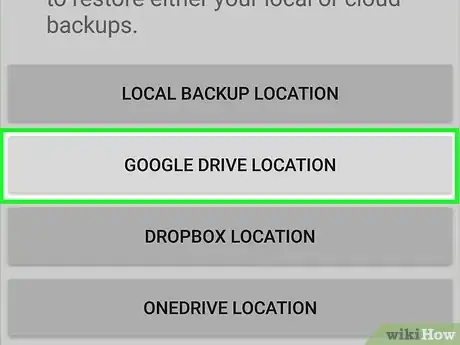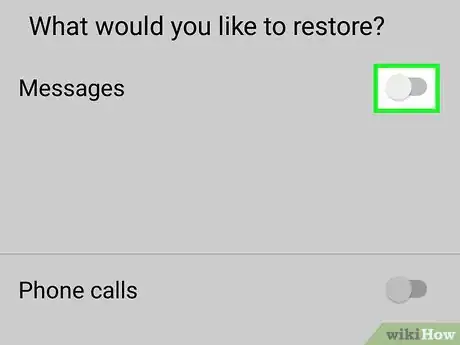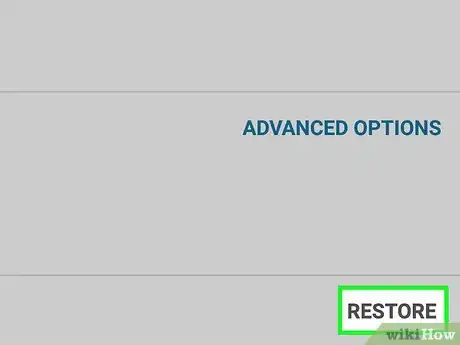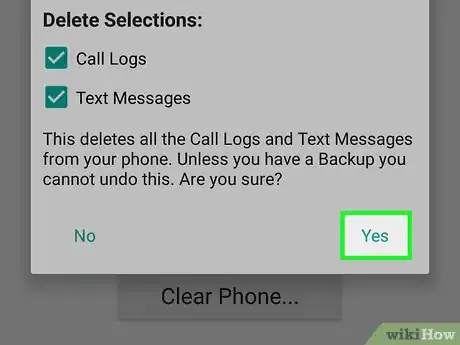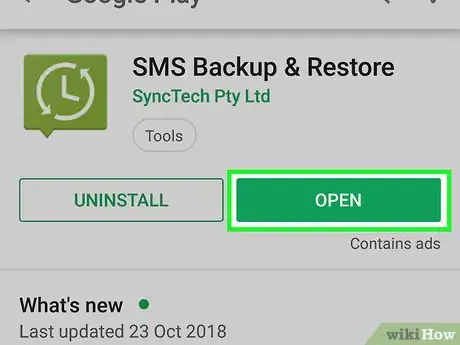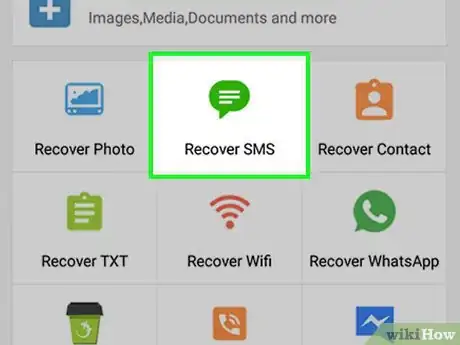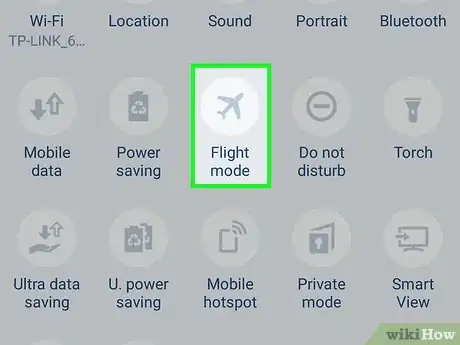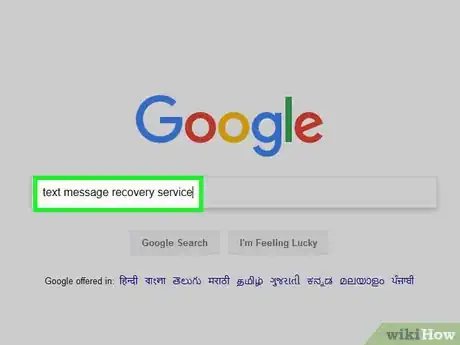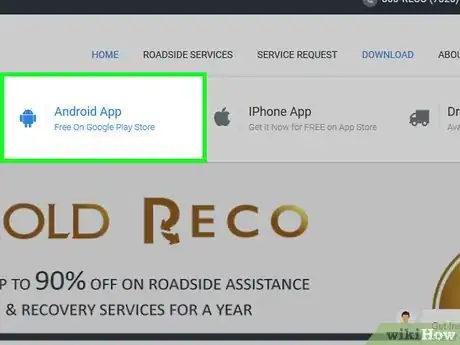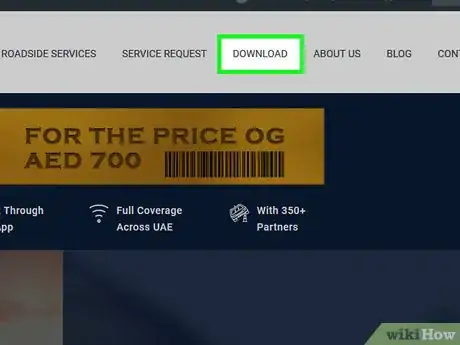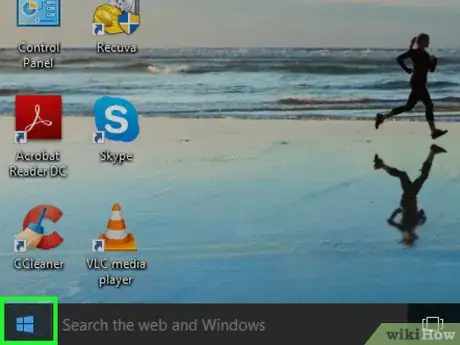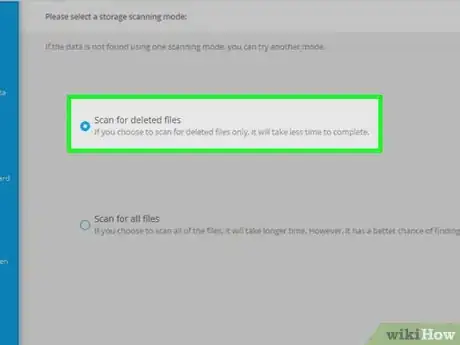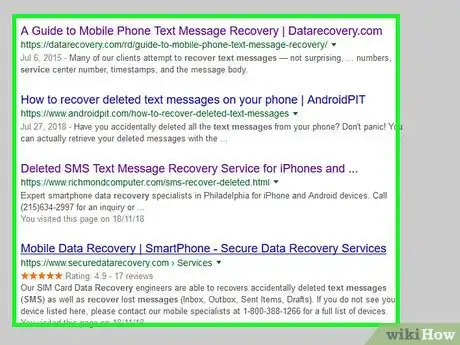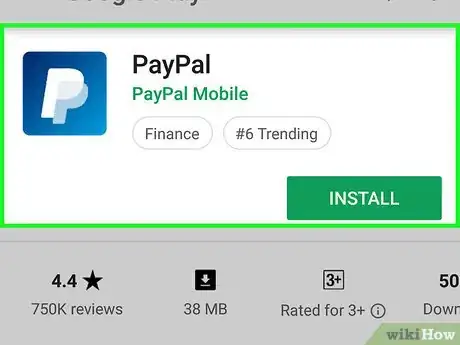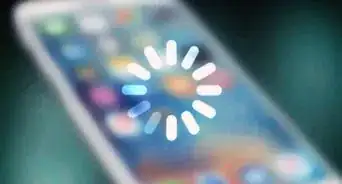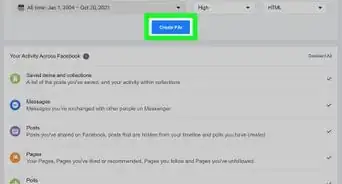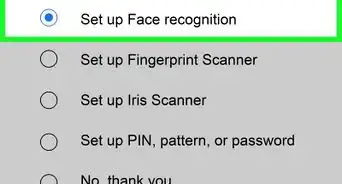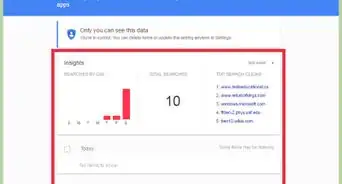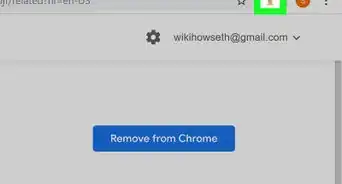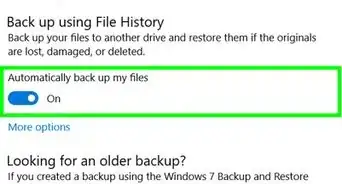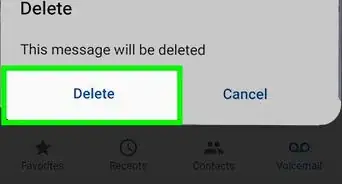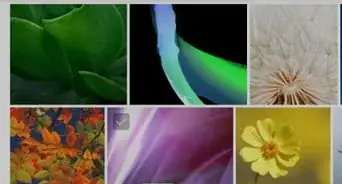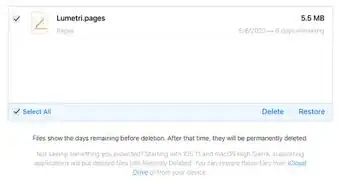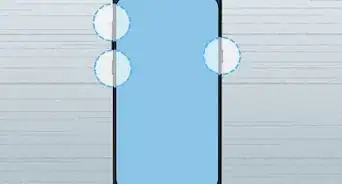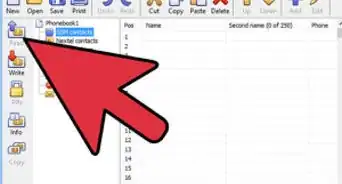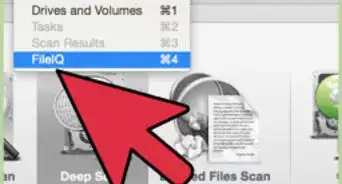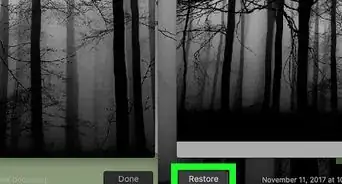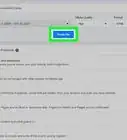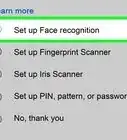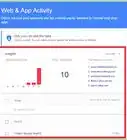This article was co-authored by wikiHow staff writer, Jack Lloyd. Jack Lloyd is a Technology Writer and Editor for wikiHow. He has over two years of experience writing and editing technology-related articles. He is technology enthusiast and an English teacher.
The wikiHow Tech Team also followed the article's instructions and verified that they work.
This article has been viewed 504,401 times.
Learn more...
This wikiHow teaches you how to restore deleted text messages on iPhone and Android phones by restoring backups. While using paid recovery software can be tempting, be careful about purchasing such software since text recovery is never guaranteed.
Steps
On iPhone
-
1Understand that you cannot restore your messages this way if you didn't create a backup. If you didn't back up your iPhone to iTunes, you won't be able to restore your iPhone's text messages.
- You may be able to use a third-party service to restore your texts, though you'll need to pay in order to do so and the chances of your texts being recovered are slim.
-
2Open iTunes on a computer. iTunes is white with a multicolored musical note on it.
- If you're prompted to click Download iTunes, do so before continuing. You'll need to update and then restart your computer before you can continue.
- If you want to use an iCloud backup instead, open your iPhone's Settings.
Advertisement -
3Attach your iPhone to the computer. Do so by attaching your iPhone charger cable to the computer and then plugging it into your phone.
- If you're using an iCloud backup, scroll down and tap General, then scroll all the way down and tap Reset.
-
4Click the "Device" icon. It's an iPhone-shaped icon in the top-left side of the iTunes window. Doing this opens the "Summary" page.
- For an iCloud backup, tap Erase All Content and Settings, then enter your passcode if prompted.
-
5Click Restore Backup. It's on the right side of the "Backups" section near the top of the page.
- If prompted, turn off "Find My iPhone" before proceeding.
- If your iPhone doesn't automatically back up, you can click Back Up Now to save a current backup just in case you wish to restore to it later.
- If you're using an iCloud backup, tap Erase iPhone twice, then wait for your phone to complete the erasing procedure.
-
6Click the box next to "iPhone Name" when prompted. A drop-down menu will appear.
- For an iCloud backup, press the Home button when prompted.
-
7Click a backup date. This must be a date at which your deleted text messages were still on the iPhone.
- For an iCloud backup, select a language and region, select a Wi-Fi network, and then tap Restore from iCloud Backup.
- If your phone's last backup still isn't from a date on which your text messages were on your iPhone, you cannot restore your iPhone's texts.
-
8Click Restore. It's on the right side of the "Backups" area of the page. Doing so will prompt your iPhone to begin restoring the backup, text messages included.
- If your selected backup is password-protected, first enter the password.
- You'll need to update your iPhone's software if prompted to do so.
- For an iCloud backup, enter your Apple ID information, then tap Choose Backup and select a backup date.
-
9
On Android
-
1Understand that you cannot restore your messages this way if you didn't create a backup. If you didn't previously download SMS Backup & Restore for your Android and then use it to create a backup file in a cloud storage service (e.g., Google Drive), this method won't work for you.
- You may be able to use a third-party service to restore your texts, though you'll need to pay in order to do so and the chances of your texts being recovered are slim.
-
2Open SMS Backup & Restore. Tap the SMS Backup & Restore app icon, which resembles a green box with a white clock on it.
-
3Tap ☰. It's in the top-left corner of the screen. A pop-out menu will appear.
-
4Tap Restore. You'll find this option in the pop-out menu.
-
5Select a storage location. Tap the storage location (e.g., GOOGLE DRIVE) that you used to back up your texts.
-
6Tap the grey "Messages" switch . The switch will turn green, signifying that SMS Backup & Restore will retrieve text messages from your backup file.
- You can also tap the grey switch next to the "Phone calls" heading if you backed up your phone calls and want to restore them as well.
- If Backup & Restore can't find the backup file (e.g., if you moved it), your cloud service will open and you'll have to tap the backup file to select it.
-
7Tap RESTORE. It's in the bottom-right corner of the screen.
-
8Follow any additional prompts. Depending on your phone, you may have to follow some on-screen instructions to restore your deleted texts.
-
9Install and set up SMS Backup & Restore for future protection. To prevent loss of texts in the future, you can install and set up SMS Backup & Restore by doing the following:
- Install SMS Backup & Restore from the Google Play Store, then tap OPEN.
- Tap GET STARTED.
- Tap NEXT.
- Select a cloud storage service, tap LOG IN, and enter your account information if prompted.
- Tap SAVE.
- Tap NEXT.
- Check the "Daily", "Weekly", or "Hourly" box.
- Tap BACK UP NOW.
Using a Paid Service
-
1Know which texts can be recovered. Texts which were recently deleted (e.g., within the past few hours) are much easier to retrieve than texts deleted in the past day (or longer) because the space that the "deleted" texts still occupy can easily be overwritten by app installations, software updates, and more recent texts.
- If you only just deleted your texts, you may be able to recover them if you immediately stop using your phone.
-
2Put your phone in Airplane Mode. This will ensure that no further messages or updates can access your phone, thus preventing the deleted text messages from being overwritten:
- iPhone — Swipe up from the bottom of the screen, then tap the airplane-shaped icon.
- Android — Swipe down from the top of the screen, then tap the airplane-shaped icon.
-
3Find a text message recovery service. Search Google (or your preferred search engine) for a text message recovery service, making sure to include your phone's type and your computer type in the search query.
- For example, you might type iphone text message recovery for windows into a search engine.
- Popular options include MobiKin Doctor and FoneLab.
-
4Make sure that your recovery service is compatible with your phone. Most recovery services have a section which defines the platforms on which you can use them, so check to make sure that your iPhone or Android is supported by the service.
-
5Install the free version of the recovery service. Download the recovery service's setup file from the website by clicking the link for the free trial, then double-click the setup file and follow the on-screen instructions.
- Avoid using any recovery service that requires you to pay before testing it.
-
6Attach your phone to your computer. Plug the USB end of your phone's charger cable into one of the USB slots in your computer, then plug the other end of the charger into your phone's charging port.
- If you're using an iPhone on a Windows computer, you'll need to open iTunes after attaching your phone to your computer. Once you see your iPhone's icon appear in the upper-left side of the iTunes window, you can close iTunes and proceed.
- If you're using an Android, you'll probably need to enable USB debugging in the Developer menu before you can proceed.
- On a Mac computer, you may need a USB 3.0 to USB-C adapter in order to connect a traditional (rectangular) USB cable.
-
7
-
8Scan your phone. This process will vary depending on the recovery service, so follow the on-screen prompts in order complete the recovery service's setup and scan your phone for deleted text messages.
-
9Review the recovered texts. In most cases, the free version of your data recovery service will show you thumbnails with previews of your recoverable texts.
- You most likely won't be able to open the texts to view the full versions.
- If your selected recovery service only tells you that it can recover texts but doesn't actually show the texts, try a different service.
-
10Purchase the recovery software if needed. If you determine that the recovered texts are worth saving, you'll be prompted to purchase the full version of the program in order to restore the texts.
- If possible, use a secure payment method such as PayPal instead of your credit or debit card.
- Depending on your recovery software, the recovered texts may not be compatible with your phone, though you'll still be able to view them on your computer.
Community Q&A
-
QuestionCan I retrieve deleted texts on my wife's phone and put them on mine?
 Community AnswerYes. You could download an SMS backup onto her phone and link it to a Gmail account. You could also use these methods in the article to retrieve the texts and then send them to yourself. However, all of this would be incredibly dishonest and wrong.
Community AnswerYes. You could download an SMS backup onto her phone and link it to a Gmail account. You could also use these methods in the article to retrieve the texts and then send them to yourself. However, all of this would be incredibly dishonest and wrong. -
QuestionHow can I make sure no one can retrieve my deleted messages?
 Community AnswerJust delete them. Your parents probably won't know how to retrieve them and they're not going to have the police retrieve them.
Community AnswerJust delete them. Your parents probably won't know how to retrieve them and they're not going to have the police retrieve them. -
QuestionI accidentally deleted the last text message just now. Can I retrieve it?
 Community AnswerYes, if you have another device that is synced.
Community AnswerYes, if you have another device that is synced.
About This Article
1. Connect your iPhone to the computer with iTunes.
2. Click the device button in iTunes.
3. Click Restore Backup.