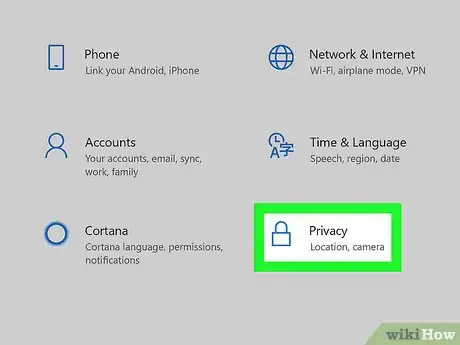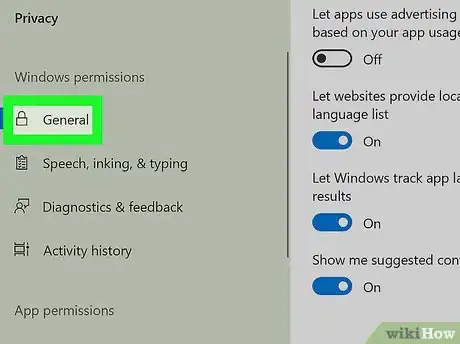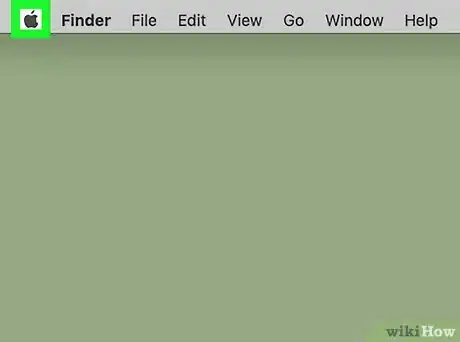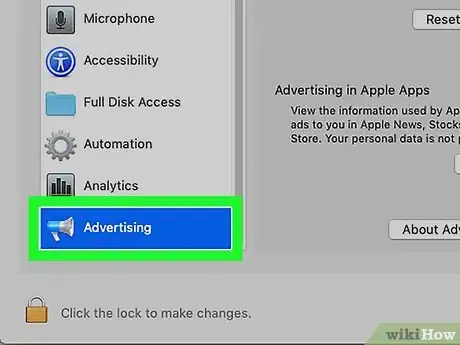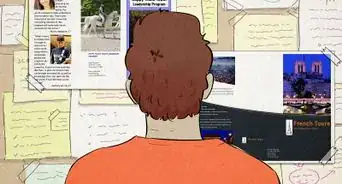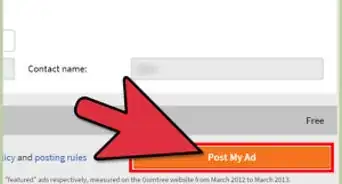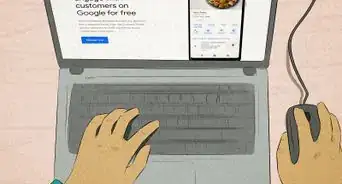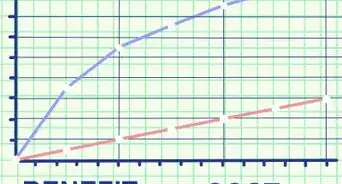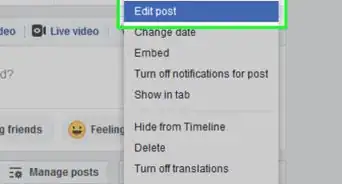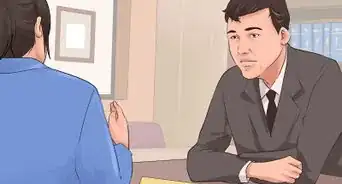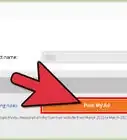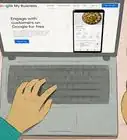X
This article was co-authored by wikiHow Staff. Our trained team of editors and researchers validate articles for accuracy and comprehensiveness. wikiHow's Content Management Team carefully monitors the work from our editorial staff to ensure that each article is backed by trusted research and meets our high quality standards.
This article has been viewed 16,271 times.
Learn more...
Modern operating systems track your user activity so that companies can serve ads more relevant to your interests. This wikiHow shows you how to reset your advertising ID on a Windows or macOS computer.
Steps
Method 1
Method 1 of 2:
Resetting Your Advertising ID in Windows
-
1
-
2Click the icon to open the Settings menu. The Settings icon is on the lower left side of the screen and looks like a gear.Advertisement
-
3Click Privacy. You may need to scroll down a bit to reveal the option.
-
4Click General.
-
5Click the first slider button to turn it off. The button is labeled "Let apps use advertising ID to make ads more interesting to you based on your app activity."
-
6Click the slider button again. This resets your advertising ID.
- Leaving the slider button set to off doesn't affect how many ads you see, but it does affect whether they're relevant to your tracked activity.[1]
Advertisement
Method 2
Method 2 of 2:
Resetting Your Advertising ID in MacOS
-
1Click on the Apple icon to open the Apple menu. The Apple icon is in the top left corner of your screen, in the menu bar.
-
2Click System Preferences.
-
3Click Security & Privacy.
-
4Click Privacy.
-
5Scroll down to the Advertising category. The Advertising category is the bottom option in the left menu.
-
6Click Reset Advertising Identifier. Your advertising ID is reset.[2]
Advertisement
References
About This Article
Advertisement