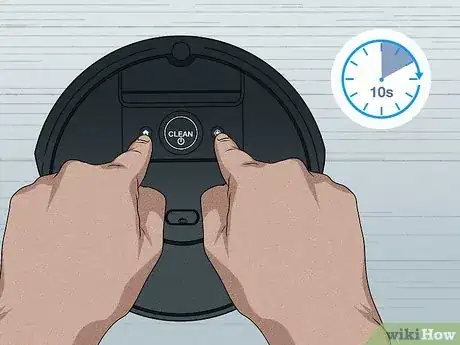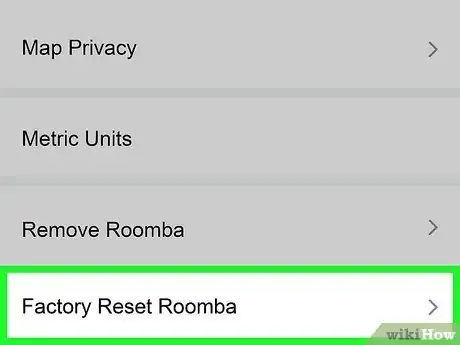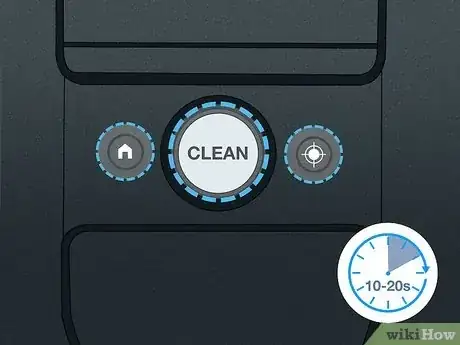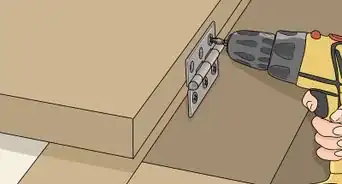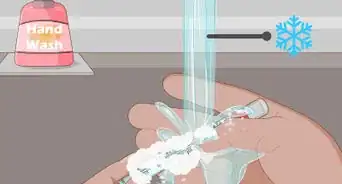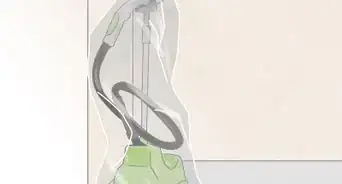This article was co-authored by Josef Storzi and by wikiHow staff writer, Jessica Gibson. Josef Storzi is an Apple and Mobile Phone Repair Specialist and the Owner of Imobile LA, a mobile phone repair company based in Los Angeles, California. Josef specializes in repairing screens, charging ports, batteries, water damage, speakers, and microphones on all mobile phone brands including Apple, Samsung, LG, Nokia, and Sony. He also specializes in tablet, laptop, and computer repairs as well as the pros and cons of recent mobile software updates.
This article has been viewed 11,052 times.
If your Roomba has started acting up or stopped working, it may be time to reboot or reset it. Rebooting and resetting a Roomba are actually two different things—rebooting is basically a restart, while factory resetting clears all of the data on the device. Fortunately, both rebooting and resetting a Roomba are really easy to do. Keep reading to learn whether rebooting or resetting makes sense for your situation and to get step-by-step instructions on how to do both.
Things You Should Know
- Try a reboot first. If that does not resolve your issue, move on to a full factory reset.
- To reboot, hold down the "clean" button or the "Home" and "Spot Clean" buttons at the same time (depending on your model).
- Use the iRobot Home app to factory reset. Go to "Settings" > "Remove/Factory Reset" and select the name of your Roomba.
Steps
References
- ↑ https://homesupport.irobot.com/s/article/9047
- ↑ https://homesupport.irobot.com/s/article/9087
- ↑ https://www.irobotweb.com/-/media/Files/Support/Home/Roomba/600/Roomba-600-Manual.pdf?sc_lang=en
- ↑ https://homesupport.irobot.com/s/article/9047
- ↑ https://homesupport.irobot.com/s/article/9047
- ↑ https://irobot.my.salesforce.com/sfc/p/#3h000006e9Ah/a/3h000000JNQm/hFTNy6uAyZDdgE8PPaJBEs5CW8hPMRuCuwfJ3Rz0jNs
- ↑ https://www.irobotweb.com/-/media/Files/Support/Home/Roomba/600/Roomba-600-Manual.pdf?sc_lang=en