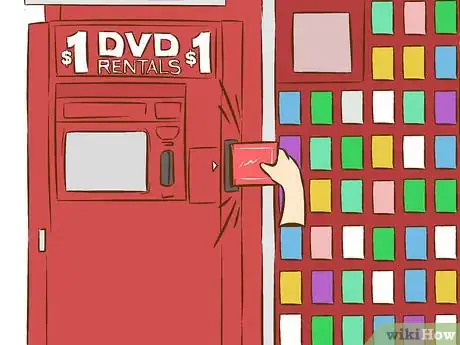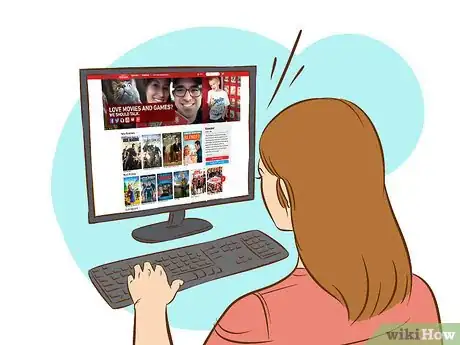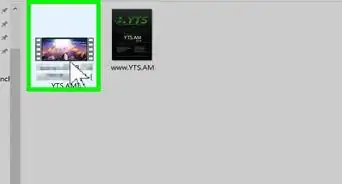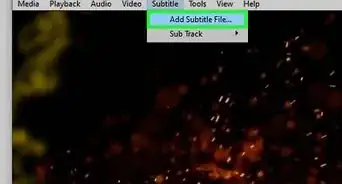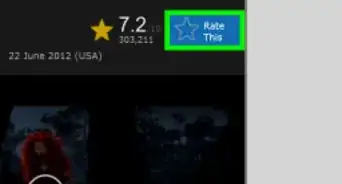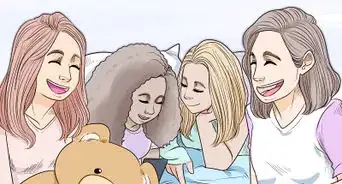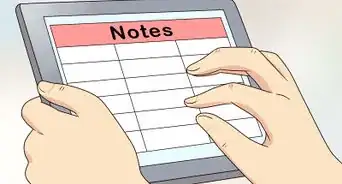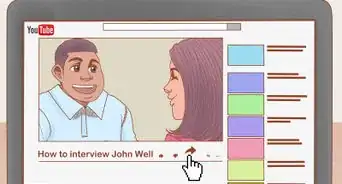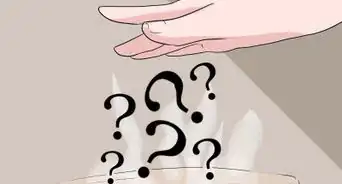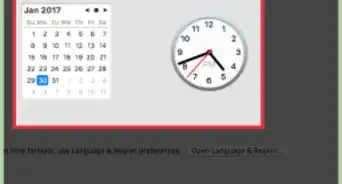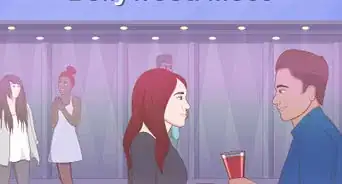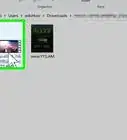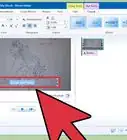wikiHow is a “wiki,” similar to Wikipedia, which means that many of our articles are co-written by multiple authors. To create this article, 18 people, some anonymous, worked to edit and improve it over time.
There are 7 references cited in this article, which can be found at the bottom of the page.
wikiHow marks an article as reader-approved once it receives enough positive feedback. This article has 19 testimonials from our readers, earning it our reader-approved status.
This article has been viewed 356,532 times.
Learn more...
Originally developed in 2002, Redbox machines have revolutionized the way movies are rented in recent years.[1] Redbox kiosks work basically like vending machines for movies — at a kiosk, you pick the movie you want, check it out, and then return it when you're done with it. Redbox machines are cheap, easy to use, and widely available, so visit one today to get your hands on the latest movies!
Steps
Using a Redbox Machine
-
1Search for nearby Redbox locations online. In the United States, there are over 36,000 Redbox locations, so the odds are that there's one near you if you live near even a moderately-sized town or city.[2] To find a Redbox location, use the kiosk locator at the official Redbox site, Redbox.com.
- At the top of the home page, click "browse a location" at the top of the page. In the "Search Locations" menu that drops down, input your zip code or address to get a list of Redbox locations near you.
- Big metropolitan areas will almost always have many locations to choose from. For instance, there are 50 Redbox locations in San Francisco alone![3]
-
2Visit your local Redbox. Once you've found a Redbox near you, travel to it to rent your videos. At the Redbox, choose from among the three options on the screen: "Rent a DVD", "Online Rental Pick up" and "Return a DVD". To rent a DVD, press "Rent a DVD".
- To learn how to reserve a DVD online and pick it up in person, see the appropriate section below. Keep reading in this section to learn how to return a DVD.
Advertisement -
3Browse the movies in the kiosk. After hitting "Rent a DVD", you'll be brought to a screen showing some of the videos in stock at the kiosk. The titles you see on the screen aren't necessarily the only ones in the machine — press "More Titles" to see more.
-
4Select the movie you want to rent. When you see the DVD you want to rent, press it on the screen. This will take you to another screen with information about the movie. Press "Add to Cart" to add it to the list of movies you're renting at this visit.
- At this point, if you're renting more than one movie, you may want to return to the list of movies to browse for more. If you're only renting one movie, keep reading.
-
5Proceed to check out when ready. After you've added the final movie you want to your cart, press "Check Out". You will be asked to swipe your credit card on the card swipe next to the screen to pay for your purchase.
-
6Enter your personal information as needed. You will be asked to enter your zip code and your email address. If this is your first time using RedBox, the fields for this information will be blank. However, if you rent a DVD again, the machine will remember your information.
- The email address you provide will be used to send you your receipt. You will not get a paper receipt (unless, of course, you print this email out).
-
7When you're done, press enter. The DVDs you rented will come out of a slot on the side of the RedBox. At this point, you're free to leave with your movies, go home, and watch them!
- The DVDs will come in small red plastic cases. Don't lose these — replacing them costs a small fee.
-
8Return your DVDs by 9:00 PM the following day. Redbox rental periods are one day long — to avoid late fees, you must return your DVDs by 9:00 PM the day after you rent them. To return your DVDs, go to any Redbox machine (the one you use doesn't have to be the same one you rented from), press "Return a DVD" and put the DVDs back in the same slot they came from.
- Note that returning a movie later than 9:00 PM the day after you rented it will cause you to be charged another day's rental fee. If you don't return your rental for the maximum rental period (21 days for DVDs), you'll be charged the maximum rental fee plus tax and you'll be allowed to keep the DVD.
- The maximum rental fees for Redbox products are $25.20 + tax for DVDs, $34.50 + tax for Blu-ray™ Discs, and $70 + tax for video games.
Using Redbox Online Services
-
1Visit the Redbox homepage. You don't have to visit a Redbox kiosk to rent movies. By using Redbox online services, you can see which movies are available for renting, reserve them for in-person pickup, and even stream movies for instant viewing! To start, visit the Redbox homepage, Redbox.com.
-
2To see which movies are available, click "Movies". At the top of the Redbox homepage, click the "Movies" tab to be taken to the current library of titles available from Redbox kiosks. The movies you see on the first page will be the most recent, high-demand titles — you can find more by using the search bar at the top or browsing with the genre, DVD/Blu-ray and rating options at the top of the screen.
-
3To reserve videos for pickup, click "Hold for Pickup". On a movie's page, you should see large buttons at the top right of the screen that say "Hold for Pickup DVD", "Hold for Pickup Blu-ray", or both. Click the appropriate button for the video format your want. You'll be asked to provide your location information. Based on this, Redbox will display a list of Redbox locations near you with the title you selected in stock. Click "Hold for Pickup" next to the most convenient location.
- If you're done looking for videos, on the next screen, click "Continue". If you don't have an account, you'll be asked to make one and provide your payment information. Otherwise, continue reserving movies in the same way as above.
- Note that the same rental rules apply for online reservations as normal. If you don't check your movie out by 9:00 PM the day after you reserve it, you will still be charged for a normal rental.
-
4To stream movies instantly, visit Redbox Instant's homepage. For many movies, you don't even need the house to start watching. Redbox's streaming service, Redbox Instant, allows registered users to view movies on their computer on demand. To start, visit Redboxinstant.com. Use the search bar to find a movie you want to watch, then click on the movie and press "Watch Now." You'll be prompted to enter your email address. If you don't already have a Redbox account, you'll be taken to a series of screens where you can sign up for one. Once you've subscribed (and arranged for your membership payment), you can start watching movies.
- Redbox Instant offers three pricing tiers: $6, $8, and $9 per month. At $6 per month, you're allowed unlimited streaming from the Redbox library of content. At $8, you're allowed to stream, plus you're given 4 free DVD rentals per month. At $9, you're given 4 Blu-ray rentals on top of the previous tiers' benefits.[4]
Troubleshooting
-
1If you lose your case, buy a replacement from the machine. If you can't find the case that your Redbox movie came in, don't worry — you can still return your movie. Handling the disc carefully, bring it back to any Redbox kiosk. Scroll through the list of DVDs and select "replacement case" at the end. You'll be asked to provide payment information. After paying, an empty case will be dispensed from the machine and you'll be able to return your disc as normal.
- Replacement cases are usually quite cheap — usually as low as $1.20.
-
2If your disc won't play, try cleaning it. In the rare occasion that the disc you rented won't play properly, first, try cleaning it gently with a soft cloth and, if desired, water or rubbing alcohol. Rub in a straight line from the center of the CD to the edge. Never use abrasives or harsh solvents — these can damage the disc.[5]
- If it still won't work, it may be seriously damaged. Report damaged discs via the Redbox website. You may be eligible for a refund.[6]
-
3Understand that online reservations can't be undone. Once you've reserved a title via the online holding service, unfortunately, your order can't be canceled. This means that if you can't pickup the disc before 9:00 PM the day after you reserve it, you'll be automatically charged the one-day rental period fee.
- This is necessary because the disc is unavailable to other customers while it's reserved by you. Since others can't rent it, Redbox loses out on the money it might potentially have made from renting it to them.
-
4If the Redbox machine isn't working, call customer support. If, for any reason, the Redbox machine you visit won't allow you to rent movies, don't worry — help is available. Call the Redbox support helpline at 1.866.REDBOX3 (1.866.733.2693) to speak to a customer service representative. The helpline is open seven days a week from 6:00 AM to 3:00 AM CT.[7]
- Note that if you're vision impaired, you can also call this helpline for audio assistance choosing your movies.
Community Q&A
-
QuestionHow do I pick up free movies?
 Community AnswerRedbox will send out codes for free rentals occasionally through their rewards email program. If you want to use the free movie, rent a DVD like normal and, at checkout, there should be a box to enter the code. You will still need a credit card, though, in case you were to lose or keep the DVD.
Community AnswerRedbox will send out codes for free rentals occasionally through their rewards email program. If you want to use the free movie, rent a DVD like normal and, at checkout, there should be a box to enter the code. You will still need a credit card, though, in case you were to lose or keep the DVD. -
QuestionWhat service can I use to get DVDs delivered to my house?
 Community AnswerNetflix is prompt and reliable. Once in a while there will be a "glitch" on a disk, but those can be returned with a request for a new disk.
Community AnswerNetflix is prompt and reliable. Once in a while there will be a "glitch" on a disk, but those can be returned with a request for a new disk. -
QuestionDo you have to put your credit card info in to start a new membership?
 Community AnswerThere are no memberships. Just put in your card to pay at the Redbox. and you're good. You can give them your email address to subscribe to their email service, though.
Community AnswerThere are no memberships. Just put in your card to pay at the Redbox. and you're good. You can give them your email address to subscribe to their email service, though.
Warnings
- Do not remove, rip or draw on the code bar on the center of the DVD. This is used to identify the DVD when you return it. If damaged, your DVD may be rejected.⧼thumbs_response⧽
Things You'll Need
- Credit Card or a debit card
- A RedBox kiosk
- A computer
References
- ↑ http://www.redbox.com/history
- ↑ http://www.redbox.com/locations
- ↑ http://www.redbox.com/locations?loc=San%20Francisco,%20CA
- ↑ http://techcrunch.com/2013/01/06/hands-on-redbox-instant-by-verizon/
- ↑ https://redbox.custhelp.com/app/how_to/a_id2/619
- ↑ https://www.redbox.com/unplayable-disc?icamp=unplayablediscselfreporting
- ↑ https://redbox.custhelp.com/app/ask
About This Article
If you want to rent movies from Redbox, search online to find a kiosk near you, then head to the closest location. Once you’ve found the kiosk, press the “Rent a DVD” button and browse the movies. Once you find the movie you want to rent, tap on it to open the information about the film. From there, type “Add to Cart.” Continue browsing if you want to rent more than one movie, and click “Check Out” when you’re finished. Follow the on-screen prompts to enter your credit card information to finish the rental. Take the movie from the slot, then return it by 9:00 p.m. the next day. To rent a movie from the Redbox website, read on!