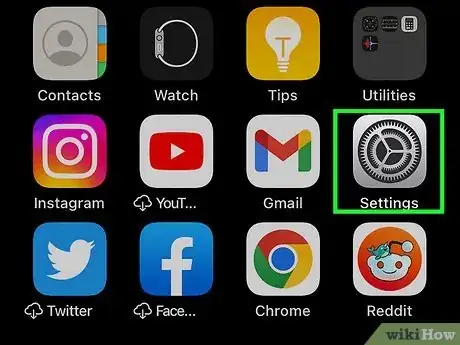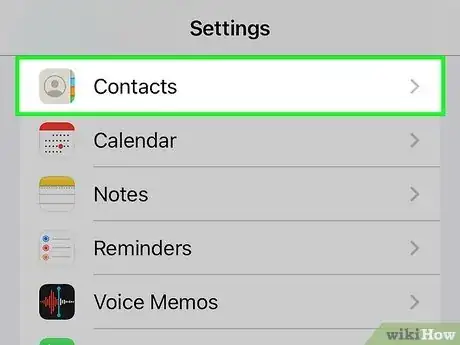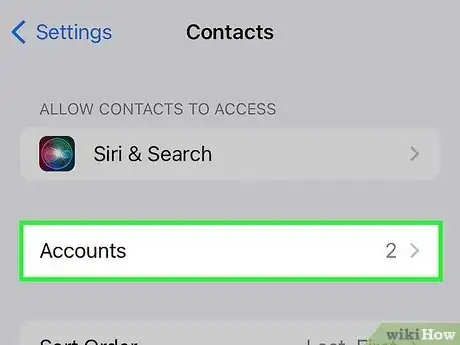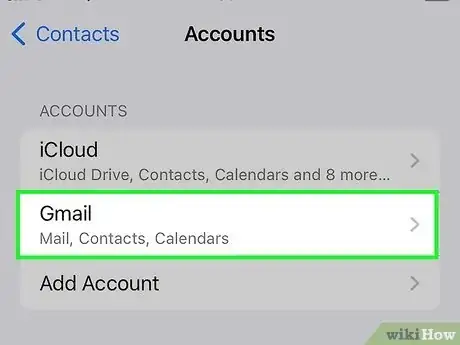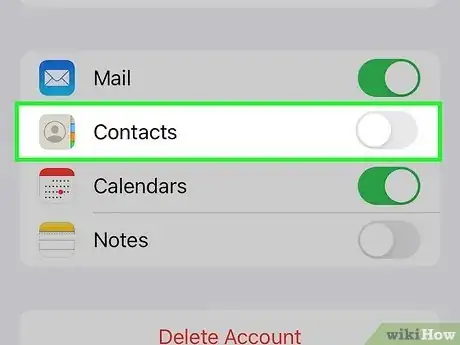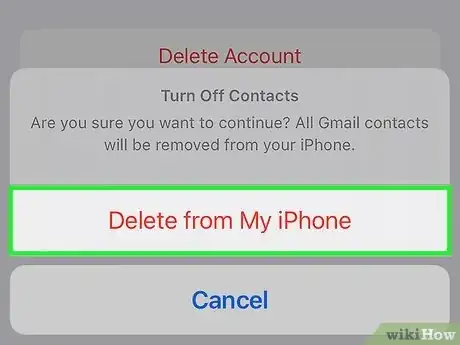This article was co-authored by wikiHow staff writer, Nicole Levine, MFA. Nicole Levine is a Technology Writer and Editor for wikiHow. She has more than 20 years of experience creating technical documentation and leading support teams at major web hosting and software companies. Nicole also holds an MFA in Creative Writing from Portland State University and teaches composition, fiction-writing, and zine-making at various institutions.
This article has been viewed 74,255 times.
Learn more...
This wikiHow teaches you how to delete the contacts on your iPhone that synced from an email account.
Steps
-
1Open your iPhone’s Settings. It’s an app on one of your home screens (possibly in a folder called “Utilities”) that has a gray cog icon.
-
2Scroll down and tap Contacts. It’s in the fifth group of settings.Advertisement
-
3Tap Accounts.
-
4Select the account with unwanted contacts.
- For example, if you don’t want to see your Outlook Mail contacts on your iPhone, select “Outlook.”
-
5Move the “Contacts” switch to the Off position.
-
6Tap Delete from My iPhone. The contacts from that account will no longer appear on your iPhone.
- You can re-sync these contacts at any time by moving the "Contacts" switch back to the On position.
Community Q&A
-
QuestionOn step 3 above I don't have 'accounts' there. What can I do?
 Carl McWinterCommunity AnswerThe process has changed slightly since this answer was uploaded. The new process is 1.) open the Settings app; 2.) go to Accounts & Passwords; 3.) choose the account with the unwanted emails; 4.) uncheck the contacts section.
Carl McWinterCommunity AnswerThe process has changed slightly since this answer was uploaded. The new process is 1.) open the Settings app; 2.) go to Accounts & Passwords; 3.) choose the account with the unwanted emails; 4.) uncheck the contacts section.
About This Article
1. Open your Settings.
2. Tap Contacts.
3. Tap Accounts.
4. Select the account with unwanted contacts.
5. Move the “Contacts” switch to the Off position.
6. Tap Delete from My iPhone.