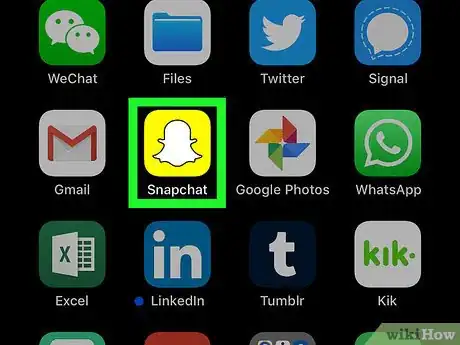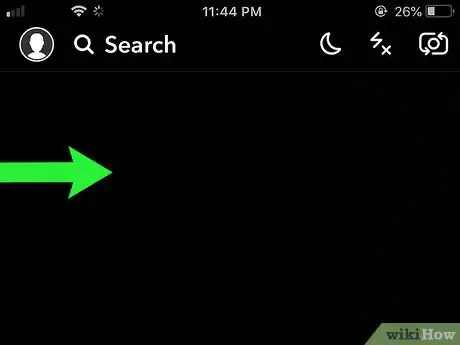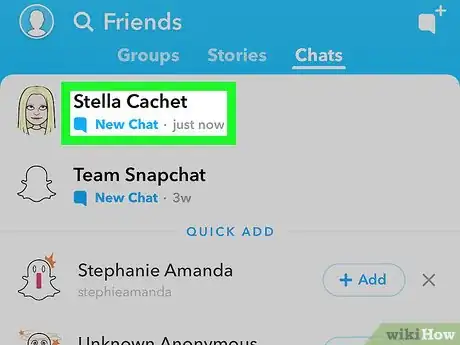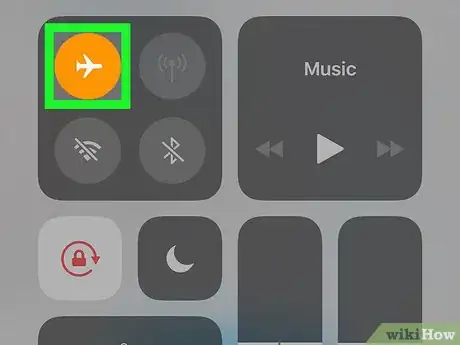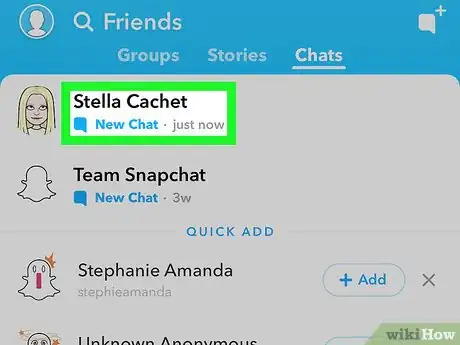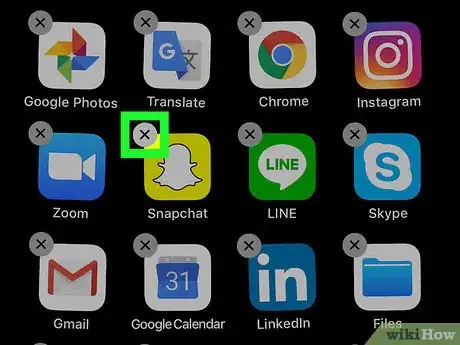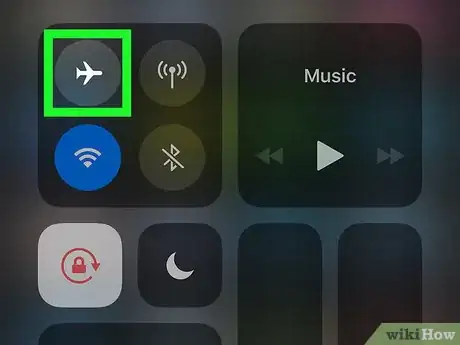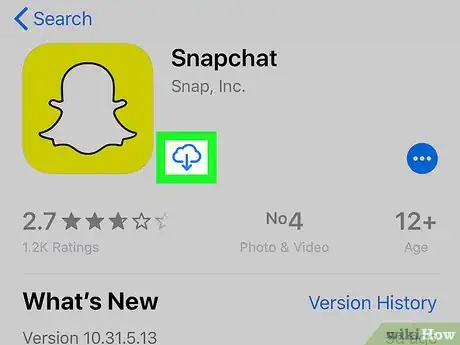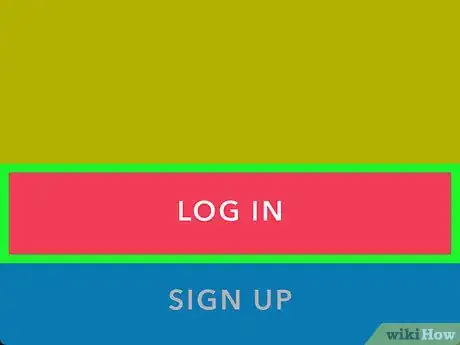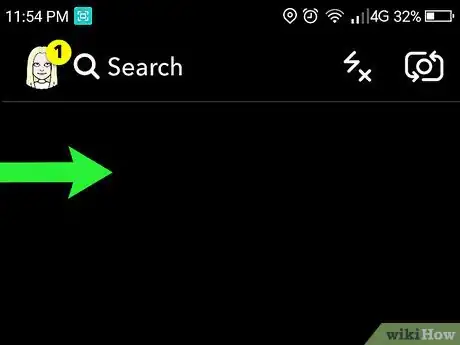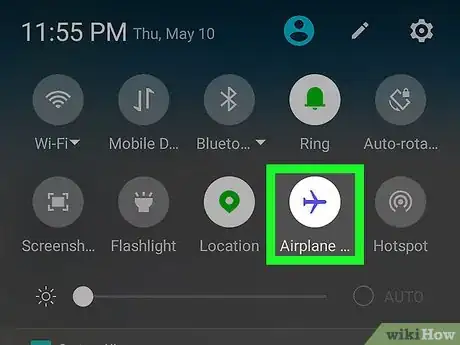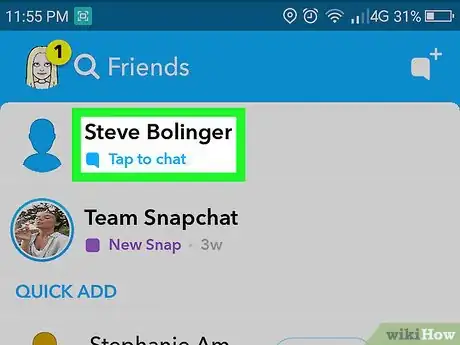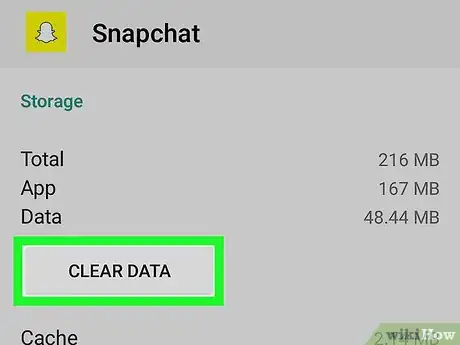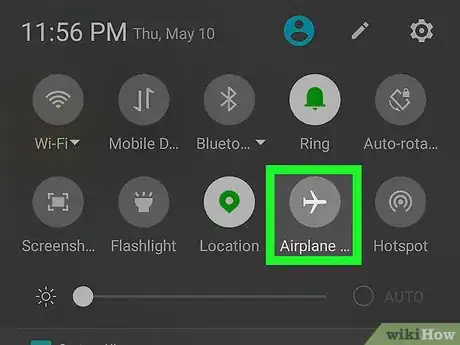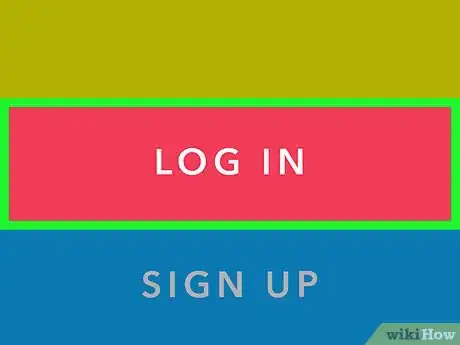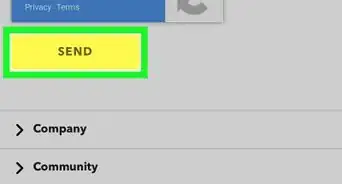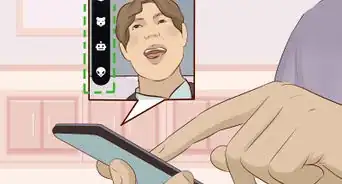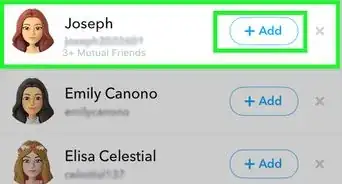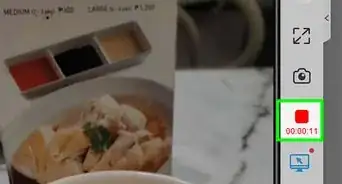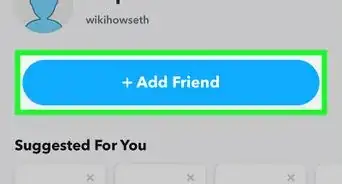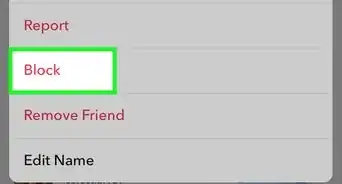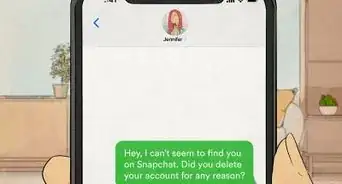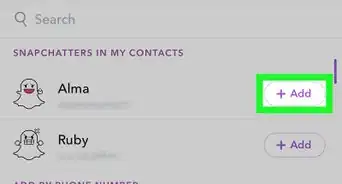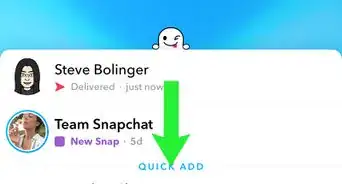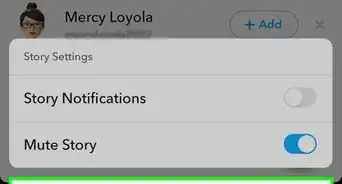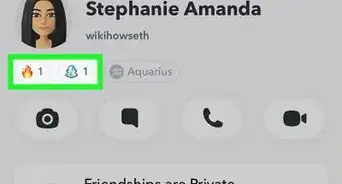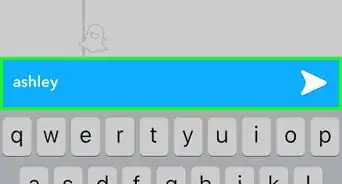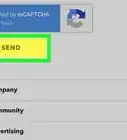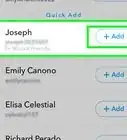X
This article was co-authored by wikiHow staff writer, Jack Lloyd. Jack Lloyd is a Technology Writer and Editor for wikiHow. He has over two years of experience writing and editing technology-related articles. He is technology enthusiast and an English teacher.
The wikiHow Tech Team also followed the article's instructions and verified that they work.
This article has been viewed 530,335 times.
Learn more...
This wikiHow teaches you how to read a Snapchat text, image, or video message without alerting the other person that you opened it by using Airplane Mode to read the snap and then clearing Snapchat's cache before turning off Airplane Mode.
Steps
Method 1
Method 1 of 2:
On iPhone
-
1Understand how this process works. By opening Snapchat, allowing the messages to load, and then placing your phone in Airplane Mode, you'll be able to read the messages that someone sent you without them seeing that you opened the messages. You can then clear Snapchat's cache by deleting and reinstalling the app to prevent the other person from seeing that you read the message once you turn off Airplane Mode.
- Since your messages are already loaded when you put your phone in Airplane Mode, it won't affect your ability to read the messages; however, Snapchat won't be able to send a "Read" notice to the other person's phone.
-
2Open Snapchat. Tap the Snapchat app icon, which resembles a white ghost on a yellow background. This will open the camera interface (Snapchat's main screen) if you're logged into Snapchat.
- If you aren't logged into Snapchat, tap LOG IN, enter your Snapchat username (or email address) and password, and tap LOG IN before proceeding.
Advertisement -
3Open the "Chats" tab. Swipe right on the main Snapchat screen to do so. This will bring up a list of recent messages, including the ones that you want to read without notifying their senders.
-
4Wait for the messages to load. Once you see "Tap to view" (or "Tap to chat" for text messages) near the messages that you want to open, you can proceed.
- If your messages aren't automatically loading, you should see "Tap to load" near the pertinent messages. You can tap once each message that has "Tap to load" near it in order to load the message.
-
5Place your phone in Airplane Mode. Swipe up from the bottom of the screen, then tap the white airplane-shaped icon in the resulting pop-up menu.
- Tap the downward-facing arrow at the top of the screen to close the pop-up menu.
- If the Wi-Fi icon remains blue after enabling Airplane Mode, tap it to turn off Wi-Fi as well.
- Tap the downward-facing arrow at the top of the screen to close the pop-up menu.
-
6Open a Snapchat message. Tap the red, purple, or blue (image, video, or chat) icon for the snap that you want to open. It should display as usual.
-
7Delete Snapchat from your iPhone. Press the Home button to minimize Snapchat, then do the following:
- Find the Snapchat app icon.
- Lightly tap and hold the Snapchat icon.
- Tap X in the top-left corner of the icon.
- Tap Delete when prompted.
-
8Turn off Airplane Mode. Swipe up from the bottom of the screen, tap the yellow airplane icon, and then tap the downward-facing arrow at the bottom of the screen.
-
9
-
10Log back into Snapchat. Open Snapchat, tap LOG IN, enter your username and password, and tap LOG IN. Once you're logged in, you should see the snap that you opened while in Airplane Mode appear as an unopened snap.
- At this point, you can open the snap to indicate that you've read it, or you can leave it alone indefinitely. The person who sent the snap won't have any indication that you've already read it while in Airplane Mode.
Advertisement
Method 2
Method 2 of 2:
On Android
-
1Understand how this process works. By opening Snapchat, allowing the messages to load, and then placing your phone in Airplane Mode, you'll be able to read the messages that someone sent you without them seeing that you opened the messages. You can then clear Snapchat's cache to prevent the other person from seeing that you read the message once you turn off Airplane Mode.
- Since your messages are already loaded when you put your phone in Airplane Mode, it won't affect your ability to read the messages; however, Snapchat won't be able to send a "Read" notice to the other person's phone.
-
2Open Snapchat. Tap the Snapchat app icon, which resembles a white ghost on a yellow background. This will open the camera interface (Snapchat's main screen) if you're logged into Snapchat.
- If you aren't logged into Snapchat, tap LOG IN, enter your Snapchat username (or email address) and password, and tap LOG IN before proceeding.
-
3Open the "Chats" tab. Swipe right on the main Snapchat screen to do so. This will bring up a list of recent messages, including the ones that you want to read without notifying their senders.
-
4Wait for the messages to load. Once you see "Tap to view" (or "Tap to chat" for text messages) near the messages that you want to open, you can proceed.
- If your messages aren't automatically loading, you should see "Tap to load" near the pertinent messages. You can tap once each message that has "Tap to load" near it in order to load the message.
-
5Place your phone in Airplane Mode. Swipe down from the top of the screen (you may have to use two fingers to do this), then tap the airplane-shaped icon in the Quick Settings menu.
- Tap anywhere not on the menu to close it.[1]
-
6Open a Snapchat message. Tap the red, purple, or blue (image, video, or chat) icon for the snap that you want to open. It should display as usual.
-
7Clear Snapchat's cache. While still in Airplane Mode, return to the App Drawer, then do the following:
- Open Settings
- Tap Apps
- Tap Snapchat
- Tap STORAGE
- Tap CLEAR CACHE
- Tap CLEAR DATA, then tap DELETE when prompted.
-
8Turn off Airplane Mode. Re-open the Quick Settings menu, then tap the airplane icon to turn off Airplane Mode.
-
9Log back into Snapchat. Open Snapchat, tap LOG IN, enter your username and password, and tap LOG IN. Once you're logged in, you should see the snap that you opened while in Airplane Mode appear as an unopened snap.
- At this point, you can open the snap to indicate that you've read it, or you can leave it alone indefinitely. The person who sent the snap won't have any indication that you've already read it while in Airplane Mode.
Advertisement
Community Q&A
-
QuestionDoes 'opened on Snapchat' mean the person has read my message?
 RiverCommunity AnswerYes, it means that the person has looked at the message and read it. You'll be able to see if someone opened your snap because it will say 'Opened.'
RiverCommunity AnswerYes, it means that the person has looked at the message and read it. You'll be able to see if someone opened your snap because it will say 'Opened.' -
QuestionWhy does a Snapchat I sent say it's delivered? How long does it take for it to say it was opened?
 Community AnswerA Snap is deemed as "delivered" when it is, in fact, delivered. The time that it takes for the Snap to say that it was opened depends on when the person you sent the Snap to decides to open it.
Community AnswerA Snap is deemed as "delivered" when it is, in fact, delivered. The time that it takes for the Snap to say that it was opened depends on when the person you sent the Snap to decides to open it. -
QuestionCan I delete a personal picture I sent to the wrong person?
 Community AnswerNo. Once snaps are sent and seen, they disappear unless the recipient screenshots them.
Community AnswerNo. Once snaps are sent and seen, they disappear unless the recipient screenshots them.
Advertisement
About This Article
Advertisement