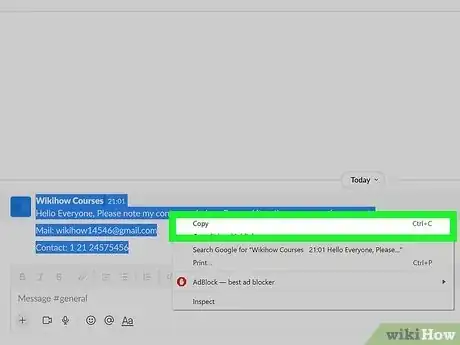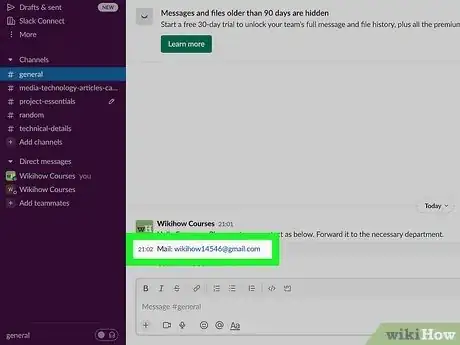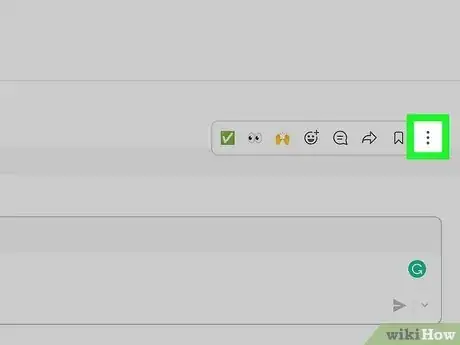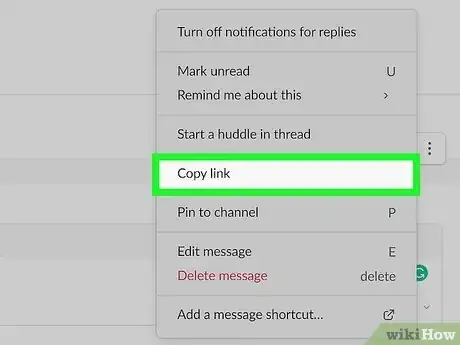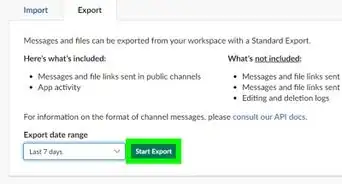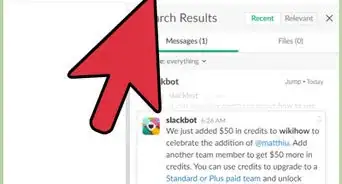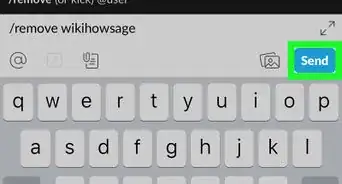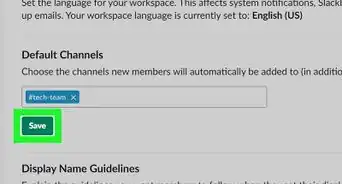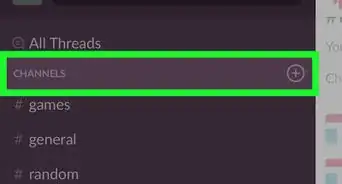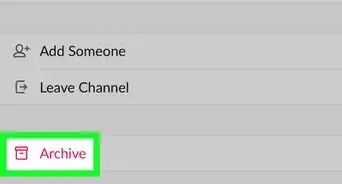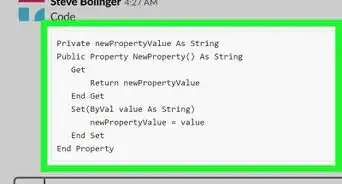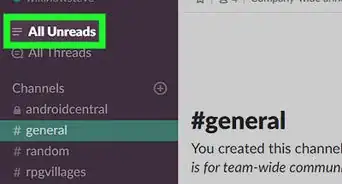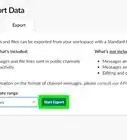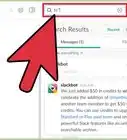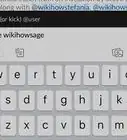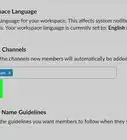This article was co-authored by wikiHow staff writer, Darlene Antonelli, MA. Darlene Antonelli is a Technology Writer and Editor for wikiHow. Darlene has experience teaching college courses, writing technology-related articles, and working hands-on in the technology field. She earned an MA in Writing from Rowan University in 2012 and wrote her thesis on online communities and the personalities curated in such communities.
The wikiHow Tech Team also followed the article's instructions and verified that they work.
This article has been viewed 65,207 times.
Learn more...
Do you want to quote someone's Slack message in a channel? While there's no "Quote" option for Slack messages, you can copy the message, place the ">" symbol into the typing area, and paste in the copied message to give it a block quote effect. Another way to quote a message is to copy its direct link and share it in the channel, which gives credit to the message's original creator. This wikiHow article will show you two easy ways to add quotes to Slack messages on your PC or Mac.
Things You Should Know
- With Slack, you can either share links to messages that quote the original message, or you can insert a block quotes.
- Type the ">" symbol before any string of text (including a message you've copied) to format it as a quote.
- To share a message as a link in another channel, click the three dots on the message, choose "Copy Link," and paste it into any channel.
Steps
Add a Block Quote
-
1Copy the message the message you want to quote. The easiest way to quote another person's message in Slack is to copy and paste it in the block quote format. To copy a message, highlight it with the mouse, then press Ctrl + C (PC) or Cmd + C (Mac).
- When quoting as a block quote, the message you quote will have a vertical line to its left, making it obvious that it's a quote and not your own words.
- If you want to respond to the message later, you can save the message by clicking the bookmark button. Make a reminder in your notebook to come back to it! If you need a new notebook, check out our coupon site for discounts on Staples products.
-
2Go to the channel in which you want to share the quote. Now that the message you want to quote is copied to your clipboard, pasting it as a quote into the channel will be simple.Advertisement
-
3Type a ">" into the message field, then paste the message. You can paste the message by right-clicking the typing area and selecting Paste, or by pressing Ctrl + V (PC) or Cmd + V (Mac) on your keyboard. Anything after the ">" in the message field will receive the block quote formatting once you send the message.[1]
- Alternatively, you can paste the message first, and then press Ctrl + Shift + > (PC) or Cmd + Shift + > (Mac) to add the block quote format to the entire message. You could also select the pasted text and click the Block Quote icon that looks like three lines of text next to one vertical line.
- If you press Shift + Enter after using either of these block quote techniques, you'll create a line break that keeps the block quote formatting.
- To get rid of the block quote formatting, you can press the keyboard shortcut again (Ctrl/Cmd + Shift + >) or press Delete.
-
1Hover your mouse over the message you want to quote. While there's no Quote option in Slack, you can still quote a message by sharing it as a link and pasting it into the channel of your choice. A menu of icons will appear in the top right corner of the message.
-
2Click ⋮. This vertical three-dot menu icon is all the way to the right of the message.
-
3Click Copy Link. The message is now copied to your clipboard, ready to be pasted.
-
4Navigate to the channel where you want to quote the message. You’ll only have to do this if you want to quote the message in a different channel.
- Make sure you click the text entry box at the bottom to enter your message.
-
5Press Ctrl+V (PC) or ⌘ Cmd+V (Mac). This pastes the URL to the quoted message into the text box.
- You can also right-click the typing area and select Paste to paste the message.
-
6Press ↵ Enter or ⏎ Return. The message is now quoted in the current channel along with a link to that message.[2]