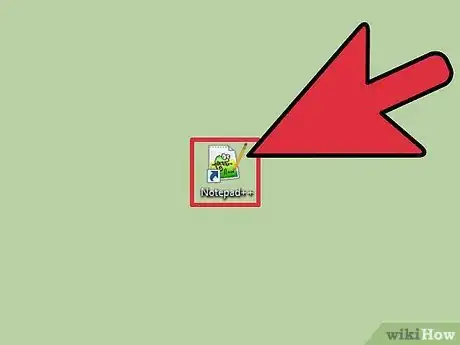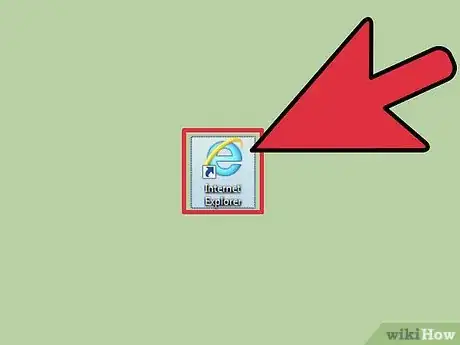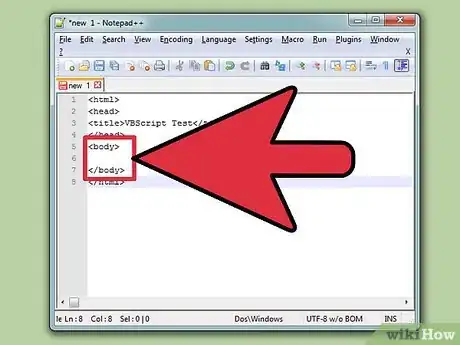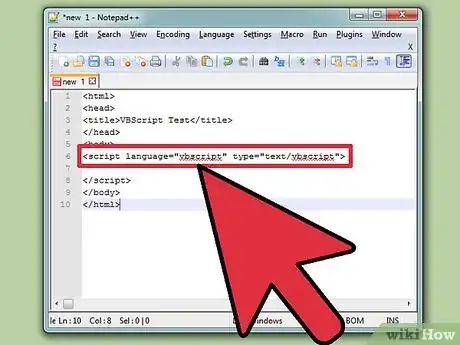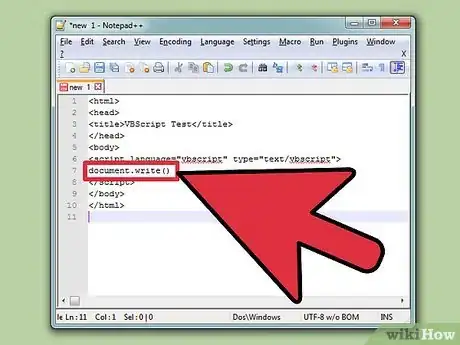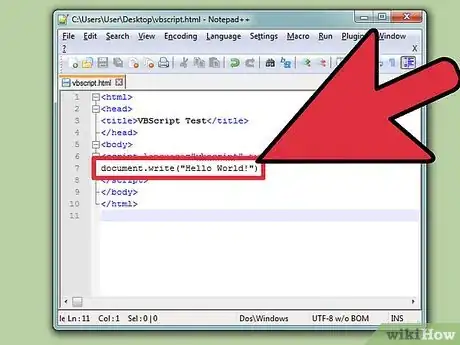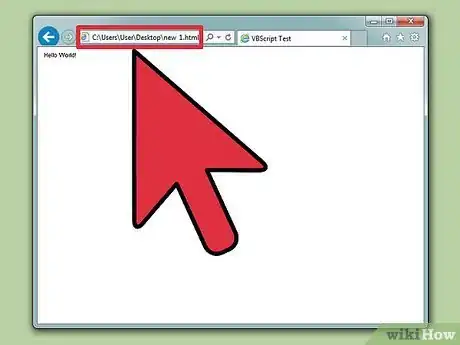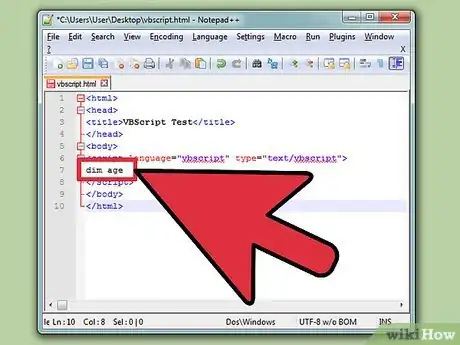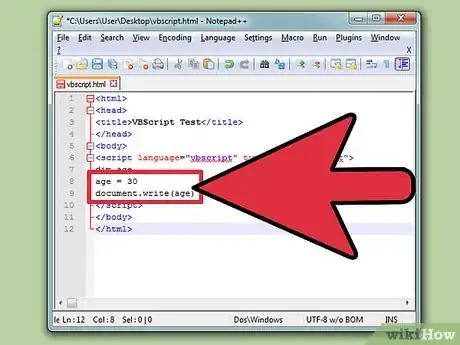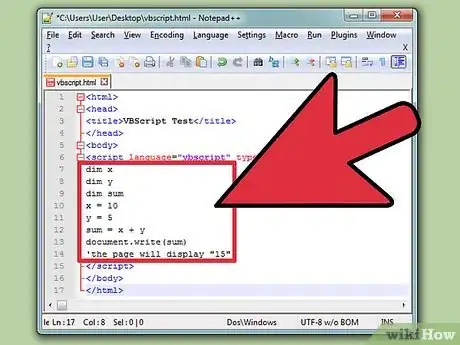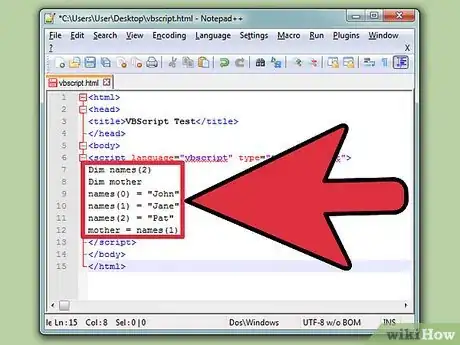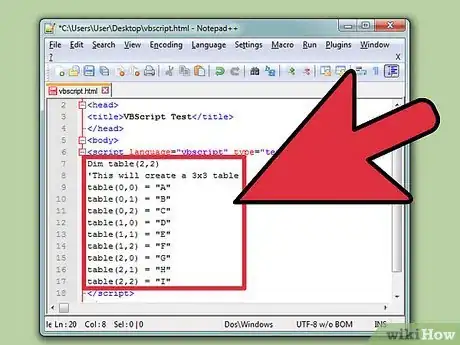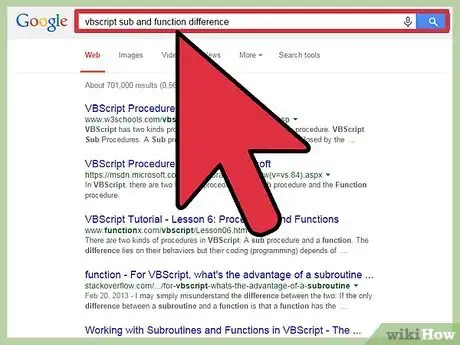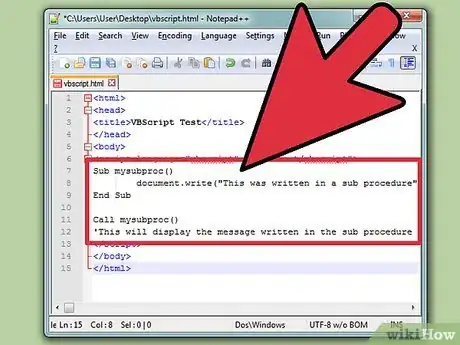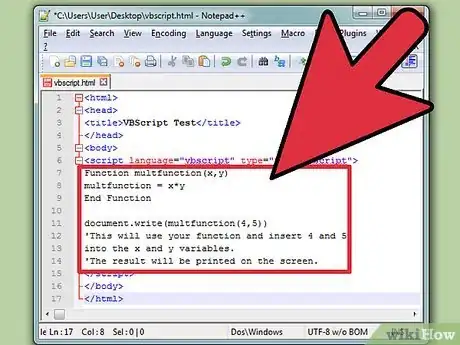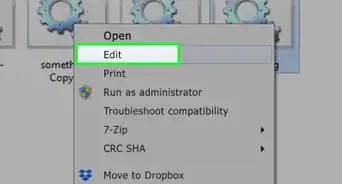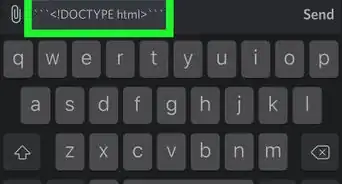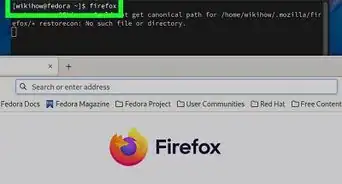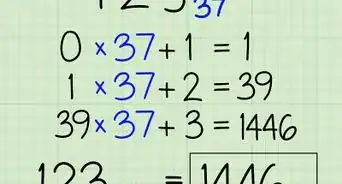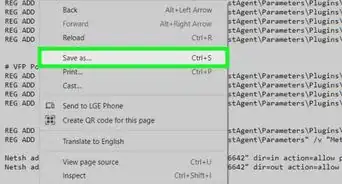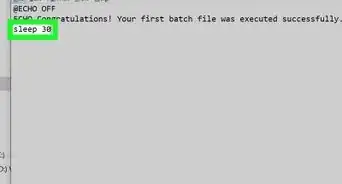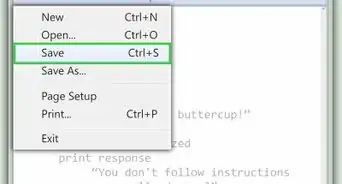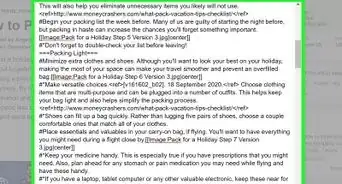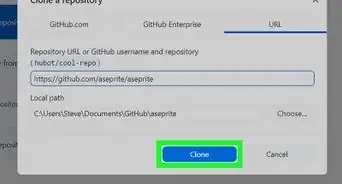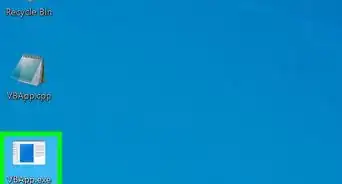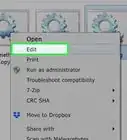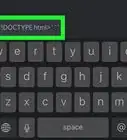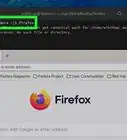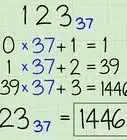wikiHow is a “wiki,” similar to Wikipedia, which means that many of our articles are co-written by multiple authors. To create this article, 34 people, some anonymous, worked to edit and improve it over time.
The wikiHow Tech Team also followed the article's instructions and verified that they work.
This article has been viewed 394,596 times.
Learn more...
VBScript is a Windows-native programming language that is mainly used to create web server applications. VBScript is embedded within an HTML file, and is fairly straightforward. Note that VBScript differs from Visual Basic, which is used for desktop programming.
Steps
Setting Up Your Development Environment
-
1Get a good code editor. You can use Notepad, but a more robust editor will make it easier to see the syntax of your VBScript code.
-
2Install Internet Explorer. Internet Explorer is the only browser that supports VBScript, as it is a proprietary Microsoft product. You will need Internet Explorer installed in order to see your VBScript in action.
- Since Internet Explorer is only supported on Windows, you will have the best results if you program on a Windows computer.
Advertisement -
3Learn some basic VBScript practices. There are several important basics that it will be helpful to know before you dive too deep into coding.
- Use ' (apostrophe) to designate a comment. Any line that starts with an apostrophe is designated as a comment and is not processed by the script. Use comments often to help other developers, and yourself, figure out what the code is doing.
- Use _ (underscore) to extend the end of a line. The end of a line of code is typically designated by simply moving to the next line, but if the line becomes very long and needs to wrap to the next line, place a _ at the end of the unfinished line to indicate that the line continues on the next line.
Creating a Base Page
-
1Create an HTML page. VBScript exists within HTML websites. In order to see your VBScript working, you will need to create an HTML file that you can open in Internet Explorer.
- If you have IE version 11 or higher, you need to switch on emulation for IE10 because IE11 does not support VBscript by default. If so, add this tag to the top of your vbscript code: <meta http-equiv="x-ua-compatible" content="IE=10">
- Open your code editor and enter the following:[1]
<html> <head> <title>VBScript Test</title> </head> <body> </body> </html>
-
2Add the VBScript tags. When creating a webpage with VBScript, you need to let the browser know that the script is coming up. Insert the tag into your HTML source:
<html> <head> <title>VBScript Test</title> </head> <body> <script language="vbscript" type="text/vbscript"> </script> </body> </html>
-
3Use VBScript on an ASP server. If you are writing VBScript for an ASP server, you can indicate that the script is starting by using a special tag:
<html> <head> <title>VBScript Test</title> </head> <body> <% %> </body> </html>
Creating a "Hello World!" Program
-
1Insert the Write command. This command is what displays content to the user. When using the write command, the designated text will be displayed in the browser.
<html> <head> <title>VBScript Test</title> </head> <body> <script language="vbscript" type="text/vbscript"> document.write() </script> </body> </html>
-
2Add the text that you want to be displayed. In the parentheses, add the text that you want to be displayed on the screen. Enclose the text with quotation marks to designate it as a string.
<html> <head> <title>VBScript Test</title> </head> <body> <script language="vbscript" type="text/vbscript"> document.write("Hello World!") </script> </body> </html>
-
3Open the HTML file in your browser. Save your code as an .HTML file. Open the saved file using Internet Explorer. The page should display Hello World! in plain text.
Using Variables
-
1Declare your variables. Variables allow you to store data to be called upon and manipulated later. You need to declare variables using dim before assigning values to them. You can declare multiple variables at once. Variables must start with a letter, and can be up to 255 characters long. Below, we are creating the variable "age":
<html> <head> <title>VBScript Test</title> </head> <body> <script language="vbscript" type="text/vbscript"> dim age </script> </body> </html>
-
2Assign values to variable. Now that the variable has been declared, you can assign a value to it. Use the = sign to set the variable's value. You can use the Write command to display the variable on the screen to ensure everything is working
<html> <head> <title>VBScript Test</title> </head> <body> <script language="vbscript" type="text/vbscript"> dim age age = 30 document.write(age) </script> </body> </html>
-
3Manipulate your variables. You can use mathematical expressions to manipulate your variables. These expressions work much like basic algebra. All of your variables, including the answer, must be declared before using them.
<html> <head> <title>VBScript Test</title> </head> <body> <script language="vbscript" type="text/vbscript"> dim x dim y dim sum x = 10 y = 5 sum = x + y document.write(sum) 'the page will display "15" </script> </body> </html>
-
4Create an array. An array is essentially a table that can contain more than one value. The array is then treated as a single variable. Like variables, the array needs to be declared first. You must also indicate the number of values that the array can store (including 0 as the first number). You can then call on the data stored in the array later.
<html> <head> <title>VBScript Test</title> </head> <body> <script language="vbscript" type="text/vbscript"> Dim names(2) Dim mother names(0) = "John" names(1) = "Jane" names(2) = "Pat" mother = names(1) </script> </body> </html>
-
5Create a two-dimensional array. You can create an array with multiple dimensions to store more data. When declaring the array, you will indicate the number of rows and columns contained in the array.
<html> <head> <title>VBScript Test</title> </head> <body> <script language="vbscript" type="text/vbscript"> Dim table(2,2) 'This will create a 3x3 table table(0,0) = "A" table(0,1) = "B" table(0,2) = "C" table(1,0) = "D" table(1,1) = "E" table(1,2) = "F" table(2,0) = "G" table(2,1) = "H" table(2,2) = "I" </script> </body> </html>
Using Procedures
-
1Understand the difference between "sub" and "function" procedures. There are two types of procedures in VBScript: sub and function. These two types of procedures allow your program to perform actions.
- Sub procedures can perform actions, but cannot return a value to the program.
- Function procedures can call other procedures as well as return values.
-
2Make and call a sub procedure. You can use sub procedures to create tasks that your program can all on later. Use the Sub and End Sub statements to enclose the sub procedure. Use the Call statement to activate the sub procedure
<html> <head> <title>VBScript Test</title> </head> <body> <script language="vbscript" type="text/vbscript"> Sub mysubproc() document.write("This was written in a sub procedure") End Sub Call mysubproc() 'This will display the message written in the sub procedure </script> </body> </html>
-
3Create a function procedure. A function procedure allows you to perform commands and return values to the program. Function procedures are where the meat of your programs functionality will occur. Use the Function and End Function statements to designate the contents of the function.
<html> <head> <title>VBScript Test</title> </head> <body> <script language="vbscript" type="text/vbscript"> Function multfunction(x,y) multfunction = x*y End Function document.write(multfunction(4,5)) 'This will use your function and insert 4 and 5 into the x and y variables. 'The result will be printed on the screen. </script> </body> </html>
Community Q&A
-
QuestionWhat's the best software for hacking?
 Wizzwizz4Community AnswerThe best software for hacking (for beginners) is probably not VBScript. It is a complicated language that, whilst having some uses, is not really useful for tinkering with existing systems or building new programs. See How to Become a Hacker for more information.
Wizzwizz4Community AnswerThe best software for hacking (for beginners) is probably not VBScript. It is a complicated language that, whilst having some uses, is not really useful for tinkering with existing systems or building new programs. See How to Become a Hacker for more information. -
QuestionDo I need VBScript on Windows 10?
 EnterlitCommunity AnswerYou need VBScript on all types of Windows computers. VBScript comes with the Windows operating system.
EnterlitCommunity AnswerYou need VBScript on all types of Windows computers. VBScript comes with the Windows operating system. -
QuestionHow do I activate different parts of code on a certain day?
 Wizzwizz4Community AnswerFirst, detect which day it is. Next, compare that to the day that you want. Finally, put the code that you want to run on that day into the body of an if statement.
Wizzwizz4Community AnswerFirst, detect which day it is. Next, compare that to the day that you want. Finally, put the code that you want to run on that day into the body of an if statement.
About This Article
1. Choose a good code editor.
2. Create a base HTML page.
3. Add the VB Script tags.
4. Declare your variables.
5. Assign values to the variables.
6. Use expressions to manipulate the variables.
7. Create an array.
8. Make and call a sub procedure.
9. Create a function procedure.