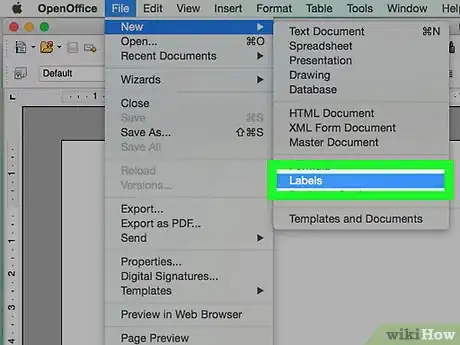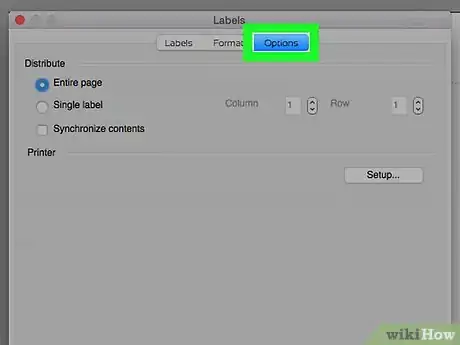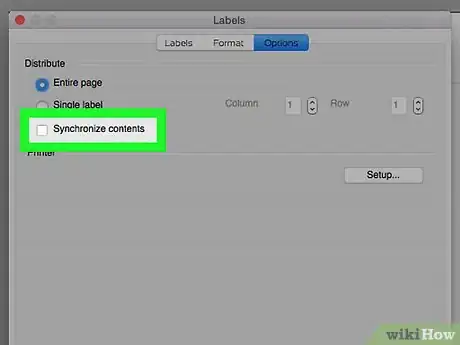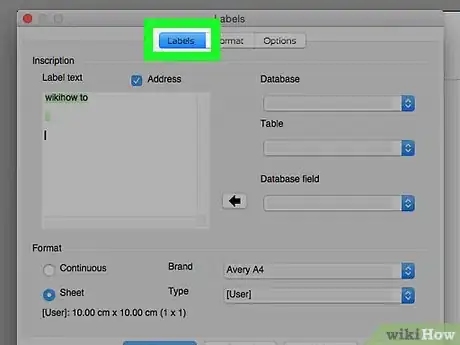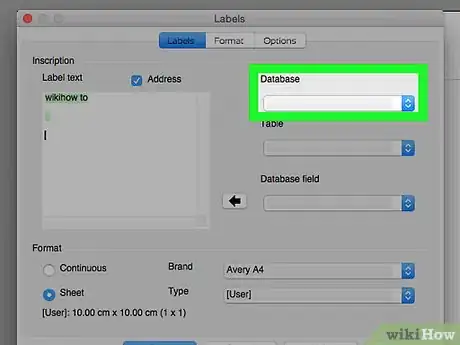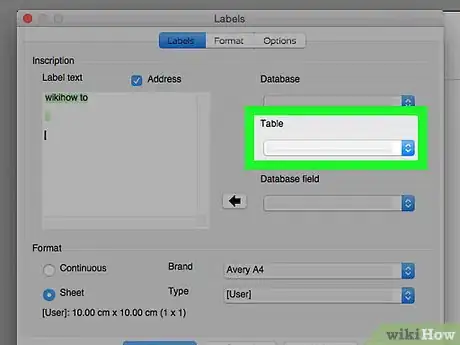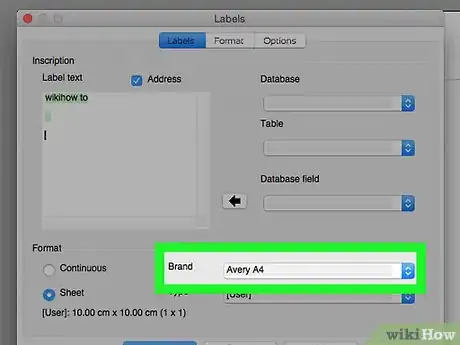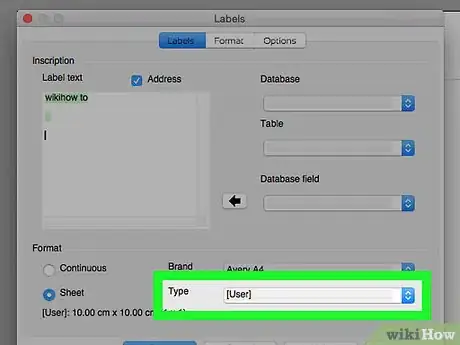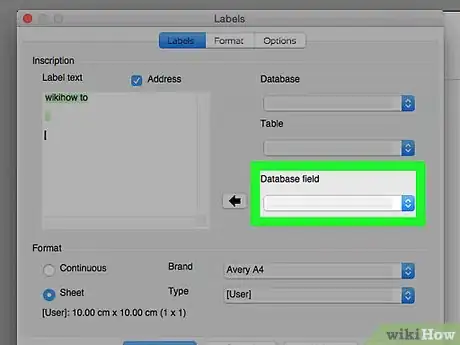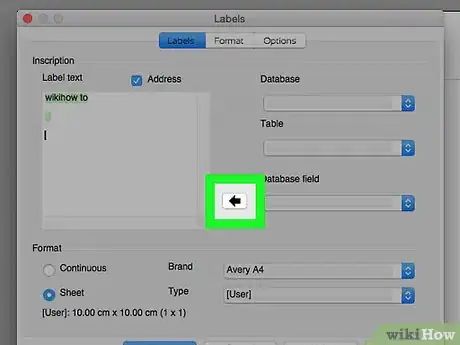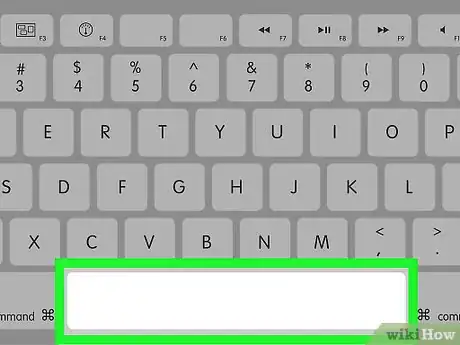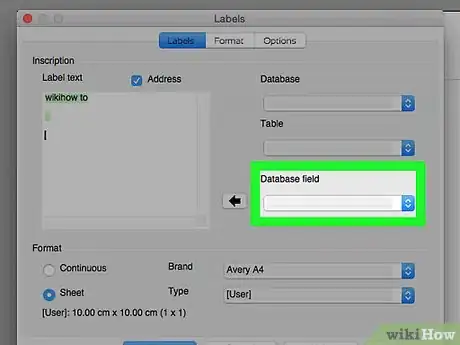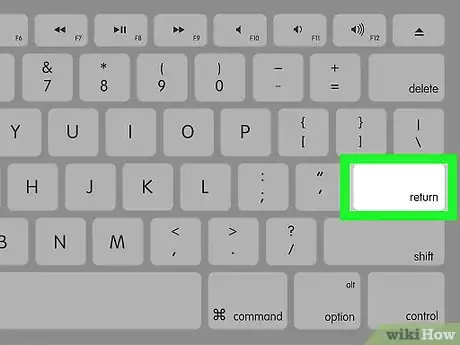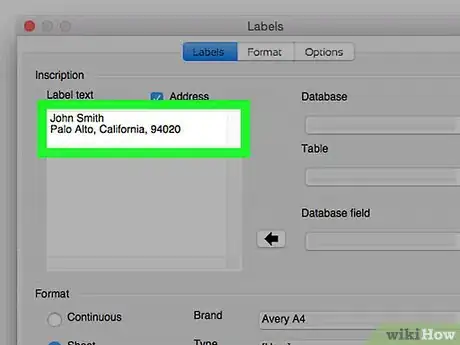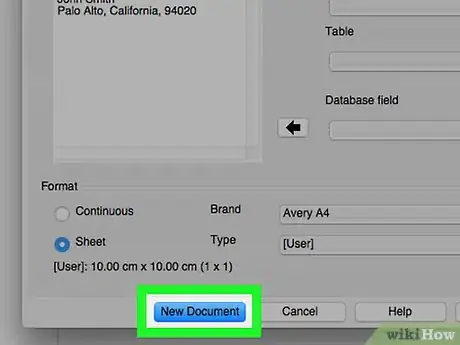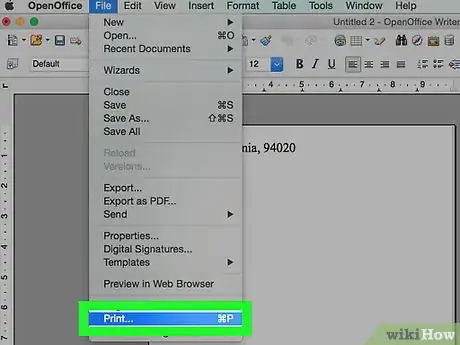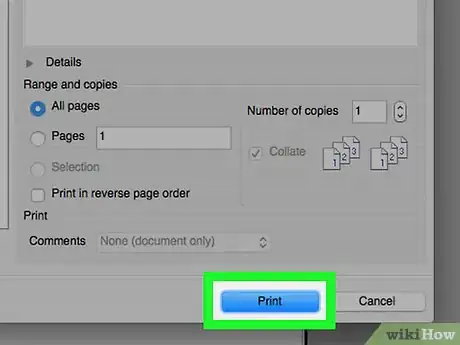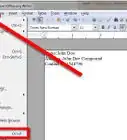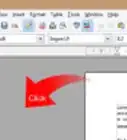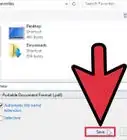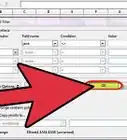Explore this Article
IN THIS ARTICLE
Other Sections
X
wikiHow is a “wiki,” similar to Wikipedia, which means that many of our articles are co-written by multiple authors. To create this article, volunteer authors worked to edit and improve it over time.
This article has been viewed 85,065 times.
Learn more...
If you have an address book in a spreadsheet or a database, you may want to use them for printing labels. This article will tell you how.
Steps
1
Go to the New Labels screen.
2
Click the "Options" tab.
3
Remove the checkmark from "Synchronize contents" box.
4
Click the "Labels" tab.
5
Select "Addresses" from the "Database" menu.
6
Select your sheet from the "Table" menu.
7
Select your label brand.
8
Choose a label type.
9
Select the database field that contains the first name.
10
Click the left-pointing arrow.
11
Press the space bar.
12
Insert the last name.
13
Click the left-pointing arrow.
14
Go to the next line.
15
Add the street field.
16
Click "New Document" to create your label sheet.
17
Open the print dialog.
18
Select a printer and click "Print."
Community Q&A
-
QuestionHow do I print from a template?
 SelveshCommunity Answer1.Click on the Mailings tab in the Microsoft word menu bar. 2.Choose Labels. 3.In the dialogue box that opens, select Option. 4.Click on the labels vendors drop down and select OnlineLabels.com and the product number of the label you`re printing. 5.Click OK.
SelveshCommunity Answer1.Click on the Mailings tab in the Microsoft word menu bar. 2.Choose Labels. 3.In the dialogue box that opens, select Option. 4.Click on the labels vendors drop down and select OnlineLabels.com and the product number of the label you`re printing. 5.Click OK. -
QuestionHow can I find my spreadsheets on OpenOffice?
 Community AnswerProduce them in openoffice calc, then find them where you filed them, probably in files---documents.
Community AnswerProduce them in openoffice calc, then find them where you filed them, probably in files---documents.
Advertisement
You Might Also Like
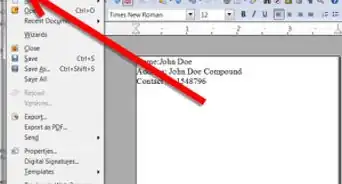
How to
Make Labels Using Open Office Writer
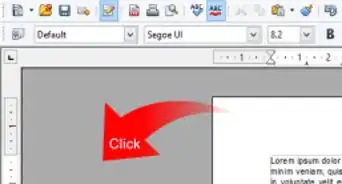
How to
Use OpenOffice Writer
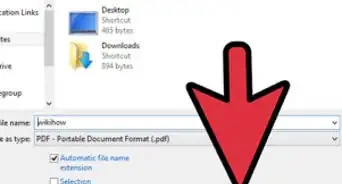
How to
Create a PDF File with OpenOffice
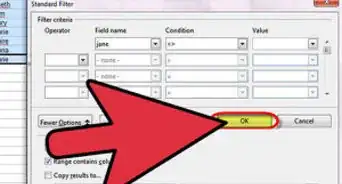
How to
Remove Duplicates in Open Office Calc
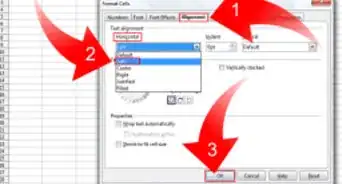
How to
Learn Spreadsheet Basics with OpenOffice Calc
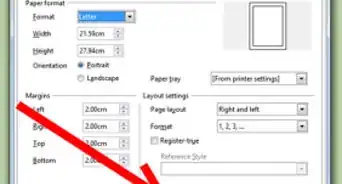
How to
Change Margins in OpenOffice
Advertisement
References
- Original information comes from TutorialsForOpenOffice
About This Article
wikiHow is a “wiki,” similar to Wikipedia, which means that many of our articles are co-written by multiple authors. To create this article, volunteer authors worked to edit and improve it over time. This article has been viewed 85,065 times.
How helpful is this?
Co-authors: 3
Updated: June 6, 2022
Views: 85,065
Categories: OpenOffice.org
Advertisement