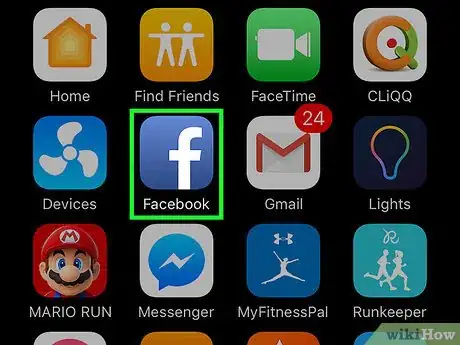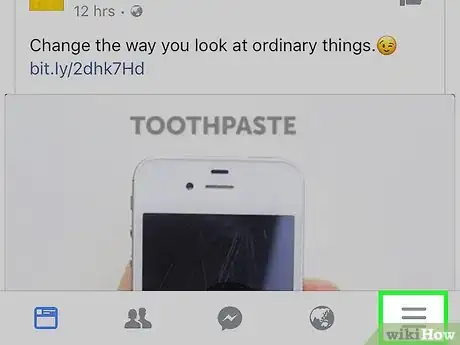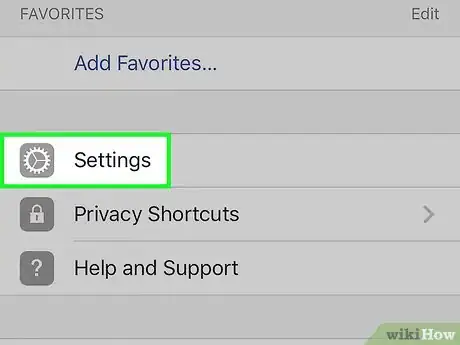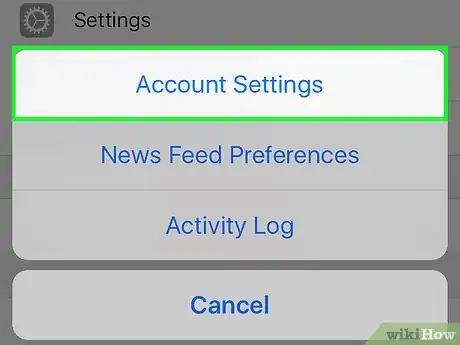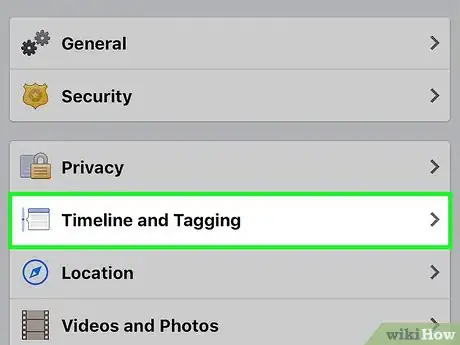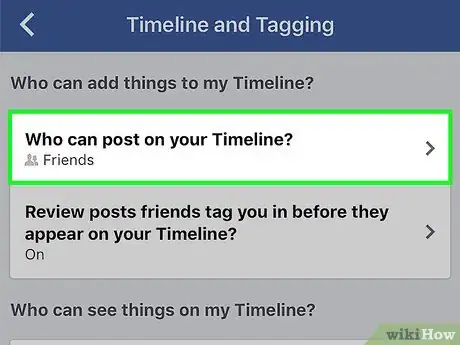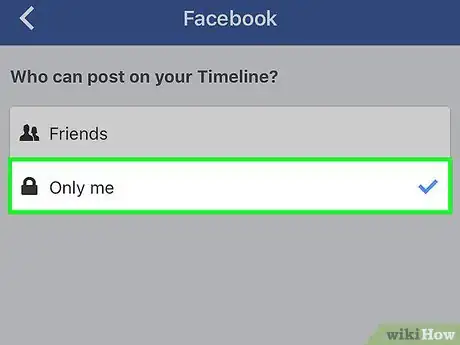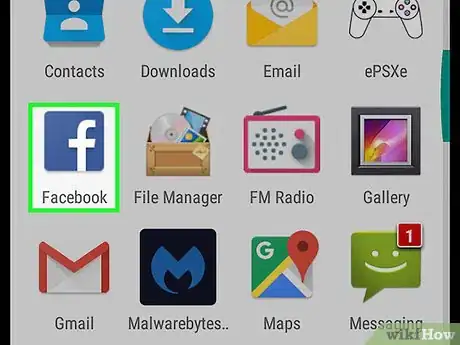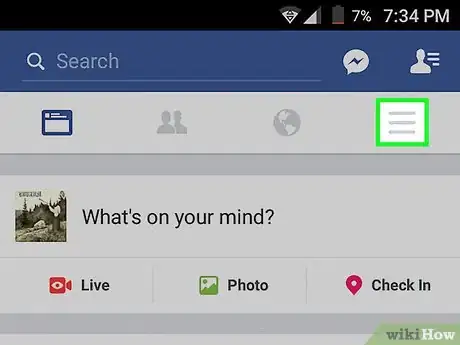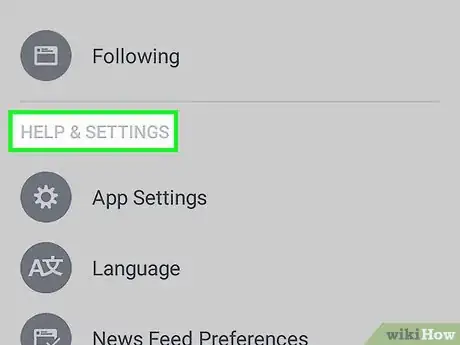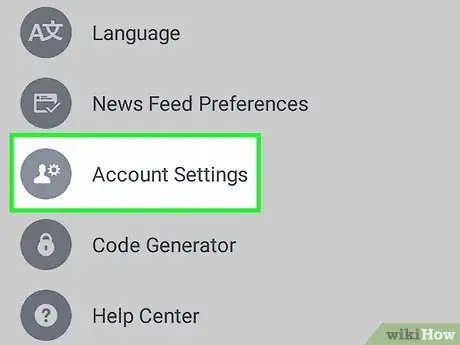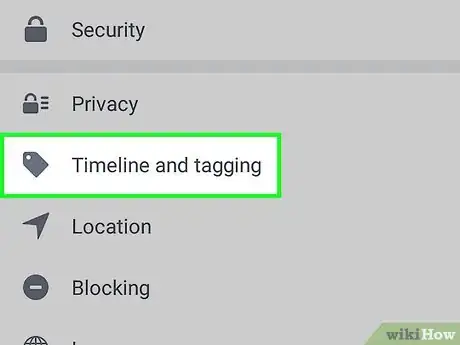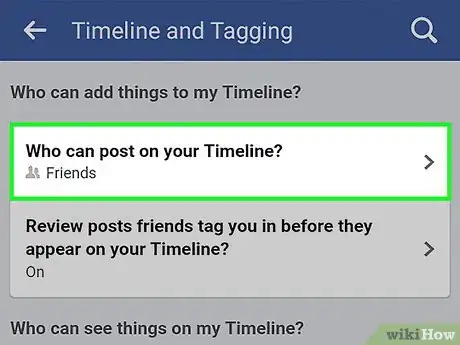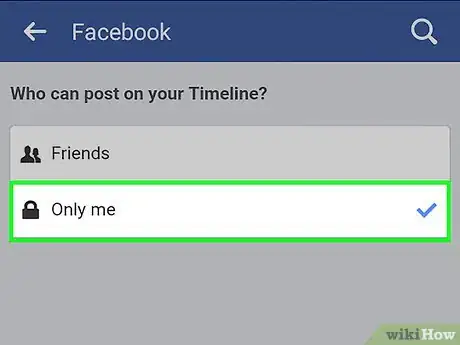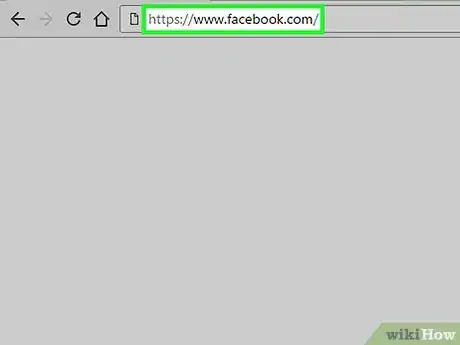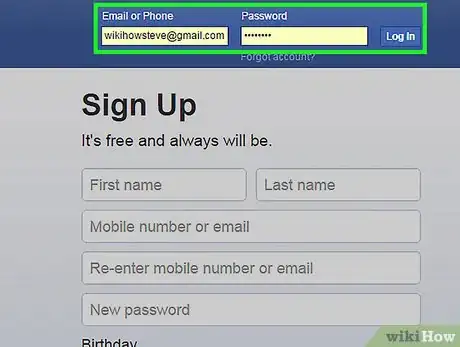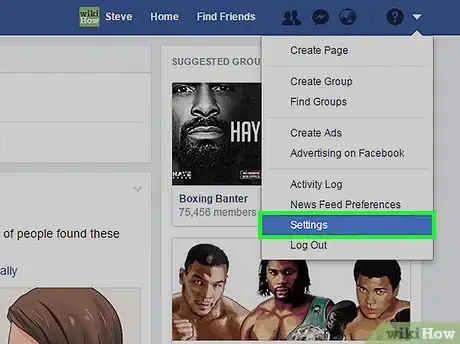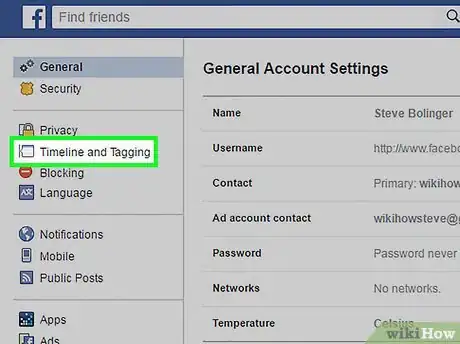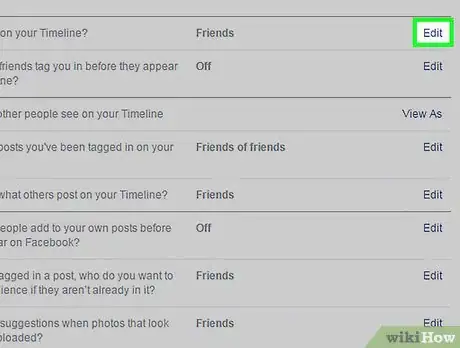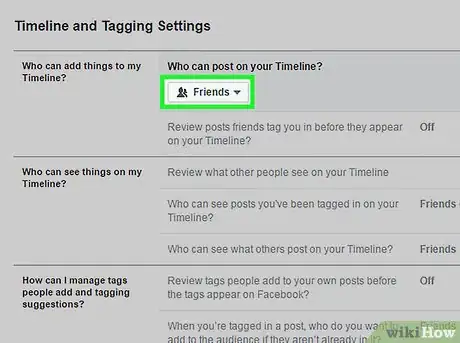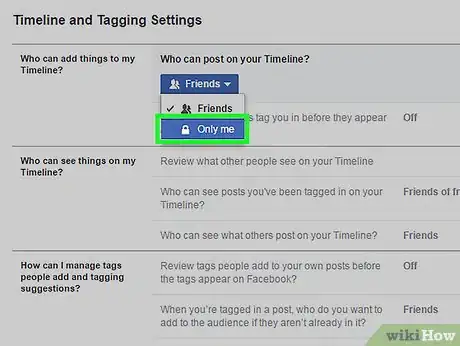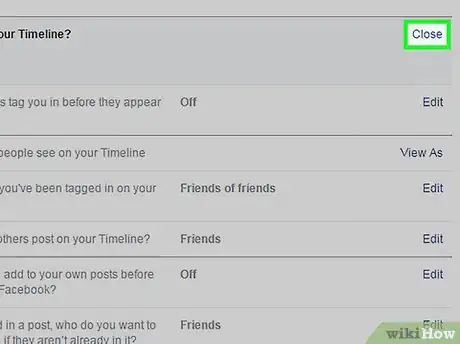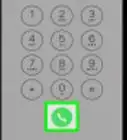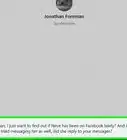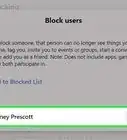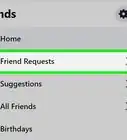Explore this Article
Co-authored by
wikiHow Staff
X
This article was co-authored by wikiHow Staff. Our trained team of editors and researchers validate articles for accuracy and comprehensiveness. wikiHow's Content Management Team carefully monitors the work from our editorial staff to ensure that each article is backed by trusted research and meets our high quality standards.
This article has been viewed 38,001 times.
Learn more...
This wikiHow teaches you how to stop others from posting to your Facebook wall using both the mobile app and desktop site.
Steps
Method 1
Method 1 of 3:
iPhone
-
1Open the Facebook app. As of March 2017, you do not have the option of stopping one specific person from posting on your wall unless you block them.
-
2Tap ☰ . It's located at the bottom-right corner of the screen.Advertisement
-
3Tap Settings. It's towards the bottom of the list of menu options.
-
4Tap Account Settings.
-
5Tap Timeline and Tagging.
-
6Tap Who can post on your Timeline?.
-
7Tap Only Me. Doing so will prevent others from posting to your Facebook wall.
Advertisement
Method 2
Method 2 of 3:
Android
-
1Open the Facebook app.
-
2Tap ☰ . It's located near the top-right corner of the screen.
-
3Tap Settings. It's towards the bottom of the list of menu options.
-
4Tap Account Settings.
-
5Tap Timeline and Tagging.
-
6Tap Who can post on your Timeline?.
-
7Tap Only Me. Doing so will prevent others from posting to your Facebook wall.
Advertisement
Method 3
Method 3 of 3:
Desktop Site
-
1Go to www.facebook.com.
-
2Enter your login information if prompted.
-
3Click the drop-down arrow. It's located at the far right corner of the screen next to the question mark icon.
-
4Click Settings.
-
5Click Timeline and Tagging. It's located in the menu on the left side of the screen.
-
6Click Edit next to "Who can post on your Timeline?" A drop-down menu will appear underneath the question.
-
7Click the drop-down box.
-
8Click Only Me.
-
9Click Close. It's located on the far right of the "Who can post on your Timeline?" question. Doing so will prevent others from posting to your Facebook wall entirely.
Advertisement
You Might Also Like

How to
Find Out Who Has Blocked You on Facebook
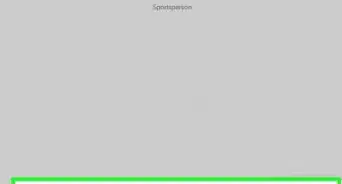
How to
Know if Someone Blocked You on Facebook Messenger
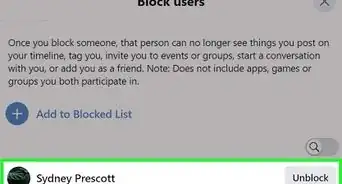 2 Ways to Unblock Someone on Facebook
2 Ways to Unblock Someone on Facebook
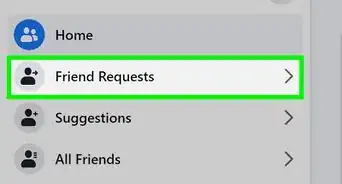
How to
Get Unblocked on Facebook

How to
Check Your Block List on Facebook
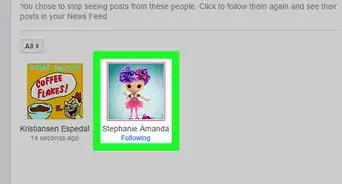
How to
Reconnect with People You Unfollowed on Facebook
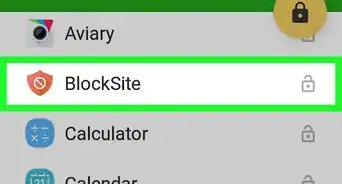
How to
Block Facebook
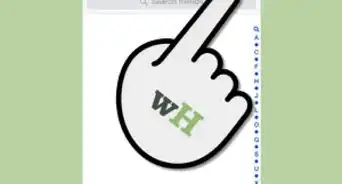
How to
Block Someone from an Event on Facebook
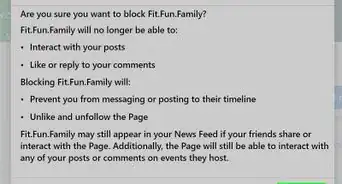
How to
Block a Page on Facebook
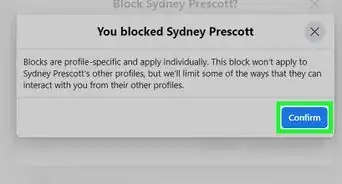
How to
Block People on Facebook
Advertisement
About This Article

Co-authored by:
wikiHow Staff
wikiHow Staff Writer
This article was co-authored by wikiHow Staff. Our trained team of editors and researchers validate articles for accuracy and comprehensiveness. wikiHow's Content Management Team carefully monitors the work from our editorial staff to ensure that each article is backed by trusted research and meets our high quality standards. This article has been viewed 38,001 times.
How helpful is this?
Co-authors: 4
Updated: May 12, 2017
Views: 38,001
Categories: Featured Articles | Blocking on Facebook
Advertisement