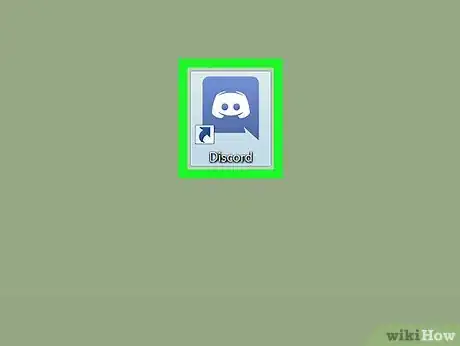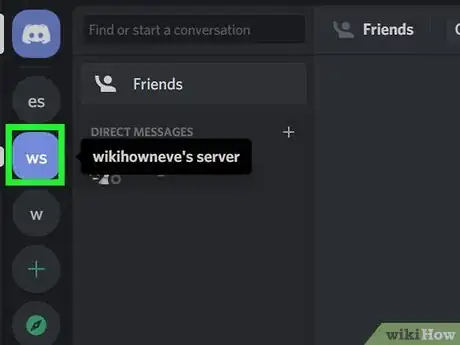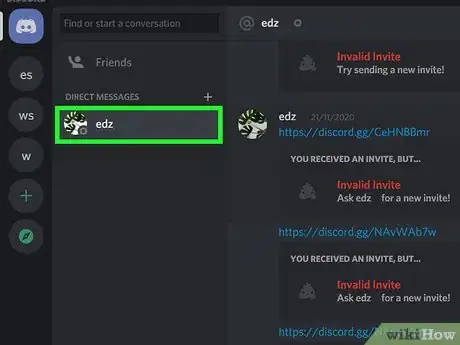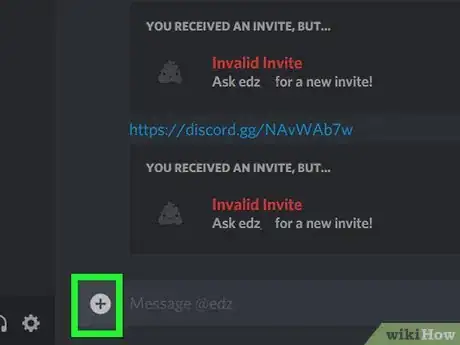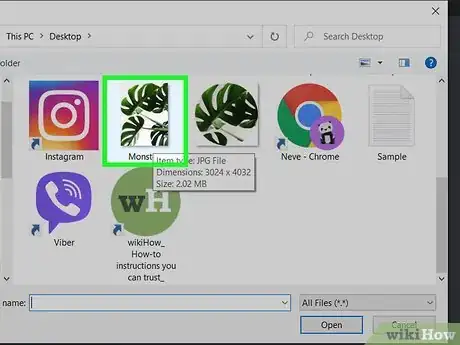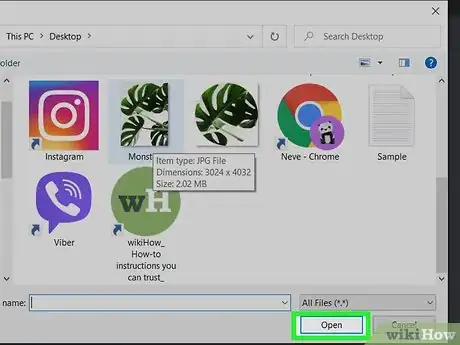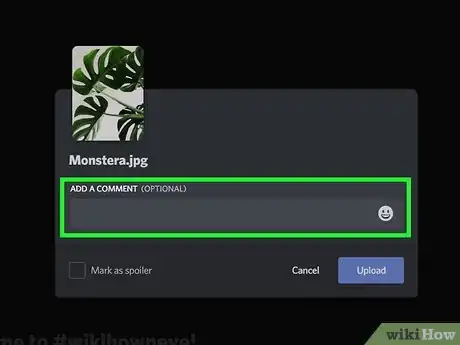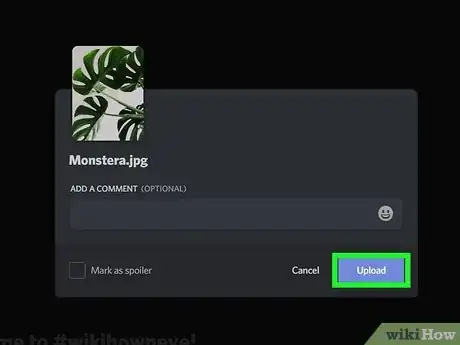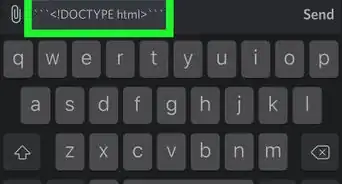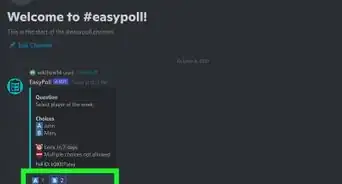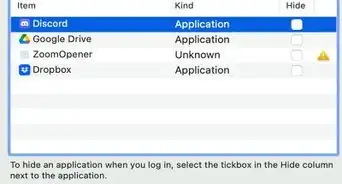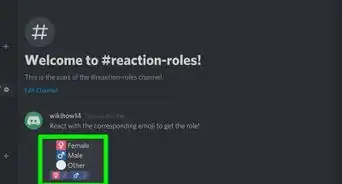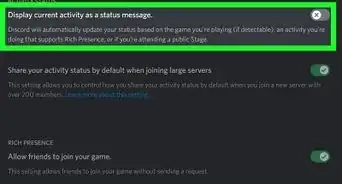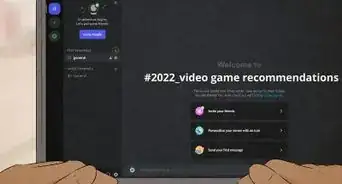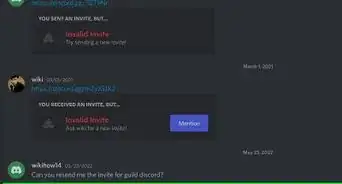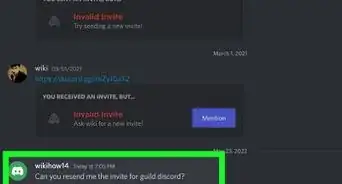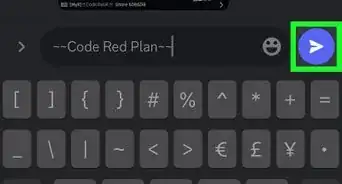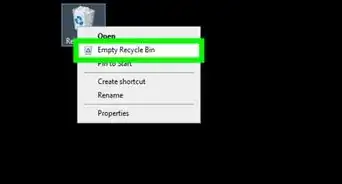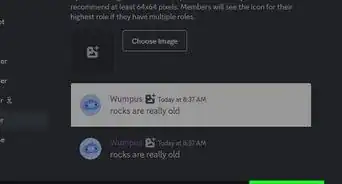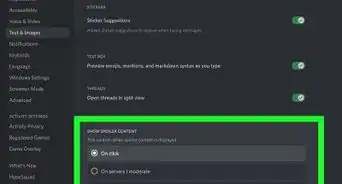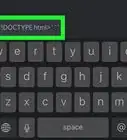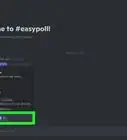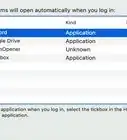This article was co-authored by wikiHow staff writer, Travis Boylls. Travis Boylls is a Technology Writer and Editor for wikiHow. Travis has experience writing technology-related articles, providing software customer service, and in graphic design. He specializes in Windows, macOS, Android, iOS, and Linux platforms. He studied graphic design at Pikes Peak Community College.
The wikiHow Tech Team also followed the article's instructions and verified that they work.
This article has been viewed 123,375 times.
Learn more...
This wikiHow teaches you how to share images from your computer in a Discord message or chat channel. You can upload images using the desktop app or the web client.
Steps
-
1Open Discord. If you’re using Windows, you should find it in the Windows menu. On a Mac, you’ll find it in the Applications folder in Finder.
- If you don’t have the Discord installed, you can download it from https://discord.com/download. You can also use the web client by going to https://discord.com/app in a web browser and log in.
-
2Open a server. Servers are listed by their initials or icons in the panel to the left. Click the server that has a chat you want to post an image in.Advertisement
-
3Open a chat. You can post images in a text channel or a private message to another user. Use one of the following options to open a chat.
- Text channel: Click one of the channels listed below "Text Channels" in the menu to the left. Text channels have a hashtag (#) next to them.
- Direct message: To direct message another user, locate the user in a chat or in the list of users in the panel to the right. Right-click their username and click Message.
-
4
-
5Navigate to the file you want to upload. You'll likely need to navigate to the folder that contains the image you want to upload. Use the file browser to navigate to the folder that contains the image you want to upload. Click folders to open them.
-
6Select an image file and click Open. Clicking the file highlights it. Then click Open in the lower-right corner to upload the file.
-
7Type a comment (optional). If you want to add a comment to the post, type it in the space that says "Add a comment". You can say something about the photo or caption it.
-
8Click Upload. It's the purple button in the lower-right corner of the upload window in the center of the screen. The image will upload to Discord and appear in the direct message or chat channel.
Community Q&A
-
QuestionDiscord works on my Windows XP via browser, but not this feature. Is there any other way to do it?
 Community AnswerYou could try downloading or capturing the image via camera. If this does not work, try reinstalling the app.
Community AnswerYou could try downloading or capturing the image via camera. If this does not work, try reinstalling the app. -
QuestionIs it possible to upload several photos in one post?
 Hadi AhmadCommunity AnswerYes. Select the photos you want to upload and then spam the Upload button.
Hadi AhmadCommunity AnswerYes. Select the photos you want to upload and then spam the Upload button.
About This Article
1. Open Discord.
2. Open a server in the panel to the left.
3. Open a direct message or chat channel.
4. Click the plus (+) icon.
5. Double-click the photo.
6. Type a comment.
7. Click Upload.