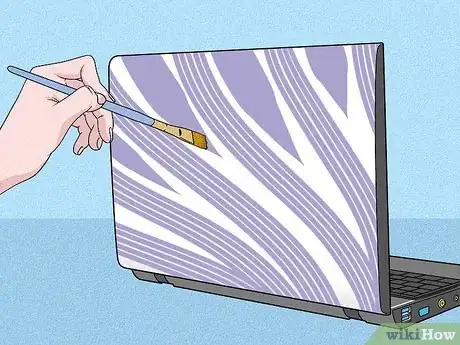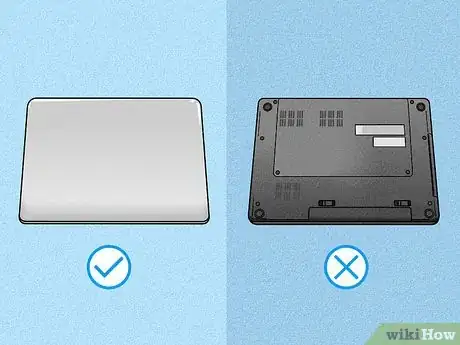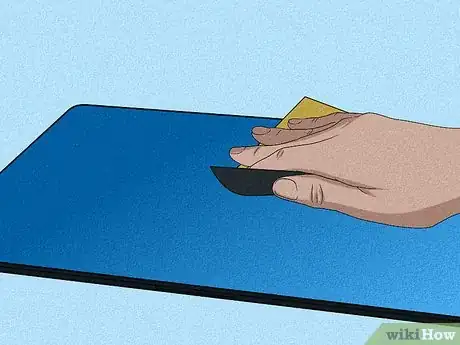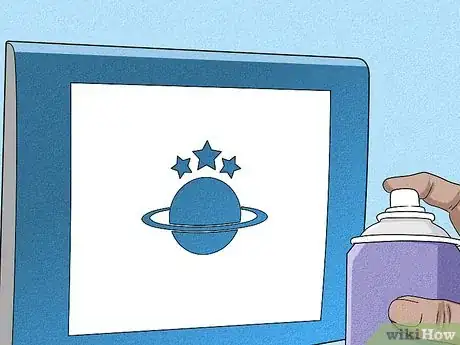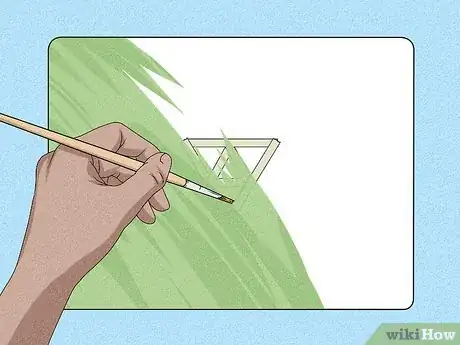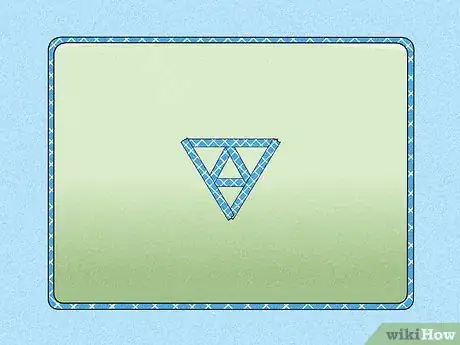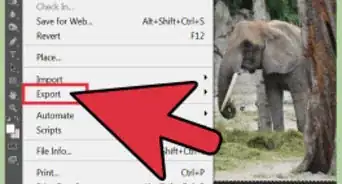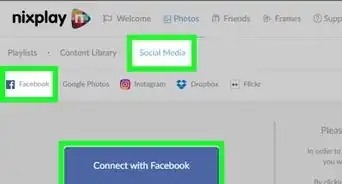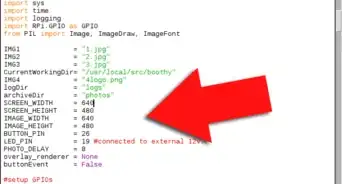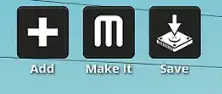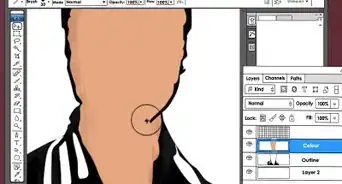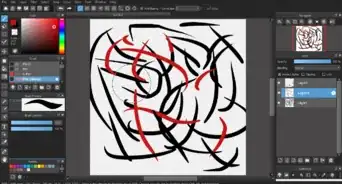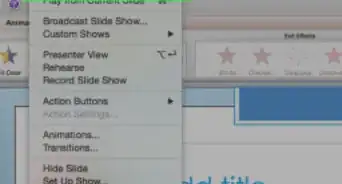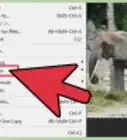This article was co-authored by wikiHow staff writer, Hannah Madden. Hannah Madden is a writer, editor, and artist currently living in Portland, Oregon. In 2018, she graduated from Portland State University with a B.S. in Environmental Studies. Hannah enjoys writing articles about conservation, sustainability, and eco-friendly products. When she isn’t writing, you can find Hannah working on hand embroidery projects and listening to music.
There are 8 references cited in this article, which can be found at the bottom of the page.
This article has been viewed 33,243 times.
Learn more...
If you feel like your laptop is a little plain or it looks like everyone else’s, you might be thinking about giving it a paint job. Painting your laptop is a DIY project you can tackle at home, as long as you’re super careful about where the paint goes. We’ve answered your questions so you can give your computer the makeover it deserves while keeping it safe.
Steps
Is it okay to paint a laptop?
-
1Yes, you can paint the outside! Paint is fine on the outside of a laptop, but it can ruin the inside. Make sure you cover the screen, webcam, and any vents and ports to keep paint away from them.[1]
- If you’re worried about getting paint on the inside of your laptop, you can get it professionally done by an electronics painter.
-
2You can’t paint the bottom or the inside of the laptop. It could ruin the electronics of your computer. Stick to painting the top part of your laptop, since that’s the side everyone will see anyway![2]
- If you want a less permanent solution, try using a shell casing instead.
How do I prepare my laptop for painting?
-
1Tape off any open vents or ports first. Use painter’s tape so it peels off easily when you’re done. Cover up any openings that might get paint in them, like USB ports, fan vents, or headphone jacks.[3] Mask off the screen and webcam, too.
- You can find painter’s tape at most hardware stores.
-
2Sand your laptop if it has scratches or indents. If you’re painting your laptop to cover up scratches or gouges, use a piece of 400-grit sandpaper to remove the top layer of paint. Once the initial layer of paint is off, you can move onto adding your cool design.[4]
- Be careful not to sand too far down! You just want to take the paint off here, not any layers of metal.
- Sanding your laptop first works best before spray painting. If you’re going to use acrylic paint, don’t worry about sanding it.
Can you spray paint a laptop?
-
1Yes, if you use lacquer spray paint. This type of spray paint gives a glossy, hard finish so you don’t have to worry about scraping your design once it’s done. You can find this spray paint at most home goods stores in all sorts of colors.[5]
- Spray paint is usually pretty cheap, so you’ll only need to spend about $5 per can.
- If you sanded your laptop, you’ll also need a spray paint primer.
-
2You can make cool designs with stencils, too. Make stencils out of cardboard or cardstock in any shape that you’d like. Hold a can of spray paint about 1 ft (0.30 m) away from the laptop, then spray away![6]
- Use circular stencils to make planets among the stars, or cut shapes out of cardstock for zigzags and triangles.
- Try using multiple spray paint colors on top of each other for a cool visual effect.
Can I paint my laptop with acrylic paint?
-
1Yes, if you don’t mind a little texture on your laptop. Acrylic paint tends to dry in clumps or globs if you don’t smooth it out first. If you don’t mind your laptop feeling a little rough, go ahead and use acrylic paint to make a design on your computer.[7]
- This could make it harder to put cases or skins on your laptop in the future, so keep that in mind as you pick out your materials.
-
2Use tape to make fun stencils and shapes. If you’re going for a geometric look, paint a base layer of white acrylic paint all over your laptop. Then, add pieces of painter’s tape in triangles or zigzags and paint a darker color over the top. When the paint dries, pull the tape off to reveal your design![8]
- Painter’s tape will pull easily off your laptop, so you don’t have to worry about any smudges or stickiness.
- You could even recreate pieces of art, like the Starry Night or The Great Wave of Kanagawa.
How else can I decorate my laptop?
-
1Try some stickers to add easy designs. If you like the chaotic look, head to the craft store and buy some stickers. Put them all over the front of your laptop for a fun decoration that won’t come off anytime soon.[10]
- You can add multiple layers of stickers for an even more chaotic look.
- Try collecting stickers from your friends or local businesses for a unique touch.
- You can put stickers almost anywhere, except on your laptop keyboard or screen. Stickers tend to leave a sticky residue behind that can be tough to wipe off.
-
2Use Washi tape as a border. If you just want a little bit of decoration on your laptop, grab a roll of Washi tape and cut it so it’s about 1/2 the width it normally is. Put this on the outside edge of your laptop on all 4 sides to make an interesting border around the outside. You could also put some Washi tape on the inside of your laptop underneath your keyboard for some added decoration.[11]
- You can find Washi tape at most craft stores.
- Keep Washi tape away from your laptop screen, since it can leave a sticky residue behind.
Warnings
- Don’t use any other household paints to paint your laptop. Stick to spray paint or acrylic paint for the best results.⧼thumbs_response⧽
References
- ↑ https://www.pcworld.com/article/226116/Geek_101_How_to_Fix_Minor_Chips_And_Repaint.html
- ↑ https://www.pcworld.com/article/226116/Geek_101_How_to_Fix_Minor_Chips_And_Repaint.html
- ↑ https://www.itbusiness.ca/news/cool-tips-n-tricks-to-liven-up-your-laptop/14970
- ↑ https://www.itbusiness.ca/news/cool-tips-n-tricks-to-liven-up-your-laptop/14970
- ↑ https://www.pcworld.com/article/226116/Geek_101_How_to_Fix_Minor_Chips_And_Repaint.html
- ↑ https://www.youtube.com/watch?v=3-jhOG9uO2s&feature=youtu.be&t=39
- ↑ https://www.youtube.com/watch?v=f-62PTOBvtU&feature=youtu.be&t=39
- ↑ https://www.youtube.com/watch?v=F_ae7SYJPbQ&feature=youtu.be&t=380
- ↑ https://www.youtube.com/watch?v=CzxJ0Bcn4Ck&feature=youtu.be&t=81