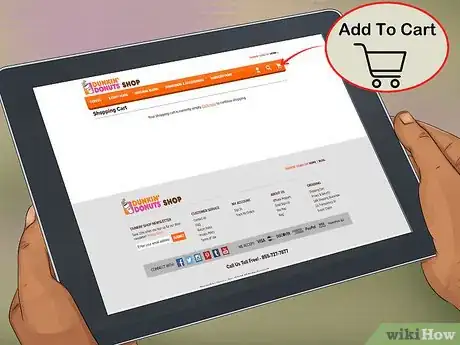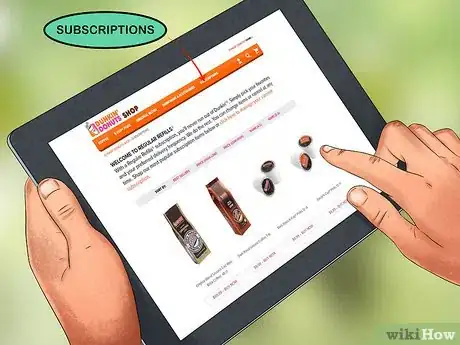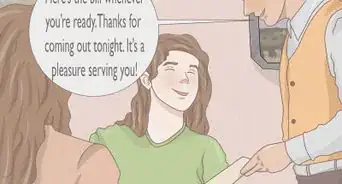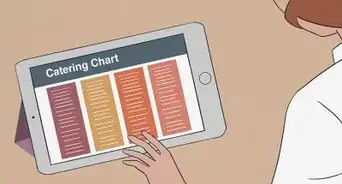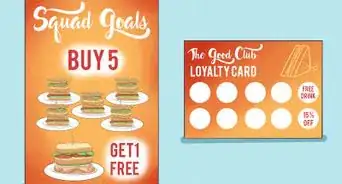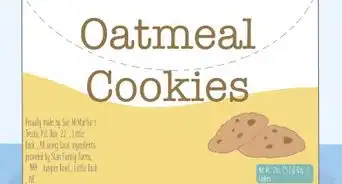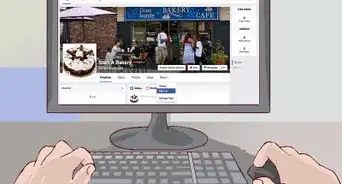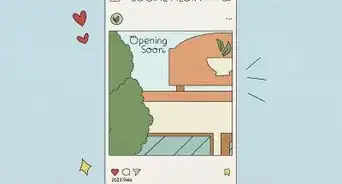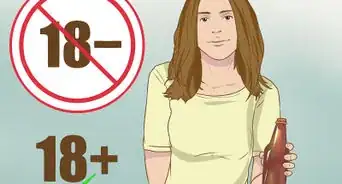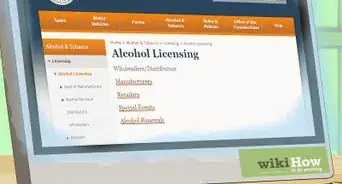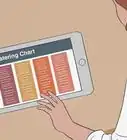This article was co-authored by wikiHow Staff. Our trained team of editors and researchers validate articles for accuracy and comprehensiveness. wikiHow's Content Management Team carefully monitors the work from our editorial staff to ensure that each article is backed by trusted research and meets our high quality standards.
This article has been viewed 65,167 times.
Learn more...
Whether you desire a fresh cup of coffee or a bag for home, Dunkin Donuts has made it easy to place an order. Get the kind of coffee you want by being specific with your order and learning some common phrases. Ordering can be done in person or by downloading the official application. At home, visit the official Dunkin Donuts shop or another retailer to order coffee to make at home. By ordering this way, you get to skip the line and still get the coffee you want.
Steps
Ordering in Person
-
1Be specific with your order instead of saying "coffee regular." “Coffee regular” is a term you should avoid using since regular means something different to every coffee drinker. Tell the person taking your order which blend you want, such as original, decaf, or dark roast. Then mention how much cream and sugar you want.[1]
- The amount of cream and sugar is standardized by cup size. If you don’t specify how much you want, you will get 2 of each for a small, 3 for a medium, and 4 for a large.
-
2Order coffee "light and sweet" for extra cream and sugar. Ordering a “coffee light and sweet” will get you a slightly weaker but sweeter cup of coffee. This is the standard cup of coffee served at Dunkin Donuts, but with 1 extra serving of cream and sugar.
- For example, a small cup will include 3 servings of cream and sugar instead of the normal 2.
Advertisement -
3Say "easy sugar" to get less sugar than normal. Saying “easy sugar” shows that you want your coffee with a little less sweetness than the standard cup. It will still have some sugar unless you say you want none. It will also have the usual serving of cream.
- A small cup easy on the sugar will have 1 serving of sugar instead of 2.
-
4Choose dark coffee for less cream. Dark coffee still has sugar, but comes with less cream than regular coffee. Remember that it will still have some cream in it, so if you don’t want cream at all, tell the employee so they can adjust your order properly.
- For instance, a small cup will have 1 serving of cream instead of the normal 2.
- Ordering your coffee with “light sugar” can also mean this. State exactly what you want to ensure that the employees understand your order.
-
5Order "coffee black" to get no cream or sugar. “Coffee black” is very strong, so be careful! It is coffee without anything added to it. Dunkin Donuts doesn’t provide spare cream or sugar packets, so you won’t be able to adjust your coffee at the restaurant.
-
6Specify iced when you want to order cold coffee. The employees assume you want hot coffee when you say “regular” or “coffee.” Be sure to say that you want iced coffee so that there is no confusion.[2]
-
7Ask for sugar if you want it with your latte. Lattes do not come with cream or sugar. They’re made with either skim milk or whole milk, depending on your preference. If you want sugar added in, ask the employee before they make it.[3]
- Lattes can be ordered regular or decaf. The employee will ask you which one you want.
-
8Request whipped cream when you want it in your drink. Whipped cream is never added to an order unless you ask. When you’re ordering a coolata or an iced latte, specify that you would like whipped cream in order to have it included for no charge.[4]
Using the Dunkin Donuts App
-
1Download the Dunkin Donuts mobile application. Visit the app store on your phone and type “Dunkin Donuts” into the search box. It will take you to the official “Dunkin’ Donuts perks & rewards” app. Download it so you can place an order through the application.[5]
-
2Enroll in the Dunkin Donuts rewards program. To make an order through the app, becoming a rewards program member is necessary. On the application’s main screen, you will see a box labeled “DD Perks” that you can tap to begin setting up an account. You may also go to www.ddperks.com to begin.[6]
- To sign up, enter some basic personal information, such as your email address, birthday, and a new password for your rewards account.
-
3Tap the order button on the main menu screen. Back on the main screen that shows up when opening the app, look in the bottom right corner for a box labeled “Order.” Tap that to go to the location screen.[7]
-
4Select a location to place your order. The location screen has 3 options. The “map” and “list” options will reveal any Dunkin Donuts franchises near you. The “recent” option will be empty at first, but will save any locations that you order from using the app. Pick 1 of the locations to place your order.[8]
- Once you have selected a location, tap the continue button in the lower right corner.
-
5Use the interactive menu to create your order. The next screen is filled with buttons representing menu options. Since you’re getting coffee, tap the “Hot Drinks” option in the top right corner or the “Iced Drinks” option below it. Select the type of coffee you want, then tap “Add To Order” at the bottom of the screen.[9]
- All of the customization options, such as flavorings, will appear after selecting the type of drink you want.
- The application uses a national menu, so the Dunkin Donuts you visit may not have what you order. The employees will tell you this when you arrive.
-
6Choose a payment method to complete your order. Scroll down to the bottom of the checkout screen to find the payment options. If you don’t have a reloadable DD Card registered yet, the app will instruct you on how to purchase a virtual card. Set up the card, then tap “Submit” in the bottom right corner.[10]
- If you already have a DD Card, you can link it to your account. Use the pin and ID numbers on the back to register it on the checkout screen.
- On this screen, you may also swipe right on your order items to change or remove them.
-
7Tap the pick up button when you’re ready to get your order. On the next screen, scroll down to the “I’m Ready To Pick Up” button. Wait to tap the button until you’re about to arrive at Dunkin Donuts to ensure your drink is served fresh.[11]
- Prepare your order in advance to save time. As long as you don’t tap the button, the employees won’t begin to fill your order.
-
8Select the drive-through or counter to pick up your coffee. The last screen on the app has 2 buttons. Pick “Drive Thru” if you want to get in the drive through line with your car. Choose “Walking In” if you wish to go into the Dunkin Donuts and get your order at the counter. Show up at the location you selected to get your order![12]
- No matter which option you choose, tell the employees that you’re picking up a mobile order and they’ll get it for you.
- You can also order through the Waze app. The steps are the same, including downloading the Dunkin Donuts app. Simply search for a restaurant location within Waze to begin ordering.
Ordering Coffee Shipments
-
1Visit Dunkin Donuts’ online shop. Go to http://shop.dunkindonuts.com/ to find all the products Dunkin Donuts officially has for sale, including bags of coffee and K-Cups. Click the menu options at the top of the screen to sort through the available options.
- Other stores, such as general stores like Walmart, may also have Dunkin Donuts coffee available to buy both online and in person.
-
2Click the Add To Cart option to begin the ordering process. Click on the image of the type of coffee you wish to buy. Scroll down the page a little to find the “Add To Cart” option. This takes you to the cart page, which displays what’s on your order.
-
3Select the Subscription options for automatic ordering. The “Add Subscription” button is next to the “Add To Cart” button on the item’s page. This means that Dunkin Donuts will renew your order as long as you keep the subscription. You can customize this by selecting a delivery interval option in the drop-down box nearby.
- Subscriptions can currently be set for delivery every 2, 4, 6, 8, or 10 weeks.
-
4Enter your shipping and payment information on the checkout screen. No matter which option you pick, you will end up on the cart page. Verify your order, then select “Checkout.” Enter your name, address, and payment information to complete your order.
References
- ↑ https://www.boston.com/news/business/2014/06/17/at-dunkin-donuts-coffee-regular-has-a-limit-and-that-limit-is-new-york-state
- ↑ https://www.eater.com/2016/8/4/12373292/dunkin-donuts-cold-brew-iced-coffee
- ↑ https://www.theodysseyonline.com/20-things-dunkin-donuts-employees-want-know
- ↑ https://www.theodysseyonline.com/20-things-dunkin-donuts-employees-want-know
- ↑ https://www.dunkindonuts.com/en/dd-cards/mobile-app
- ↑ https://www.dunkindonuts.com/en/dd-cards/mobile-app
- ↑ https://news.dunkindonuts.com/blog/how-to-use-on-the-go-mobile-ordering-on-the-dunkin-mobile-app
- ↑ https://news.dunkindonuts.com/blog/how-to-use-on-the-go-mobile-ordering-on-the-dunkin-mobile-app
- ↑ https://news.dunkindonuts.com/blog/how-to-use-on-the-go-mobile-ordering-on-the-dunkin-mobile-app
About This Article
Ordering coffee at Dunkin Donuts gives you a wide range of drinks to choose from. First, tell your server the type of coffee you want, whether it’s a normal cup, a latte, or an iced coffee. You should also specify whether you want a small, medium, or large drink. It’s standard at Dunkin Donuts to add 2 cream and sugar to a small cup, 3 to a medium, and 4 to a large. If you want more or less cream or sugar than the standard, be sure to say so. For example, say you want a coffee with “easy sugar” to order less sugar, or a “light and sweet“ for a weaker coffee that’s sweeter than usual. Asking for a “dark coffee” will get you less cream but the usual amount of sugar. If you order a latte, you’ll also need to ask for sugar, since the standard latte doesn’t include any. For tips on how to order coffee using the Dunkin donuts app, read on!