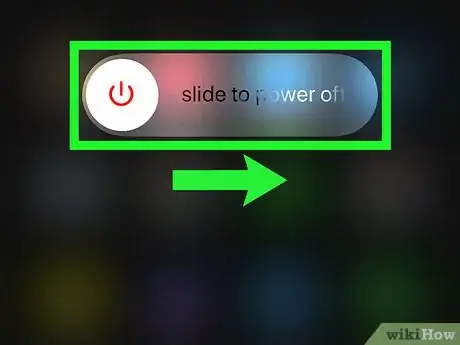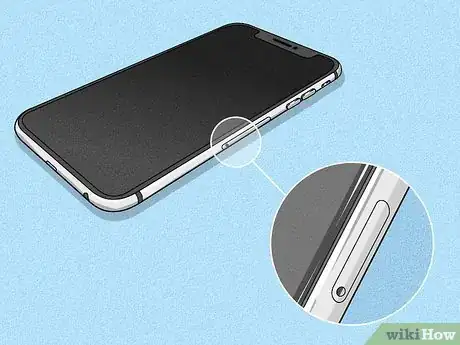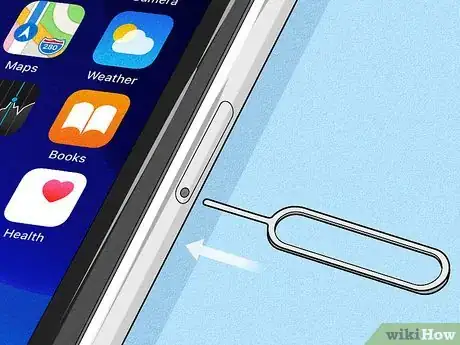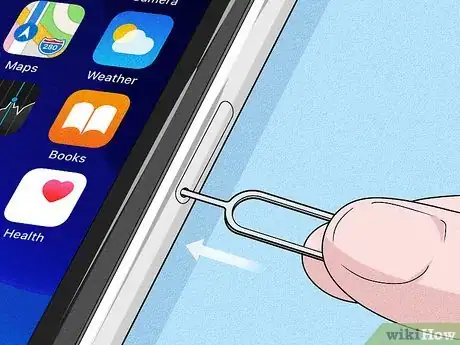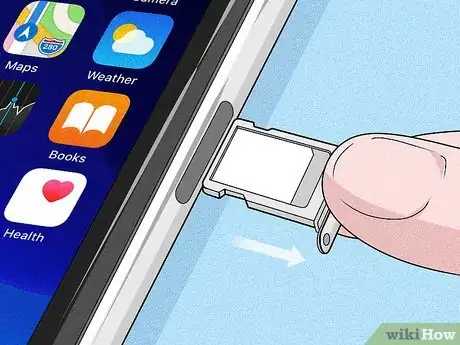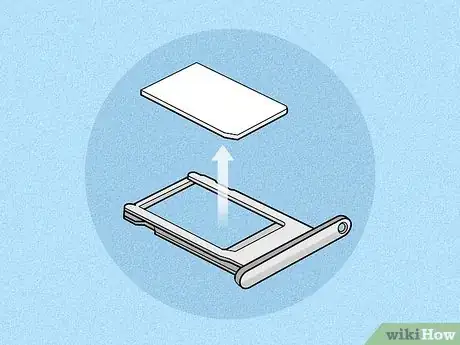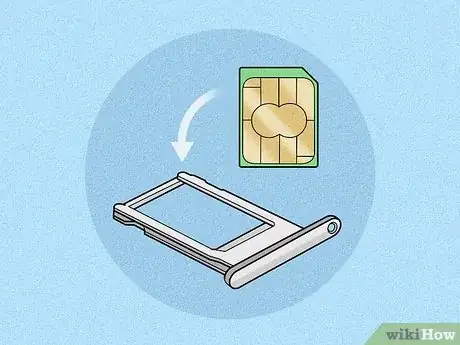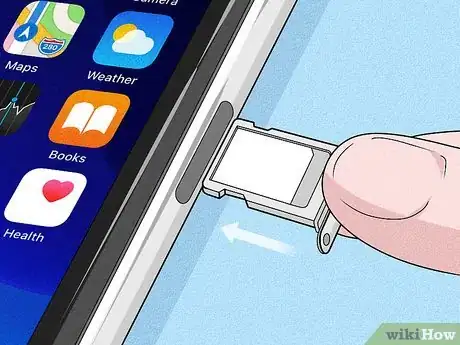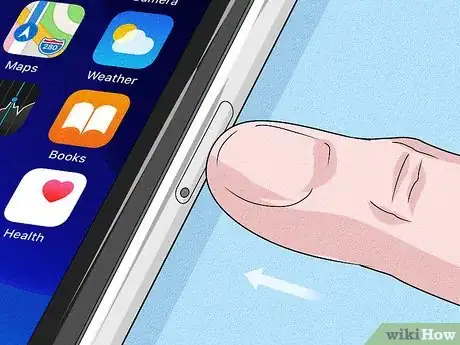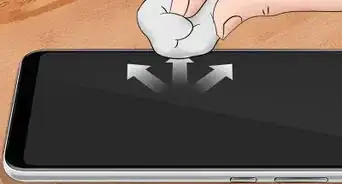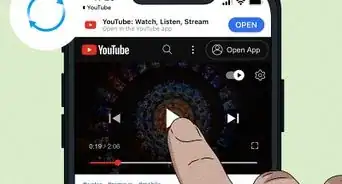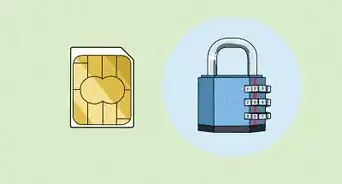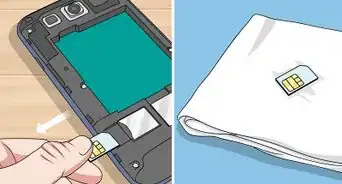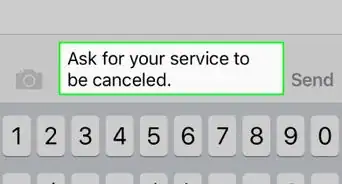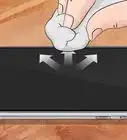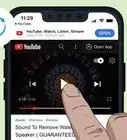X
This article was co-authored by wikiHow staff writer, Travis Boylls. Travis Boylls is a Technology Writer and Editor for wikiHow. Travis has experience writing technology-related articles, providing software customer service, and in graphic design. He specializes in Windows, macOS, Android, iOS, and Linux platforms. He studied graphic design at Pikes Peak Community College.
The wikiHow Tech Team also followed the article's instructions and verified that they work.
This article has been viewed 33,488 times.
Learn more...
This wikiHow teaches you how to open the SIM card tray on an iPhone. You will need the SIM extractor tool that came in the box with your iPhone or paper clip to eject the SIM card tray.
Steps
-
1Power off the iPhone. Always turn the power off before you remove the SIM card. To turn off an iPhone, hold the power button on the right until the "Slide to power off" option appears then swipe the power icon all the way to the right.
-
2Locate the SIM tray. It's usually located on the right side of the phone. It's a small, oval-shaped compartment with a small hole in it, just under the power button.Advertisement
-
3Insert the SIM extraction tool in the hole of the SIM tray. The SIM extraction tool should be in the box that your iPhone came in.
- If you do not have a SIM extraction tool, you can use the end of an unfolded paper clip or bobby pin.
-
4Press down on the SIM extraction tool firmly. With just a little bit of force, the SIM card tray will eject and pop out slightly.
-
5Remove the SIM tray. After the SIM tray ejects, pull it out of the compartment with your fingers.
-
6Remove SIM card from the tray. The SIM card sits in a slot in the tray that is in the exact shape of the SIM card.
-
7Place a new SIM card in the tray. Align the cut corner of the SIM card with the cut corner of the outline in the tray. Make sure the metal part of the SIM card is facing down.
-
8Slide the SIM tray back into the iPhone. Once the SIM card is firmly in place in the SIM tray, you can slide it back into the SIM compartment of the phone.
-
9Press down on SIM tray. This will lock the SIM tray firmly in place with the new SIM. You can now power your phone back on.
Advertisement
About This Article
Advertisement