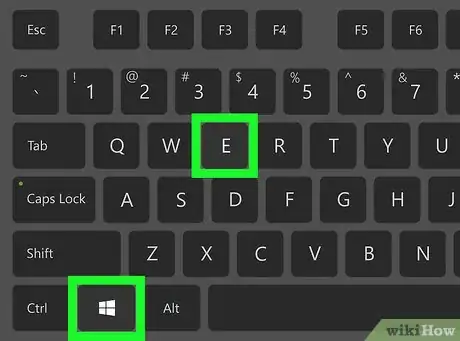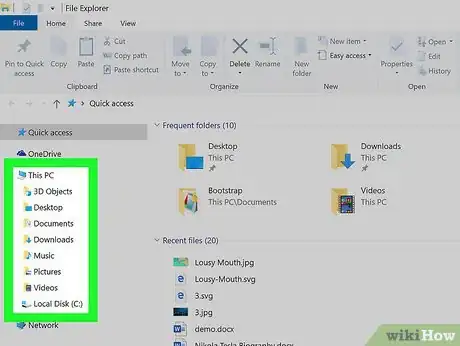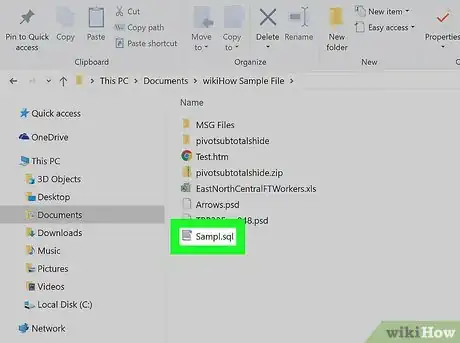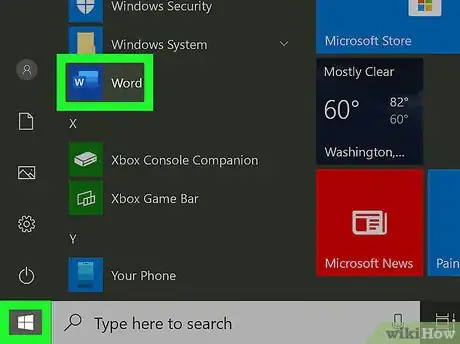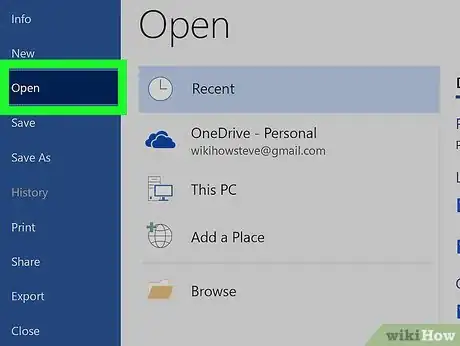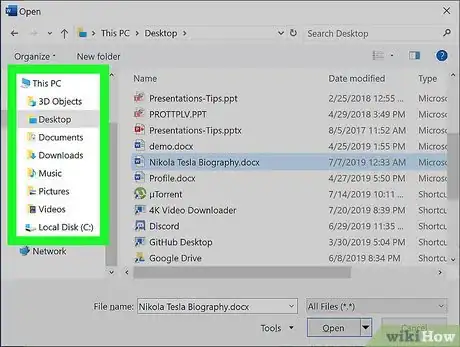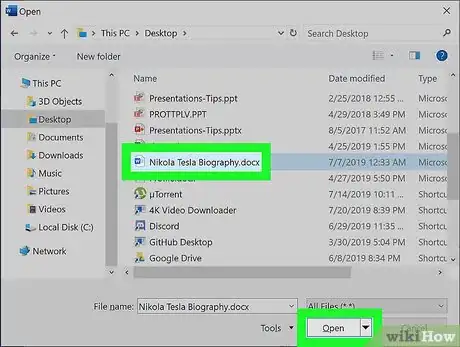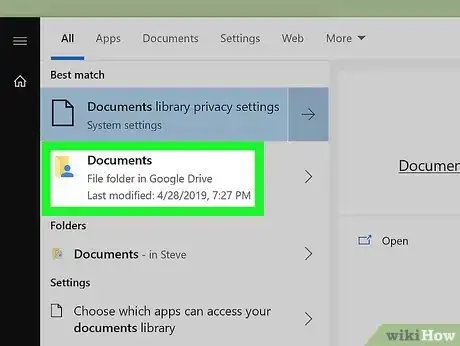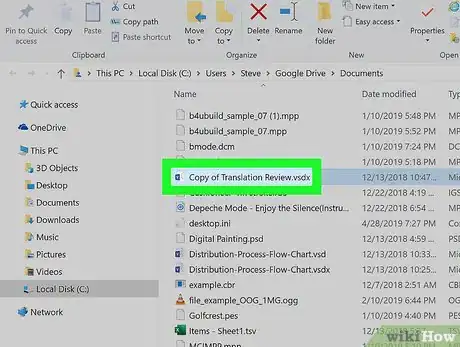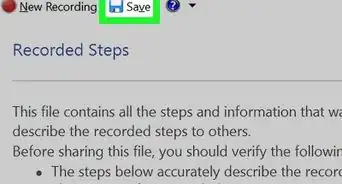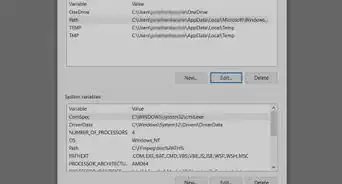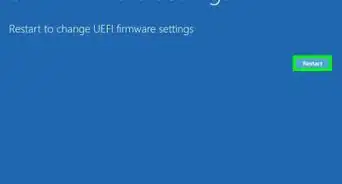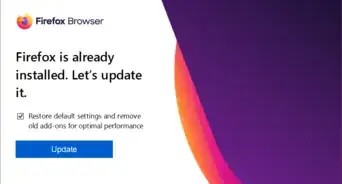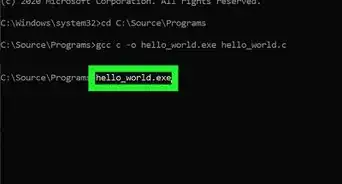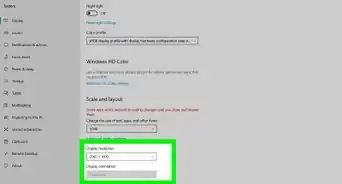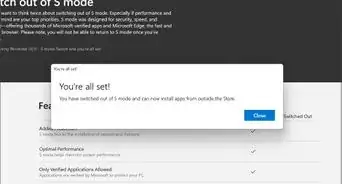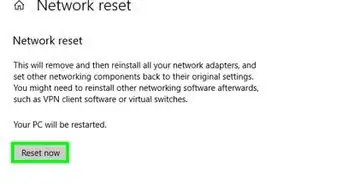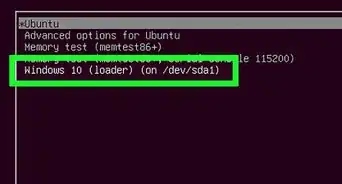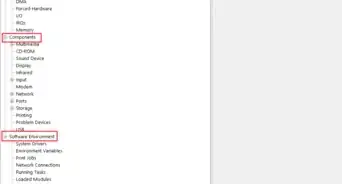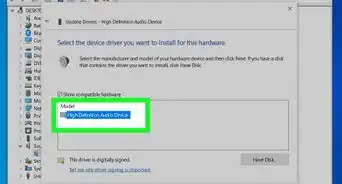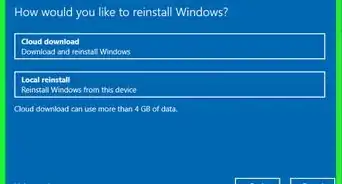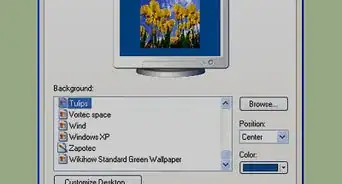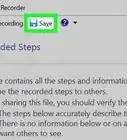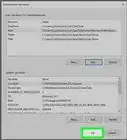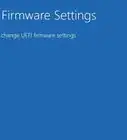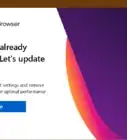This article was co-authored by wikiHow staff writer, Nicole Levine, MFA. Nicole Levine is a Technology Writer and Editor for wikiHow. She has more than 20 years of experience creating technical documentation and leading support teams at major web hosting and software companies. Nicole also holds an MFA in Creative Writing from Portland State University and teaches composition, fiction-writing, and zine-making at various institutions.
The wikiHow Tech Team also followed the article's instructions and verified that they work.
This article has been viewed 338,384 times.
Learn more...
This wikiHow teaches you different ways to open files on your Windows PC. If you have the app you used to create the file, you can open the file from within the app. You can also browse to the file using the Windows File Explorer or from the Documents folder.
Steps
Using the Windows File Explorer
-
1Press ⊞ Win+E. Pressing the Windows key (usually near the bottom-left corner of the keyboard) and E together opens your file browser, which is called File Explorer.
-
2Navigate to the file you want to open. The drives on your computer appear in the left panel of the File Explorer. Clicking any drive or folder in the left panel displays its contents on the right.
- Files you've downloaded from the internet are usually saved to the Downloads folder. Click the arrow next to This PC to expand all folders, then click Downloads to open this folder.
- If you're not sure where the file is located, click This PC in the left panel, then type the file name (or part of it) into the search bar at the top-right corner of File Explorer. Press ↵ Enter to start the search.
Advertisement -
3Double-click the file to open it. This opens the file in its default app.
- If you want to select a specific app to open the file with, right-click the file, select Open With, and then choose an app. Check out https://www.openwith.org to learn more about finding the right app to open a file.
- If the file is a ZIP/compressed file, right-click the file and select Extract here. This creates a new folder in the current directory. You can now double-click the new folder to browse what's inside.
Using the App that Created the File
-
1Open the app you want to use. For example, if you want to open a Microsoft Word document, you'd want to open Microsoft Word.
- All of the apps installed on your PC can be found in the Start menu, which is usually at the bottom-left corner of the screen. You may have to click All Apps or All Programs to view the entire list.
- You can also open an app using the Windows Search bar. Click the magnifying glass or circle to the right of the Start button, type app's name (e.g., word), and then click it in the search results.
-
2Click the File menu and select Open. The File menu is usually in a menu bar at the top of the screen. Once you click Open, you'll usually see a file browser.
- Sometimes the menu will display an icon of a folder instead of the word File.
- If you don't see a File menu, look for a menu or button called Open instead.
-
3Browse to the file you want to open. If you don't see the file in the list, you'll have to navigate to the folder where it is stored. You can do this using the folders and drives on the left side of the file browser.
-
4Select the file and click Open. This opens the file for viewing and/or editing in the current app.
Using the Documents Folder
-
1Open the Documents folder. Many of your Windows apps save files to the Documents folder by default. There are several ways to do this:
- Click the Start menu, which is usually at the bottom-left corner of the screen, and then click the Documents folder.
- Click the circle or magnifying glass to the right of the Start menu, type documents into the search bar, and then click the Documents folder in the search results.
- Double-click the Documents folder on your desktop.
- Double-click This PC or Computer on the desktop, and then double-click Documents inside.
-
2Double-click the file you want to open. This opens the file in its default app for viewing and/or editing.
- You can also open a file with another program by right-clicking the file, selecting Open With, and then choosing another app.
- Check out https://www.openwith.org to learn more about finding the right app to open a file.
Community Q&A
-
QuestionWhat is the difference between logging off and shutting down a computer?
 Community AnswerThey both log you out of your account, but only shutting it down properly turns off the PC. Logging out will not turn the computer off, you will be given the option to sign into another account.
Community AnswerThey both log you out of your account, but only shutting it down properly turns off the PC. Logging out will not turn the computer off, you will be given the option to sign into another account. -
QuestionHow do I create a folder for documents?
 DanoyachtcaptTop AnswererOn a Windows PC, just right-click anywhere on the desktop, select New, then select Folder. You can then give your new folder a name.
DanoyachtcaptTop AnswererOn a Windows PC, just right-click anywhere on the desktop, select New, then select Folder. You can then give your new folder a name. -
QuestionHow do I open a document?
 Community AnswerYou can double click on any file that has a preset opener to open it.
Community AnswerYou can double click on any file that has a preset opener to open it.
Warnings
- Files that are zipped may require special handling, including following specific rules (such as password access) put into place when zipped.⧼thumbs_response⧽
Things You'll Need
- Computer
- Applicable software program, if you have it
- Windows System
About This Article
1. Press the Windows key + E.
2. Browse to the file in the left panel.
3. Double-click the file in the right panel.