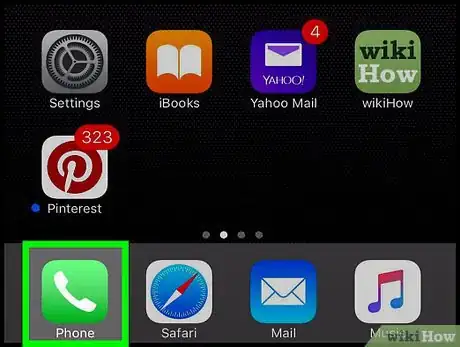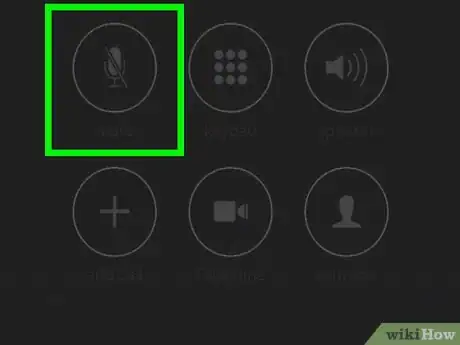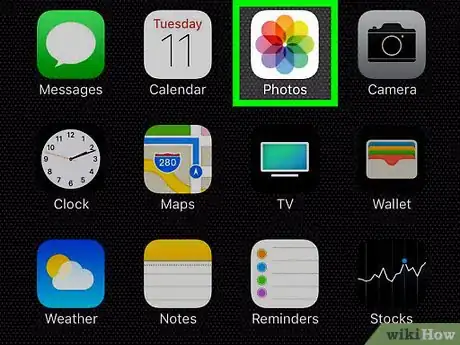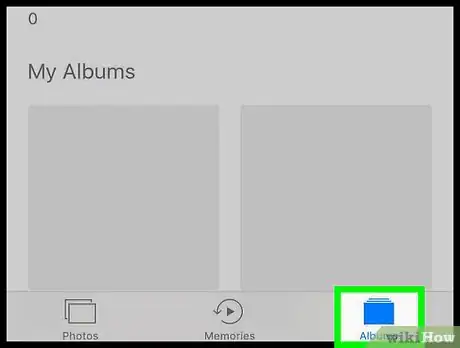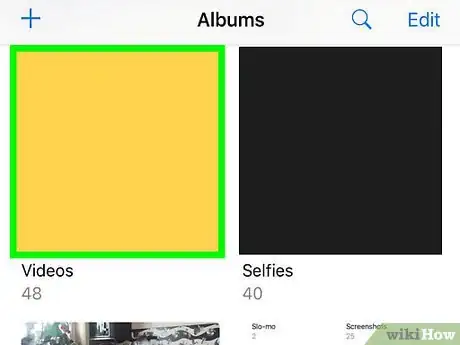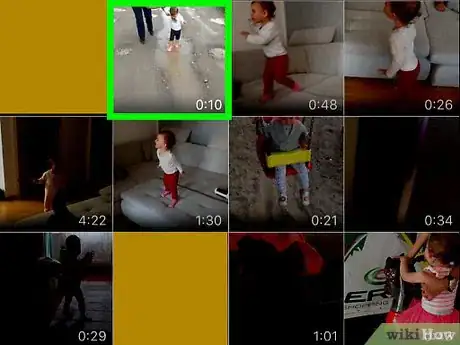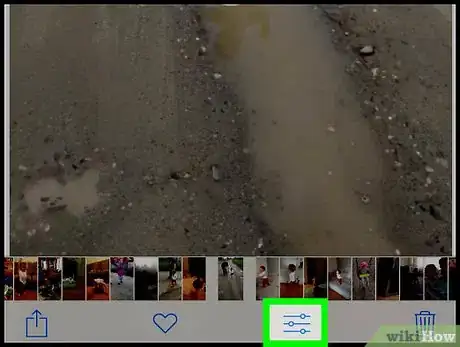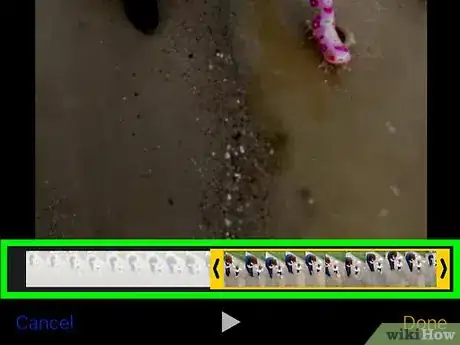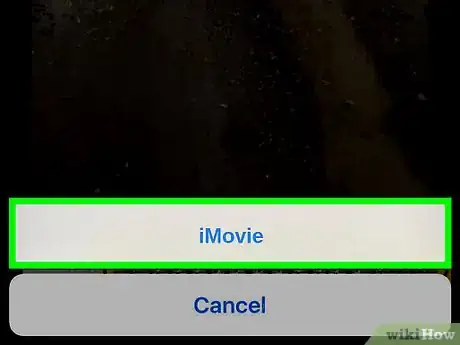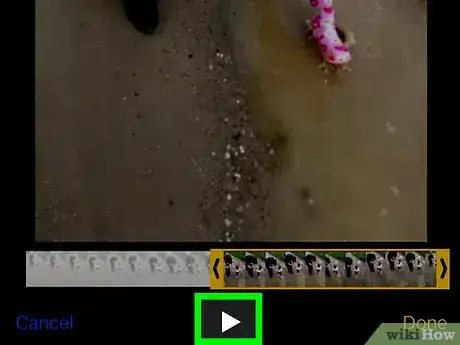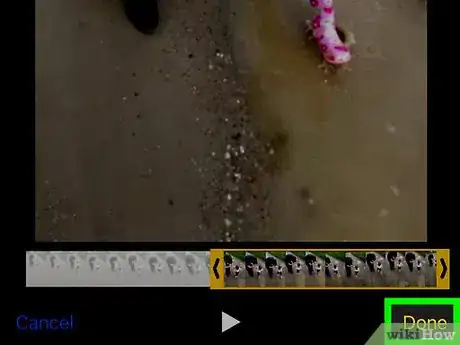X
This article was co-authored by wikiHow staff writer, Jack Lloyd. Jack Lloyd is a Technology Writer and Editor for wikiHow. He has over two years of experience writing and editing technology-related articles. He is technology enthusiast and an English teacher.
The wikiHow Tech Team also followed the article's instructions and verified that they work.
This article has been viewed 54,973 times.
Learn more...
This wikiHow teaches you how to mute your iPhone's microphone when on a phone call.
Steps
Method 1
Method 1 of 2:
Muting the Microphone on a Call
-
1Open your iPhone's Phone app. It's the white telephone icon on a green background.
-
2Make a call. You can do so in a few different ways:
- Tap Keypad at the bottom of the screen, type in a phone number, and tap the green button with a phone icon.
- Tap Contacts at the bottom of the screen, tap a contact's name, and tap the call button at the top of their page.
- Tap Recents or Favorites at the bottom of the screen and tap a contact's name.
Advertisement -
3Tap Mute. It's on the iPhone keypad. You'll need to have your phone at least a foot away from your face in order to ensure that the keypad shows up on your screen. On some iPhones you may need to tap "Hide" in order to hide the numbered keypad and show the option to mute.
Advertisement
Method 2
Method 2 of 2:
Muting Sound on a Video
-
1Open your iPhone's Photos. It's the multicolored pinwheel on a white background.
-
2Tap the Albums tab. It's in the bottom right corner of the screen.
- If Photos opens to a photo, tap the Back button in the top left corner of the screen, then tap Albums in the top left corner of the screen.
-
3Tap Videos. Depending on how many albums you have on your iPhone, you may have to scroll down to find Videos.
-
4Tap the video you want to mute.
-
5Tap the slider icon. It's at the bottom of the screen and to the left of the garbage can icon.
-
6Tap the "..." button. You'll find this at the bottom of the screen to the right of the ► icon.
-
7Tap iMovie. iMovie is the purple app at the bottom of the screen.
-
8Tap the speaker icon. It's in the top right corner of the video's screen. Doing so will remove all audio from the video.
-
9Tap Done. This option is in the top right corner of the screen. Your video is now completely muted!
Advertisement
Warnings
- Remember to hit the Mute button again to unmute your microphone when you want to talk.⧼thumbs_response⧽
Advertisement
About This Article
Advertisement