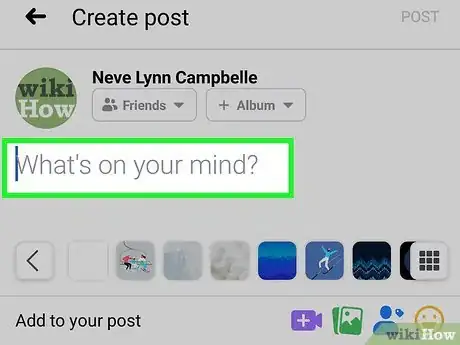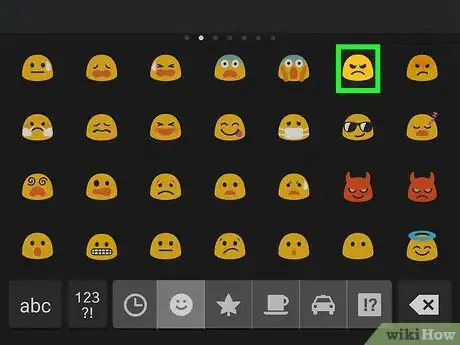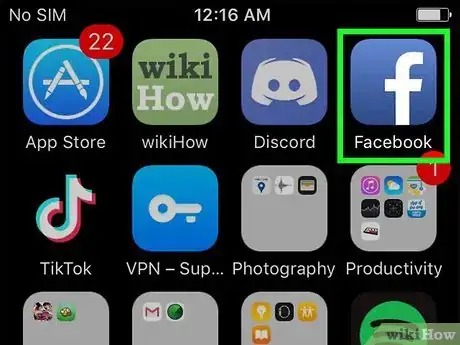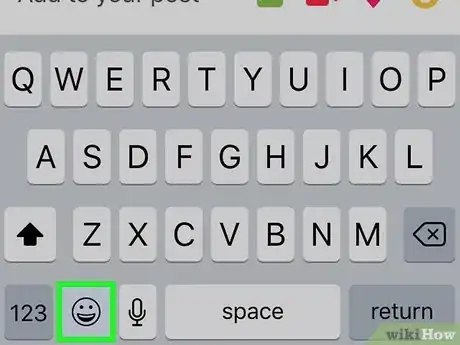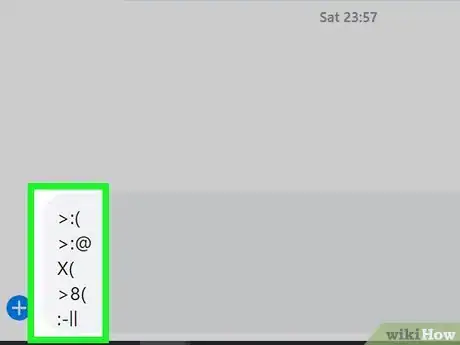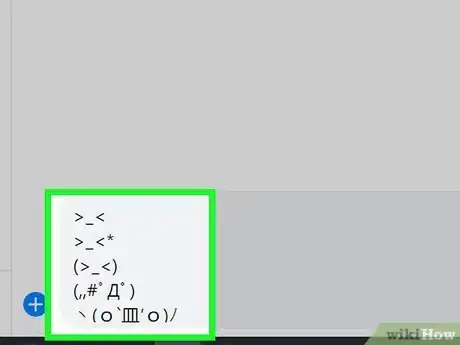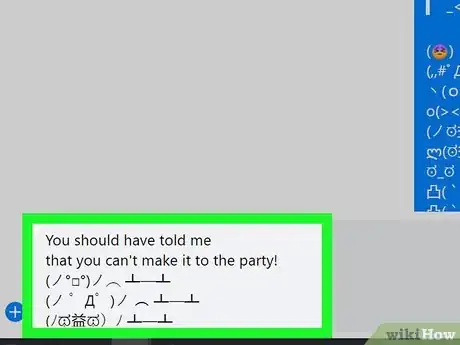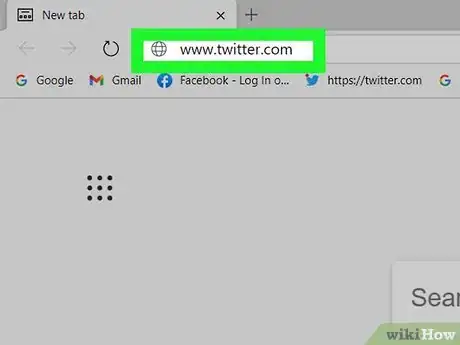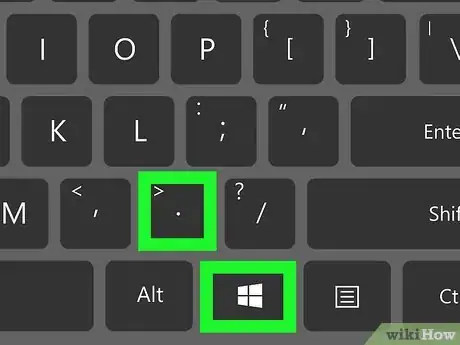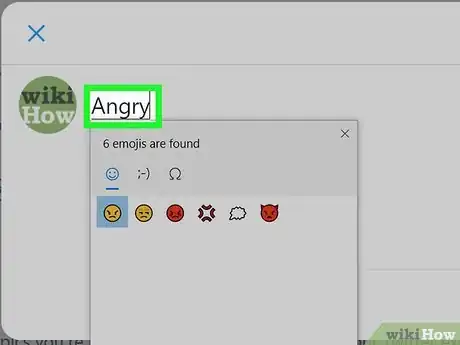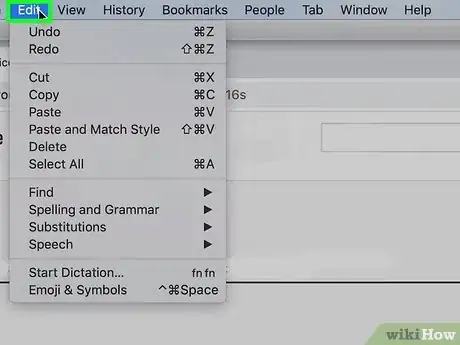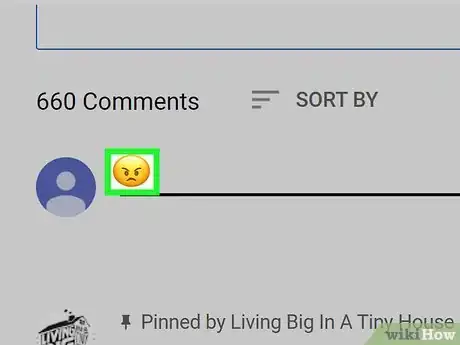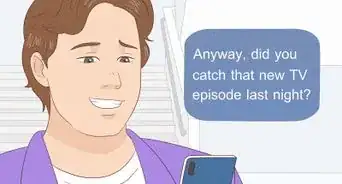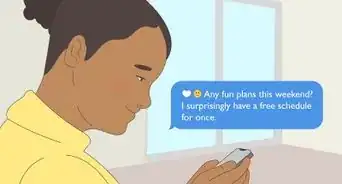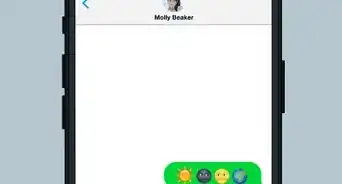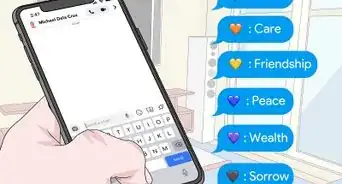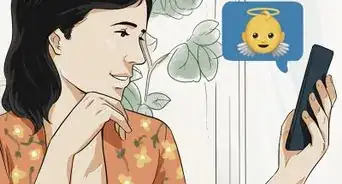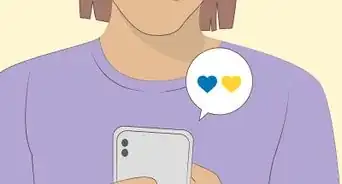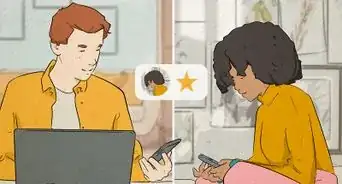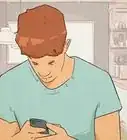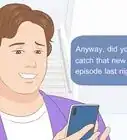This article was co-authored by wikiHow staff writer, Nicole Levine, MFA. Nicole Levine is a Technology Writer and Editor for wikiHow. She has more than 20 years of experience creating technical documentation and leading support teams at major web hosting and software companies. Nicole also holds an MFA in Creative Writing from Portland State University and teaches composition, fiction-writing, and zine-making at various institutions.
The wikiHow Tech Team also followed the article's instructions and verified that they work.
This article has been viewed 248,350 times.
Learn more...
If you want to express emotions online, look no further than your keyboard. Emoticons use punctuation to express emotion, while emoji are small images that express emotion. If you want to let others know that you're angry or upset about something, there are a wide variety of angry emoticons and emoji to choose from. This wikiHow teaches you how to use emoji and emoticons to express your anger on your computer, phone, or tablet.
Steps
Using Emoji on an Android
-
1Open the app you want to use. For example, if you want to send an angry face to someone in a tweet, open Twitter and create a new tweet. To post an angry face on Facebook, open the Facebook app.
- Many apps have their own built-in emojis that you can use instead of your Android's keyboard. For example, if you want to insert emoji into a Facebook post, you can create the post and tap the smiley face below the typing area to open the emoji list.
- This method works with Gboard, which is the default keyboard on many Androids, as well as the popular keyboard app SwiftKey.
-
2Tap the typing area. This springs open your Android's keyboard.Advertisement
-
3Tap the smiley face next to the spacebar. This opens the emoji keyboard.
- If you don't see a smiley face and you're using Gboard, tap and hold the comma key.
- If you don't see the smiley face and you have SwiftKey, tap and hold the Enter key to open the emoji keyboard.[1]
-
4Search for an angry emoji. If you're using Gboard, you can type "angry" into the "Search emoji" to display all angry faces in the emoji list. Otherwise, you can scroll through the available options and to find an emoji angry enough to represent your mood.
-
5Tap the emoji to insert it. If you need to, tap multiple angry face emojis to really drive your point home. Once you send your message or make your post, the recipient (or your audience) will be see it along with any other text you include in the post or message.
- Depending on the app you're typing in, you may be able to type an emoticon like >:( or (angry) and have it automatically convert into an angry emoji.
Using Emoji on an iPhone or iPad
-
1Open the app you want to use. For example, if you want to send an angry face to someone in a Facebook chat, open Facebook Messenger. If you want to include one in an email, open a new Mail message.
- Many apps have their own built-in emojis that you can use instead of your iPhone or iPad's keyboard. For example, tapping the smiley face on a new Twitter reply or tweet will open Twitter's emoji list, where you can browse for and tap an angry face.
-
2Tap the typing area. This opens your keyboard.
-
3Tap the smiley face or globe key. One of these two keys will be at the bottom-left corner of the keyboard. This opens the emoji keyboard.[2]
-
4Type angry into the "Search Emoji" field. It's just above the keyboard. This displays all emojis with angry faces.
-
5Tap an angry emoji to insert it. You can insert more than one of the options if you wish. Once you send your message or make your post, your angry emoji will let readers know how you really feel.
- Depending on the app you're typing in, you may be able to type an emoticon like >:( or (angry) and have it automatically convert into an angry emoji.
Typing Angry Emoticons on a Computer, Phone, or Tablet
-
1Create horizontal angry faces. If you don't want to (or can't) use emojis, you can get your anger across by typing angry faces with symbols on your keyboard. These horizontal faces are considered "Western" faces, and are traditionally used in texts and chat rooms. Below are some of the most common Western angry faces, and many chat programs will automatically convert these to an image:
- >:(
- >:@
- X(
- >8(
- :-||
-
2Create vertical angry faces. These are considered "Eastern" faces, and gained popularity in Japan and Korea. There is a much larger variety in these faces, owing to the use of a lot of different special characters. Not everyone will be able to see all of the characters in these faces, especially if they are using an older system. Many of these are also referred to as "Kirby" faces, as they resemble Nintendo's Kirby character.[3]
- >_<
- >_<*
- (>_<)
- (,,#゚Д゚)
- ヽ(o`皿′o)ノ
- o(>< )o
- (ノಠ益ಠ)ノ
- ლ(ಠ益ಠლ
- ಠ_ಠ
- 凸(`0´)凸
- 凸(`△´+)
- s(・`ヘ´・;)ゞ
- {{|└(>o< )┘|}}
- (҂⌣̀_⌣́)
- \(`0´)/
- (•̀o•́)ง
-
3Create a table-flipping emoticon. If you're really angry, you can show it by using an emoticon that is flipping a table in anger. These are typically used in reaction to bad or unexpected news.[4]
- (ノ°□°)ノ︵ ┻━┻
- (ノ ゜Д゜)ノ ︵ ┻━┻
- (ノಥ益ಥ)ノ ┻━┻
- (ノಠ益ಠ)ノ彡┻━┻
Using Emoji on Windows
-
1Open the app you want to use. For example, if you want to send an angry face to someone in a tweet, open Twitter and create a new tweet. To post an angry face on Facebook, open the Facebook app and create a new post or reply.
- Many apps have their own built-in emojis that you can use instead of your Android's keyboard. For example, if you want to insert emoji into a Facebook post, click the smiley face below the typing area to see available emoji.
-
2Press the Windows Key + the Period key. Pressing the Windows key and the period at the same time will open the Windows 10 emoji keyboard.
-
3Type the word angry. Just start typing into the app that's open—once you type the word, the emoji keyboard will refresh to display all angry face emojis.
-
4Click an angry emoji to insert it. You can insert more than one if you'd like. Once you make your post or send your message, the emoji will be visible to the reader as long as the device they're using supports emoji.
Using Emoji on a Mac
-
1Open the app you want to use. You can use your Mac's Character Viewer to insert angry emoji in most apps, including those meant for messaging and social media. If you want to post on Facebook, for example, sign into Facebook and create a new post.
-
2Click the Edit menu. It's in the menu bar at the top of the screen.[5]
-
3Click Emoij & Symbols on the menu. This opens the emoji area of the Character Viewer.
- If your Mac has as touch bar above the keyboard, you can also tap the smiley face icon to open the emoji list.
-
4Type angry into the Character Viewer search bar. It's at the top-right corner of the window. As you type, the emoji will filter to display only those with angry faces.
-
5Click an angry face emoji to insert it. The emoji you click will appear in the typing area. Once you share the post or send the message, the recipient(s) will see your angry emoji as long as their device is emoji-capable.
- You can add more than one if you're that mad.
Community Q&A
-
QuestionHow do I make a smiley face on Word with a keyboard?
 Community AnswerHold shift and press the thing to the right of the 'L' and hold shift and press zero. :)
Community AnswerHold shift and press the thing to the right of the 'L' and hold shift and press zero. :) -
QuestionHow do you type an angry face on a computer?
 Electron2kCommunity AnswerYou can use this key: > (found 2 keys to the right of M). Hold shift and push the period or full stop key. Then, hold shift and push the key to the right of the L key, the colon. (:) After that, you can use an open parentheses (SHIFT+9) to finish it off. You will be left with this: >:(
Electron2kCommunity AnswerYou can use this key: > (found 2 keys to the right of M). Hold shift and push the period or full stop key. Then, hold shift and push the key to the right of the L key, the colon. (:) After that, you can use an open parentheses (SHIFT+9) to finish it off. You will be left with this: >:(
References
- ↑ https://support.swiftkey.com/hc/en-us/articles/201457992-I-don-t-see-any-emoji-on-Android-How-do-I-get-them-
- ↑ https://support.apple.com/en-us/HT202332
- ↑ http://www.i2symbol.com/emoticons/angry/4
- ↑ http://knowyourmeme.com/memes/flipping-tables-%E2%95%AF%E2%96%A1%EF%BC%89%E2%95%AF%EF%B8%B5-%E2%94%BB%E2%94%81%E2%94%BB
- ↑ https://support.apple.com/en-gb/guide/mac-help/mchlp1560/mac
About This Article
1. Tap the typing area.
2. Tap the smiley face or globe key.
3. Search for an angry face emoji.
4. Tap to insert it.