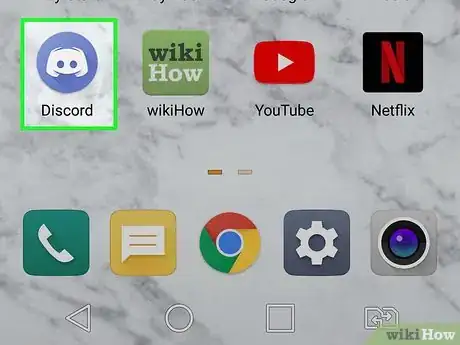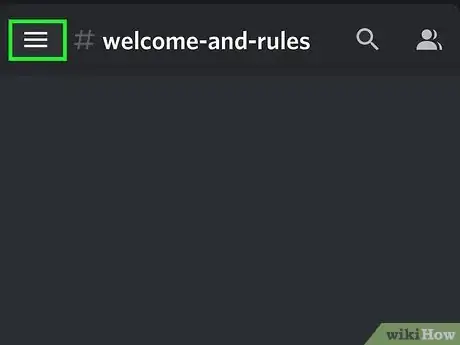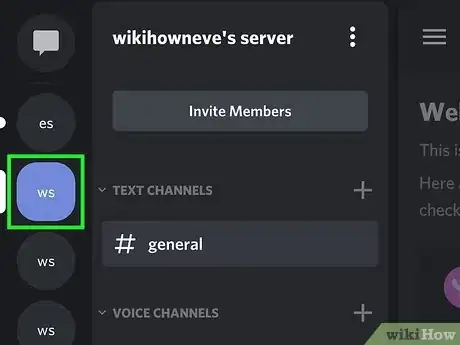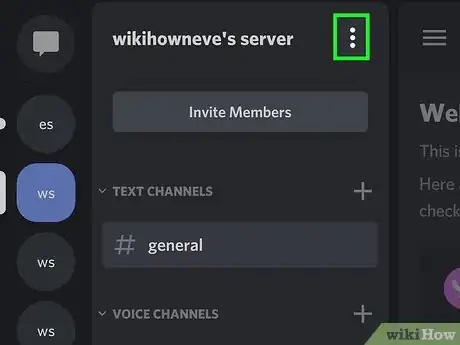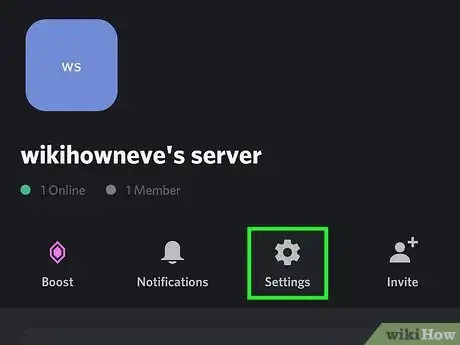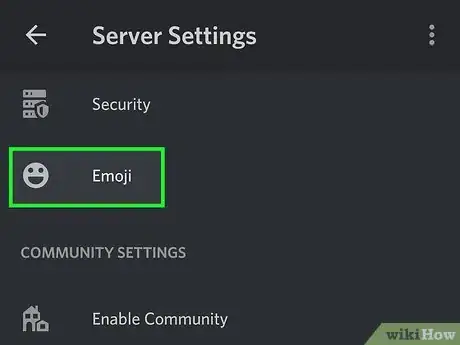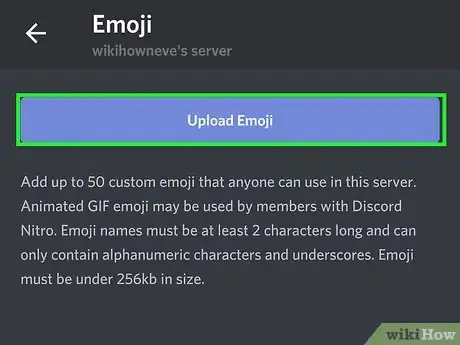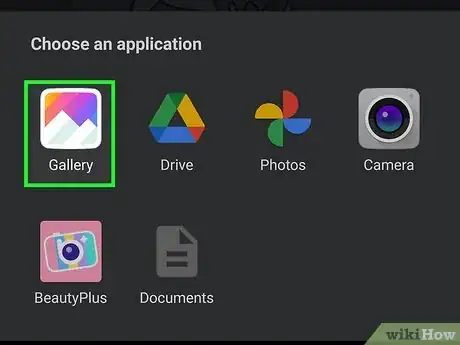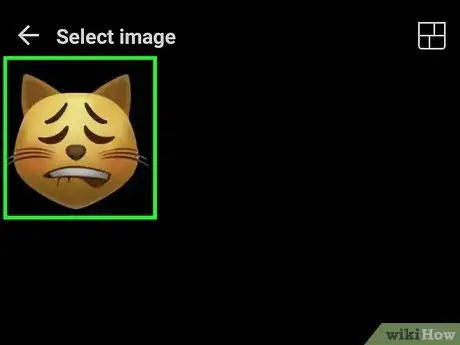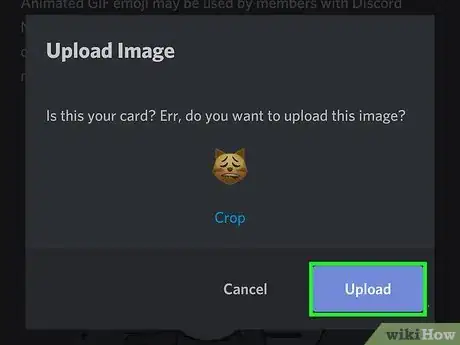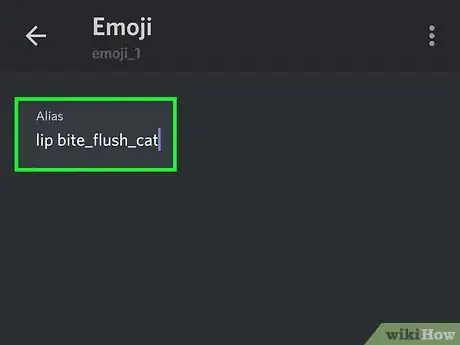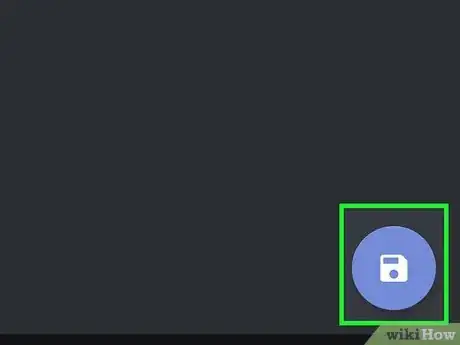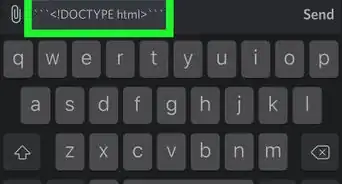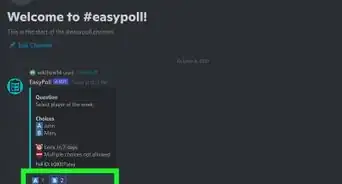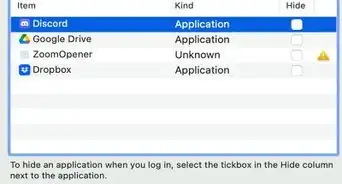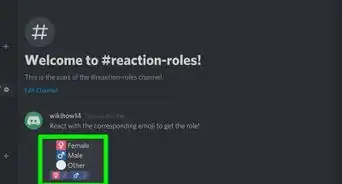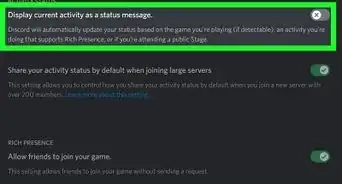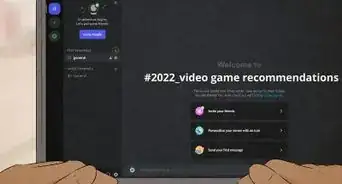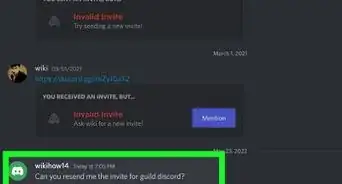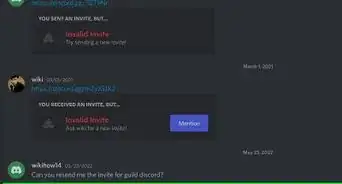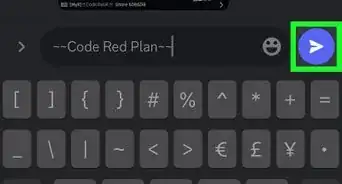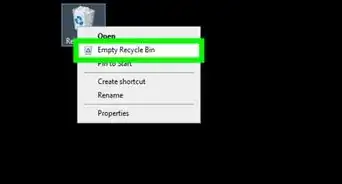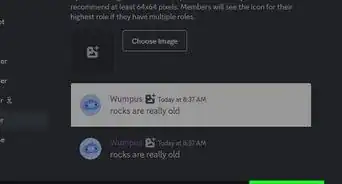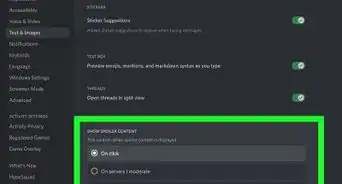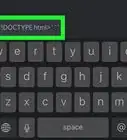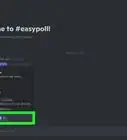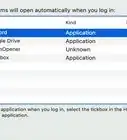This article was co-authored by wikiHow staff writer, Travis Boylls. Travis Boylls is a Technology Writer and Editor for wikiHow. Travis has experience writing technology-related articles, providing software customer service, and in graphic design. He specializes in Windows, macOS, Android, iOS, and Linux platforms. He studied graphic design at Pikes Peak Community College.
The wikiHow Tech Team also followed the article's instructions and verified that they work.
This article has been viewed 91,829 times.
Learn more...
This wikiHow teaches you how to upload an image file to Discord from your Android, and use it as an emoji in your chats. You can upload custom emojis using the Discord app. You must own the Discord server or have administrative privileges to upload a custom emoji. You can add up to 50 custom emojis to your server.
Steps
-
1Open the Discord app. It has a blue icon with an image that resembles a game controller with a smiley face. Tap the Discord icon on your Home screen or Apps menu to open Discord.
- If you are not logged in, enter the email address or phone number and password associated with your Discord user account and tap Log In.
-
2Tap ☰. It's the icon with three horizontal lines in the upper-left corner. This displays the menu to the left.Advertisement
-
3Tap your server icon. Server icons are listed in the bar to the far left. It must be a server that you own or have administrative privileges to. You cannot upload custom emojis to a server that you do not control.
-
4Tap the ⋮ icon. It's the icon with three dots in the upper-right corner of the menu next to your server's name.
-
5
-
6Tap Emoji. It's the last menu option below "Settings." It's next to an icon that resembles a smiling emoji.
-
7Tap the Upload Emoji button. It's the blue button at the top of the menu.
-
8Tap Files, My Files or Gallery. Open your Gallery to access images saved to your phone or tablet. You can also open the Files app or My Files on Samsung Galaxy to browse for files on your phone or tablet.
- Alternatively, you can also use a third-party file browsing app.
-
9Tap an image or file you want to upload. This displays a pop-up that will contain the image as the size it will appear as an emoji. The image cannot be larger than 256 KB.
- If you want to crop the image, tap Crop below the image in the pop-up. Tap one of the aspect ratio options (1:1, 3:4, original, 3:2, 16:9) and then tap and drag the change the orientation in the frame. Tap the checkmark icon in the upper-right corner when you are finished.
- You need a Discord Nitro account to be able to upload animated gifs.
-
10Tap Upload. This uploads the image to your Discord server. It will appear in the list of emojis available.
-
11Tap the emoji name. By default, emojis are given a name like "emoji_1" or "emoji_2". To change the emoji name, tap the text to the right of the emoji.
-
12Type a new name for the emoji. This is the name users will use to type the emoji. When a user wants to post the emoji, they will type the emoji name in between two colons (:) For example. if you name an emoji "robot," users could post the emoji by typing :robot: in the chat.
-
13Tap the Camera icon. It's the blue icon in the lower-right corner. This saves the new name for your emoji. You can now use the emoji in your server's chats.
About This Article
1. Open the Discord app.
2, Tap the Menu icon in the upper-left corner.
3. Tap a server that you own.
4. Tap the menu icon with three dots next to your server name.
5. Tap Emoji.
6. Tap Upload Emoji.
7. Tap Gallery, Files, or My Files.
8. Tap an image you want to upload.
9. Tap Upload.
10. Tap the name next to the emoji.
11. Enter a new name for the emoji.
11. Tap the Camera icon in the lower-right corner.