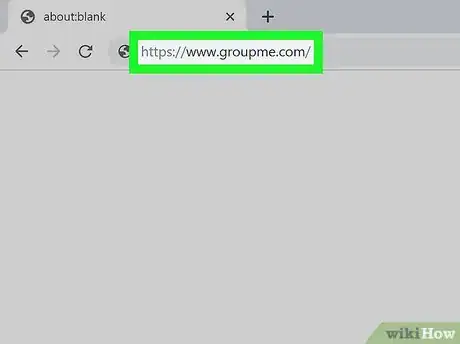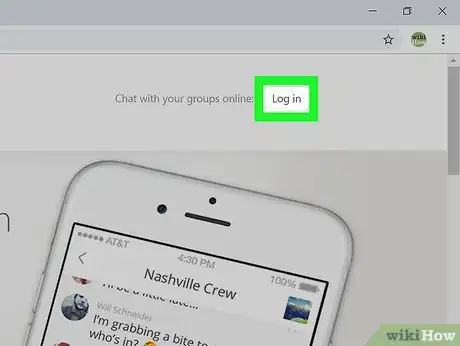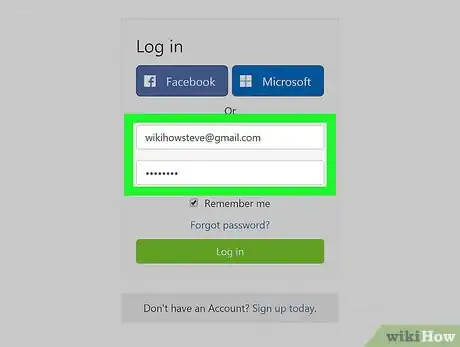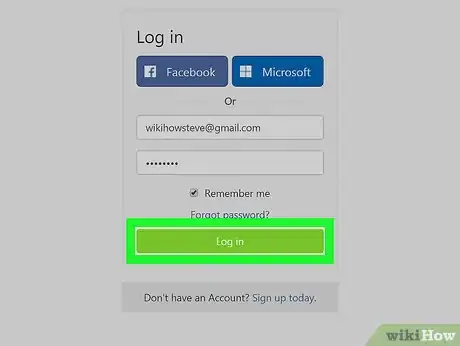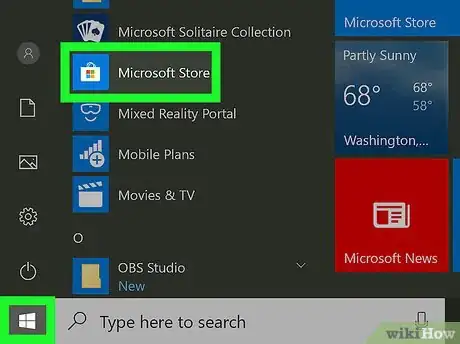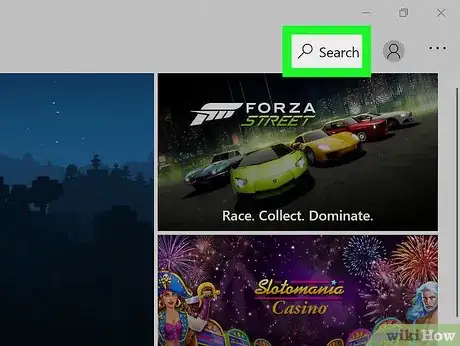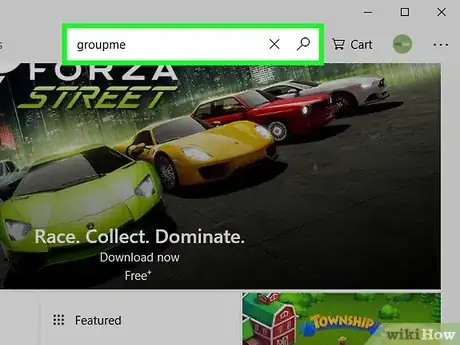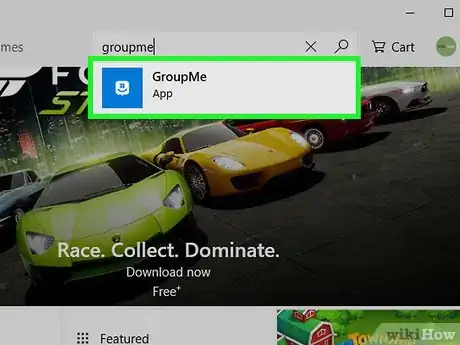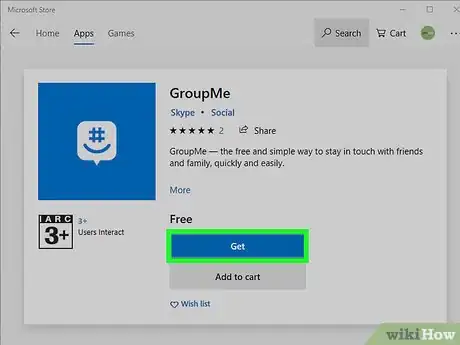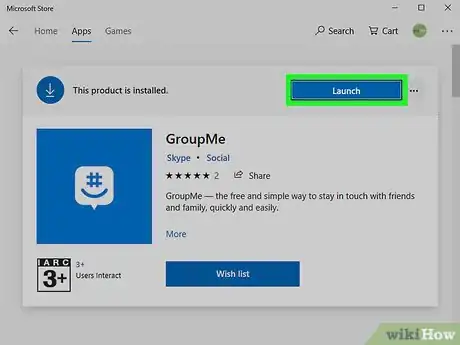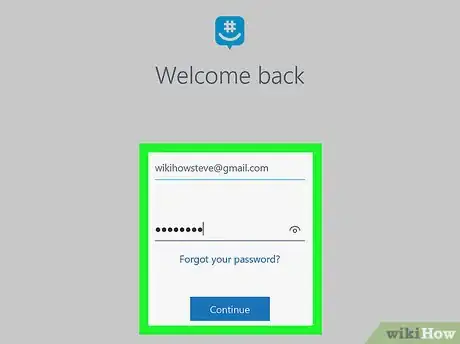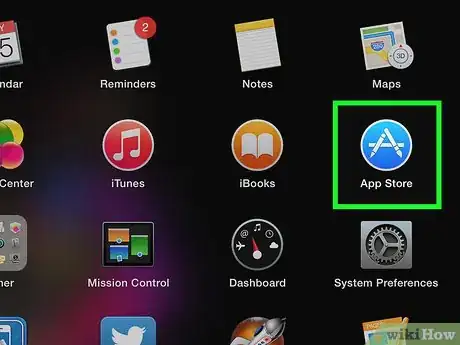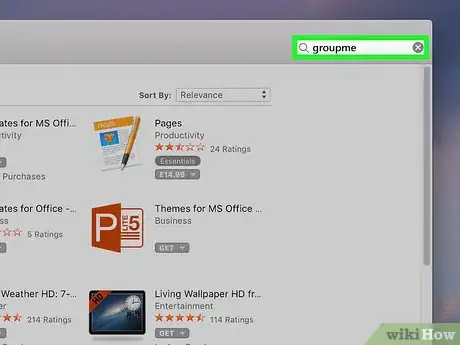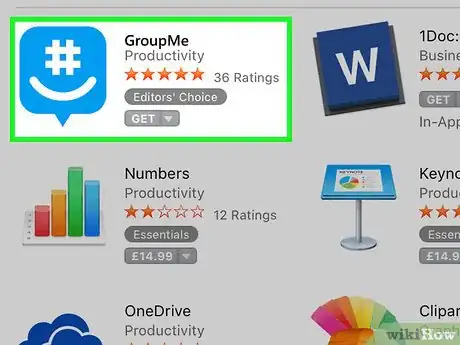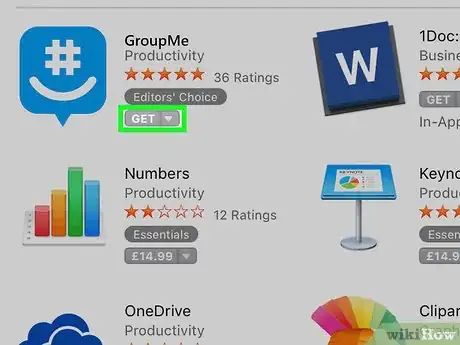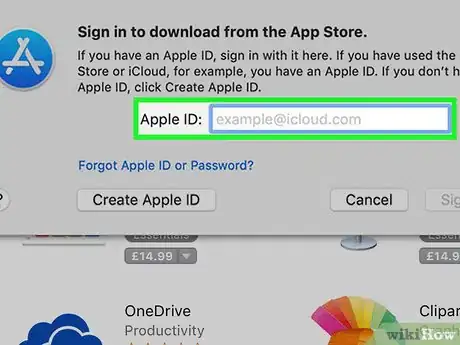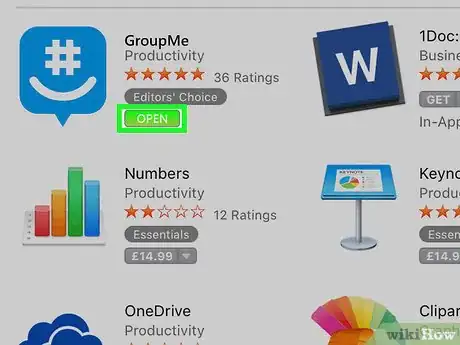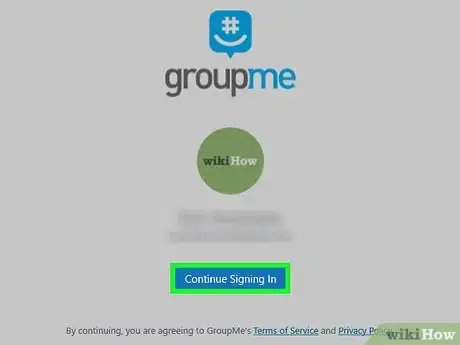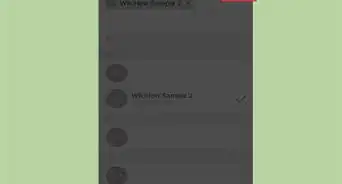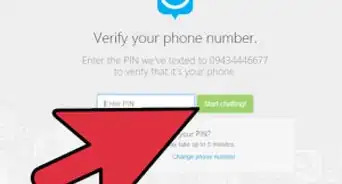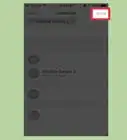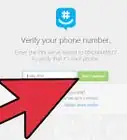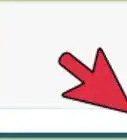This article was co-authored by wikiHow Staff. Our trained team of editors and researchers validate articles for accuracy and comprehensiveness. wikiHow's Content Management Team carefully monitors the work from our editorial staff to ensure that each article is backed by trusted research and meets our high quality standards.
This article has been viewed 18,003 times.
Learn more...
This wikiHow teaches you how to log into your GroupMe account when you're using Windows or macOS. You can either use the GroupMe website or download the desktop client to send and receive messages from your computer.
Steps
Using GroupMe.com
-
1Go to https://groupme.com in a web browser. If you don't want to download an app to use GroupMe on your computer, you can use the web version. It's identical to the desktop app, and very similar to the mobile app.
-
2Click Log In. The button is white and is located at the top-right corner of the website.
- If you don't have an account, click Sign Up Today at the bottom to make an account. You’ll need a phone number, email, and password to create an account.
- You can also create an account using your Facebook or Microsoft login info. Click the respective button to do so.
Advertisement -
3Enter your login credentials. You’ll need your phone number or email, and your password. If you signed up with a Microsoft or Facebook account, click the associated button and enter your login info for that service to access GroupMe.
- If you can't remember the password, click Forgot Password? above the "Log In" button, and then follow the on-screen instructions to reset it.
-
4Click Log In to sign into your account. Once you're logged in, you can click a group to open it, start a new group, or use any of GroupMe's other features.
Using the Windows App
-
1
-
2Click the Search icon. It's at the top-right corner of the window.
-
3Type groupme and press ↵ Enter. A list of matching search results will appear.
-
4Click GroupMe. It's the blue-and-white icon with a chat bubble containing a hash symbol and a curved line.
-
5Select Get to download the app. The app will install onto your PC. Once installed, GroupMe will be added to your Start menu.
-
6Click Launch when the app is installed. This will open the app on your PC.
-
7Sign in to your GroupMe account. You can sign in with your Microsoft account, Facebook, or email and phone number.
- If you log into GroupMe using your email address or phone number, enter your login details and click Log In.
- If your GroupMe account is connected to your Microsoft account, select Microsoft to enter your login and password.
- If you use Facebook to sign in, click Facebook and follow the on-screen instructions to log in.
- If you forgot your password, try using the other log in options. You can also click Forgot Password on the login screen to reset it.
Using the macOS App
-
1
-
2Type groupme into the Search bar and press ⏎ Return. It's at the top-left corner of the window. A list of search results will appear.
-
3Click GroupMe. It's the blue-and-white icon with a chat bubble containing a hash symbol and a curved line. This displays details about the app.
-
4Click GET. It's the blue button near the top of the GroupMe details.
-
5Follow the on-screen instructions to download the app. Depending on your settings, you may have to enter your Apple ID password to continue the download. Once the app is downloaded, it will be added to the Applications folder.
- If you don’t have a payment registered with your Apple ID the app won’t download, so you should add one when prompted.
-
6Click OPEN after the app is finished downloading. This opens GroupMe to the login screen.
-
7Sign in to your GroupMe account. You can sign in with your Microsoft account, Facebook, or email and phone number.
- If you log into GroupMe using your email address or phone number, enter your login details and click Log In.
- If your GroupMe account is connected to your Microsoft account, select Microsoft to enter your login and password.
- If you use Facebook to sign in, click Facebook and follow the on-screen instructions to log in.
- If you forgot your password, try using the other log in options. You can also click Forgot Password on the login screen to reset it.
About This Article
1. Visit the GroupMe website.
2. Click login at the top left corner of the screen.
3. Enter your email and password and hit log in.