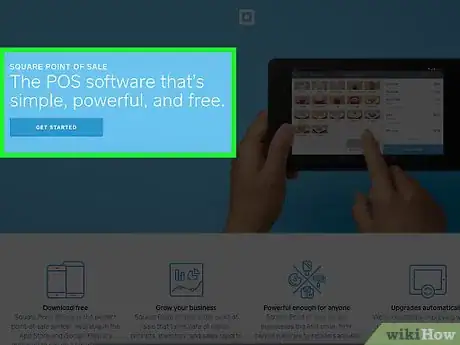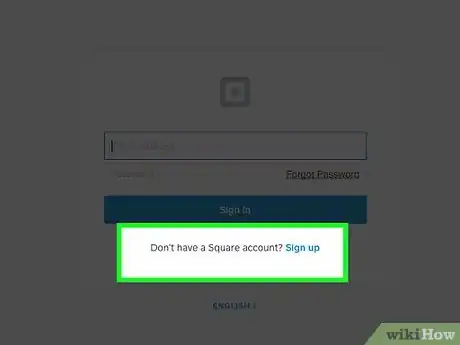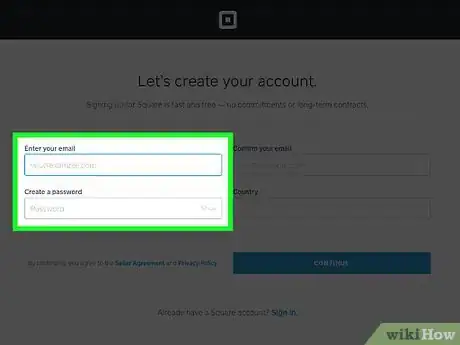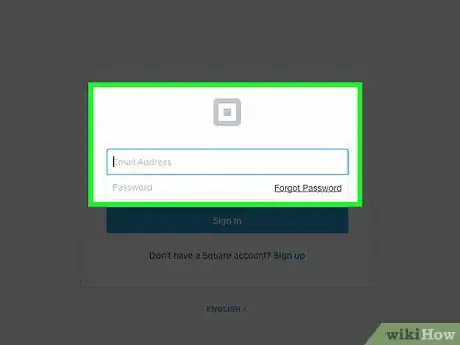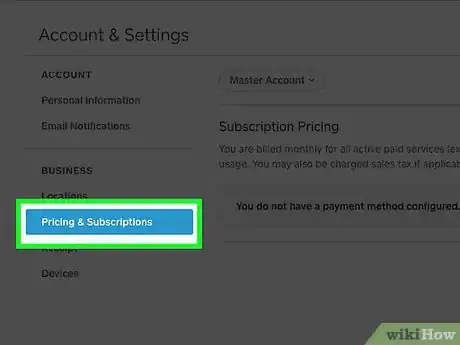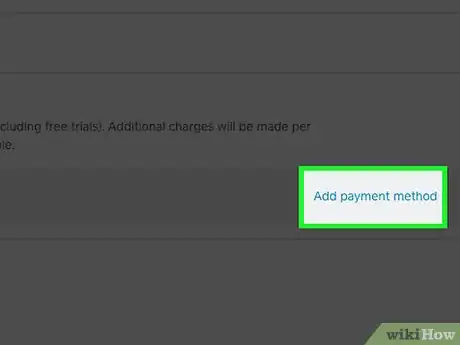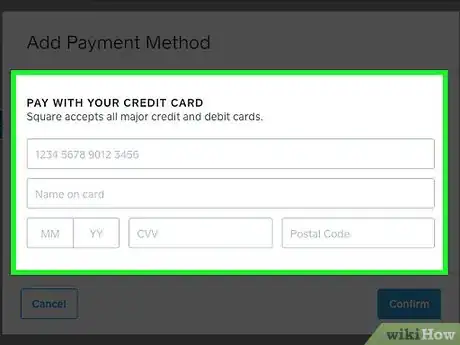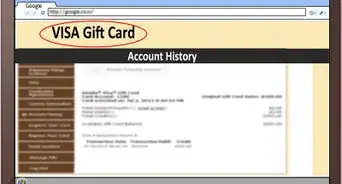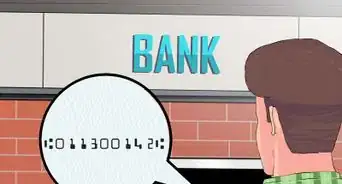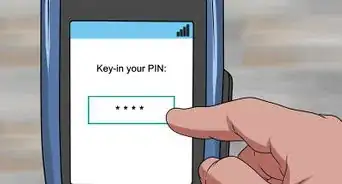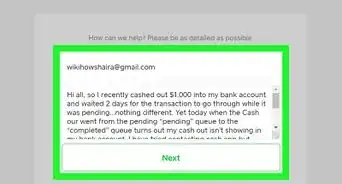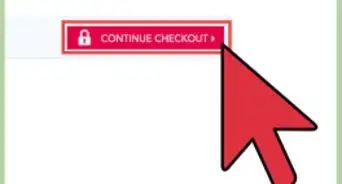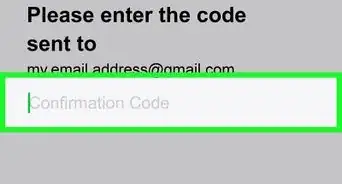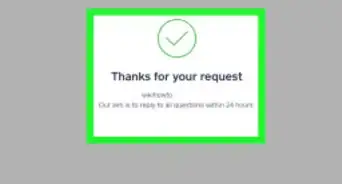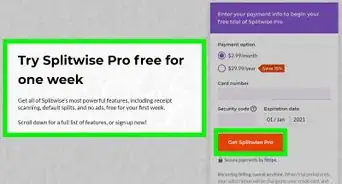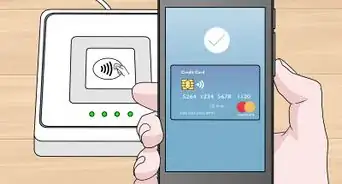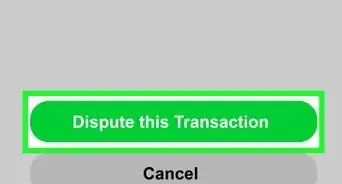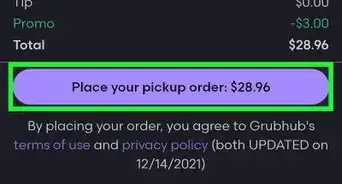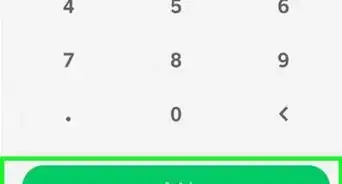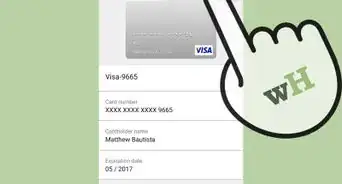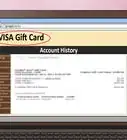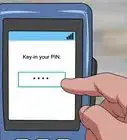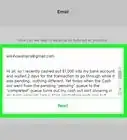This article was co-authored by wikiHow Staff. Our trained team of editors and researchers validate articles for accuracy and comprehensiveness. wikiHow's Content Management Team carefully monitors the work from our editorial staff to ensure that each article is backed by trusted research and meets our high quality standards.
This article has been viewed 37,278 times.
Learn more...
Square offers a variety of financial and payment services to enable individual merchants and companies in the US, Canada, Australia and Japan to accept debit and credit card payments online. Using Square’s services, you can link your bank account to the platform and start receiving payments from your customers. You can accept payment on Square, both online and on mobile, via the Square app. From the app, you can go to “Accounts &Settings” and tap on “Bank Accounts” to link your bank account to Square’s payment platform.
Steps
Signing Up for a Square Account
-
1Go to the Square website. Square offers a global website as well, for international users.
-
2Sign-up for a Square account. In order to link your Square account, you first need to create an account on Square.Advertisement
-
3Click on the “Sign-up” button. This will open a new window to create a new account on Square.
-
4Enter your email ID and password. Then click on “Continue”. This will take you to the next page.
-
5Enter your business information. In the next page, enter your business name and all the other details.
-
6Click on “Continue”. Once the sign-in process is successful, you can proceed to login to your account.
-
7Login to your Square account. Click the “Sign in” button and enter your email ID and password to login to Square.
Linking Your Bank Account Online
-
1Go to the Square website. You can easily link your bank account to Square, using the traditional online method.
-
2Go to Accounts & Settings. This will let you view or change your account preferences.
-
3Go to Bank Accounts. Square requires a traditional bank account to support its services. It does not work with prepaid cards or online-only accounts, such as PayPal.
-
4Click “Link your bank account”. Clicking the button will open a new window, wherein you can enter your personal information.
-
5Enter your personal information. You need to do the following:
- Enter your account name. You will have to enter your name exactly as it appears on your bank account.
- Add your account number. Make sure that you have entered it right.
- Enter your check routing number. This is the first of the three sets of numbers on the bottom of your checkbook. Click here to Locate a Check Routing Number.
-
6Click Verify. Square will take up to 5 business days (excluding weekends and holidays) to verify your account.
- While verification is in process, you can continue to receive payments on Square. Your balance will be retained in your account and will be released as soon as the process has been completed.
Linking Your Bank Account on the Square App
-
1Download the Square Point of Sale App. You can easily link your bank account from your Android or iOS device, using the Square Point of Sale App.
- For iOS devices, download and install the free Square Point of Sale app from the Apple App Store.
- For Android devices, download and install the free Square Point of Sale app from the Google Play store.
-
2Open the app on your device. Tap the Square icon on your phone or tablet. This will open the app.
-
3Tap the Menu icon. This is the one which looks like three horizontal lines.
-
4Select Settings. This allows you to view or change your account settings.
-
5Tap “Link Bank Account”. Enter your account holder’s name, bank account number and routing number.
-
6Click Continue. Square will then proceed to verify your account.
Community Q&A
-
QuestionWould I have to use the routing number for direct deposit or wire transfer?
 Community AnswerYour bank’s routing number is used only to create and link your bank account to Square. To perform direct deposits or wire transfers, you usually need your account name, account number, bank branch and so on.
Community AnswerYour bank’s routing number is used only to create and link your bank account to Square. To perform direct deposits or wire transfers, you usually need your account name, account number, bank branch and so on. -
QuestionDoes the bank account have to be yours or a family member's?
 Community AnswerThe bank account can be in anyone’s name, so long as you are able to perform transactions on it.
Community AnswerThe bank account can be in anyone’s name, so long as you are able to perform transactions on it. -
QuestionWhy can’t I see a link on Square’s dashboard for linking my bank account?
 Community AnswerAt the moment, Square supports only the US, Canada, Australia and Japan. This service is not available to other countries. That could be the reason you cannot view the link.
Community AnswerAt the moment, Square supports only the US, Canada, Australia and Japan. This service is not available to other countries. That could be the reason you cannot view the link.