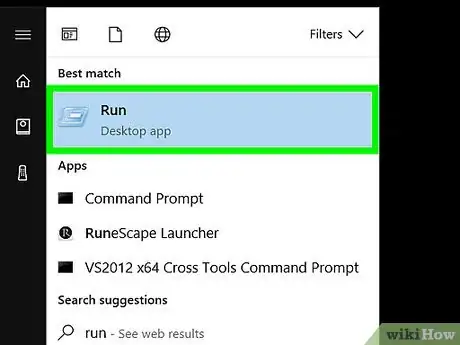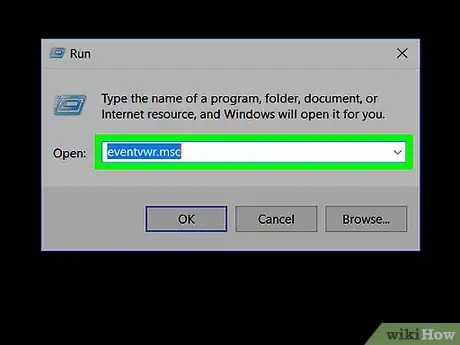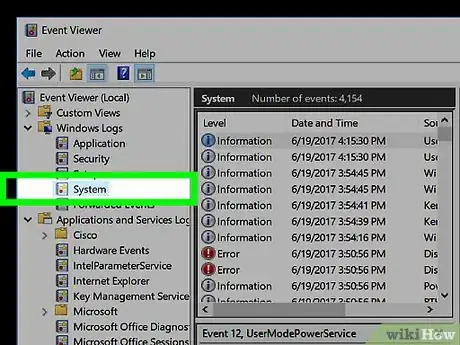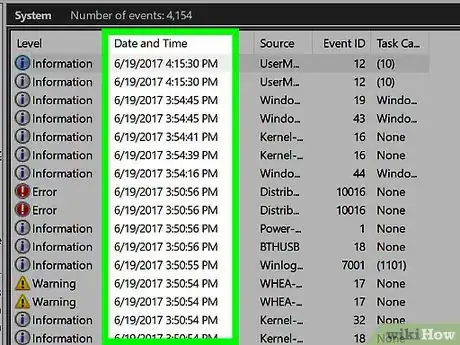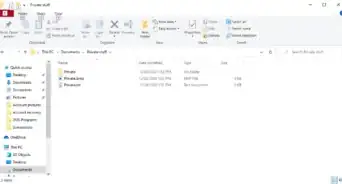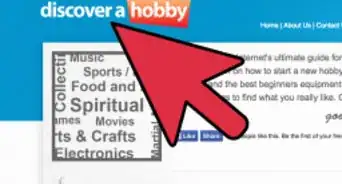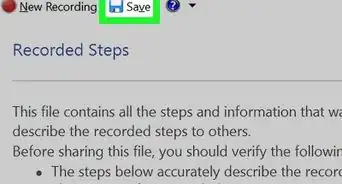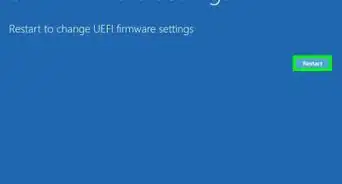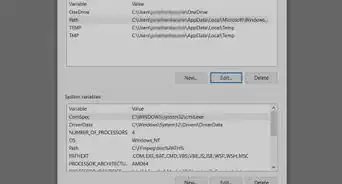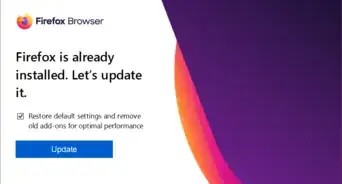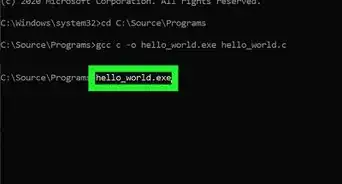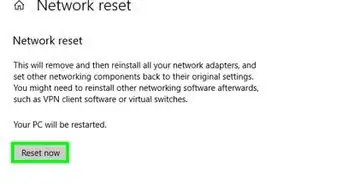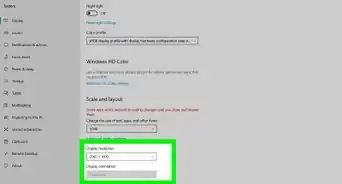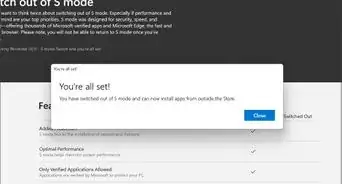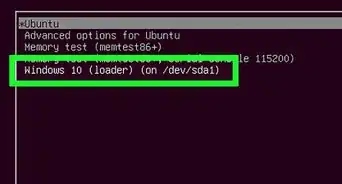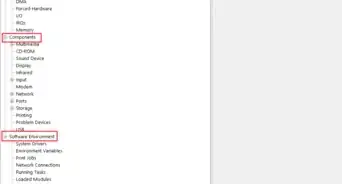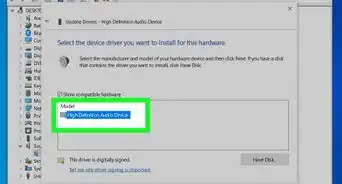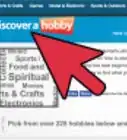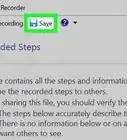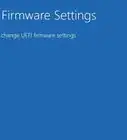Learn how to find recent PC activity, including when your computer was last turned on
X
wikiHow is a “wiki,” similar to Wikipedia, which means that many of our articles are co-written by multiple authors. To create this article, 20 people, some anonymous, worked to edit and improve it over time.
The wikiHow Tech Team also followed the article's instructions and verified that they work.
This article has been viewed 457,779 times.
Learn more...
Do you think someone has been sneaking on your computer? Are you just curious how often you log on? Find out how to see when your computer was accessed below.
Steps
-
1If you just want the basics, Start > Run or press the Windows Key +R. Then type cmd and press Enter. That will bring up the Command Window. In the Command Window, type systeminfo and press Enter. After a few moments you'll see a list of information; scroll through it to find System Boot Time. Or, if you really want to dig into the gory details, do the following.
-
2Go to Start > Run or press Window Keys + R. If you are running a version later than XP, you may need to type the following in smart search in the start menu.Advertisement
-
3Type 'eventvwr.msc' and press Enter.
-
4The Event Viewer should come up (if you are using Windows Vista and UAC pops up, choose Continue).
-
5Open the System Log.
-
6This is a log of everything that has happened recently on your computer with dates and times. You can use this data to find out when your computer was last used.
Advertisement
Community Q&A
-
QuestionHow do I delete events from Event Viewer?
 Community AnswerOn the right side under where it says "Action" you click "Clear Log" and it gives you the option to save and clear or to just clear the logs.
Community AnswerOn the right side under where it says "Action" you click "Clear Log" and it gives you the option to save and clear or to just clear the logs. -
QuestionHow do I use my web cam to capture whoever logs in to my computer?
 Community AnswerYou can use a batch script to do that. Copy and paste this code: @echo off if not exist "C:\Login History" mkdir "C:\Login History" if not exist "C:\Login History\history.log" echo Login History>"C:\Login History\history.log" echo %userdomain%\%username% logged in at %date%%time%>>"c:\login history\history.log" Then, save it as C:\ProgramData\Microsoft\Windows\Start Menu\Programs\StartUp\anyname.bat To view who logged in, open C:\Login History\history.log
Community AnswerYou can use a batch script to do that. Copy and paste this code: @echo off if not exist "C:\Login History" mkdir "C:\Login History" if not exist "C:\Login History\history.log" echo Login History>"C:\Login History\history.log" echo %userdomain%\%username% logged in at %date%%time%>>"c:\login history\history.log" Then, save it as C:\ProgramData\Microsoft\Windows\Start Menu\Programs\StartUp\anyname.bat To view who logged in, open C:\Login History\history.log -
QuestionCan I find out when my computer was turned on?
 Community AnswerYes, via the system log within the event viewer. It will show you the date and time of the events and you might be able to tell if there is something suspicious.
Community AnswerYes, via the system log within the event viewer. It will show you the date and time of the events and you might be able to tell if there is something suspicious.
Advertisement
Warnings
- Don't dig too deep if you don't know what you are doing.⧼thumbs_response⧽
- These instructions do not work with Windows XP.⧼thumbs_response⧽
Advertisement
About This Article
Advertisement