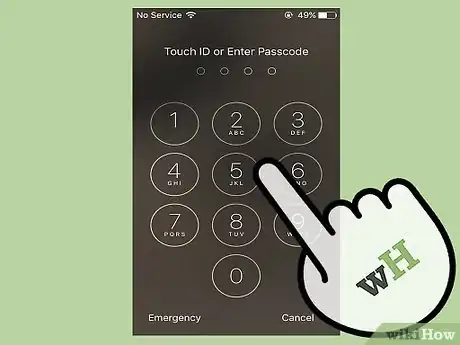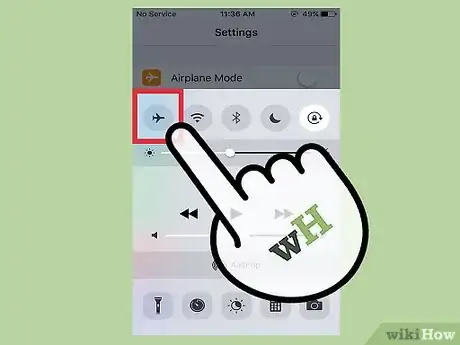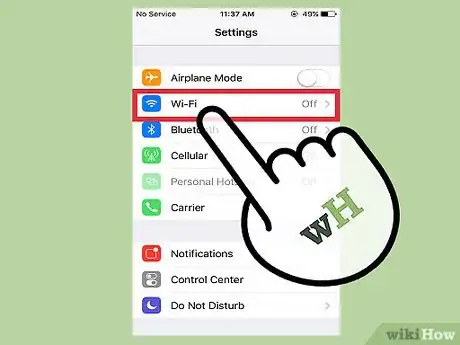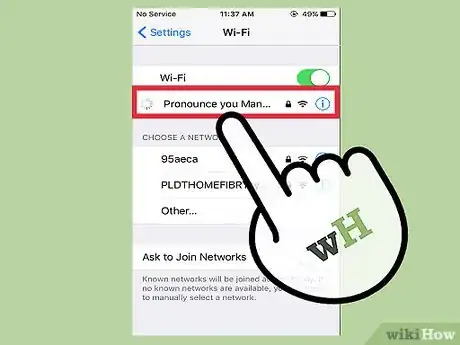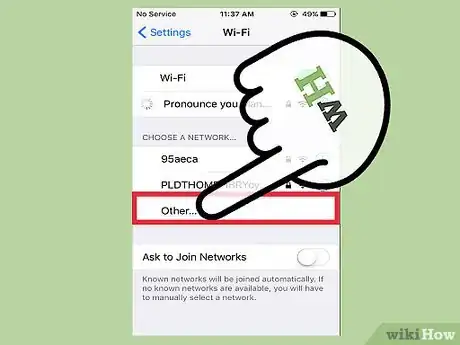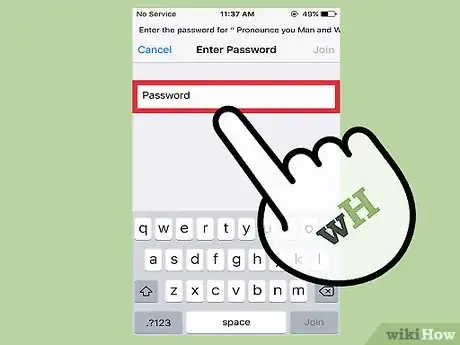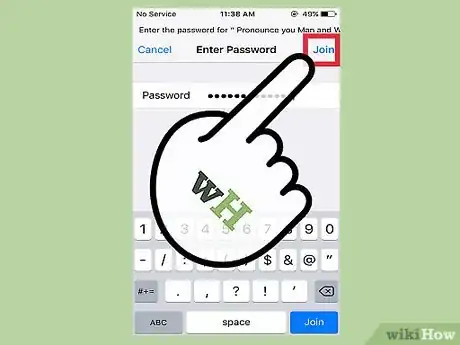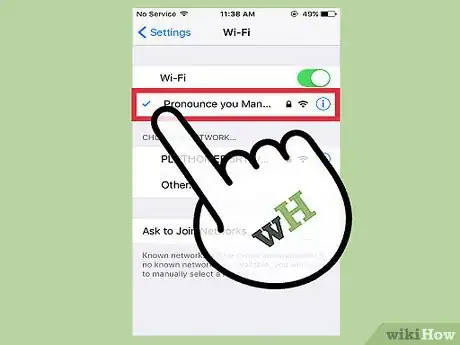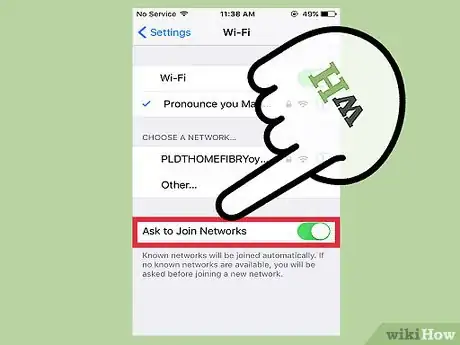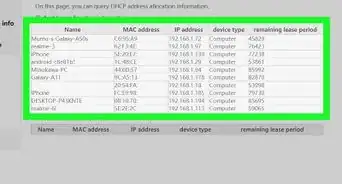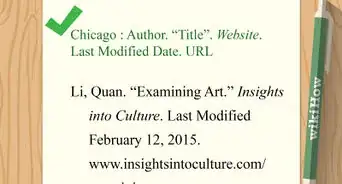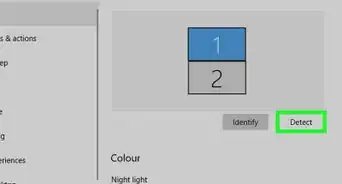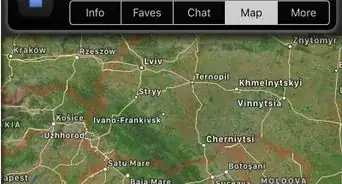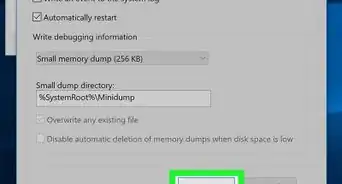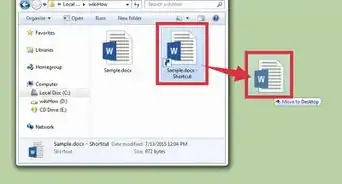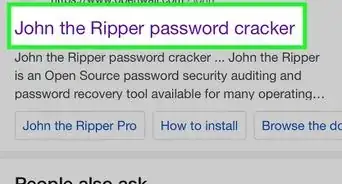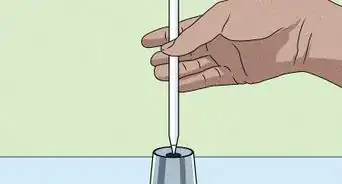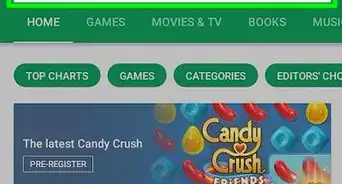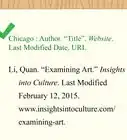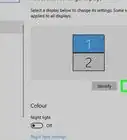X
wikiHow is a “wiki,” similar to Wikipedia, which means that many of our articles are co-written by multiple authors. To create this article, 11 people, some anonymous, worked to edit and improve it over time.
This article has been viewed 87,500 times.
Learn more...
Connecting to wireless networks, or Wi-Fi, is desirable because it saves your iPhone from using cellular data. If you are using an iPhone for the first time, you may not be aware of how to connect to a wireless network. However, it is quite simple and requires only a few steps.
Steps
-
1Unlock your iPhone's lock screen. There are two ways that you can do this:
- Unlock the phone by placing your thumb on the home button and letting the TouchID software scan your fingerprint.
- Enter the 4-digit passcode that you set on your iPhone when you set it up.
-
2Locate the Settings app on your iPhone.[1] It is a gray app with a symbol on it that looks similar to a cog or gear.
- If you cannot find it and your iPhone is equipped with Siri, long-press on the home button to activate Siri. Ask her to “Open Settings.”
Advertisement -
3Ensure that Airplane Mode is turned off. You cannot connect to a wireless network if Airplane Mode is turned on.
- Airplane Mode is the first setting on the list when you open Settings.
- You will know that it is turned on because the slider on its bar will be to the right, and the space behind the slider will be green. Tap it to turn it off.
-
4Tap Wi-Fi on the Settings list. Once you are sure that Airplane Mode is turned off, you will see that Wi-Fi is second on the list, just below Airplane Mode. This is the setting that controls your wireless network connection.
-
5Turn on Wi-Fi. If your Wi-Fi setting is not turned on, tap the slider to the right. It should slide to the right and the background of the slider should turn green.
-
6Select a network to which you want to connect. Your iPhone should generate a list of nearby wireless networks to which your phone can connect.[2] Search for your network on the list.
- Alternatively, you might be in a public place and trying to connect to a restaurant's or company's public Wi-Fi. Search for the name of that Wi-Fi network.
- Take note of which Wi-Fi networks are secure. This means that they are password protected. A network is secure if it has a lock symbol next to its name.
-
7Tap “Other” if your network cannot be found. If your wireless network is not on the list, then tap the option that says “Other....”
- Under this setting, type in the name of your wireless network. Then, select which type of security it has protecting it. This requires knowing the security code provided by your wireless router or asking the network administrator to tell you the type of security the network has.
- This is also necessary for hidden networks. If you know you are trying to connect to a hidden network, you will have to take this step.[3]
-
8Enter your password if the wireless network is secured. Once you tap the Wi-Fi network to which you want to connect, the next screen will prompt you for a password. Type in the password correctly.
- If you do not know the password to the wireless network, you will have to ask the person who owns it. Or, if it is your own wireless network and you forgot the password, you will have to check the wireless router to see if it is marked on it or contact the person or company who set up the wireless router.
-
9Tap “Join” in the top right-hand corner when you have entered the password. If you entered the password correctly, your iPhone should connect immediately to the network.
- If you cannot tap “Join,” or if nothing happens when you tap it, then the password is either incorrect or too short.[4]
-
10Verify that you are connected to the wireless network. When your screen redirects back to the Wi-Fi page, and your iPhone finishes connecting to the Wi-Fi network, you should see a blue checkmark appear to the left of the network name.[5]
- Additionally, you can open Safari (or your browser app of choice) and navigate to a website. If it works, your iPhone has successfully connected to the Wi-Fi network. If it does not, you will have to try to reconnect.
-
11Open Safari, or your browser app of choice, to complete your free Wi-Fi connection. Many restaurants and companies require you to open your Internet browser on your phone to complete the connection process.
- When you open the app, it will redirect to a screen where you will click “Connect” or enter the company's password to connect. You may also have to select a button that you agree to the company's Terms and Conditions.[6]
- After that, you should be connected to the company's Wi-Fi. Try navigating to another website to ensure that the connection is solid.
-
12Turn on Ask to Join Networks. When you leave the range of a known Wi-Fi network, your iPhone is no longer connected to it. If you would like to use a wireless network somewhere else, you can turn on the Ask to Join Networks setting.
- Tap the slider to the right of “Ask to Join Networks” at the bottom of the Wi-Fi settings page. It should slide to the right and the background will turn green.
- When you are in an area with no known networks, your iPhone will prompt you to connect to one when you try to use your Internet browser. This requires connecting to a free network or knowing the password to connect to a secured one.[7] Follow Steps 6-10 above to connect to a new network.
Advertisement
Community Q&A
-
QuestionHow do I get back to my network if I accidentally pressed "forget this network" in my WiFi settings?
 Judith LathamCommunity AnswerHopefully you wrote down the name and password of the network or can use the back button to retrieve it. Take a screenshot or write ALL the information down. Once you have the name you should be able to select "Other..." underneath the list of available networks and enter the network name and password as if it was a new entry. If you don't have the password, you will have to contact the site and get it. For example, if the network name starts "ATT", you would phone AT&T and get wireless help for the password. If a pop-up says the network cannot be found, I am not sure what you do. I would search "WiFi network name can't be found" for pointers.
Judith LathamCommunity AnswerHopefully you wrote down the name and password of the network or can use the back button to retrieve it. Take a screenshot or write ALL the information down. Once you have the name you should be able to select "Other..." underneath the list of available networks and enter the network name and password as if it was a new entry. If you don't have the password, you will have to contact the site and get it. For example, if the network name starts "ATT", you would phone AT&T and get wireless help for the password. If a pop-up says the network cannot be found, I am not sure what you do. I would search "WiFi network name can't be found" for pointers. -
QuestionMy iPhone can only connect to the Wi-Fi if it is near the router. What do I do?
 Community AnswerThis could be because there is either a problem with your phone or your router. Try connecting your phone to another Wi-Fi source. If you move a little bit away from it and the connection is still strong, you know it's a problem with the router. If the connection completely goes, you know it's a problem with the phone. Seek the appropriate help from either your broadband company or Apple, depending on where the problem is coming from.
Community AnswerThis could be because there is either a problem with your phone or your router. Try connecting your phone to another Wi-Fi source. If you move a little bit away from it and the connection is still strong, you know it's a problem with the router. If the connection completely goes, you know it's a problem with the phone. Seek the appropriate help from either your broadband company or Apple, depending on where the problem is coming from. -
QuestionMy WiFi won't connect, despite my having the password. How do I fix that?
 Community AnswerRestart your phone and then try to connect again. If that doesn't work, reset your WIFI password.
Community AnswerRestart your phone and then try to connect again. If that doesn't work, reset your WIFI password.
Advertisement
Warnings
- Only join wireless networks that you trust.⧼thumbs_response⧽
Advertisement
References
- ↑ http://www.linksys.com/ca/support-article?articleNum=142272
- ↑ http://kb.netgear.com/app/answers/detail/a_id/29536/~/how-to-connect-an-iphone-to-a-wireless-network
- ↑ https://support.apple.com/en-us/HT202639
- ↑ https://support.apple.com/en-us/HT202639
- ↑ http://support.brighthouse.com/Article/Connect-IPhone-IPad-Wireless-Network-9799/
- ↑ http://its.truman.edu/documentation/index.asp?docId=331
- ↑ http://www.macinstruct.com/node/560
About This Article
Advertisement