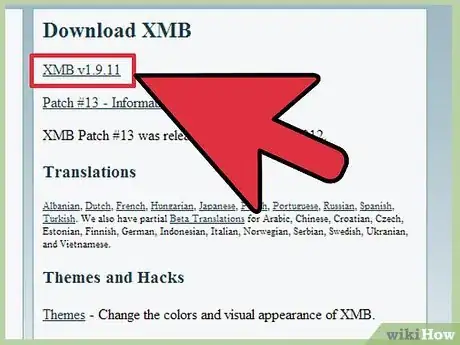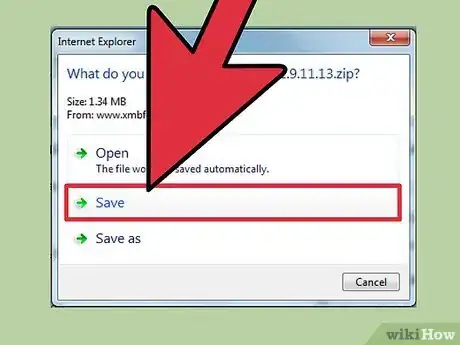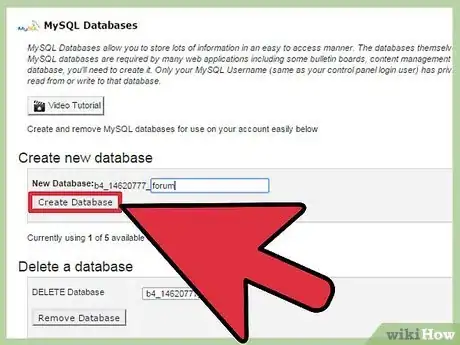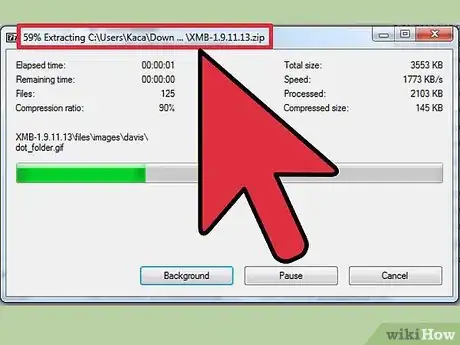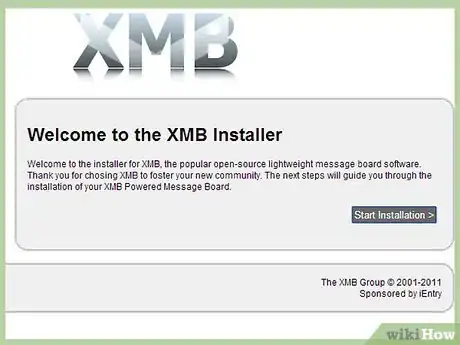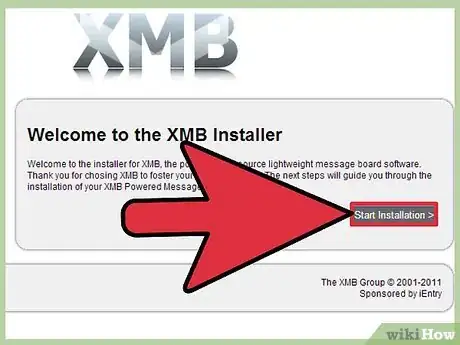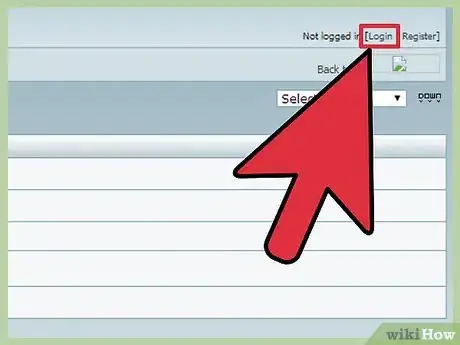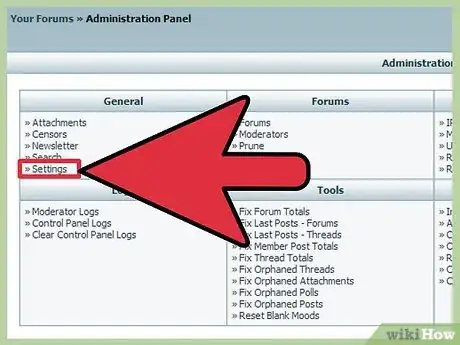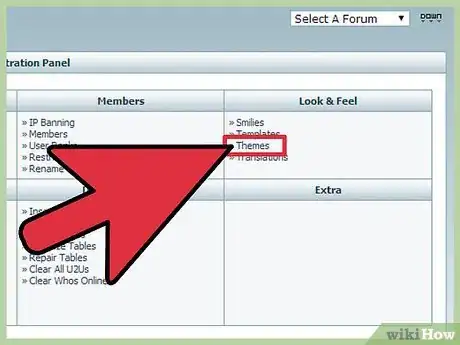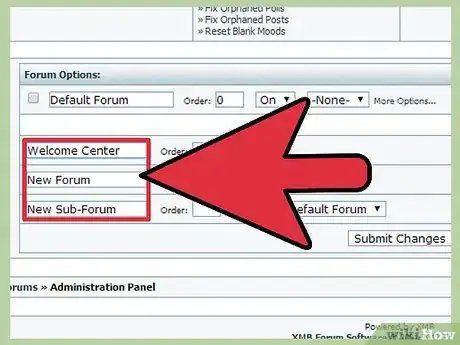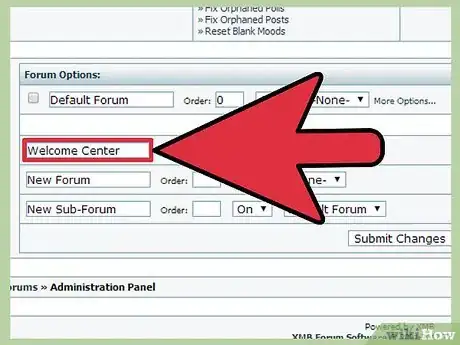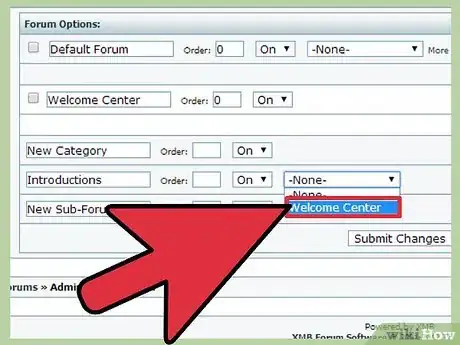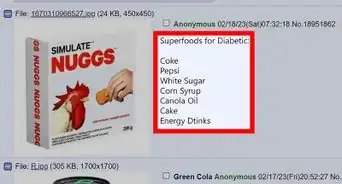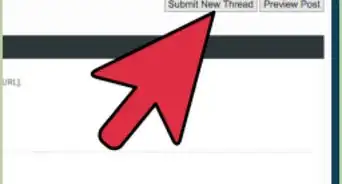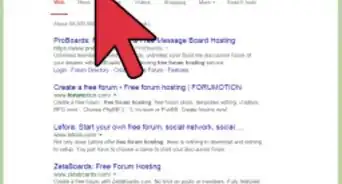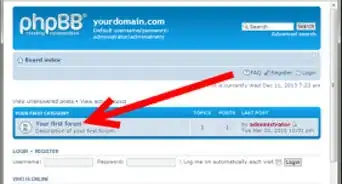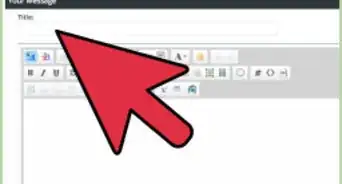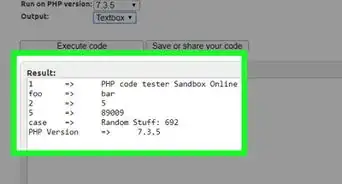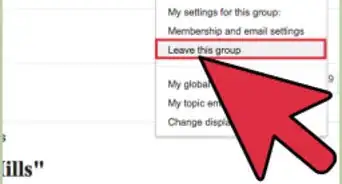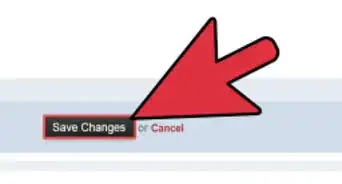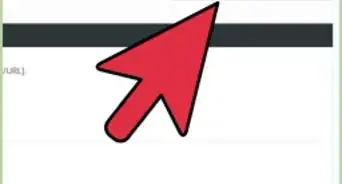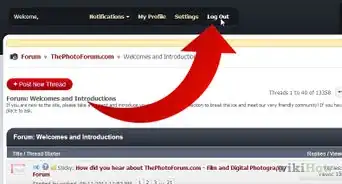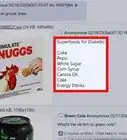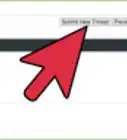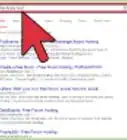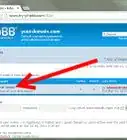wikiHow is a “wiki,” similar to Wikipedia, which means that many of our articles are co-written by multiple authors. To create this article, 12 people, some anonymous, worked to edit and improve it over time.
The wikiHow Tech Team also followed the article's instructions and verified that they work.
This article has been viewed 474,447 times.
Learn more...
XMB forum is forum software, also known as a message board, designed by The XMB Group. Lightweight but scalable, coded in PHP, using a MySQL database, it can easily be modified by users. Many hacks, or modifications, are available for the forum, as well as themes. Everything to do with this forum is made free to users, who also can share any modifications or themes they design. In only 15 minutes you can have a fully functional forum, ready to go, on a web server.
Steps
Installing the forum
-
1If you already have the forum package on your computer, skip this step and the next. Otherwise, download the forum software. Go to the forum site directly in your internet browser. At the top left corner, just beneath the Download XMB title, select the option presented, it is the latest version of the forum.
-
2Depending on your browser, you should be getting a notification of a download. Choose the option to save the file, desktop is recommended. Remember where you saved it, you will need it shortly.Advertisement
-
3If you have already created a database for your forum, skip this step. Go to your server’s control panel and to the database section. Create a new database, add a user with full privileges to the database, and remember the database name, and your username and password that can access it.
-
4Extract the contents of the forum zip file to a location on your hard drive. Open your FTP client and connect to your server. Create a new directory in your server where you wish the forum to be installed. Locate the forum files on your hard disk and open the main folder and then open the files folder, transfer all the files and folders within it to the new directory. This will take a few minutes.
-
5In your internet browser, go to your domain’s forum folder, and add install/ at the end. It should look similar to the following, obviously your actual domainname and folder name will be displayed: http://www.domainname.com/forumfolder/install/. You should now be at a page titled XMB Installer.
-
6Follow the instructions on the webpage until you have installed everything and end up on a page saying Installation Complete. If the installation did not work, check your database settings and confirm the location of your forum on the server.[1]
Configuring the forum
-
1In the upper right corner of the forum, you should see the options Login and Register. Login with the information you provided in the installation steps. Now at the same corner you should see a few more options, click on Administration Panel. This page will be where you make any administrative changes to your forum, see image 2.
-
2In the Administrative Panel, under the title General, select the option Settings. The Board Rules show up as the first step of a new user registration, as well at in the top menu bar of your forum.
- Additional Languages can be downloaded from the XMB website, as can themes[2] and modifications.[3]
- For the Optional Fields, selecting on will simply add optional fields for the user to enter when they register to your forum. The News in NewsTicker is the scrolling text that is shown at the top of your forum’s index page, modify it to display any text you wish.
-
3In the Administrative Panel, under the title Look & Feel, select the option Themes. Select New Theme in bold, above and to the left of the Submit Changes button. Fill out the values as you wish to make your own custom theme, trial and error by saving and looking at the index page works well. Remember that the colour values are either in words or hexadecimal values.
-
4In the Administrative Panel, under the title Forums, select the option Forums. A Category is the title for a group of forums. A Forum is the place where threads are posted. A Sub-board is a division within a forum, where other threads can be posted.
-
5To make a new category, click on the text field that reads New Category and type in the name you wish to give it, for example Welcome Center.
-
6To make a new forum, click on the text field that reads New Forum and type in the name you wish to give it, for example Introductions. In the dropdown menu to the right of the On/Off dropdown menu, select which category you want your new forum to be listed under. Making a sub-board works the same way as making a new forum.
-
7In the Order box, type the number in which you want the function to appear comparatively to the other categories, forums in the same category, or sub-boards in the same forum. To delete something, select the checkbox to its left, and select Submit Changes. Remember to hit Submit Changes every time you fill out a form to have the changes take effect, view image 3 for the mentioned examples.
Warnings
- Failure to upload a file or sub-directory will result in your forum not functioning properly.⧼thumbs_response⧽
- The path to the theme images is defaulted to http://www.domainname.extension/forum/images/themename. When you save custom graphics, create a directory accordingly at the above path with the theme name, and point the theme’s Image Directory to it. For example, a theme and its images by the name Red would be at the path http://www.domainname.extension/forum/images/red and in the theme details you would set the image directory to images/red.⧼thumbs_response⧽
Things You'll Need
- Internet connection
- Internet browser
- About 320 MB of room on your hard drive and your server
- FTP access to your server
- A database on your server